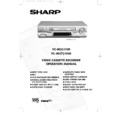Sharp VC-MH731HM (serv.man10) User Manual / Operation Manual ▷ View online
21
1. Connect the audio source to the AUDIO IN
L-R terminals on the front of the VCR as
shown above.
shown above.
2. Insert the pre-recorded tape into the VCR.
3. Press PLAY/X2 (
3. Press PLAY/X2 (
) to view the recording.
4. If you wish to listen to the original Hi-Fi track
while you are recording the new dubbed
audio track you will need to set AUDIO MIX
to ON in the MODE menu.
audio track you will need to set AUDIO MIX
to ON in the MODE menu.
5. Press PAUSE/STILL (
) when you reach
the point on the tape where you want audio
dubbing to start.
dubbing to start.
6. Press A.DUB (A.DUB will be shown on
your TV)
NOTE: The input source will be automatically
changed to L3 (Front phono jacks)
NOTE: The input source will be automatically
changed to L3 (Front phono jacks)
7. Press PAUSE/STILL (
) to start audio dubbing.
8. Press STOP (
) to finish audio dubbing (A.DUB
will disappear from your TV)
ADVANCED OPERATION
AUDIO DUBBING
(HiFi VCR’S Only)
+
Connect your audio
equipment to AUDIO IN L-R
terminals on the front of your
VCR.
If a microphone is to be used,
connect it to your audio equipment.
AUDIO SOURCE
.
RECORDING SOUND ON TO A VIDEO TAPE (AUDIO DUBBING)
This feature enables you to add narration or background music to a pre-recorded tape.
This feature enables you to add narration or background music to a pre-recorded tape.
●
The audio signal will be recorded on the mono track. The Hi-Fi track will remain
unchanged.
unchanged.
II A. DUB
L 3
S P
vc-m331/mh731hm 3/2/99 1:34 pm Page 25
22
➝
AUDIO MIX
ON
OFF
16.9
AUTO
OFF
DNR
ON
OFF
▲ ▼
:SELECT
:CHANGE
SET :ENTER MENU :EXIT
NOTES:
●
Do not start audio dubbing until AUTO or MANUAL tracking has been completed as the
audio signal will not be recorded correctly.
audio signal will not be recorded correctly.
●
Because the audio signal is recorded onto the mono track any previous recording on
this track will be erased.
this track will be erased.
●
If AUDIO MIX in the mode menu is set to OFF, no sound will be heard during audio
dubbing.
dubbing.
1.
Press MENU to display the main menu
on the screen.
on the screen.
2.
Press [
] to select MODE.
3.
Press SET.
4.
Press [
] to select AUDIO MIX.
5.
Press [
] to select ON.
6.
Press SET to return to the menu screen.
7.
Press MENU to exit to the normal
screen.
screen.
/
/
/
AUDIO MIX AUDIO OUT MODE VCR DISPLAY
RESULT
Hi-Fi and Mono audio
Original Hi-Fi audio (L&R
CHANNELS) and dubbed audio
CHANNELS) and dubbed audio
Original Hi-Fi audio (L CHANNEL)
plus dubbed audio
plus dubbed audio
Original Hi-Fi audio (R
CHANNEL) plus dubbed audio
CHANNEL) plus dubbed audio
PLAYING BACK AN AUDIO DUBBED TAPE
●
If you want to listen to the original and the new dubbed audio signal simultaneously, you
will need to set AUDIO MIX to ON.
will need to set AUDIO MIX to ON.
●
You can change the audio output by pressing the AUDIO OUT button on the remote
control. Refer to the table below.
control. Refer to the table below.
L
R
L
R
ON
MODE MENU SCREEN
ADVANCED OPERATION
AUDIO DUBBING
(HiFi VCR’S Only)
▲
▼
vc-m331/mh731hm 3/2/99 1:34 pm Page 26
23
ADVANCED OPERATION
PLAYBACK OF A VIDEO TAPE
Pr
CHECKING THE AMOUNT OF TAPE REMAINING
When you load a video tape into the VCR it can calculate approximately the amount of video tape
remaining in hours and minutes. This is useful in determining whether or not there is sufficient tape
left to make a recording.
When a video tape is playing, the amount of tape remaining is calculated for you automatically.
To display the amount of video tape remaining:
1.Load the video tape into the VCR.
2.Press DISPLAY on the remote control as many times as necessary until “R” appears on
When you load a video tape into the VCR it can calculate approximately the amount of video tape
remaining in hours and minutes. This is useful in determining whether or not there is sufficient tape
left to make a recording.
When a video tape is playing, the amount of tape remaining is calculated for you automatically.
To display the amount of video tape remaining:
1.Load the video tape into the VCR.
2.Press DISPLAY on the remote control as many times as necessary until “R” appears on
the VCR display. The tape will wind forward and then return to its original position. The
tape remaining will be shown on the VCR display in hours and minutes.
tape remaining will be shown on the VCR display in hours and minutes.
For example, if 1 hour 23 minutes is left on
the tape:
the tape:
1.Press MENU to display the main menu
on the screen.
2.Press [
] to select MODE.
3.Press SET.
4.Press [
4.Press [
] to select REPEAT.
5.Press [
] to select ON.
6.Press SET.
7.Press MENU to return to normal screen.
7.Press MENU to return to normal screen.
/
/
/
NOTES
●
Do not interrupt the tape remaining calculation.
●
If less than 5 minutes of tape remains the display will flash.
PLAYING BACK A VIDEO TAPE REPEATEDLY
You can set your VCR to automatically rewind at the end of playing a video tape and replay
the entire tape again. REPEAT will appear on the on-screen display when selected.
To use this feature:
You can set your VCR to automatically rewind at the end of playing a video tape and replay
the entire tape again. REPEAT will appear on the on-screen display when selected.
To use this feature:
BLUE MUTE
AUTO
OFF
➝
REPEAT
ON
OFF
AUDIO MIX
ON
OFF
16.9
AUTO
OFF
DNR
ON
OFF
▲ ▼
:SELECT
:CHANGE
SET :ENTER MENU :EXIT
MODE MENU SCREEN
▲
▼
vc-m331/mh731hm 3/2/99 1:34 pm Page 27
24
PLAYING BACK AN NTSC TAPE
NTSC (National Television Standards Committee) is a different TV standard to PAL and is
used in some Non-European Countries. Your VCR can playback pre-recorded NTSC tapes
onto a PAL system TV, but cannot record an NTSC signal onto a video tape.
NTSC (National Television Standards Committee) is a different TV standard to PAL and is
used in some Non-European Countries. Your VCR can playback pre-recorded NTSC tapes
onto a PAL system TV, but cannot record an NTSC signal onto a video tape.
Note that..
●
You cannot record NTSC signals or dub NTSC tapes onto other VCRs from this VCR.
●
You cannot use Slow speed, Still frame, Double Speed, Frame Advance or Tape
Remaining with a pre-recorded NTSC tape.
Remaining with a pre-recorded NTSC tape.
●
On some televisions, the picture may appear in black and white or there may be no
picture. This does not indicate a fault with your VCR.
picture. This does not indicate a fault with your VCR.
●
On some televisions, the picture may shrink vertically causing black bands to appear at
the top and bottom of your screen.
the top and bottom of your screen.
●
On some televisions, the played-back picture may roll vertically, this does not indicate a
fault with your VCR.
fault with your VCR.
ADVANCED OPERATION
PLAYBACK OF A VIDEO TAPE
vc-m331/mh731hm 3/2/99 1:34 pm Page 28
Click on the first or last page to see other VC-MH731HM (serv.man10) service manuals if exist.