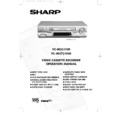Sharp VC-MH731HM (serv.man10) User Manual / Operation Manual ▷ View online
33
CUSTOMISED INSTALLATION
MANUAL TUNING
8.Press [
] to select FINE TUNING.
(Not available if tuning a satellite
channel)
channel)
.
Press and hold [
] until
the sharpest colour picture is obtained.
Go to point 10.
Go to point 10.
9.Press [
] to select CHANNEL. Enter
preset satellite numbers using NUMBER
BUTTONS or [
BUTTONS or [
] to step through
each preset satellite channel.
/
/
/
/
Normally it will not be necessary to manually tune broadcast programmes except in unusual
circumstances such as poor signal or to suit your preferences.
Ensure the video channel is selected on the TV.
circumstances such as poor signal or to suit your preferences.
Ensure the video channel is selected on the TV.
1.Press MENU. Then press [
] to select SET UP. Press SET.
2.CHANNEL PRESET will be highlighted. Press SET to confirm.
3.MANUAL TUNING will be highlighted. Press SET to confirm.
4. PRESET will be highlighted. Press [
] to choose the required VCR preset channel.
5. Press [
] to select SOURCE (if you have previously installed a satellite receiver). Press
[
] to choose the required source. If you select SAT go to point 9.
6.Press [
] to select CHANNEL.
If you selected CH as the source you have the option to tune terrestrial channels.
7. Then press [
] to start tuning in either direction. Tuning will stop when a programme
is received. If it is not the desired programme, press [
] to continue tuning.
/
/
/
/
/
/
/
➝
PRESET
1
BBC1
SOURCE
CH
SAT
CHANNEL
CH21
FINE TUNING
DECODER
DECODER
ON
OFF
SKIP
ON
OFF
▲ ▼
: S E L E C T :CHANGE
S E T : E N T E R M E N U : E X I T
▲
▼
▼
▼
vc-m331/mh731hm 3/2/99 1:35 pm Page 37
34
CUSTOMISED INSTALLATION
MANUAL TUNING continued
The VCR has 84 programmable channel positions each of which can be set to any of the
broadcast channels.
broadcast channels.
IMPORTANT NOTE:
10. Press [
10. Press [
] to select DECODER. This is preset to OFF. If you wish to connect a
satellite receiver to the VCR as shown previously, leave this set to OFF. If you wish to
connect a decoder use [ ]
connect a decoder use [ ]
to turn the decoder function ON.
/
/
11. Press [
] to select SKIP.
The SKIP function determines whether the channel can be selected when using
CHANNEL [
CHANNEL [
/
] instead of the NUMBER BUTTONS.
12. Press [
] to select ON or OFF for this option. Press SET to confirm.
13. Press MENU to leave this function.
/
/
If you wish to connect a satellite receiver / cable box to your VCR
after auto-
installation it is not necessary to completely re-install all channels. The installation procedure
for cable boxes is the same as for satellite receivers. Sharp cannot guarantee this feature will
operate with all makes of satellite receiver or cable box. (See end of this manual for manufacturers
codes.)
Follow the procedure below:
1.Press MENU.
2.Press [
operate with all makes of satellite receiver or cable box. (See end of this manual for manufacturers
codes.)
Follow the procedure below:
1.Press MENU.
2.Press [
] to select SET UP. Press SET to confirm.
3.CHANNEL PRESET will be highlighted. Press SET to confirm.
/
4.Press [
] to select SAT RECEIVER.
Press SET to confirm. The satellite receiver
screen will appear.
screen will appear.
5.Follow points 5-11 in Auto Installation.
(Satelitte/Cable Box control only).
6.Then press [
] to select SAT
PROGRAM SEARCH. Press SET to confirm.
The satellite channels will be installed.
(This may take a few minutes)
The satellite channels will be installed.
(This may take a few minutes)
7.Then press MENU.
/
/
MANUAL TUNING
SAT RECEIVER
SAT PROGRAM SEARCH
MANUAL TUNING
SAT RECEIVER
SAT RECEIVER
SAT PROGRAM SEARCH
4.
6.
SATELLITE RECEIVER / CABLE BOX INSTALLATION
NOTE:
●
On leaving this menu, the VCR will attempt to transfer the channel information to a
NexTView, Smart Link, Easy Link or Megalogic compatible TV. Please wait for the VCR to
complete this operation. (Refer to your TV operation manual for more information).
complete this operation. (Refer to your TV operation manual for more information).
vc-m331/mh731hm 3/2/99 1:35 pm Page 38
35
CUSTOMISED INSTALLATION
MANUALLY SORTING CHANNELS
SORTING THE CHANNELS INTO YOUR PREFERRED ORDER
When your VCR tunes in broadcast channels automatically it sorts them into a standard
order using teletext information. You can change the order of the channels with the following
procedure.
When your VCR tunes in broadcast channels automatically it sorts them into a standard
order using teletext information. You can change the order of the channels with the following
procedure.
1.Press MENU.
2. Press [
] to select SET UP. Press
SET to confirm.
3.Press [
] to select CHANNEL
SORT. Press SET to confirm.
4.The MOVE position will be highlighted.
Press SET to confirm.
5.Press [
] to highlight the
channel to be moved. Press SET to
confirm.
confirm.
6.Press [
] to highlight the
new position for the channel. Press SET
to confirm.
to confirm.
7.If any more channels are to be moved,
repeat procedure from step 5.
8.When all the channels are in your
preferred order, press MENU to leave the
MENU function.
MENU function.
/
/
M O V E
1 / 5
1
C H 5
7
1 3
2 B B C 1
8
1 4
3 B B C 2
9
1 5
4 I T V
1 0
1 6
5 C H 4
1 1
1 7
6 12
18
M O V E
1 / 5
1 B B C 1
7
1 3
2 B B C 2
8
1 4
3 I T V
9
1 5
4 C H 4
1 0
1 6
5
C H 5
1 1
1 7
6 12
18
MODE
SET UP
5.
6.
MENU SCREEN
2.
NOTE:
●
On leaving this menu, the VCR will attempt to transfer the channel information to a
NexTView, Smart Link, Easy Link or Megalogic compatible TV. Please wait for the VCR to
complete this operation. (Refer to your TV operation manual for more information).
complete this operation. (Refer to your TV operation manual for more information).
vc-m331/mh731hm 3/2/99 1:35 pm Page 39
36
CUSTOMISED INSTALLATION
MANUALLY SORTING CHANNELS
1.Press MENU.
2. Press [
] to select SET UP. Press
SET to confirm.
3.Press [
] to select CHANNEL
SORT. Press SET to confirm.
4.Press [
] to select CANCEL. Press
SET to confirm.
5.Press [
] to highlight the
channel to be cancelled.
6.Press SET twice to cancel the channel.
7.When all the channels you wish have
been cancelled, press MENU.
/
/
/
DELETING CHANNELS
If there is a channel you wish to delete from the VCR memory you can follow the procedure
below.
If there is a channel you wish to delete from the VCR memory you can follow the procedure
below.
TIMER
MODE
MODE
SET UP
5.
5.
CANCEL 1/5
1BBC1
7
13
2BBC2
8
14
3
CH5
9
15
4ITV
10
16
5CH4
11
17
6
12
18
:SELECT
SET :ENTER MENU :EXIT
6.
▼
▼
CANCEL 1/5
1BBC1
7
13
2BBC2
8
14
3ITV
9
15
4CH4
10
16
5
11
17
6
12
18
:SELECT
SET :ENTER MENU :EXIT
▼
▼
2.
MENU SCREEN
NOTE:
●
On leaving this menu, the VCR will attempt to transfer the channel information to a
NexTView, Smart Link, Easy Link or Megalogic compatible TV. Please wait for the VCR to
complete this operation. (Refer to your TV operation manual for more information).
complete this operation. (Refer to your TV operation manual for more information).
vc-m331/mh731hm 3/2/99 1:35 pm Page 40
Click on the first or last page to see other VC-MH731HM (serv.man10) service manuals if exist.