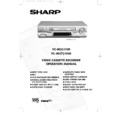Sharp VC-MH731HM (serv.man10) User Manual / Operation Manual ▷ View online
13
NOTES:
●
It maybe possible to start/stop DIRECT TV REC from the TV remote control, refer to TV
operation manual for details.
operation manual for details.
●
If DIRECT TV RECORD could not start, the TV should indicate the reason why.
BASIC OPERATION
DIRECT TV RECORDING
THIS FEATURE CAN ONLY BE USED WITH NexTView, Smart Link, Easy Link
and Megalogic COMPATIBLE TV’S.
and Megalogic COMPATIBLE TV’S.
By pressing the DIRECT TV REC button, the VCR will record the signal currently being
displayed on the TV regardless of the signal source.
displayed on the TV regardless of the signal source.
This feature can be started when the VCR is in STANDBY or OPERATE mode, but NOT Low
Power mode.
Power mode.
Ensure a video tape is inserted in the VCR.
1.To start the recording, press DIRECT TV REC
2.To pause during recording, press PAUSE ( ).
3. To continue recording, press REC ( ).
4. To stop recording, press STOP ( ).
TIMER RECORDING
It is possible to program the VCR using three different methods :-
1.NexTView
2.SHOWVIEW
3.Manually
2.SHOWVIEW
3.Manually
Some broadcasters transmit an Electronic Program Guide (EPG), in which case using the TV
controls the program you wish to record can be selected and used to program the VCR
automatically. This feature is compatible with NexTView, Smart Link, Easy Link and
Megalogic TV’s. Refer to your TV operation manual for further information.
controls the program you wish to record can be selected and used to program the VCR
automatically. This feature is compatible with NexTView, Smart Link, Easy Link and
Megalogic TV’s. Refer to your TV operation manual for further information.
vc-m331/mh731hm 3/2/99 1:34 pm Page 17
BASIC OPERATION
HOW TO USE TO MAKE A RECORDING
NOTES:
You may also access the VIDEOPLUS+ menu by the following procedure
i. Press MENU.
ii. The VIDEOPLUS+ option will be highlighted. Press SET to confirm.
Continue from step 2 above.
You may also access the VIDEOPLUS+ menu by the following procedure
i. Press MENU.
ii. The VIDEOPLUS+ option will be highlighted. Press SET to confirm.
Continue from step 2 above.
VIDEOPLUS+ allows you to program the VCR to record up to eight programmes using the
VIDEOPLUS+ numbers published in TV listings.
VIDEOPLUS+ numbers published in TV listings.
1.Press [SV/V+] on the remote control.
2.Enter the VIDEOPLUS+ number from the TV
2.Enter the VIDEOPLUS+ number from the TV
listing using the NUMBER BUTTONS.
3.Press [
] to select ONCE, WEEKLY, DAILY.
4.If you want to make additional recordings at the same time each day or week, then use
[
] to select the WEEKLY, or DAILY option as appropriate.
5.Press SET to confirm.
/
/
➝
P L U S C O D E
-
O N C E
W E E K LY
D A I LY
The first time that you use VIDEOPLUS+ to
make a recording on each channel Preset,
(PR) may be highlighted on the menu.
make a recording on each channel Preset,
(PR) may be highlighted on the menu.
6.Enter the channel you wish to record
using the NUMBER BUTTONS, for
example if you wish to record channel 2
press 0 2. The VCR will remember this
for the future.
example if you wish to record channel 2
press 0 2. The VCR will remember this
for the future.
D
2
-
-
-
P
S
A
1
-
-
-
-
-
R
E
T
/
/
/
/
/
/
/
/
T
E
0
-
-
-
-
-
6
-
-
-
-
-
:
:
:
:
:
B
S
E
P
0
-
-
-
-
-
B
E
N
R
2
-
-
-
-
-
C
L
T
T
2
E
E
E
S
1
C
R
R
T
2
-
-
-
-
-
T
A
:
:
:
:
:
:
:
R
0
0
-
-
-
-
-
T
0
-
-
-
-
-
▲
M
M
S
1
▼
N
E
T
3
-
-
-
-
-
U
O
:
:
:
:
:
:
:
:
:
:
P
0
0
-
-
-
-
-
C
E
S
-
-
-
-
-
A
I
1
P
-
-
-
-
-
N
T
/
*
-
-
-
-
-
G
2
E
0
-
-
-
-
-
H
X
▲
▲
NOTE:
●
●
An ERROR message will appear if you have entered a number that is not a current
VIDEOPLUS+ number. If this happens press CLEAR to delete the numbers as required
and enter the correct VIDEOPLUS+ number
VIDEOPLUS+ number. If this happens press CLEAR to delete the numbers as required
and enter the correct VIDEOPLUS+ number
NOTE:
●
●
Check that the menu list agrees with the times shown in the TV listing. If it does not press
CLEAR to return to theVIDEOPLUS+ menu, and re-enter the correct VIDEOPLUS+ number.
CLEAR to return to theVIDEOPLUS+ menu, and re-enter the correct VIDEOPLUS+ number.
• If
appears on the VCR display, press TIMER ON/OFF before starting.
• Check that the clock is displaying the correct time and date.
14
vc-m331/mh731hm 3/2/99 1:34 pm Page 18
15
7.
If your VCR has long play facility and
you wish to change the RECORDING
SPEED, use the [
you wish to change the RECORDING
SPEED, use the [
] to highlight
SP. Press [
] to select standard
play (SP) or long play (LP) as required.
8.
[See NOTE below]. For VPS/PDC
setting use [
setting use [
] to highlight the
final column. Using the [
] will
select VPS/PDC ON or OFF (
*
= ON
- = OFF).
9.
Press SET to confirm the programme.
The VIDEOPLUS+ menu will reappear.
If you wish to enter further
VIDEOPLUS+ recordings repeat this
procedure.
The VIDEOPLUS+ menu will reappear.
If you wish to enter further
VIDEOPLUS+ recordings repeat this
procedure.
10. When you have completed entering
timer settings, press MENU to remove
the menu from the TV screen.
the menu from the TV screen.
11. Press TIMER ON/OFF once to place
the VCR in TIMER STANDBY mode.
will be shown on the display.
/
/
/
/
D
2
-
-
-
T
S
A
1
-
-
-
-
-
A
E
T
/
/
/
/
/
/
/
/
P
T
E
0
-
-
-
-
-
E
6
-
-
-
-
-
:
:
:
S
S
S
E
P
0
0
-
-
-
-
-
P
E
N
R
2
2
-
-
-
-
-
E
L
T
T
E
E
E
E
E
S
1
D
C
R
R
T
2
-
-
-
-
-
T
A
:
:
:
:
:
:
:
:
R
0
0
-
-
-
-
-
S
T
0
-
-
-
-
-
P
▲
M
M
S
1
L
▼
N
T
3
-
-
-
-
-
P
U
O
:
:
:
:
:
:
:
:
:
:
P
0
0
-
-
-
-
-
C
E
S
-
-
-
-
-
A
I
1
P
-
-
-
-
-
N
T
/
*
-
-
-
-
-
G
2
E
0
-
-
-
-
-
H
X
X
/
E
▲
▲
NOTES:
●
VPS/PDC is a signal broadcast by some TV stations which adjusts the start and stop time
of your VCR recording. This ensures that if there is a change in broadcast time for your
programme the VCR will still record the whole programme. It is ESSENTIAL that the start
time as it appears in the TV listing is used to program the VCR, as this information is
used to identify the VPS/PDC signal corresponding to your programme.
of your VCR recording. This ensures that if there is a change in broadcast time for your
programme the VCR will still record the whole programme. It is ESSENTIAL that the start
time as it appears in the TV listing is used to program the VCR, as this information is
used to identify the VPS/PDC signal corresponding to your programme.
●
If
flashes a video tape has not been inserted into the VCR.
●
If the video tape is ejected when the VCR tries to record the record protection tab has
been removed.
been removed.
●
During recording, press STOP (
) to cancel the recording. If there are further
recordings to be made, the VCR will return to TIMER STANDBY.
D
2
-
-
-
V
S
A
1
-
-
-
-
-
P
E
T
/
/
/
/
/
/
/
/
S
T
E
0
-
-
-
-
-
/
6
-
-
-
-
-
P
:
:
:
D
S
E
P
0
0
-
-
-
-
-
C
E
N
R
2
2
-
-
-
-
-
L
T
T
0
E
E
E
S
1
N
C
C
R
T
2
-
-
-
-
-
T
A
:
:
:
:
:
:
:
:
R
0
0
-
-
-
-
-
*
▲
M
M
T
0
-
-
-
-
-
E
S
1
F
U
T
3
-
-
-
-
-
F
O
:
:
:
:
:
:
:
:
:
:
:
:
P
0
0
-
-
-
-
-
-
C
E
S
-
-
-
-
-
A
I
1
P
-
-
-
-
-
N
T
/
-
-
-
-
-
-
G
2
E
0
-
-
-
-
-
H
X
X
O
▼
N
N
▲
▲
BASIC OPERATION
HOW TO USE TO MAKE A RECORDING
vc-m331/mh731hm 3/2/99 1:34 pm Page 19
16
BASIC OPERATION
HOW TO SET A DELAYED RECORDING
You can make a maximum of eight delayed recordings up to a year in advance.
The example shown is for 24-hour clock operation. 12-hour clock operation can be selected
from the manual clock setting menu.
12-hour clock am/pm can be selected using the AM/PM
The example shown is for 24-hour clock operation. 12-hour clock operation can be selected
from the manual clock setting menu.
12-hour clock am/pm can be selected using the AM/PM
button on the remote control.
• If
appears on the VCR display, press TIMER ON/OFF before starting.
• Check that the clock is displaying the correct time.
SETTING A RECORDING
For example: Recording a programme on channel 3 from 21:05 to 22:30 on July 9th.
SETTING A RECORDING
For example: Recording a programme on channel 3 from 21:05 to 22:30 on July 9th.
1. Press STOP (
) to switch on the VCR.
2. Press MENU.
3.Press [
] to select TIMER. Press
SET to confirm.
4.The position which is initially highlighted
is the next available timer record entry.
Press SET to confirm this.
Press SET to confirm this.
●
The display will automatically show
today's date.
today's date.
Either: If this is the date you wish to
make the recording on, press SET to
confirm this.
Or: enter the recording date using the
NUMBER BUTTONS. Enter two digits
for the day, then two for the month. For
example for July 9th, press 0 9 (9th), then
0 7 (July).
make the recording on, press SET to
confirm this.
Or: enter the recording date using the
NUMBER BUTTONS. Enter two digits
for the day, then two for the month. For
example for July 9th, press 0 9 (9th), then
0 7 (July).
5.Then press SET to confirm.
6.If you want to make additional recordings
at the same time each day or week, use
[
[
] to select D (daily) or W
(weekly). Then press SET to confirm.
7.Enter the channel using the NUMBER
BUTTONS. For example to record a
programme on channel 3, press 0 3.
Then press SET to confirm.
programme on channel 3, press 0 3.
Then press SET to confirm.
D
2
-
-
A
1
9
-
-
-
T
/
/
/
/
/
/
E
0
0
-
-
-
6
7
-
-
-
P
0
0
-
-
-
-
-
R
2
2
-
-
-
-
-
S
1
T
2
-
-
-
-
-
A
:
:
:
:
:
:
:
R
0
0
-
-
-
-
-
T
0
-
-
-
-
-
S
1
T
3
-
-
-
-
-
O
:
:
:
:
:
:
:
P
0
0
-
-
-
-
-
S
-
-
-
-
-
1
P
-
-
-
-
-
/
*
-
-
-
-
-
2
0
-
-
-
-
-
D
2
-
-
A
1
9
9
-
-
-
T
/
/
/
/
/
/
/
/
E
0
0
0
-
-
-
6
7
7
-
-
-
D
P
0
0
-
-
-
-
-
R
2
2
-
-
-
-
-
S
1
T
2
-
-
-
-
-
A
:
:
:
:
:
:
:
R
0
0
-
-
-
-
-
T
0
-
-
-
-
-
S
1
T
3
-
-
-
-
-
O
:
:
:
:
:
:
:
P
0
0
-
-
-
-
-
S
S
S
-
-
-
1
P
P
P
-
-
-
/
*
*
*
-
-
-
2
0
-
-
-
-
-
T I M E R
M O D E
S E T U P
S E T U P
▲ ▼
: S E L E C T
S E T : E N T E R M E N U : E X I T
MENU SCREEN
vc-m331/mh731hm 3/2/99 1:34 pm Page 20
Click on the first or last page to see other VC-MH731HM (serv.man10) service manuals if exist.