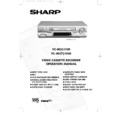Sharp VC-MH731HM (serv.man10) User Manual / Operation Manual ▷ View online
17
8. Enter the start time using the NUMBER
BUTTONS - hours first then minutes
(when entering less than 10 minutes add
a '0' before the number), for example
for 21:05 start, press 2 1 0 5. Then
press SET to confirm.
(when entering less than 10 minutes add
a '0' before the number), for example
for 21:05 start, press 2 1 0 5. Then
press SET to confirm.
9. Enter the stop time, for example for
22:30 stop, press 2 2 3 0.
10.
If your VCR has long play facility and
you wish to change the RECORDING
SPEED, use the [
you wish to change the RECORDING
SPEED, use the [
] to highlight
SP. Press [
] to select standard
play or long play as required.
11.[See NOTE below]. For VPS/PDC
setting use [
] to highlight the
final column. Using the [
] will
select VPS/PDC ON or OFF (
*
= ON
- = OFF).
12.Press SET to confirm.
●
The MENU now shows all the timer
settings you have entered. If you wish to
make additional timer recordings, repeat
this procedure.
make additional timer recordings, repeat
this procedure.
13.When you have completed entering timer
settings, press MENU to remove the
menu from the TV screen.
menu from the TV screen.
14.Press TIMER ON/OFF once to place
the VCR in TIMER STAND-BY mode.
will be shown on the display.
D
2
-
-
A
1
9
9
-
-
-
T
/
/
/
/
/
/
/
/
E
0
0
0
-
-
-
6
7
7
-
-
-
D
P
0
0
0
0
-
-
-
R
2
3
2
3
-
-
-
S
1
2
T
2
1
-
-
-
A
:
:
:
:
:
R
0
0
0
-
-
-
T
0
5
-
-
-
S
1
T
3
-
-
-
-
-
O
:
:
:
:
:
:
:
P
0
0
-
-
-
-
-
S
S
S
-
-
-
1
P
P
P
-
-
-
/
*
*
*
-
-
-
2
0
-
-
-
-
-
D
2
-
-
A
1
9
9
-
-
-
T
/
/
/
/
/
/
/
/
E
0
0
0
-
-
-
6
7
7
-
-
-
D
P
0
0
0
0
-
-
-
R
2
3
2
3
-
-
-
S
1
2
2
T
2
1
1
-
-
-
A
:
:
:
:
:
:
:
R
0
0
0
0
-
-
-
T
0
5
5
-
-
-
S
1
2
2
T
3
2
2
-
-
-
O
:
:
:
:
:
:
:
P
0
3
0
3
-
-
-
S
L
-
-
-
1
P
P
-
-
-
/
*
*
*
-
-
-
2
0
0
0
-
-
-
BASIC OPERATION
HOW TO SET A DELAYED RECORDING
NOTES:
●
VPS/PDC is a signal broadcast by some TV stations which adjusts the start and stop time
of your VCR recording. This ensures that if there is a change in broadcast time for your
programme the VCR will still record the whole programme. It is ESSENTIAL that the start
time as it appears in the TV listing is used to program the VCR, as this information is
used to identify the VPS/PDC signal corresponding to your programme.
programme the VCR will still record the whole programme. It is ESSENTIAL that the start
time as it appears in the TV listing is used to program the VCR, as this information is
used to identify the VPS/PDC signal corresponding to your programme.
●
If
flashes a video tape has not been inserted into the VCR.
●
If the video tape is ejected when the VCR tries to record the record protection tab
has been removed.
●
During recording, press STOP (
) to cancel the recording. If there are further
recordings to be made, the VCR will return to TIMER STANDBY.
●
It is possible to set the timer using a NEXTVIEW TV, refer to TV operation manual for details.
D
2
-
-
A
1
9
9
-
-
-
T
/
/
/
/
/
/
/
/
E
0
0
0
-
-
-
6
7
7
-
-
-
D
P
0
0
0
0
-
-
-
R
2
3
2
3
-
-
-
S
1
2
2
T
2
1
1
-
-
-
A
:
:
:
:
:
:
:
R
0
0
0
0
-
-
-
T
0
5
5
-
-
-
S
1
2
2
T
3
2
2
-
-
-
O
:
:
:
:
:
:
:
P
0
3
0
3
-
-
-
S
L
-
-
-
1
P
P
P
-
-
-
/
*
-
-
-
-
2
0
0
0
-
-
-
vc-m331/mh731hm 3/2/99 1:34 pm Page 21
18
BASIC OPERATION
HOW TO SET A DELAYED RECORDING
CHECKING, CHANGING AND CANCELLING A RECORDING
CHECKING A RECORDING
1.If in TIMER STANDBY mode, press TIMER
1.If in TIMER STANDBY mode, press TIMER
ON/OFF to exit.
2.Press STOP to switch on the VCR.
3. Press MENU.
4.Press [
3. Press MENU.
4.Press [
] to select TIMER. Press
SET to confirm.
●
All the delayed recordings in the VCRs
memory will be shown.
memory will be shown.
●
You can check the settings and change or
cancel them.
cancel them.
CHANGING A RECORDING
1.Follow steps 1 to 4 of CHECKING A
1.Follow steps 1 to 4 of CHECKING A
RECORDING.
2.If you wish to change a delayed
recording, press [
] to highlight
the recording, then press SET.
3.Press [
] to highlight the setting to
be changed and correct it by using the
[
[
] or the NUMBER BUTTONS.
4.When all corrections are complete press
SET, then press MENU.
CANCELLING A RECORDING
1.Follow steps 1 to 4 of CHECKING A
1.Follow steps 1 to 4 of CHECKING A
RECORDING.
2.If you wish to cancel a delayed
recording, press [
] to highlight
the recording to be cancelled, then press
CLEAR.
CLEAR.
3.Press MENU.
NOTE:
●
If there are some programmes to be recorded, do not forget to press TIMER ON/OFF
button to return the VCR to TIMER STAND-BY mode.
button to return the VCR to TIMER STAND-BY mode.
D
2
-
-
-
A
1
-
-
-
-
T
/
/
/
/
/
/
E
0
-
-
-
-
6
-
-
-
-
P
0
0
-
-
-
-
R
2
2
-
-
-
-
S
1
T
2
-
-
-
-
A
:
:
:
:
:
R
0
0
-
-
-
-
T
0
-
-
-
-
S
1
T
3
-
-
-
-
O
:
:
:
:
:
P
0
0
-
-
-
-
S
-
-
-
-
1
P
-
-
-
-
/
*
-
-
-
-
2
0
-
-
-
-
D
2
-
-
-
A
1
-
-
-
-
-
T
/
/
/
/
/
/
E
0
-
-
-
-
-
6
-
-
-
-
-
P
0
-
-
-
-
-
R
2
-
-
-
-
-
S
1
T
2
-
-
-
-
-
A
:
:
:
:
:
:
R
0
-
-
-
-
-
T
0
-
-
-
-
-
S
1
T
3
-
-
-
-
-
O
:
:
:
:
:
:
P
0
-
-
-
-
-
S
-
-
-
-
-
1
P
-
-
-
-
-
/
*
-
-
-
-
-
2
0
-
-
-
-
-
T I M E R
M O D E
S E T U P
S E T U P
▲ ▼
: S E L E C T
S E T : E N T E R M E N U : E X I T
MENU SCREEN
vc-m331/mh731hm 3/2/99 1:34 pm Page 22
19
➝
NICAM
AUTO
OFF
COLOUR
AUTO
PAL
ADVANCED OPERATION
AUDIO AND YOUR VCR
(HiFi VCR’S Only)
HI-FI STEREO SOUND
Stereo sound is possible from Hi-Fi VCR’s if you have a stereo TV connected to the VCR
with a scart lead, or audio equipment connected with audio phono leads. The VCR is
normally set so that stereo sound is possible. The sound output from the VCR is controlled by
the AUDIO OUT button on the remote control. If you wish to change the sound output you
can use the AUDIO OUT button as follows:
Stereo sound is possible from Hi-Fi VCR’s if you have a stereo TV connected to the VCR
with a scart lead, or audio equipment connected with audio phono leads. The VCR is
normally set so that stereo sound is possible. The sound output from the VCR is controlled by
the AUDIO OUT button on the remote control. If you wish to change the sound output you
can use the AUDIO OUT button as follows:
●
Press AUDIO OUT once. The LEFT audio channel will be sent to BOTH speakers. L will
appear on the VCR display.
appear on the VCR display.
●
Press AUDIO OUT twice. The RIGHT audio channel will be sent to BOTH speakers. R
will appear on the VCR display.
will appear on the VCR display.
●
Press AUDIO OUT three times. The MONO track will be sent to BOTH speakers. L and
R will disappear from the VCR display.
R will disappear from the VCR display.
●
Pressing AUDIO OUT a fourth time, normal Hi-Fi stereo sound will be heard. L and R
will appear on the VCR display.
will appear on the VCR display.
NOTES:
●
If the tape being played back does not carry sound recorded on Hi-Fi tracks, L and R
will not appear on the display.
will not appear on the display.
●
If the sound contains ‘crackling’ or ‘popping’ noises the sound quality may be improved
by adjusting the tracking using CHANNEL
by adjusting the tracking using CHANNEL
/ .
●
If the poor quality is for a long period the VCR will automatically select the mono track
and the sound will be in mono.
and the sound will be in mono.
●
NICAM sound may not be stereo.
NICAM Hi-Fi STEREO SOUND
Your VCR can receive and record NICAM sound. The VCR is normally set so that NICAM
sound is possible if it is present on the receiving signal, otherwise the VCR will automatically
switch to receive the mono signal. NICAM sound can be turned off. If you wish to do this
follow the procedure below:
Your VCR can receive and record NICAM sound. The VCR is normally set so that NICAM
sound is possible if it is present on the receiving signal, otherwise the VCR will automatically
switch to receive the mono signal. NICAM sound can be turned off. If you wish to do this
follow the procedure below:
1.Press MENU to display the main menu on
the screen.
2.Press [
] to select MODE.
3.Press SET. NICAM will be selected.
4.Press [
4.Press [
] to select OFF.
5.Press SET to return to the menu screen.
6.Press MENU to exit to normal screen.
6.Press MENU to exit to normal screen.
/
/
vc-m331/mh731hm 3/2/99 1:34 pm Page 23
20
CONNECTING TO AUDIO EQUIPMENT
The diagram below shows how to connect your VCR to audio equipment. When connected
in this way stereo sound is possible from the speakers.
The diagram below shows how to connect your VCR to audio equipment. When connected
in this way stereo sound is possible from the speakers.
RF OUT
SORTIE ANTENNE
ANTENNA IN
ENTREE ANTENNE
+
BACK OF
TELEVISION
TELEVISION
AMPLIFIER
RF OUT
AUDIO PHONO
LEADS
(NOT SUPPLIED)
AUDIO OUT
L and R
AERIAL IN
RF CONNECTION CABLE
EXISTING AERIAL
CABLE
ADVANCED OPERATION
AUDIO AND YOUR VCR
(HiFi VCR’S Only)
vc-m331/mh731hm 3/2/99 1:34 pm Page 24
Click on the first or last page to see other VC-MH731HM (serv.man10) service manuals if exist.