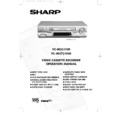Sharp VC-MH731HM (serv.man10) User Manual / Operation Manual ▷ View online
5
INSTALLING YOUR VCR
TUNING THE TV INTO THE VCR
The TV is tuned to the VCR.
1. Ensure your VCR is still in the STANDBY
mode (not low power).
2. Switch on the TV. Select an unused
channel on your TV for your VCR (there
may be a dedicated video channel refer
to your TV operation manual).
may be a dedicated video channel refer
to your TV operation manual).
3. Press and hold the MENU button for 3
seconds. The VCR will search and
display the ideal RF channel.
display the ideal RF channel.
4. Tune the selected channel on your TV
(refer to your TV manual) until the menu
screen appears.
screen appears.
5. Press SET to store the RF channel and to
place the VCR back into STANDBY.
NOTE:
If you have a preferred channel, the RF channel can be set manually (21-69) after
Step 3 using [
If you have a preferred channel, the RF channel can be set manually (21-69) after
Step 3 using [
] keys.
/
IMPORTANT NOTE: By pressing the STANDBY button, the VCR will toggle
between STANDBY and LOW POWER modes. The VCR display will not be
illuminated in low power mode.
between STANDBY and LOW POWER modes. The VCR display will not be
illuminated in low power mode.
e.g.
T I M E R
M O D E
S E T U P
S E T U P
▲ ▼
: S E L E C T
S E T : E N T E R M E N U : E X I T
MENU SCREEN
VCR
If problems persist contact SHARP Consumer Information Centre 0990-274277
vc-m331/mh731hm 3/2/99 1:34 pm Page 9
6
INSTALLING YOUR VCR
AUTO INSTALLATION
SATELLITE RECEIVER / CABLE BOX CONTROL
If you have a satellite receiver or cable box connected to your VCR you can automatically
install the satellite channels using this feature. The installation procedure for cable boxes is the
same as for satellite receivers (for cable box connections refer to your cable box manual).
If you have a satellite receiver or cable box connected to your VCR you can automatically
install the satellite channels using this feature. The installation procedure for cable boxes is the
same as for satellite receivers (for cable box connections refer to your cable box manual).
Follow steps 1-4 below before INSTALLATION PROCEDURE:
1.Connect your satellite receiver to the VCR as previously shown.
2.Place the satellite receiver near the VCR (ideally on the top). This ensures that the reflected
2.Place the satellite receiver near the VCR (ideally on the top). This ensures that the reflected
infrared signals from the VCR which control the satellite receiver can reach it unimpeded.
3.Ensure all the channels you wish to be tuned are within channel positions 1-99 on your
satellite receiver as the VCR will only tune the first 99 channels - refer to your satellite
receiver operation manual for instructions on moving channels.
receiver operation manual for instructions on moving channels.
4.Ensure the receiver is not in any special mode.
AUTO INSTALLATION
PRESS SET KEY TO START.
E N T E R : S E T E X I T : M E N U
INSTALLATION PROCEDURE
These models automatically tune the TV channels for your area, then using Teletext
information sort the TV channels into a standard order and set the clock.
These models automatically tune the TV channels for your area, then using Teletext
information sort the TV channels into a standard order and set the clock.
If the VCR has not previously been tuned-in,
instructions will be given on screen to guide
you through this procedure.
instructions will be given on screen to guide
you through this procedure.
If the screen opposite appears when the video
is first switched on, press SET to confirm and
start from point 4 on the next page.
is first switched on, press SET to confirm and
start from point 4 on the next page.
If the screen opposite does
not appear when
the video is first switched on, start from point 1
on the next page.
on the next page.
●
The satellite channels can now be tuned in as part of the auto-installation procedure. You
will be prompted for further information from the on-screen displays.
will be prompted for further information from the on-screen displays.
●
SHARP cannot guarantee this feature will work with all satellite receivers and cable boxes.
●
See the list of satellite receiver manufacturers codes at the end of this manual.
All information relevant to satellite receiver control will display this symbol.
●
Ensure the VCR is connected as previously shown.
●
Turn the TV on and select the video channel.
●
Press STOP to switch on your VCR.
vc-m331/mh731hm 3/2/99 1:34 pm Page 10
7
INSTALLING YOUR VCR
AUTO INSTALLATION
5.
SAT RECEIVER
SAT CONTROL
ON
OFF
INPUT
RFIN
L2
CHANNEL
CH21
SAT NO.
001
PLEASE CONNECT
. . .
SAT
L2
VCR
_ _ _ _ _ _ _ _ _
➞
:
SELECT
: CHANGE
SET: ENTER MENU: EXIT
VCR RESET
1.Press STOP to switch on the VCR.
2.Press and hold MENU and CHANNEL
2.Press and hold MENU and CHANNEL
buttons together on the front of the VCR
for 10 seconds.
3.The AUTO INSTALLATION screen should now
be showing on your TV. Press SET to confirm.
4.Ensure your AERIAL/SCART cable is
connected to your VCR and then press SET
to confirm.
to confirm.
5.SAT CONTROL will be highlighted.
●
●
If you
do have a satellite receiver connected to
the VCR continue from point 6.
●
If you
do not have a satellite receiver
connected to the VCR leave SAT CONTROL
set to OFF and press SET.
set to OFF and press SET.
▲
▼
▲ ▼
The VCR will attempt to copy the TV preset list (NexTView, Smart Link, Easy Link and
Megalogic compatible TV’s only). During the copying process the display will show the TV
presets that are being copied. If the VCR is unable to copy the TV preset list the terrestrial
channels will be automatically installed. (Auto install may take a few minutes.) On
completion the MOVE menu will appear showing the preset channel order. Press MENU to
exit. If the clock is not automatically set, the clock screen will appear, refer to Manually
Setting The Clock. To check the clock has been set correctly, press DISPLAY until the time
appears on the display. If you wish to customise the channel order refer to Manually Sorting
Channels.
Megalogic compatible TV’s only). During the copying process the display will show the TV
presets that are being copied. If the VCR is unable to copy the TV preset list the terrestrial
channels will be automatically installed. (Auto install may take a few minutes.) On
completion the MOVE menu will appear showing the preset channel order. Press MENU to
exit. If the clock is not automatically set, the clock screen will appear, refer to Manually
Setting The Clock. To check the clock has been set correctly, press DISPLAY until the time
appears on the display. If you wish to customise the channel order refer to Manually Sorting
Channels.
Points 6-11. (Satellite/Cable Box Control only)
6.Select Channel 1 on your satellite receiver.
7.Press [
7.Press [
] to set SAT CONTROL to ON.
8.Press [
] to select INPUT. L2 will be highlighted. If the VCR is not connected to the
satellite receiver as shown previously.
(i)
Then if your satellite receiver is connected to the Antenna (RF in on the back of the
VCR) select RF IN using [
VCR) select RF IN using [
]. You will need to tune the VCR into the Satellite
receiver.
(ii)
Press [
] to select CHANNEL.
(iii) Press [
]. The current channel will be displayed as a background to the on-screen
display. If this is not a satellite channel press [
]again. Continue until you see a
satellite channel.
/
/
/
/
All the programmes should now be correctly tuned in and the clock set.
vc-m331/mh731hm 3/2/99 1:34 pm Page 11
8
INSTALLING YOUR VCR
AUTO INSTALLATION
9. Press [
] to select SAT NO. Turn to the table at the end of this manual. Look for
the make of your satellite receiver and use the NUMBER BUTTONS to enter the first
code number listed. For example number 8 should be entered 0 0 8. Your satellite
should now change to preset channel 12.
code number listed. For example number 8 should be entered 0 0 8. Your satellite
should now change to preset channel 12.
10.If your satellite receiver has changed to preset channel 12, the VCR will automatically
install both satellite and terrestrial channels. Press SET to confirm.
11.The VCR will attempt to copy the TV preset list (NexTView, Smart Link, Easy Link and
Megalogic compatible TV’s only). During the copying process the display will show
the TV presets that are being copied. If the VCR is unable to copy the TV preset list the
terrestrial and satellite channels will be automatically installed. (Auto install may take a
few minutes.) On completion the MOVE
the TV presets that are being copied. If the VCR is unable to copy the TV preset list the
terrestrial and satellite channels will be automatically installed. (Auto install may take a
few minutes.) On completion the MOVE
menu will appear showing the preset
channel order. Press MENU to exit. If the clock is not automatically set, the clock screen
will appear, refer to MANUALLY SETTING THE CLOCK. To check the clock has been
set correctly, press DISPLAY until the time appears on the display. If you wish to customise
will appear, refer to MANUALLY SETTING THE CLOCK. To check the clock has been
set correctly, press DISPLAY until the time appears on the display. If you wish to customise
the channel order refer to MANUALLY SORTING CHANNELS.
/
All the programmes should now be correctly tuned in and the clock set.
If you connect a satellite receiver to the VCR
for the first time, after auto-installation, see
SATELLITE RECEIVER / CABLE BOX INSTALLATION.
If you
replace your satellite receiver, you will need to follow the complete auto-
installation procedure to tune your VCR to the satellite receiver. This is because your
new satellite receiver will not over-write the previous satellite channels in your VCR.
NOTES:
●
If your satellite receiver has not changed to preset channel 12 enter the next code
number on the list. Continue until the receiver shows preset channel 12, then continue
from point 10.
number on the list. Continue until the receiver shows preset channel 12, then continue
from point 10.
●
If your satellite receiver is not listed at the end of this manual or after entering all the
numbers listed for your receiver, the satellite receiver preset channel has still not changed
to 12, enter 0 0 1, and look to see if the satellite receiver has changed to preset
channel 12. If it has, continue from point 10. If not, press
numbers listed for your receiver, the satellite receiver preset channel has still not changed
to 12, enter 0 0 1, and look to see if the satellite receiver has changed to preset
channel 12. If it has, continue from point 10. If not, press
to select 0 0 2 and re-
check. Continue until your receiver changes to preset 12, then continue from point 10.
●
If there is still no response from your satellite receiver, try adjusting its position to
improve the Infa Red VCR to satellite receiver reception.
improve the Infa Red VCR to satellite receiver reception.
●
Auto-installation will stop when the satellite receiver reaches preset channel 99, or when
all the 84 VCR preset channels have been used.
all the 84 VCR preset channels have been used.
●
The VCR will place all found terrestrial channels starting at preset 1, then all satellite
channels from the first available preset channel after the terrestrial channels.
channels from the first available preset channel after the terrestrial channels.
vc-m331/mh731hm 3/2/99 1:34 pm Page 12
Click on the first or last page to see other VC-MH731HM (serv.man10) service manuals if exist.