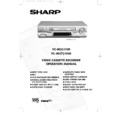Sharp VC-MH731HM (serv.man10) User Manual / Operation Manual ▷ View online
37
CUSTOMISED INSTALLATION
MANUALLY SORTING CHANNELS
RE-NAMING CHANNELS
When your VCR tunes in broadcast channels automatically, it names them using teletext
information. You can change the name of a channel with the following procedure.
When your VCR tunes in broadcast channels automatically, it names them using teletext
information. You can change the name of a channel with the following procedure.
1.Press MENU.
2. Press [
] to select SET UP. Press
SET to confirm.
3.Press [
] to select CHANNEL
SORT. Press SET to confirm.
4.Press [
] to highlight NAME. Press
SET to confirm.
5.Press [
] to highlight the
channel to be named. Press SET to
confirm.
confirm.
6.Press [
] to rename the
channel. Press SET to confirm.
7.If any more channels are to be renamed,
repeat procedure from step 5.
8.When all the channels are named
correctly, press MENU to leave the
MENU function.
MENU function.
/
/
/
5.
6.
N A M E
1 / 5
1 B B C 1
7
2 B B C 2
8
3 I T V
9
4 C H 4
1 0
5 C H 5
1 1
6 12
MODE
SET UP
N A M E
1 / 5
1 B B C 1
7
2 B B C 2
8
3 I T V
9
4 C H
4
1 0
5 C H 5
1 1
6 12
MENU SCREEN
2.
NOTE:
●
On leaving this menu, the VCR will attempt to transfer the channel information to a
NexTView, Smart Link, Easy Link or Megalogic compatible TV. Please wait for the VCR to
complete this operation. (Refer to your TV operation manual for more information).
complete this operation. (Refer to your TV operation manual for more information).
vc-m331/mh731hm 3/2/99 1:35 pm Page 41
38
CUSTOMISED INSTALLATION
MANUALLY SETTING THE CLOCK
The clock will normally be set using teletext information when your VCR automatically tunes
in the broadcast channels. If for any reason teletext signals are not present your VCR will
not be able to set the clock. This procedure will allow you to set the clock manually.
in the broadcast channels. If for any reason teletext signals are not present your VCR will
not be able to set the clock. This procedure will allow you to set the clock manually.
1.Press MENU. Press [
] to select
SET UP. Press SET to confirm.
2.Press [
] to select CLOCK. Press
SET to confirm.
3.Press [
] to select either 12 or 24
hour clock.
4.Press [
] to select TIME. Enter the
time using the NUMBER BUTTONS or
[
[
]. If the minutes are less than 10,
enter the leading 0. If using the 12 hour
clock enter AM or PM by pressing
on the remote control.
clock enter AM or PM by pressing
on the remote control.
5.Press [
] to select DATE. Enter the
date using the NUMBER BUTTONS. For
example, for 1st April enter 01 04.
example, for 1st April enter 01 04.
6.Press [
] to select YEAR. Enter the
last two digits of the year using the
NUMBER BUTTONS. For example,
for1998 enter 98. For the year 2000
enter 00.
NUMBER BUTTONS. For example,
for1998 enter 98. For the year 2000
enter 00.
7.Select * for AUTO CLOCK on/off (* is
ON, - is OFF). Then press SET to
confirm.
confirm.
/
/
/
/
/
/
/
CLOCK
MODE TIME DATE YEAR
24H
12:00 1/01 00 *
MODE
:24H/12H
:SELECT ▲ ▼
:CHANGE
SET :ENTER MENU :EXIT
▲
▼
NOTE:
If AUTO CLOCK is set to OFF (- is OFF) then you will need to update the clock for
daylight saving.
daylight saving.
vc-m331/mh731hm 3/2/99 1:35 pm Page 42
39
MORE INFORMATION ABOUT YOUR VCR
VCR DIGITAL DISPLAY
TIMER indicator.
AUDIO OUTPUT indicators.
RECORDING indicator.
CHILD LOCKindicator.
AM/PM indicators.
STOP indicator.
VCR mode indicator.
PRESET CHANNEL indicator.
AUDIO OUTPUT indicators.
RECORDING indicator.
CHILD LOCKindicator.
AM/PM indicators.
STOP indicator.
VCR mode indicator.
PRESET CHANNEL indicator.
VIDEO PROGRAMMING
SYSTEM/PROGRAMME DELIVERY
CONTROL indicator.
LONG PLAY indicator.
STANDARD PLAY indicator.
VIDEO TAPE indicator.
DECODER indicator
SYSTEM/PROGRAMME DELIVERY
CONTROL indicator.
LONG PLAY indicator.
STANDARD PLAY indicator.
VIDEO TAPE indicator.
DECODER indicator
3
4
5
6
7
8
9
11
12
2
1
SP
Pr
LP
L R
V
PS
P
DC
VCR
AM
PM
STOP
D
1
3
4
5
6
7
8
9
12
10
2
NOTE:
Some models do not have all the features shown, therefore, they will not appear on the
display.
display.
If your VCR is connected to your TV with a scart lead, when you start to play a video tape
the VCR will automatically switch its output so that the playback picture is shown on the TV.
In this case ‘VCR’ will appear on the VCR display.
You can manually override this by pressing [TV/VCR] on the remote control. Now the TV
broadcast channel will be seen on the TV screen and ‘VCR’ will disappear from the VCR
display.
the VCR will automatically switch its output so that the playback picture is shown on the TV.
In this case ‘VCR’ will appear on the VCR display.
You can manually override this by pressing [TV/VCR] on the remote control. Now the TV
broadcast channel will be seen on the TV screen and ‘VCR’ will disappear from the VCR
display.
●
Pressing [TV/VCR] again will return the TV picture to the playback picture.
SELECTING THE OUTPUT FROM THE VCR
10
13
13
11
vc-m331/mh731hm 3/2/99 1:35 pm Page 43
40
NOTES:
●
The default time and date will not be displayed if the clock has not been set.
●
The VCR will return to display 1. each time it is switched on.
●
If you are recording from this VCR to another, make sure you remove the display from
the screen otherwise it will be recorded.
the screen otherwise it will be recorded.
MORE INFORMATION ABOUT YOUR VCR
ON-SCREEN DISPLAY
■
1 C H 5 9
N I C A M
S T E R E O
N I C A M
S T E R E O
S P
L R
R E M 1 : 0 5
0 : 0 0 . 0 0
1.
3.
All the information you need on the VCR status will be summarised on the on-screen display.
If you are recording, playing back a tape or watching a broadcast on the video channel
you can call up three standard on-screen displays. The display can be selected by pressing
the MODE OSD button on the remote control, 1,2,3 or 4 times.
If you are recording, playing back a tape or watching a broadcast on the video channel
you can call up three standard on-screen displays. The display can be selected by pressing
the MODE OSD button on the remote control, 1,2,3 or 4 times.
3.COUNTER, this display will show the
tape counter and amount of tape
remaining.
remaining.
4.DISPLAY OFF, this will remove the
display from the screen.
1.AUTO, the current mode and channel
number will be displayed for 3 seconds
when an operation or number button is
pressed.
when an operation or number button is
pressed.
2.FULL., all the active features will also be
shown on screen.
Programme number and channel
NICAM signal
Tape speed
Audio output mode
Time
Date
Tape remaining
Tape counter
Tape Status
{
These depend on
model features
model features
■
1 C H 5 9
S U P E R P. O N
N I C A M
S T E R E O
S T E R E O
S P
L R
2 2 : 0 0
R E M 1 : 0 5
1 / 0 4 9 8
0 : 0 0 . 0 0
2.
vc-m331/mh731hm 3/2/99 1:35 pm Page 44
Click on the first or last page to see other VC-MH731HM (serv.man10) service manuals if exist.