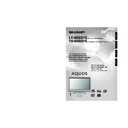Sharp LC-65GD1E (serv.man5) User Manual / Operation Manual ▷ View online
51
Using memory card
Deleting all still image files
2
Press c/d to select “Yes”, and then press
OK.
OK.
Deleting a still image file
Press a/b to select “Edit”, and then press
OK.
OK.
Press a/b to select “Delete File”, and then
press OK.
press OK.
Press a/b/c/d to select the file you want
to delete, and then press OK.
to delete, and then press OK.
Press c/d to select “Yes”, and then press
OK.
OK.
Select “Delete All” instead of “Delete File” in
step 6 in Deleting a still image file.
step 6 in Deleting a still image file.
1
NOTE
• You cannot delete a protected file on the card.
• Do not turn off the power or take out a card when deleting
• Do not turn off the power or take out a card when deleting
a file. The card may malfunction.
NOTE
• You cannot delete a protected file on the card.
• Do not turn off the power or take out a card when deleting
• Do not turn off the power or take out a card when deleting
a file. The card may malfunction.
Repeat the operations in steps 7 and 8
above.
above.
After deleting the images you no longer need,
press RETURN to return to MENU.
press RETURN to return to MENU.
Recording a motion picture
Use this setting to record images you are currently
watching.
Record with the settings made in “Rec. Mode” and
“Pre-recording”.
watching.
Record with the settings made in “Rec. Mode” and
“Pre-recording”.
Press E to start recording.
• CARD indicator lights up red.
• Recording information displays in the lower
• Recording information displays in the lower
right corner of the screen.
1
2
Press E to stop recording.
To display the remaining record time
Press p while not recording.
• Remaining record time displays in the lower right corner
of the screen.
NOTE
• Do not press a on the display while recording. Recording
cannot finish properly and may damage the file.
• Recording stops if you press B on the remote control
while recording.
• When card has no capacity for recording, “Card is full”
displays and stops recording.
• You cannot change the channel or switch the input source
while recording.
NOTE
Broadcasting types or input signals not available for
recording:
1 DTV broadcasting
2 COMPONENT input
3 RGB input
4 Copy guarded signal
5 DVI-I input
recording:
1 DTV broadcasting
2 COMPONENT input
3 RGB input
4 Copy guarded signal
5 DVI-I input
Selecting Video mode
Press CARD and the card mode screen
displays.
displays.
1
2
Press c/d to select “Video”, and then press
OK.
OK.
• When in CARD mode, press 0-9 or b to
switch either TV or AV input mode.
8
9
5
6
7
Press MENU and the MENU screen displays.
2
3
Press c/d to select “Card”.
4
Press a/b to select “Still Setup”, and then
press OK.
press OK.
Press CARD and the card mode screen
displays.
displays.
1
10
LC-65GD1E(E)-h
05.9.21, 7:32 AM
51
52
Using memory card
Displaying a motion picture
Press CARD and the card mode screen
displays.
displays.
1
Press c/d to select “Video”, and then press
OK.
OK.
Press a/b/c/d to select the file you want
to play, and then press OK.
to play, and then press OK.
• Video playback starts.
Press CARD again to display the operation
panel.
panel.
• See page 47 for the operation panel
information.
• When viewing a motion picture, by pressing f
the picture size changes.
Small – Medium – Large
Small – Medium – Large
Rec. Mode
Use this setting for recording images you are currently
watching. You can select the recording mode (picture
quality) for a motion picture.
watching. You can select the recording mode (picture
quality) for a motion picture.
5
6
Press a/b to select “Rec. Mode”, and then
press OK.
press OK.
Press MENU and the MENU screen displays.
2
3
Press c/d to select “Card”.
4
Press a/b to select “Video Setup” and then
press OK.
press OK.
Rec. Mode
Pre-recording
Repeat
Edit
SP
LP
EP
Press a/b to select the desired mode, and
then press OK.
then press OK.
Press CARD and the card mode screen
displays.
displays.
1
Pre-recording
You can record the picture slightly before the point
where you pressed the record button, enabling you to
record just the scene you wanted.
where you pressed the record button, enabling you to
record just the scene you wanted.
Press a/b to select “Pre-recording”, and
then press OK.
then press OK.
2
3
Rec. Mode
On
Off
Pre-recording
Repeat
Edit
Press c/d to select “On”, and then press
OK.
OK.
Repeat steps 1 to 4 in Rec. Mode.
1
Repeat
You can specify one file or all files to replay repeatedly.
2
3
Press a/b to select “Repeat”, and then
press OK.
press OK.
Repeat steps 1 to 4 in Rec. Mode.
1
Press a/b to select desired setting, and
then press OK.
then press OK.
Description
No playback or repeat.
Plays back and repeats one file.
Plays back all movie files on the card then
repeats.
repeats.
Selected item
Off
File
All
2
3
4
LC-65GD1E(E)-h
05.9.21, 7:32 AM
52
53
Using memory card
Protecting/unprotecting motion picture files
You can protect any file you do not want to delete.
Press a/b to select “Edit”, and then press
OK.
OK.
Rec. Mode
Protect
Delete File
Delete All
Pre-recording
Repeat
Edit
Press a/b to select “Protect”, and then
press OK.
press OK.
Press a/b/c/d to select the file you want
to protect, and then press OK.
to protect, and then press OK.
• Protect mark (
) displays.
• Select the file with a protect mark and press
OK to unprotect it.
Repeat the operation in step 7.
After setting the files you want to protect,
press RETURN to return to MENU.
press RETURN to return to MENU.
Deleting a motion picture file
Press a/b to select “Delete File”, and then
press OK.
press OK.
Press a/b/c/d to select the file you want
to delete, and then press OK.
to delete, and then press OK.
Repeat steps 1 to 5 in Protecting/
unprotecting motion picture files.
unprotecting motion picture files.
1
NOTE
• You cannot delete a protected file on the card.
• Do not turn off the power or take out a card when deleting
• Do not turn off the power or take out a card when deleting
a file. The card may malfunction.
Press c/d to select “Yes”, and then press
OK.
OK.
Repeat the operations in steps 3 and 4
above.
above.
After deleting the images you no longer need,
press RETURN to return to MENU.
press RETURN to return to MENU.
Deleting all motion picture files
Press a/b to select “Delete All”, and then
press OK.
press OK.
Format
5
Press c/d to select “Yes”, and then press
OK.
OK.
Press MENU and the MENU screen displays.
2
3
Press c/d to select “Card”.
4
Press a/b to select “Format” and then
press OK.
press OK.
Press CARD and the card mode screen
displays.
displays.
1
Press c/d to select “Yes”, and then press
OK.
OK.
Repeat steps 1 to 5 in Protecting/
unprotecting motion picture files.
unprotecting motion picture files.
1
NOTE
• You cannot delete a protected file on the card.
• Do not turn off the power or take out a card when deleting
• Do not turn off the power or take out a card when deleting
a file. The card may malfunction.
5
6
2
3
4
2
3
Press MENU and the MENU screen displays.
2
3
Press c/d to select “Card”.
4
Press a/b to select “Video Setup” and then
press OK.
press OK.
Press CARD and the card mode screen
displays.
displays.
1
NOTE
• Formatting a card deletes all files including the ones which
set to protect.
8
9
5
6
7
LC-65GD1E(E)-h
05.9.21, 7:32 AM
53
54
Using external equipment
CAUTION
• To protect all equipment, always turn off the AVC System
before connecting to a decoder, VCR, DVD player, PC,
game console, camcorder or other external equipment.
game console, camcorder or other external equipment.
NOTE
• See pages 55 to 57 for external equipment connection.
• Refer to the relevant operation manual (DVD player, PC,
• Refer to the relevant operation manual (DVD player, PC,
etc.) carefully before making connections.
• Each time b is pressed, the input source toggles.
• If the image does not come in clearly, you may need to
• If the image does not come in clearly, you may need to
change the input signal type setting on the “Input Select”
menu.
menu.
• Refer to your external equipment operation manual for
the signal type.
Displaying an external equipment image
Explanation here is for the setting when connecting
DVD to INPUT3 terminal.
DVD to INPUT3 terminal.
Displaying a DVD image (Example)
To watch a DVD image, select “INPUT3” from
“INPUT SOURCE” menu using b on the
remote control unit or on the Display.
“INPUT SOURCE” menu using b on the
remote control unit or on the Display.
Select the desired signal type on “Input
Select” in the “Option” menu. (See page 59.)
Select” in the “Option” menu. (See page 59.)
The setting is stored and can be selected on the
“INPUT SOURCE” menu.
“INPUT SOURCE” menu.
INPUT SOURCE
TV
DTV
INPUT1
INPUT2
INPUT3
INPUT4
INPUT5
CARD
1
MENU
[Option ... Input Select]
COMPONENT
Y/C
CVBS
RGB
2
You can connect many types of external equipment to your System, like a decoder, VCR, DVD player, PC, game
console and camcorder. To view external source images, select the input source using b on the remote
control unit or on the Display.
console and camcorder. To view external source images, select the input source using b on the remote
control unit or on the Display.
For INPUT3 signal
LC-65GD1E(E)-i
05.9.21, 7:33 AM
54
Click on the first or last page to see other LC-65GD1E (serv.man5) service manuals if exist.