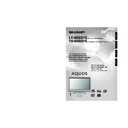Sharp LC-65GD1E (serv.man5) User Manual / Operation Manual ▷ View online
43
Audio adjustment
You can adjust the sound quality to your preference
with the following settings.
with the following settings.
Press c/d to select “Audio”.
Press a/b to select a specific adjustment
item.
item.
Press c/d to adjust the item to your desired
position.
position.
Basic adjustment settings (Analogue/Digital)
2
3
4
cbutton
For weaker treble
For weaker bass
Decrease audio from
the right speaker
the right speaker
Selected item
Treble
Bass
Balance
d
button
For stronger treble
For stronger bass
Decrease audio from
the left speaker
the left speaker
Press MENU and the MENU screen displays.
1
NOTE
• For resetting all adjustment items to factory preset values,
press a/b to select “Reset”, press OK, press c/d to
select “Yes”, and then press OK.
select “Yes”, and then press OK.
• Audio menu items are greyed out when Audio output is
variable or when headphones are in use.
• Balance is greyed out when Dolby Virtual is set to “On”.
Press c/d to select “Audio”.
2
Press MENU and the MENU screen displays.
1
Press c/d to select “On”, and then press
OK.
OK.
4
3
Press a/b to select “Dolby Virtual”, and
then press OK.
then press OK.
NOTE
• Audio menu items are greyed out when Audio output is
variable or when headphones are in use.
• External Audio Bypass is greyed out when Dolby Virtual
is set to “On”.
• Balance is greyed out when Dolby Virtual is set to “On”.
• For some discs, setup may be required on your DVD. In
• For some discs, setup may be required on your DVD. In
this case, please refer to the operation manual of your
DVD player.
DVD player.
• You may not get the Dolby Virtual Surround effect if you
adjust “Treble” or “Bass” setting.
Dolby Virtual
You can also produce Dolby Virtual effects from the
“Audio” setting.
“Audio” setting.
MENU
[Audio]
Audio
Power Control
Treble
Bass
Balance
Dolby Virtual
Reset
[Off]
[0]
[0]
–15
L
+15
[0]
–15
+15
R
USER [TV]
LC-65GD1E(E)-g
05.9.21, 7:30 AM
43
44
Basic adjustment settings (Analogue/Digital)
No signal off
When set to “Enable”, the power will automatically shut
down if no signal inputs for 15 minutes.
down if no signal inputs for 15 minutes.
Press a/b to select “No Signal Off”, and
then press OK.
then press OK.
Press c/d to select “Enable”, and then
press OK.
press OK.
3
4
• Five minutes before the power shuts down,
remaining time displays every minute.
NOTE
• “Disable” is factory preset value.
• When a TV programme finishes, and the AVC System
• When a TV programme finishes, and the AVC System
receives signal input, this function may not operate.
Press c/d to select “Power Control”.
2
Press MENU and the MENU screen displays.
1
No operation off
When set to “Enable”, the power will automatically shut
down if there is no operation for 3 hours.
down if there is no operation for 3 hours.
Press a/b to select “No Operation Off”, and
then press OK.
then press OK.
Press c/d to select “Enable”, and then
press OK.
press OK.
3
4
NOTE
• “Disable” is factory preset value.
Press c/d to select “Power Control”.
2
Press MENU and the MENU screen displays.
1
Power control
Power control setting allows you to save energy.
Power control for AV source
Power control for PC source
Power control setting allows you to save energy.
Power management
When set, the power will automatically shut down.
Press a/b to select “Power Management”,
and then press OK.
and then press OK.
Press a/b to select “Mode1” or “Mode2”,
and then press OK.
and then press OK.
3
4
Description
• No power management
• Factory preset value
• Factory preset value
• If no signal inputs for 8 minutes, the power
shuts down.
• Even if you start using the PC and the signal
inputs again, the System stays off.
• The System turns on again by pressing
Power (B) on the AVC System or B on
the remote control unit. (See page 18.)
the remote control unit. (See page 18.)
• If no signal inputs for 8 seconds, the power
shuts down.
• When you start using the PC and the signal
inputs again, the System turns on.
• The System turns on again by pressing
Power (B) on the AVC System or B on
the remote control unit. (See page 18.)
the remote control unit. (See page 18.)
Selected item
Off
Mode1
Mode2
Press c/d to select “Power Control”.
2
Press MENU and the MENU screen displays.
1
• Five minutes before the power shuts down,
remaining time displays every minute.
LC-65GD1E(E)-g
05.9.21, 7:30 AM
44
45
Important notes on using memory cards
• Sharp cannot be held responsible for misuse of the LCD TV set, any troubles during use, or other problems, or any
damages arising out of the use of the LCD TV set, except for those cases for which Sharp is liable by law.
• If you or other people misuse the LCD TV set, or the LCD TV set is affected by static electricity or electrical noise, the
recorded data may be in danger of being changed or lost.
• If you are making an important recording, run a test in advance to ensure that the recording would be performed correctly
in terms of picture or sound quality.
• Sharp cannot be held responsible or make any compensations even if pictures or sound cannot be recorded correctly
because of any troubles when using the LCD TV set.
The recording formats
Note:
For U.K.
• Recording and playback of any material may require consent. Please refer particularly to the provisions of the
• Recording and playback of any material may require consent. Please refer particularly to the provisions of the
Copyright Act 1956, the Dramatic and Musical Performers Protection ACT 1958, the Performers Protection Acts
1963 and 1972 and to any subsequent statutory enactments and orders.
1963 and 1972 and to any subsequent statutory enactments and orders.
For Europe
• Audio-visual material may consist of copyrighted works which must not be recorded without the authority of the
• Audio-visual material may consist of copyrighted works which must not be recorded without the authority of the
owner of the copyright.
Please refer to relevant law in your country.
Please refer to relevant law in your country.
Duplicating images and music by copying and/or editing from videocassettes and/or TV programmes that are
subject to copyrights is only permitted when the edited or copied versions are used for personal pleasure. With
the exception of cases when the user personally is the owner of the copyrights of the object in question or when
specific and written permission has been obtained from the owner(s) of the object in question, the user is not
permitted to make copies and/or duplications and/or edited versions as this constitutes a violation of the copy-
right laws, possible exposing the user to demands for compensation for damages. Therefore, be sure to strictly
observe the existing copyright laws.
In addition when using image data that includes third parties, since the use of such images without prior permis-
sion may constitute an intrusion on the privacy of third parties, be sure to refrain from such usage.
subject to copyrights is only permitted when the edited or copied versions are used for personal pleasure. With
the exception of cases when the user personally is the owner of the copyrights of the object in question or when
specific and written permission has been obtained from the owner(s) of the object in question, the user is not
permitted to make copies and/or duplications and/or edited versions as this constitutes a violation of the copy-
right laws, possible exposing the user to demands for compensation for damages. Therefore, be sure to strictly
observe the existing copyright laws.
In addition when using image data that includes third parties, since the use of such images without prior permis-
sion may constitute an intrusion on the privacy of third parties, be sure to refrain from such usage.
Using memory card
Copyright
Still picture
Recording/Playback file format
Motion picture
JPEG (DCF compliant)
Size of a captured still picture
640g480 dots
SP/LP... ASF (Motion Picture: MPEG-4 compliant, Sound: WMA-compliant)
EP........ ASF (Motion Picture: MPEG-4 compliant, Sound: G.726-compliant)
EP........ ASF (Motion Picture: MPEG-4 compliant, Sound: G.726-compliant)
Recording file format
SP ... Size: 320g240 dots, Frame: approx. 25 frames/sec (50 Hz)
LP ... Size: 320g240 dots, Frame: approx. 25 frames/sec (50 Hz)
EP ... Size: 320g240 dots, Frame: approx. 12.5 frames/sec (50 Hz)
LP ... Size: 320g240 dots, Frame: approx. 25 frames/sec (50 Hz)
EP ... Size: 320g240 dots, Frame: approx. 12.5 frames/sec (50 Hz)
Size of a recorded motion
picture/number of frames
picture/number of frames
ASF (Motion Picture: MPEG-4 compliant, Sound: WMA-compliant)
ASF (Motion Picture: MPEG-4 compliant, Sound: G.726-compliant)
ASF (Motion Picture: MPEG-4 compliant, Sound: G.726-compliant)
Playback file format
Approximate number of recordable pictures/time
Still pictures
Still pictures
Recordable Pictures
Picture size
Approx. 1000 pictures
32MB
640g480
128MB
Approx. 300 pictures
Memory card
* Recordable numbers may vary depending on the receiving condition of the LCD TV set and/or content of images.
Motion pictures
* Motion picture files and still image files recorded, stored or edited with other devices may not play back correctly.
Memory card capacity
Recordable time
Picture size
256MB
5GB
Recording mode
320g240
320g240
320g240
320g240
SP
LP
EP
Approx. 10 min.
Approx. 30 min.
Approx. 1h
Approx. 4h
Approx. 10h
Approx. 25h
• Recordable time may vary depending on receiving condition of the LCD TV set or content of images.
• The maximum amount of data you can record on a memory card is 1,000 pictures in total including still and motion
• The maximum amount of data you can record on a memory card is 1,000 pictures in total including still and motion
pictures.
• Files in excess of 4GB and files exceeding 12 hours of recording time cannot be recorded and/or played back.
LC-65GD1E(E)-h
05.9.21, 11:32 AM
45
46
Using memory card
You can use memory cards (commercially available)
for recording and playing back pictures.
• Please use an appropriate PC card adapter
for recording and playing back pictures.
• Please use an appropriate PC card adapter
(commercially available) for each memory card.
• Following memory cards are available. (Note that
names for memory cards vary depending on
manufacturers.)
manufacturers.)
* Each memory card name is a trademark.
* The capacity of memory card is approximate. The
* The capacity of memory card is approximate. The
capacity varies depending on the manufacturer.
• To read picture files recorded with digital cameras,
use the PC card adapter recommended by the
corresponding manufacturer. (The names for PC
card adapters vary depending on manufacturers.)
corresponding manufacturer. (The names for PC
card adapters vary depending on manufacturers.)
• For directions for use of digital cameras or PC card
adapters, please refer to the operation manual
provided for each product.
provided for each product.
• Depending on the card or adapter used, normal
operation may not be possible.
You can playback DCF compliant JPEG pictures
captured with other devices in the card playback
mode.
• DCF (Design rule for Camera File system) is a
captured with other devices in the card playback
mode.
• DCF (Design rule for Camera File system) is a
standard of the Japan Electronics and Information
Technology Industries Association (JEITA). This
standard specifies the image file format used for
images shot with a digital camera.
Technology Industries Association (JEITA). This
standard specifies the image file format used for
images shot with a digital camera.
• Some motion pictures recorded with other devices
may not be played back correctly.
Commercially available memory cards
• Please use an appropriate PC card adapter
(commercially available) for each memory card.
Preparing a memory card
Insert a memory card (commercially available) into a PC
card adapter (commercially available).
card adapter (commercially available).
Example:
Inserting the SD memory card into a PC card adapter.
Inserting the SD memory card into a PC card adapter.
Please note the following when using memory cards and PC card adapters to avoid corruption of data or
malfunction of the LCD TV set.
• If you use memory cards other than those shown above, recording or playing back pictures are not
malfunction of the LCD TV set.
• If you use memory cards other than those shown above, recording or playing back pictures are not
guaranteed.
• Some PC card adapters have restrictions of memory card capacity. Refer to the relevant operation manual
for such restrictions.
• Some pictures which have been created, modified, or copied on your PC may not be played back.
• Please be sure to turn off the LCD TV set when you insert or remove a PC card adapter.
• Do not bend, drop or apply a shock to memory cards or PC card adapters.
• Keep memory cards or PC card adapters away from heat, water or direct sunlight.
• Do not dismantle or modify memory cards or PC card adapters.
• Refer to the appropriate operation manuals for details on using or keeping memory cards or PC card
• Please be sure to turn off the LCD TV set when you insert or remove a PC card adapter.
• Do not bend, drop or apply a shock to memory cards or PC card adapters.
• Keep memory cards or PC card adapters away from heat, water or direct sunlight.
• Do not dismantle or modify memory cards or PC card adapters.
• Refer to the appropriate operation manuals for details on using or keeping memory cards or PC card
adapters.
• Do not turn the LCD TV set off while a memory card is in operation (e.g. playing back, recording or
displaying a slideshow).
• The recorded data may be erased or changed due to incorrect operation, the influence of static electricity
and electrical noise, therefore be sure to back-up the data regularly.
• Be sure to back-up important files using other media such as a PC.
Notes on using memory cards and PC card adapter
SD Memory
Card
MultiMediaCard
SmartMedia
CompactFlash
Memory Stick
PRO
Memory Stick
xD Picture Card
Microdrive
PC card adapter
PC Card
Hard Disk
Storage capacity
SD Memory Card
mini SD™ Card
CompactFlash
MultiMediaCard
SmartMedia
Memory Stick
Memory Stick PRO
Microdrive
xD Picture Card
PC Card Hard Disk
512 MB or less
32 MB or less
2 GB or less
128 MB or less
128 MB or less
128 MB or less
1 GB or less
2 GB or less
128 MB or less
5 GB or less
Memory card name
mini SD™ Card
LC-65GD1E(E)-h
05.9.21, 7:31 AM
46
Click on the first or last page to see other LC-65GD1E (serv.man5) service manuals if exist.