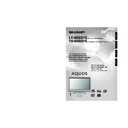Sharp LC-65GD1E (serv.man5) User Manual / Operation Manual ▷ View online
35
Basic adjustment settings (Digital)
Press GUIDE.
1
2
Press the GREEN button to change to radio
mode.
mode.
Mode
You can choose between TV and radio mode.
Now
Next
Theme
Mode
999
BBC...
House of Commons
13:45
House of Lords
• Each time you press the GREEN button, the
mode will change between TV and radio.
• When caution appears in radio mode screen,
press EXIT to turn it off.
3
Press DTV MENU to display the DTV Menu
screen.
screen.
1
2
Press the BLUE button to display the
Preference menu.
Preference menu.
Audio language
You can select the preferred audio language from the
list.
list.
4
Press a/b to select the desired language,
and then press OK.
and then press OK.
Press the RED button to display the Audio
language screen.
language screen.
Audio lang.
Subtitle lang.
• Languages listed may be different for each
programme.
• This setting is disabled if the channel is
changed or the programme is finished.
• For details about the language list see page
31.
Audio language
English
Español
Euskara
Français
Galego
Repeat steps 1 to 2 in Audio Language.
1
Subtitle language
You can select the preferred subtitle language from
the list.
the list.
Press a/b to select the desired language,
and then press OK.
and then press OK.
• Languages listed may be different for each
programme.
• If you select “None”, no subtitles will be
displayed.
• This setting is disabled if the channel is
changed or the programme is finished.
• For details about the language list see page
31.
Press the GREEN button to display the
Subtitle language screen.
Subtitle language screen.
3
2
Press a/b to select “Service lists”, and then
press OK.
press OK.
Service list type
You can select the original service list or a user-defined
list.
list.
Press a/b to select “Service list type”, and
then press OK.
then press OK.
Press a/b to select “Original list of services”
or “User-definable list of services”, and then
press OK.
or “User-definable list of services”, and then
press OK.
NOTE
• When “Original list of services” is selected, the settings
for “TV service lists” and “Radio service lists” are disabled
and you cannot select “TV service lists”, “Radio service
lists” and “Access restrictions” in the menu screen.
and you cannot select “TV service lists”, “Radio service
lists” and “Access restrictions” in the menu screen.
Description
Selected item
Original list of
services
services
User-definable
list of services
list of services
Original setting.
The setting user made is enabled.
3
Press DTV MENU to display the DTV Menu
screen.
screen.
1
2
Press the GREEN button to display the Setup
menu.
menu.
4
5
LC-65GD1E(E)-e
05.9.21, 7:27 AM
35
36
Rearrange TV services
Channel positions can be sorted freely.
Basic adjustment settings (Digital)
Rearrange radio services
To perform “Rearrange radio services”, select “Radio
service lists” instead of “TV service lists” in step 4 and
follow the same steps 5 to 8 as explained in “Rearrange
TV services”.
service lists” instead of “TV service lists” in step 4 and
follow the same steps 5 to 8 as explained in “Rearrange
TV services”.
Rearrange TV services
2 - BBC TWO
1 - BBC ONE
7 - BBC CHOICE
10- BBC TEXT
11 - BBC NEWS 24
Rearrange TV services
2 - BBC TWO
1 - BBC ONE
7 - BBC CHOICE
10- BBC TEXT
11 - BBC NEWS 24
Rearrange TV services
2 - BBC TWO
1 - BBC TEXT
7 - BBC CHOICE
10 - BBC ONE
11 - BBC NEWS 24
Press a/b to select the “Rearrange TV
services”, and then press OK.
services”, and then press OK.
Press a/b to select the channel you want
to move and press c/d to select the item.
to move and press c/d to select the item.
Move it to the desired position by pressing
a/b, and then press c/d.
a/b, and then press c/d.
Repeat the steps 6 and 7 until all desired
channels are arranged.
channels are arranged.
3
Repeat steps 1 to 3 in Rearrange TV
Services.
Services.
1
2
New TV services
Displays a list with all new installed TV services.
Press a/b to select “TV service lists”, and
then press OK.
then press OK.
Press a/b to select the “New TV services”,
and then press OK.
and then press OK.
Rearrange TV services
New TV services
Installed TV services
Uninstalled TV services
New TV services
998 - ZDFdokukanal
997 - ZDFinfokanal
999 - ZDF
• The services found by search are listed.
New radio services
To perform “New radio services”, select “Radio service
lists” instead of “TV service lists” in step 2 above and
follow the same step 3 as explained in “New TV
services”.
lists” instead of “TV service lists” in step 2 above and
follow the same step 3 as explained in “New TV
services”.
3
Press DTV MENU to display the DTV Menu
screen.
screen.
1
2
Press a/b to select “Service lists”, and then
press OK.
press OK.
Press the GREEN button to display the Setup
menu.
menu.
4
5
7
6
8
Press a/b to select “TV service lists”, and
then press OK.
then press OK.
LC-65GD1E(E)-e
05.9.21, 7:27 AM
36
37
Installed TV services
You can confirm the installed services and delete the
unwanted services from the TV service list.
unwanted services from the TV service list.
Basic adjustment settings (Digital)
Repeat steps 1 to 4 in Installed TV services.
1
Uninstalled TV services
You can confirm the uninstalled services and put the
services back to the TV service list.
services back to the TV service list.
Press a/b to select the channel you want
to put to the installed TV services list, then
press c/d to select the item, and then press
OK.
to put to the installed TV services list, then
press c/d to select the item, and then press
OK.
Press a/b to select the “Installed TV
services”, and then press OK.
services”, and then press OK.
Press a/b to select the channel you want
to delete from the list, then press c/d to
select the item, and then press OK.
to delete from the list, then press c/d to
select the item, and then press OK.
• The channel you deleted is moved to
Uninstalled TV service list.
Press a/b to select the “Uninstalled TV
services”, and then press OK.
services”, and then press OK.
Installed radio services
To perform “Installed radio services”, select “Radio
service lists” instead of “TV service lists” in step 4 and
follow the same steps 5 and 6 as explained in “Installed
TV services”.
service lists” instead of “TV service lists” in step 4 and
follow the same steps 5 and 6 as explained in “Installed
TV services”.
Uninstalled radio services
To perform “Uninstalled radio services”, select “Radio
service lists” instead of “TV service lists” in step 1 and
follow the same steps 2 and 3 as explained in
“Uninstalled TV services”.
service lists” instead of “TV service lists” in step 1 and
follow the same steps 2 and 3 as explained in
“Uninstalled TV services”.
3
2
Press a/b to select “Installation”, and then
press OK.
press OK.
Country
Select the country where you are located.
Press a/b to select “Country”, and then
press OK.
If you already set the PIN, enter it here. If
not, enter the factory preset PIN “1234”.
press OK.
If you already set the PIN, enter it here. If
not, enter the factory preset PIN “1234”.
• See page 65 for setting PIN.
Press a/b to select the country where you
are located, and then press OK.
are located, and then press OK.
NOTE
The following information is supported by selecting country:
• The logical channel numbering.
• The frequency band to be scanned during service scan.
• The maturity rating settings to be used.
• The time zone to be used.
• The daylight saving time period to be used.
• The frequency band to be scanned during service scan.
• The maturity rating settings to be used.
• The time zone to be used.
• The daylight saving time period to be used.
Repeat steps 1 to 2 in Country.
1
Press a/b to select “Installation”, and then
press OK.
press OK.
System software
Displays System Software version information.
Press a/b to select “System software”, and
then press OK.
then press OK.
Country
Service scan
Reinstall all services
System software
Software download
System software
V
1.0
• The version number may be different
depending on the installed software.
Example
3
2
3
Press DTV MENU to display the DTV Menu
screen.
screen.
1
2
Press a/b to select “Service lists”, and then
press OK.
press OK.
Press the GREEN button to display the Setup
menu.
menu.
5
6
4
Press a/b to select “TV service lists”, and
then press OK.
then press OK.
Press DTV MENU to display the DTV Menu
screen.
screen.
1
Press the GREEN button to display the Setup
menu.
menu.
2
3
5
4
LC-65GD1E(E)-e
05.9.21, 7:27 AM
37
38
Basic adjustment settings (Digital)
Using Over Air Download function
The software for controlling the built-in DTV decoder
can be upgraded when necessary. In Great Britain this
can be achieved via an Over Air Download. To make
use of this function it needs to be enabled in the
“Setup” menu.
can be upgraded when necessary. In Great Britain this
can be achieved via an Over Air Download. To make
use of this function it needs to be enabled in the
“Setup” menu.
Preparation
• If the user would like to make use of this facility, it is
necessary to set the “Software download” function
to “Yes”.
to “Yes”.
Press DTV MENU while the TV set is
receiving a digital TV programme.
DTV MENU screen appears.
receiving a digital TV programme.
DTV MENU screen appears.
2
Press the GREEN button to display the Setup
menu.
menu.
1
Enabling Software download
3
Press a/b to select “Installation”, and then
press OK.
press OK.
4
5
Press a/b to select “Software download”,
and then press OK.
and then press OK.
To enable the “Over Air Download”, press
c/d to select “Yes” and then press OK.
c/d to select “Yes” and then press OK.
Software download
Yes
No
Performing Over Air Download
The Update Information for the “Over Air
Download” automatically appears while you
are viewing a DTV program, when a new
version is available. (The forwarded schedule
changes the Update Information display.)
Download” automatically appears while you
are viewing a DTV program, when a new
version is available. (The forwarded schedule
changes the Update Information display.)
2
A confirmation message for the Update
Information appears.
Information appears.
1
NOTE
• If you select “Ask again later” the same
message appears each time when the power
is turned on with DTV input mode selected.
is turned on with DTV input mode selected.
• We recommend that you select “Accept this
software” and perform the update.
• If you select “Reject this software” and press
OK, this version update will not be available
again for download. (Update Information for this
version will not appear again.)
However, the “Over Air Download” notification
will automatically appear again when a new
version of software becomes available.
again for download. (Update Information for this
version will not appear again.)
However, the “Over Air Download” notification
will automatically appear again when a new
version of software becomes available.
Select from the available options you choose
and confirm by pressing OK.
and confirm by pressing OK.
Preparation
• Please confirm the current system software
version and note it down. This is available via
the “System software” option. See page 37.
the “System software” option. See page 37.
Description
Use this option to perform the
download at a more convenient
time. The options will appear
again when the power is next
turned on with DTV input mode
selected.
download at a more convenient
time. The options will appear
again when the power is next
turned on with DTV input mode
selected.
Performs a download this time.
Does not download this software
version.
version.
Selected item
Ask again
later
later
Accept this
software
software
Reject this
software
software
Use the
B
B
B
B
B button on the
remote control to enter
standby mode.
standby mode.
Software download
Please choose
Accept this software
Ask again later
Reject this software
Store
OK
Select
End
EXIT
The message shows the time of software update.
• Confirm the update time and note it down.
• You can start software update immediately when
• Confirm the update time and note it down.
• You can start software update immediately when
no information on the update time is provided.
LC-65GD1E(E)-e
05.9.21, 7:28 AM
38
Click on the first or last page to see other LC-65GD1E (serv.man5) service manuals if exist.