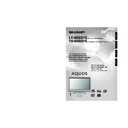Sharp LC-65GD1E (serv.man5) User Manual / Operation Manual ▷ View online
39
Basic adjustment settings (Digital)
After the setting is complete, the System will
automatically execute Software Download
while you are away.
automatically execute Software Download
while you are away.
CAUTION
• Do not use Main Power (
a
a
a
a
a) on the Display to
turn the System off or disconnect the AC cords
when the software update is programmed.
Doing so may cause the update to fail. If
problem arises ask a qualified service
personnel before the software update period
expires.
when the software update is programmed.
Doing so may cause the update to fail. If
problem arises ask a qualified service
personnel before the software update period
expires.
NOTE
• The software update may take about 30 minutes, but may
take longer (up to 1 hour) depending on the signal status.
While updating, you can switch to TV or external input
mode or enter standby mode using
While updating, you can switch to TV or external input
mode or enter standby mode using
B
B
B
B
B on the remote
control unit.
If Software Download starts while you are watching
analogue TV broadcasts:
• The screen aler ts you and the update will start
analogue TV broadcasts:
• The screen aler ts you and the update will start
automatically.
• To cancel the download, switch to the DTV mode and
follow the messages displayed on screen.
If Software Download starts while you are watching DTV
broadcasts:
• A confirmation message appears and the update will start
broadcasts:
• A confirmation message appears and the update will start
by following the messages displayed on screen.
• To cancel the download, select “No”, and then press OK.
5
To confirm that the update was successful
start the System Software (see page 37) and
check the version number.
start the System Software (see page 37) and
check the version number.
4
3
With “Accept this software” selected in step
2, the screen now shows the time of next
software update.
2, the screen now shows the time of next
software update.
Software download
Press OK to accept.
• Press OK to return to normal screen.
DO NOT turn off the power using
Main Power (
a
a
a
a
a) on the Display while
software update is in progress. This
may lead to serious damage.
NOTE
• If the message prompts you to turn the System
off once and then on to start the update, press
B to enter standby and press B again to
turn back on.
B to enter standby and press B again to
turn back on.
• After the power on the screen automatically
switches to the download channel and
download screen opens.
download screen opens.
Common Interface
A single DVB Common Interface (CI) will be
implemented to allow adoption of a Conditional Access
(CA) system by means of a plug-in CA module.
Scrambled Broadcasting service can be routed via the
CA system.
If the CA system on the CI module requires a smart-
card reader, this reader shall be part of the CI module.
implemented to allow adoption of a Conditional Access
(CA) system by means of a plug-in CA module.
Scrambled Broadcasting service can be routed via the
CA system.
If the CA system on the CI module requires a smart-
card reader, this reader shall be part of the CI module.
Common Interface Module
CA card
When the compatible CA card is inserted, you can view the
programme without any operations.
programme without any operations.
When the compatible card is not inserted:
1 Select the programme which needs the compatible
CA card.
• The caution screen appears.
• The caution screen appears.
2 Insert the compatible CA card.
• The caution screen disappears and you can view
the programme.
CA system supported by
Crypto Works
MediaGuard
VIAccess
Conax
Nagra Vision
Irdeto
MediaGuard
VIAccess
Conax
Nagra Vision
Irdeto
NOTE
• To view paid TV broadcasting, you need to make a contract
with a service provider.
Please contact a service provider for details.
Please contact a service provider for details.
• The Common Interface Module and the CA card are
neither supplied nor optional accessories.
LC-65GD1E(E)-e
05.9.21, 7:28 AM
39
40
Picture adjustments
Adjust the picture to your preference with the following
picture settings.
picture settings.
Press MENU and the MENU screen displays.
1
2
3
4
Press a/b to select a specific adjustment
item.
item.
Press c/d to adjust the item to your desired
position.
position.
Press c/d to select “Picture”.
NOTE
• For resetting all adjustment items to the factory preset
values, press a/b to select “Reset”, and then press OK.
Adjustments items for PC source
Adjustments items for AV source
MENU
[Picture]
Picture
Audio
USER [TV]
Contrast
OPC
Brightness
Colour
Tint
Sharpness
Advanced
Reset
[+30]
[0]
[0]
[0]
[0]
0
–30
–30
–30
–10
+40
+30
+30
+30
+10
Backlight
[+16] –16
+16
Off
On
cbutton
The screen dims
For less contrast
For less brightness
For less colour
intensity
intensity
Skin tones become
purplish
purplish
For less sharpness
Selected item
Backlight
Contrast
Brightness
Colour
Tint
Sharpness
MENU
[Picture]
Picture
Audio
Contrast
OPC
Brightness
Reset
[+30]
[0]
0
–30
+40
+30
Backlight
[+16] –16
+16
Off
On
Red
Green
Blue
Advanced
[0]
[0]
[0]
–30
–30
–30
+30
+30
+30
USER [PC]
NOTE
• Select “Advanced” and then press OK to set “C.M.S.-Hue”,
“C.M.S.-Saturation”, “C.M.S.-Value”, “Colour Temp.”,
“Sharpness Enhancement”, “Automatic Contrast”, “I/P
Setting”, “Film Mode”, “3D-Y/C” or “Monochrome”. See
pages 41 and 42.
“Sharpness Enhancement”, “Automatic Contrast”, “I/P
Setting”, “Film Mode”, “3D-Y/C” or “Monochrome”. See
pages 41 and 42.
d
button
The screen brightens
For more contrast
For more brightness
For more colour
intensity
intensity
Skin tones become
greenish
greenish
For more sharpness
cbutton
The screen dims
For less contrast
For less brightness
For weaker red
For weaker green
For weaker blue
Selected item
Backlight
Contrast
Brightness
Red
Green
Blue
d
button
The screen brightens
For more contrast
For more brightness
For stronger red
For stronger green
For stronger blue
NOTE
• Select “Advanced” and then press OK to set “C.M.S.-Hue”,
“C.M.S.-Saturation”, “C.M.S.-Value” or “Sharpness
Enhancement”. See pages 41 and 42.
Enhancement”. See pages 41 and 42.
Basic adjustment settings (Analogue/Digital)
Language setting for on-screen
display
display
You can also select a language from setup menu.
Select from among 10 languages.
Select from among 10 languages.
3
Press MENU and the MENU screen displays.
1
2
4
Press c/d to select “Setup”.
Press a/b to select “Language”, and then
press OK.
press OK.
Press a/b/c/d to select the desired
language listed on the screen, and then
press OK.
language listed on the screen, and then
press OK.
Dutch
English
Finnish
French
German
English
Finnish
French
German
Language list
Italian
Portuguese
Spanish
Swedish
Turkish
Portuguese
Spanish
Swedish
Turkish
LC-65GD1E(E)-f
05.9.21, 7:29 AM
40
41
Basic adjustment settings (Analogue/Digital)
OPC setting
Automatically adjusts the brightness of the screen.
Press c/d to select “Picture”.
2
Using OPC on the menu screen
Press MENU and the MENU screen displays.
1
Press a/b to select “OPC”.
Press c/d to select “On”.
3
4
Description
The brightness is fixed at the value set in
“Backlight” (see page 40).
“Backlight” (see page 40).
Automatically adjusts
Selected item
Off
On
NOTE
• When set to “On”, the System senses the surrounding light
and automatically adjusts the backlight brightness. Make
sure no object obstructs the OPC sensor, which could
affect its ability to sense surrounding light.
sure no object obstructs the OPC sensor, which could
affect its ability to sense surrounding light.
Using OPC on the remote control unit
Press OPC to switch the Optical Picture Control on
and off.
and off.
Advanced picture adjustments
This System provides various advanced functions for
optimising the picture quality.
optimising the picture quality.
Press MENU and the MENU screen displays.
1
2
Press c/d to select “Picture”.
3
Press a/b to select “Advanced”, and then
press OK.
press OK.
4
Press a/b to select a specific adjustment
item.
item.
• You can select “C.M.S.-Hue”, “C.M.S.-
Saturation”, “C.M.S.-Value”, “Colour Temp.”,
“Sharpness Enhancement”, “Automatic
Contrast”, “I/P Setting”, “Film Mode”, “3D-Y/C”
or “Monochrome”.
“Sharpness Enhancement”, “Automatic
Contrast”, “I/P Setting”, “Film Mode”, “3D-Y/C”
or “Monochrome”.
• Some items are not selectable depending on
the input mode.
5
Press a/b (or c/d) to select the desired
parameter.
parameter.
• See the table for the selectable parameters.
C.M.S. (Colour Management System)
Colour tone is managed using the six-colour
adjustment setting.
adjustment setting.
NOTE
• For resetting all adjustment items to the factory preset
values, press a/b to select “Reset”, and then press OK.
Description
This is a standard to adjust the colour
either more reddish or more bluish in tone.
either more reddish or more bluish in tone.
Increases or decreases the saturation of a
selected colour.
selected colour.
A higher value makes the image brighter.
A lower value makes the image darker.
A lower value makes the image darker.
Selected item
C.M.S.-Hue
C.M.S.-
Saturation
Saturation
C.M.S.-
Value
Value
Colour temperature
Adjusts the colour temperature to give the best white
image.
image.
Description
White with Bluish tone
White with Reddish tone
Selected item
High
Mid-High
Middle
Mid-Low
Low
LC-65GD1E(E)-f
05.9.21, 7:29 AM
41
42
Basic adjustment settings (Analogue/Digital)
NOTE
• When Monochrome is set to “On”, the menu screen in
DTV mode displays in monochrome.
3D-Y/C
Provides high quality images with minimal dot crawl
and cross colour noise.
and cross colour noise.
Description
Normal adjustment
For movie image
For still image
Selected item
Standard
Fast
Slow
Monochrome
For viewing a video in monochrome.
Description
Normal colour
For viewing in monochrome
Selected item
Off
On
Film Mode
Automatically detects a film-based source (originally
encoded at 24/25 frames/second, depending on the
vertical frequency), analyses it then recreates each
still film frame for high-definition picture quality.
encoded at 24/25 frames/second, depending on the
vertical frequency), analyses it then recreates each
still film frame for high-definition picture quality.
Description
Normal viewing mode
Detects, analyses, converts film source
Selected item
Off
On
I/P Setting
Adjusting the image and input signal can give you a
more beautiful picture.
more beautiful picture.
NOTE
• I/P Setting is set to Slow when Film Mode is “On”.
Sharpness Enhancement
Provides sharper images with more depth by adjusting
background sharpness.
background sharpness.
NOTE
• The higher the number of the level, the more sharpness
and depth you will get in images. However, this may also
add more background noise.
add more background noise.
Automatic Contrast
Adjusts black level and white level in images
automatically as appropriate to a particular scene.
automatically as appropriate to a particular scene.
Description
Automatically adjusts
For normal images
Selected item
On
Off
Activating 3D-Y/C on the remote control unit
Press 3D-Y/C to switch the 3D-Y/C function on and
off.
off.
NOTE
• “3D-Y/C” is set to “On” when the System is turned back
on.
• 3D-Y/C may not operate depending on the input signal
type or noisy input signal.
• 3D-Y/C is automatically set to “On” when you change
channels or input sources.
LC-65GD1E(E)-f
05.9.21, 7:29 AM
42
Click on the first or last page to see other LC-65GD1E (serv.man5) service manuals if exist.