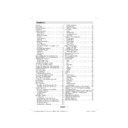Sharp LC-42CT2E (serv.man3) User Manual / Operation Manual ▷ View online
English - 9 -
Viewing the Connections - Side Connectors
CI Slot is used for inserting a CI card. A CI card allows you to view all
1.
the channels that you subscribe to. For more information, see “Common
Interface” section.
Side USB Input 1.
Interface” section.
Side USB Input 1.
2.
Important Notice: Side USB Input 1 is for service use only. Note that this
USB connector does not have any other functions such as playing audio or
picture fi les.
Side USB input 2 is available in analogue TV mode. You can use Media
USB connector does not have any other functions such as playing audio or
picture fi les.
Side USB input 2 is available in analogue TV mode. You can use Media
3.
Browser screen to browse a connected USB disk.
HDMI 3
HDMI 3
4.
: HDMI Input.
Headphone jack is used for connecting an external headphone to the system.
5.
Connect to the HEADPHONE jack to listen to the TV from headphones
(optional).
Video Input is used for connecting video signals of external devices. Connect
(optional).
Video Input is used for connecting video signals of external devices. Connect
6.
the video cable between the VIDEO IN socket on the TV and the VIDEO OUT
jack on your device.
Audio Inputs are used for connecting audio signals of external devices.
jack on your device.
Audio Inputs are used for connecting audio signals of external devices.
7.
Connect the audio cable between the AUDIO INPUTS on the TV and the
AUDIO OUTPUT jacks on your device. Note: If you connect a device to the TV via the VIDEO INPUT,
you should also connect your device with an audio cable to the AUDIO INPUTS of the TV to enable
audio.
S-Video
AUDIO OUTPUT jacks on your device. Note: If you connect a device to the TV via the VIDEO INPUT,
you should also connect your device with an audio cable to the AUDIO INPUTS of the TV to enable
audio.
S-Video
8.
Input is used for connecting an S-VIDEO signal (e.g. from a camcorder or VCR). For using
S-VIDEO input; connect the video cable between the S-VIDEO input on the TV and the S-VIDEO
output on your device. Connect the audio cable between the AUDIO INPUTS (indicated with number 7
in the illustration) on the TV and the audio jacks on your device.
Standby switch is used for turning the TV on or off.
output on your device. Connect the audio cable between the AUDIO INPUTS (indicated with number 7
in the illustration) on the TV and the audio jacks on your device.
Standby switch is used for turning the TV on or off.
9.
Power Connection
IMPORTANT: The TV set is designed to operate on 220-240V AC, 50 Hz.
• After unpacking, allow the TV set to reach the ambient room temperature before you connect the set to the
• After unpacking, allow the TV set to reach the ambient room temperature before you connect the set to the
mains.
• Plug the power cable to the mains socket outlet.
Aerial Connection
• Connect the aerial or cable TV plug to the AERIAL INPUT socket located at the rear of the TV.
LAN
EXT 2
EXT 1
SER
V
ICE
SER
VICE
5Vdc-Max500mA
5
Vdc-Max500mA
A01_MB38_[GB]_3920UK_IDTV-T2_GOLD7_42883W_10067819_50165225.indd 9
A01_MB38_[GB]_3920UK_IDTV-T2_GOLD7_42883W_10067819_50165225.indd 9
26.03.2010 16:00:58
26.03.2010 16:00:58
English - 10 -
Using USB Input
•You can connect USB devices to your TV by using
the USB input of the TV. This feature allows you to
display/play JPG and MP3 fi les stored in a USB
stick.
display/play JPG and MP3 fi les stored in a USB
stick.
• It is possible that certain types of USB devices (e.g.
MP3 Players) may not be compatible with this TV.
• You may back up your fi les before making any
connections to the TV set in order to avoid any
possible data loss. Note that manufacturer will not
be responsible for any fi le damage or data loss.
possible data loss. Note that manufacturer will not
be responsible for any fi le damage or data loss.
• Do not pull out USB module while playing a fi le.
• The TV supports only FAT32 disk formatting. NTFS
• The TV supports only FAT32 disk formatting. NTFS
format is not supported. If you connect a USB disk
with NTFS format, “usb is unformatted” osd will
be displayed.
with NTFS format, “usb is unformatted” osd will
be displayed.
CAUTION: Quickly plugging and unplugging
USB devices, is a very hazardous operation.
Especially, do not repeatedly quickly plug
and unplug the drive. This may cause
physical damage to the USB player and
especially the USB device itself.
USB devices, is a very hazardous operation.
Especially, do not repeatedly quickly plug
and unplug the drive. This may cause
physical damage to the USB player and
especially the USB device itself.
SIDE VIEW USB MEMORY
USB Memory Connection
• Plug your USB device to the Side USB input 2 of the
TV. See page 9 to locate Side USB Input 2.
• You must switch to analogue TV mode to access
USB Media Browser screen. Press SOURCE button
on the remote control until TV item is highlighted.
Press OK button to switch analogue TV mode. See
page 25 for more information on Media Browser
screen.
on the remote control until TV item is highlighted.
Press OK button to switch analogue TV mode. See
page 25 for more information on Media Browser
screen.
• If the plugged USB disk is not recognised, please
reinsert the disk.
• It is recommended that you connect your USB
device directly to the USB input of the TV. Some
compatibility problems may occur if you use a
separate cable connection.
compatibility problems may occur if you use a
separate cable connection.
Connecting the LCD TV to a PC
For displaying your computer’s screen image on
your LCD TV, you can connect your computer to the
TV set.
• Power off both computer and display before making
your LCD TV, you can connect your computer to the
TV set.
• Power off both computer and display before making
any connections.
• Use 15-pin D-sub display cable to connect a PC to
the LCD TV.
• When the connection is made, switch to PC source.
See “Input selection” section.
• Set the resolution that suits your viewing requirements.
Resolution information can be found on page 29.
LAN
EXT 2
EXT 1
PC audio cable
(not supplied)
to AUDIO INPUTS
on the TV
PC RGB cable
(not supplied)
to PC input
(not supplied)
to PC input
Audio
Inputs
PC Input
A01_MB38_[GB]_3920UK_IDTV-T2_GOLD7_42883W_10067819_50165225.indd 10
A01_MB38_[GB]_3920UK_IDTV-T2_GOLD7_42883W_10067819_50165225.indd 10
26.03.2010 16:01:04
26.03.2010 16:01:04
English - 11 -
Connecting to a DVD Player
If you want to connect a DVD player to your LCD
TV, you can use connectors of the TV set. DVD
players may have different connectors. Please refer
to your DVD player’s instruction book for additional
information. Power off both the TV and the device
before making any connections.
TV, you can use connectors of the TV set. DVD
players may have different connectors. Please refer
to your DVD player’s instruction book for additional
information. Power off both the TV and the device
before making any connections.
Note: Cables shown in the illustration are not supplied.
• If your DVD player has an HDMI socket, you can
connect via HDMI. When you connect to DVD player
as illustrated below, switch to HDMI source. See,
“Input Selection” section.
as illustrated below, switch to HDMI source. See,
“Input Selection” section.
• Most DVD players are connected through
COMPONENT SOCKETS. Use a component video
cable to connect video input. For enabling audio, use
a component audio cable as illustrated below. When
the connection is made, switch to YPbPr source.
See, “Input selection” section.
cable to connect video input. For enabling audio, use
a component audio cable as illustrated below. When
the connection is made, switch to YPbPr source.
See, “Input selection” section.
• You may also connect through the EXT 1 or EXT 2.
Use a SCART cable as shown below.
Note: These three methods of connection perform the same
function but in different levels of quality. It is not necessary
to connect by all three methods.
function but in different levels of quality. It is not necessary
to connect by all three methods.
HDMI
inputs
Scart sockets
Component
video
inputs
Component
audio
inputs
DVD Player
Using Side AV Connectors
You can connect a range of optional equipment
to your LCD TV. Possible connections are shown
below. Note that cables shown in the illustration are
not supplied.
• For connecting a camcorder, connect to the S-VIDEO
to your LCD TV. Possible connections are shown
below. Note that cables shown in the illustration are
not supplied.
• For connecting a camcorder, connect to the S-VIDEO
or VIDEO IN socket and the AUDIO SOCKETS. Do
not connect the camcoder to S-VIDEO and VIDEO
IN socket at the same time since it can cause noise
in the picture. For selecting the related source, see
the section “Input selection” in the following parts.
not connect the camcoder to S-VIDEO and VIDEO
IN socket at the same time since it can cause noise
in the picture. For selecting the related source, see
the section “Input selection” in the following parts.
• To listen to the TV sound from headphones, connect
to the HEADPHONE jack of theTV.
Camcorder
Headphone
Connecting Other Equipment
via Scart
via Scart
Most devices support EXT (SCART) connection. You
can connect a; DVD recorder, a VCR or a decoder
to your LCD TV by using the EXT (SCART) sockets.
Note that cables shown in the illustration are not
supplied.
Power off both the TV and the devices before making
any connections.
For more information, refer to your device’s own
instruction book.
can connect a; DVD recorder, a VCR or a decoder
to your LCD TV by using the EXT (SCART) sockets.
Note that cables shown in the illustration are not
supplied.
Power off both the TV and the devices before making
any connections.
For more information, refer to your device’s own
instruction book.
Scart sockets
Decoder
DVD Recorder
Video Recorder
A01_MB38_[GB]_3920UK_IDTV-T2_GOLD7_42883W_10067819_50165225.indd 11
A01_MB38_[GB]_3920UK_IDTV-T2_GOLD7_42883W_10067819_50165225.indd 11
26.03.2010 16:01:05
26.03.2010 16:01:05
English - 12 -
Initial Settings
When the TV is turned on for the fi rst time, it is in the
digital mode. Because this is the fi rst time the TV is
used, there are no channels stored in the memory and
the following message appears on the screen.
digital mode. Because this is the fi rst time the TV is
used, there are no channels stored in the memory and
the following message appears on the screen.
• To select the “Yes” or “No” option, highlight the item
by using “ ” or “ ” buttons and press OK button.
The IDTV will automatically tune to the transmission
channels, searching for digital terrestrial TV broadcasts
and displaying the names of channels found. This
process will take a few minutes. To cancel searching,
you can press MENU button at any time during the
process. The following OSD will be displayed during
the automatic search:
channels, searching for digital terrestrial TV broadcasts
and displaying the names of channels found. This
process will take a few minutes. To cancel searching,
you can press MENU button at any time during the
process. The following OSD will be displayed during
the automatic search:
After Automatic Search is completed, the following
message, asking for analogue channel search,
appears on the screen.
message, asking for analogue channel search,
appears on the screen.
To search for analogue channels, select “Yes”. TV
switches to the analogue TV mode. A menu will be
displayed to search for analogue channels.
Set Language item by pressing “ ” or “ ” button.
Press “ ” or “ ” button to highlight Country item and
then use “ ” or “ ” to set. Press “ ” or “ ” button to
highlight TXT. Language. Set TXT Language by using
“ ” or “ ” button. To cancel, press the BLUE button.
When fi nished, press OK or RED button to continue
and the following OSD will be displayed:
switches to the analogue TV mode. A menu will be
displayed to search for analogue channels.
Set Language item by pressing “ ” or “ ” button.
Press “ ” or “ ” button to highlight Country item and
then use “ ” or “ ” to set. Press “ ” or “ ” button to
highlight TXT. Language. Set TXT Language by using
“ ” or “ ” button. To cancel, press the BLUE button.
When fi nished, press OK or RED button to continue
and the following OSD will be displayed:
After automatic tuning is fi nalized, a programme list
will appear on the screen. In the programme list you
will see the programme numbers and names assigned
to the programmes.
If you do not accept the locations and/or the names
of the programmes, you can change them in Program
table. For details, see the section, “Program table”.
will appear on the screen. In the programme list you
will see the programme numbers and names assigned
to the programmes.
If you do not accept the locations and/or the names
of the programmes, you can change them in Program
table. For details, see the section, “Program table”.
Input Selection
Once you have connected external systems to your
TV, you can switch to different input sources.
• Press “SOURCE” button on your remote control for
TV, you can switch to different input sources.
• Press “SOURCE” button on your remote control for
directly changing sources.
or,
• Select “Source” option from the main menu
• Select “Source” option from the main menu
by using “ ” or “ ” button. Use then “ ” or
“ ” button to highlight an input and press “ ” button
to select.
“ ” button to highlight an input and press “ ” button
to select.
Note: You can mark desired source options by pressing the
OK button. Therefore, when
OK button. Therefore, when
“SOURCE”
button is pressed,
only the marked source options will be available (except for
the TV source).
the TV source).
A01_MB38_[GB]_3920UK_IDTV-T2_GOLD7_42883W_10067819_50165225.indd 12
A01_MB38_[GB]_3920UK_IDTV-T2_GOLD7_42883W_10067819_50165225.indd 12
26.03.2010 16:01:08
26.03.2010 16:01:08
Click on the first or last page to see other LC-42CT2E (serv.man3) service manuals if exist.