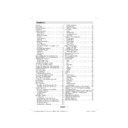Sharp LC-42CT2E (serv.man3) User Manual / Operation Manual ▷ View online
English - 17 -
the main menu and use or buttons to highlight “TV
Setup”. Press OK button to display TV Setup menu
screen.
You can fi nd detailed information for all menu items
in “Analogue TV Menu System” section.
Setup”. Press OK button to display TV Setup menu
screen.
You can fi nd detailed information for all menu items
in “Analogue TV Menu System” section.
Setup
The adjustments in this menu are given as the
following:
following:
Confi guration
You can confi gure the settings of your TV. Select
Confi guration from Setup menu and press OK to
view this menu. Press the RETURN button on the
remote control to exit.
Confi guration from Setup menu and press OK to
view this menu. Press the RETURN button on the
remote control to exit.
Active Channels
You can select broadcasts to be listed in the channel
list. To display specific types of broadcast, you should
use active channel list setting. Select Active channel
list by using “ ” or “ ” button. Press OK button to
continue.
list. To display specific types of broadcast, you should
use active channel list setting. Select Active channel
list by using “ ” or “ ” button. Press OK button to
continue.
Scan Encrypted
Scan Encrypted Channel feature will always be YES
after performing first time installation. When this
setting is on, search process will locate the encrypted
channels as well. If it is set as NO manually, encrypted
channels will not be located while in automatic search
or manual search. Use “ ” or “ ” button to select
Scan Encrypted and then press “ ” or “ ” button to
set this setting as Yes or No.
after performing first time installation. When this
setting is on, search process will locate the encrypted
channels as well. If it is set as NO manually, encrypted
channels will not be located while in automatic search
or manual search. Use “ ” or “ ” button to select
Scan Encrypted and then press “ ” or “ ” button to
set this setting as Yes or No.
Output Settings
You can use this option to confi gure output settings.
AC3 Audio
Highlight the AC3 Audio item by pressing “ ” or
“ ” buttons. Use the “ ” or “ ” buttons to set the
AC3 Audio as On or Off.
If the channel that you are watching supports AC3
Audio, turn this setting on.
SPDIF Delay
You can use this setting when there is an
synchronization problem in the received broadcast.
Press “ ” or “ ” button to change the delay or use
numeric buttons to enter SPDIF Audio delay manually.
When fi nished, press GREEN button to apply.
SPDIF Audio
Use this setting to define digital audio out signal
type. Use “ ” or “ ” buttons to set SPDIF Audio
as Compressed or PCM. If your selected channel
includes Compressed sound stream, you should
connect your TV to external equipment by using
spdif out of your TV for enabling the sound output.
If you have no external sound equipment, please
select Digital Audio Out as “PCM” by using “ ” or “
Highlight the AC3 Audio item by pressing “ ” or
“ ” buttons. Use the “ ” or “ ” buttons to set the
AC3 Audio as On or Off.
If the channel that you are watching supports AC3
Audio, turn this setting on.
SPDIF Delay
You can use this setting when there is an
synchronization problem in the received broadcast.
Press “ ” or “ ” button to change the delay or use
numeric buttons to enter SPDIF Audio delay manually.
When fi nished, press GREEN button to apply.
SPDIF Audio
Use this setting to define digital audio out signal
type. Use “ ” or “ ” buttons to set SPDIF Audio
as Compressed or PCM. If your selected channel
includes Compressed sound stream, you should
connect your TV to external equipment by using
spdif out of your TV for enabling the sound output.
If you have no external sound equipment, please
select Digital Audio Out as “PCM” by using “ ” or “
” button.
Receiver Upgrade
Over Air Download (OAD)
Over Air Download (OAD)
To ensure that your TV always has the most up to date
information, use this setting. Please ensure that the TV
is set to standby mode. The TV automatically
powers up at 3.00 A.M. each day and searches for
any new information which may be broadcast and
will download this to your receiver automatically. This
operation will normally take approximately 30 minutes.
If you have an important recording to be carried out at
3.00 A.M. and you do not want to interrupt it, disable
auto OAD search by performing the following:
• Press MENU button and using the “ ” or “ ” buttons
information, use this setting. Please ensure that the TV
is set to standby mode. The TV automatically
powers up at 3.00 A.M. each day and searches for
any new information which may be broadcast and
will download this to your receiver automatically. This
operation will normally take approximately 30 minutes.
If you have an important recording to be carried out at
3.00 A.M. and you do not want to interrupt it, disable
auto OAD search by performing the following:
• Press MENU button and using the “ ” or “ ” buttons
to choose Setup and press OK button.
• Highlight Confi guration menu with “ ” or “ ” keys
and press OK.
• Using the “ ” or “ ” button change “Automatic
scanning” from Enabled to Disabled.
A01_MB38_[GB]_3920UK_IDTV-T2_GOLD7_42883W_10067819_50165225.indd 17
A01_MB38_[GB]_3920UK_IDTV-T2_GOLD7_42883W_10067819_50165225.indd 17
26.03.2010 16:01:12
26.03.2010 16:01:12
English - 18 -
• Highlight “Scan for upgrade” menu with “ ” or “
”keys and pres OK to commence upgrade.
• After the search progress is completed, the message
“ Completed searching for upgrade. No new software
was found” appears on the screen if no new software
is found.
was found” appears on the screen if no new software
is found.
Parental Control
• Some channels broadcast material which you do not
want younger members of the family to watch. Any
channel can be ‘locked’ so that it cannot be selected
for viewing unless a four-digit PIN code is entered.
In this way any channel not suitable for younger
viewers can be prohibited.
channel can be ‘locked’ so that it cannot be selected
for viewing unless a four-digit PIN code is entered.
In this way any channel not suitable for younger
viewers can be prohibited.
• This function enables or disables the menu protection
system and allows the PIN code to be changed.
• Use “ ” or “ ” buttons to highlight Parental Control.
Press OK button to enter Parental Control menu. A
dialog box asking for the lock key is displayed:
dialog box asking for the lock key is displayed:
There is only one key which is set to “0000” initially.
Enter lock key. If wrong lock key is entered, the
“WRONG PIN” message will be displayed on the
screen and the TV returns to the previous menu. If the
PIN is correct, the Parental Control menu including
following items will be displayed:
Enter lock key. If wrong lock key is entered, the
“WRONG PIN” message will be displayed on the
screen and the TV returns to the previous menu. If the
PIN is correct, the Parental Control menu including
following items will be displayed:
Menu Lock
Use “ ” or “ ” buttons to set Menu Lock. Here, you
can set/reset locking function for the main menu or
the installation menu to restrict access. If the menu
lock is disabled, there will be free access to the menu
system.
can set/reset locking function for the main menu or
the installation menu to restrict access. If the menu
lock is disabled, there will be free access to the menu
system.
Disabled: All menus are unlocked.
All Menus: All menus are accessible only with the
correct lock key. So the user cannot add, delete,
rename or move the channels.
Installation Menu: Installation menu is locked, so the
user cannot add channels. Changes will be updated
after exiting Confi guration Menu.
Guidance
When set, this option gets the maturity information
from the broadcast and if this maturity level is disabled,
the TV will not display the related video-audio.
correct lock key. So the user cannot add, delete,
rename or move the channels.
Installation Menu: Installation menu is locked, so the
user cannot add channels. Changes will be updated
after exiting Confi guration Menu.
Guidance
When set, this option gets the maturity information
from the broadcast and if this maturity level is disabled,
the TV will not display the related video-audio.
Set PIN
Use “ ” or “ ” buttons to go to “Set PIN” option.
Press OK to display the “Set PIN” window. Use
numeric buttons to enter new pin number you will need
to input your new pin a second time for verifi cation
purposes. The factory default pin number is 0000, if
you change the pin number make sure you write it
down and keep it safe.
Press OK to display the “Set PIN” window. Use
numeric buttons to enter new pin number you will need
to input your new pin a second time for verifi cation
purposes. The factory default pin number is 0000, if
you change the pin number make sure you write it
down and keep it safe.
Audio Description (Optional)
Audio description refers to an additional narration
track for blind and visually impaired viewers of visual
media. You can use this feature, only if the broadcaster
supports that additional narration track. Select Audio
Description and press OK button to view contents.
track for blind and visually impaired viewers of visual
media. You can use this feature, only if the broadcaster
supports that additional narration track. Select Audio
Description and press OK button to view contents.
Use “ ” or “ ” buttons to select an item. Then use “
” or “ ” buttons to set.
Audio Description
This function enables or disables the audio description
feature by pressing the “ ” or “ ”buttons.
feature by pressing the “ ” or “ ”buttons.
Available Langs.
This feature displays available languages. If more than
one language is available, you can select between
available languages by using “ ” or “ ” button.
one language is available, you can select between
available languages by using “ ” or “ ” button.
Preferred Language
By pressing the “ ” or “ ”buttons the preferred audio
description language is being changed. This setting
can be used, only if it is available.
description language is being changed. This setting
can be used, only if it is available.
A01_MB38_[GB]_3920UK_IDTV-T2_GOLD7_42883W_10067819_50165225.indd 18
A01_MB38_[GB]_3920UK_IDTV-T2_GOLD7_42883W_10067819_50165225.indd 18
26.03.2010 16:01:14
26.03.2010 16:01:14
English - 19 -
Relative Volume
Using this option, the Audio Description volume level
can be increased or decrased relatively, according to
the general volume.
can be increased or decrased relatively, according to
the general volume.
Language Settings
In this menu the user can adjust the preferred language.
Select “Language” item in the Setup menu and press
OK button. Then language settings menu will be
displayed.
Select “Language” item in the Setup menu and press
OK button. Then language settings menu will be
displayed.
.
You can set the desired language options by using “ ” /“
” and “ ”/“ ” buttons.
IP Settings
You can configure your TV’s IP settings by using this
menu screen. Press YELLOW button to set static
IP settings. Use BLUE button to configure dynamic
IP settings. You can press RED button to disable IP
configuration.
• In order for the Ethernet host to work correctly with
menu screen. Press YELLOW button to set static
IP settings. Use BLUE button to configure dynamic
IP settings. You can press RED button to disable IP
configuration.
• In order for the Ethernet host to work correctly with
your Internet connection it needs to have a unique IP
address. In most cases all of the parameters can be
provided by the DHCP server in their router. In this
case you should use the “Dynamic” option.
address. In most cases all of the parameters can be
provided by the DHCP server in their router. In this
case you should use the “Dynamic” option.
• In the unlikely event that you dou not have a DHCP
server in your router or if you prefer to assign your
own IP address, then the “Static” option can be used.
own IP address, then the “Static” option can be used.
You will need to enter a unique IP address along
with the default gateway and DNS server. In most
domestic networks the default gateway and DNS
server will both be the IP address of the router.
with the default gateway and DNS server. In most
domestic networks the default gateway and DNS
server will both be the IP address of the router.
Installation
The Installation menu is mainly intended to help you
for creating a Channel Table in most effi cient way.
Select Installation from the main menu by pressing “
for creating a Channel Table in most effi cient way.
Select Installation from the main menu by pressing “
” or “ ” buttons.
Automatic Channel Scan
Automatic channel scan is started by pressing
OK button while Automatic channel scan item is
highlighted.
The following message appears on the screen:
OK button while Automatic channel scan item is
highlighted.
The following message appears on the screen:
Highlight Yes or No by using “ ” or “ ” buttons and
press OK button to confi rm.
If Yes is selected, automatic search starts.
Selecting No cancels automatic search.
After search is completed for digital channels, a
message asking whether to search for analogue
channels appears on the screen:
press OK button to confi rm.
If Yes is selected, automatic search starts.
Selecting No cancels automatic search.
After search is completed for digital channels, a
message asking whether to search for analogue
channels appears on the screen:
Highlight Yes and press OK button to search for
analogue channels. The following menu appears on
the screen for analogue channel search:
analogue channels. The following menu appears on
the screen for analogue channel search:
A01_MB38_[GB]_3920UK_IDTV-T2_GOLD7_42883W_10067819_50165225.indd 19
A01_MB38_[GB]_3920UK_IDTV-T2_GOLD7_42883W_10067819_50165225.indd 19
26.03.2010 16:01:14
26.03.2010 16:01:14
English - 20 -
Set Language item by pressing “ ” or “ ” button.
Press “ ” or “ ” button to highlight Country item and
then use “ ” or “ ” to set. Press “ ” or “ ” button to
highlight TXT Language. Select a region by using “ ”
or “ ” button. When fi nished, press OK or RED button
to continue. To cancel, press the BLUE button.
Press “ ” or “ ” button to highlight Country item and
then use “ ” or “ ” to set. Press “ ” or “ ” button to
highlight TXT Language. Select a region by using “ ”
or “ ” button. When fi nished, press OK or RED button
to continue. To cancel, press the BLUE button.
After APS is fi nalized, the programme table will appear
on the screen. In the programme table you will see
the programme numbers and names assigned to the
programmes.
on the screen. In the programme table you will see
the programme numbers and names assigned to the
programmes.
Manual Search
In Manual Search, the number of the multiplex is entered
manually and only that multiplex is searched for the
channels. For every valid channel number, signal level
and signal quality are shown on the screen.
In both manual and auto search any existing channel
in the database is not re-stored to avoid redundant
duplicates of that channel.
manually and only that multiplex is searched for the
channels. For every valid channel number, signal level
and signal quality are shown on the screen.
In both manual and auto search any existing channel
in the database is not re-stored to avoid redundant
duplicates of that channel.
First Time Installation
The user can use this item to load default settings,
which were loaded to the receiver at the factory.
To install factory settings, highlight “First Time
Installation” menu item and press OK button, then
you will be asked whether or not to delete the settings.
Selecting “Yes” by pressing OK button while the “Yes”
is highlighted, will delete the existing channel table.
which were loaded to the receiver at the factory.
To install factory settings, highlight “First Time
Installation” menu item and press OK button, then
you will be asked whether or not to delete the settings.
Selecting “Yes” by pressing OK button while the “Yes”
is highlighted, will delete the existing channel table.
After factory settings are loaded, a message asking
for automatic search appears on the screen:
for automatic search appears on the screen:
Highlight “Yes” item by pressing “ ” or “ ” buttons
and press OK button to start installation. After search
is completed for digital channels, a message asking
whether to search for analogue channels appears
on the screen. This process is same as described in
and press OK button to start installation. After search
is completed for digital channels, a message asking
whether to search for analogue channels appears
on the screen. This process is same as described in
Automatic Search section.
Analogue TV Menu System
Picture Menu
Mode
For your viewing requirements, you can set the related
mode option.
Press “ ” or “ ” button to select Mode. Press “
” or “ ” button to choose from one of these options:
Natural, Cinema and Dynamic..
mode option.
Press “ ” or “ ” button to select Mode. Press “
” or “ ” button to choose from one of these options:
Natural, Cinema and Dynamic..
Contrast/Brightness/Sharpness/Colour/
Hue
Hue
Press “ ” or “ ” button to select the desired option.
Press “ ” or “ ” button to set the level.
Press “ ” or “ ” button to set the level.
Note: Hue option can only be visible when the TV receives
an NTSC signal.
an NTSC signal.
Colour Temp
Press “ ” or “ ” button to select Colour Temp.
Press “ ” or “ ” to choose from one of these options:
Normal, Warm and Cool..
Press “ ” or “ ” to choose from one of these options:
Normal, Warm and Cool..
Note:
• For normal colours, select Normal option.
• Setting Warm option gives white colours a slight red
stress.
• Setting Cool option gives white colours a slight blue
stress.
• For normal colours, select Normal option.
• Setting Warm option gives white colours a slight red
stress.
• Setting Cool option gives white colours a slight blue
stress.
Noise Reduction
If the broadcast signal is weak and the picture is
noisy, use Noise Reduction setting to reduce the
noise amount.
noisy, use Noise Reduction setting to reduce the
noise amount.
A01_MB38_[GB]_3920UK_IDTV-T2_GOLD7_42883W_10067819_50165225.indd 20
A01_MB38_[GB]_3920UK_IDTV-T2_GOLD7_42883W_10067819_50165225.indd 20
26.03.2010 16:01:15
26.03.2010 16:01:15
Click on the first or last page to see other LC-42CT2E (serv.man3) service manuals if exist.