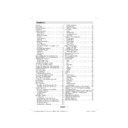Sharp LC-42CT2E (serv.man3) User Manual / Operation Manual ▷ View online
English - 13 -
Basic Operations
You can operate your TV using both the
remote control and onset buttons.
remote control and onset buttons.
Operation with the Buttons of the TV
Volume Setting
• Touch “
” button to decrease volume or
button to increase volume, so a volume level scale
(slider) will be displayed on the screen.
(slider) will be displayed on the screen.
Programme Selection
• Touch “P/CH +” button to select the next programme or
“P/CH -” button to select the previous programme.
Viewing Main Menu
• Touch the “MENU” button to enter main menu. In the
main menu select sub-menu using “P/CH -” or “P/CH
+” buttons and enter the sub-menu using “
+” buttons and enter the sub-menu using “
” or
“
” buttons. To learn the usage of the menus,
refer to the menu system sections.
AV Mode
• Touch the “TV/AV” button in the control panel on the
TV to switch between AV modes.
Operation with the Remote Control
• The remote control of your TV is designed to control
all the functions of the model you selected. The
functions will be described in accordance with the
menu system of your TV.
functions will be described in accordance with the
menu system of your TV.
• Functions of the menu system are described in the
following sections.
Volume Setting
• Press “V+” button to increase the volume. Press “V -”
button to decrease the volume. A volume level scale
(slider) will be displayed on the screen.
(slider) will be displayed on the screen.
Programme Selection (Previous or Next
Programme)
Programme)
• Press “P -” button to select the previous
programme.
• Press “P +” button to select the next programme.
Programme Selection (Direct Access)
• Press numeric buttons on the remote control to select
programmes between 0 and 9. The TV will switch
to the selected programme. To select programmes
between 10 - 1000 (for IDTV) or 10-199 (for
analogue), press the numeric buttons consecutively.
Press directly the programme number to reselect
single digit programmes
to the selected programme. To select programmes
between 10 - 1000 (for IDTV) or 10-199 (for
analogue), press the numeric buttons consecutively.
Press directly the programme number to reselect
single digit programmes
General Operation
Press the SOURCE button and select DTV from the
list. The TV then switches to digital TV mode.
list. The TV then switches to digital TV mode.
Information Screen
• Whenever you change the channel using the P + or
P - button or numeric buttons, the TV displays the
broadcast picture along with an information banner
at the bottom of the screen. This will remain on the
screen for approximately a few seconds.
broadcast picture along with an information banner
at the bottom of the screen. This will remain on the
screen for approximately a few seconds.
• The information banner can also be displayed by
pressing the INFO button at any time while watching
the TV. Pressing INFO button again removes the
banner.
the TV. Pressing INFO button again removes the
banner.
When info banner is on screen, you can use Up or
Down cursor buttons to browse channels.
Down cursor buttons to browse channels.
If the selected channel is locked, you must enter
the correct four digit key to view the channel. In this
case, a dialog box asking for the lock key will be
displayed:
the correct four digit key to view the channel. In this
case, a dialog box asking for the lock key will be
displayed:
Electronic Programme Guide (EPG)
Some, but not all, channels send information about
the current and next events. Please note that event
information is updated automatically. If there are no
event information data available for channels,EPG
will be displayed with blanks.
• Press EPG button to view the EPG menu.
• Press “ ” or “ ” buttons to navigate through
the current and next events. Please note that event
information is updated automatically. If there are no
event information data available for channels,EPG
will be displayed with blanks.
• Press EPG button to view the EPG menu.
• Press “ ” or “ ” buttons to navigate through
channels.
• Press “ ” or “ ” buttons to navigate through the
programme list.
A01_MB38_[GB]_3920UK_IDTV-T2_GOLD7_42883W_10067819_50165225.indd 13
A01_MB38_[GB]_3920UK_IDTV-T2_GOLD7_42883W_10067819_50165225.indd 13
26.03.2010 16:01:09
26.03.2010 16:01:09
English - 14 -
RED button (Prev. Day): displays the programmes
of previous day.
GREEN button (Next day): displays the programmes
of the next day.
YELLOW button (Zoom): Expands programme
information.
BLUE button: displays fi ltering options.
INFO (Details): displays the programmes in detail.
OK (View): shows the highlighted channel views
options.
Numeric buttons (Jump): go to preferred channel
directly via numeric buttons.
LANG: Scrolls page left.
SUBTITLE: Scrolls page right.
SWAP: Jumps to the current programme.
0 (SEARCH): activates “Guide Search” window
of previous day.
GREEN button (Next day): displays the programmes
of the next day.
YELLOW button (Zoom): Expands programme
information.
BLUE button: displays fi ltering options.
INFO (Details): displays the programmes in detail.
OK (View): shows the highlighted channel views
options.
Numeric buttons (Jump): go to preferred channel
directly via numeric buttons.
LANG: Scrolls page left.
SUBTITLE: Scrolls page right.
SWAP: Jumps to the current programme.
0 (SEARCH): activates “Guide Search” window
Press “0” button to view Guide Search menu. Using
this feature, you can search the programme guide
database in accordance with the genre selected or
with name match.
this feature, you can search the programme guide
database in accordance with the genre selected or
with name match.
Programme Options
In EPG menu, press the OK button to enter the
“Programme Options” menu.
“Programme Options” menu.
Using this option, you can switch to the selected
channel or exit.
Over Air Download
To ensure that your IDTV always has the most up-
to-date information, please ensure that, after use,
it is set to standby mode. At 3 A.M. each day, the
IDTV automatically searches for any updates which
may be broadcast and will download this to your
IDTV automatically. This operation will normally take
approximately 30 minutes.
channel or exit.
Over Air Download
To ensure that your IDTV always has the most up-
to-date information, please ensure that, after use,
it is set to standby mode. At 3 A.M. each day, the
IDTV automatically searches for any updates which
may be broadcast and will download this to your
IDTV automatically. This operation will normally take
approximately 30 minutes.
Displaying Subtitles
With digital terrestrial broadcasting (DVB-T), some
programmes are broadcast with subtitles.
programmes are broadcast with subtitles.
Note: You can enable subtitles by pressing the SUBTITLE
button.
button.
Digital Teletext
• Press the TELETEXT (
) button.
• The digital teletext information appears.
• Operate it with the coloured buttons, “ ” / “ ” / “
• Operate it with the coloured buttons, “ ” / “ ” / “
” / “ ” buttons and OK button.
The operation method may differ depending on the
contents of the digital teletext.
Follow the instructions displayed on digital teletext
screen.
• When “Press “SELECT” button or similar message
contents of the digital teletext.
Follow the instructions displayed on digital teletext
screen.
• When “Press “SELECT” button or similar message
appears on the screen, press the OK button.
• When the TELETEXT (
) button is pressed, the
TV returns to television broadcasting.
• With digital terrestrial broadcasting (DVB-T), in
addition to digital teletext broadcasting together with
the normal broadcasting, there are also channels
with just digital teletext broadcasting.
the normal broadcasting, there are also channels
with just digital teletext broadcasting.
• The aspect ratio (picture shape) when watching
a channel with just digital teletext broadcasting is
the same as the aspect ratio of the picture viewed
previously.
the same as the aspect ratio of the picture viewed
previously.
• When you press the TELETEXT (
) button again,
the digital teletext screen will be displayed.
Analogue Teletext
Use of teletext and its functions are identical to
the analogue text system. Please do refer to the
“TELETEXT” explanations.
the analogue text system. Please do refer to the
“TELETEXT” explanations.
Widescreen
Depending on the type of the broadcast being
transmitted, programmes can be viewed in a number
of formats. Press the SCREEN button repeatedly to
change screen format.
When Auto is selected, the format being displayed is
determined by the picture being broadcast.
transmitted, programmes can be viewed in a number
of formats. Press the SCREEN button repeatedly to
change screen format.
When Auto is selected, the format being displayed is
determined by the picture being broadcast.
A01_MB38_[GB]_3920UK_IDTV-T2_GOLD7_42883W_10067819_50165225.indd 14
A01_MB38_[GB]_3920UK_IDTV-T2_GOLD7_42883W_10067819_50165225.indd 14
26.03.2010 16:01:10
26.03.2010 16:01:10
English - 15 -
IDTV Menu System
• Press MENU button and DTV main menu will be
displayed.
displayed.
Channel List
Using “ ” or “ ” buttons on the remote control in
main menu, make sure that the fi rst item, Channel
List, is highlighted and press the OK button to display
the Channel List. Or you press the OK button during
watching DVB-T broadcasting and get to the Channel
List directly.
• Channel List is the place where the channels are
main menu, make sure that the fi rst item, Channel
List, is highlighted and press the OK button to display
the Channel List. Or you press the OK button during
watching DVB-T broadcasting and get to the Channel
List directly.
• Channel List is the place where the channels are
managed.
Navigating the Entire Channel List
• Press “ ” or “ ” keys for selecting the previous or
next channel.
• You can press or buttons to move page up or
page down.
• To watch a specifi c channel, highlight it using “ ”
or “ ” buttons and then press OK button, while the
“Select” item on Channel List menu is highlighted
via “ ” or “ ” buttons.
“Select” item on Channel List menu is highlighted
via “ ” or “ ” buttons.
Moving the channels in the channel
list
list
• Press “ ” or “ ” buttons to select the channel that
will be moved.
• Press “ ” or “ ” buttons to select the ‘’Move’’ item
on Channel List menu and press OK to confi rm.
Note: If you enter the same programme number of the
channel that you want to move, “....services will be replaced.
channel that you want to move, “....services will be replaced.
Do you want to continue?” OSD will be displayed. Press
OK to confi rm or select “No” to cancel.
OK to confi rm or select “No” to cancel.
Deleting the Channels in the Channel
List
List
• Press “ ” or “ ” buttons to select the channel that
will be deleted.
• Press “ ” or “ ” buttons to select the “Delete’’ item
will be deleted.
• Press “ ” or “ ” buttons to select the “Delete’’ item
on Channel List OSD.
Press “OK’ button to delete the highlighted channel
in the channel list. Then the message below appears
on the screen.
in the channel list. Then the message below appears
on the screen.
Note: You can tag/untag a selected channel by using YELLOW
button. Use GREEN button to Tag/Untag all channels.
button. Use GREEN button to Tag/Untag all channels.
Renaming channels
To rename a specifi c channel, the channel must be
highlighted via pressing “ ” or “ ” buttons and then
highlight the “Edit Name” item by pressing “ ” or “
highlighted via pressing “ ” or “ ” buttons and then
highlight the “Edit Name” item by pressing “ ” or “
” buttons. Press “OK” button to activate rename
feature.
A01_MB38_[GB]_3920UK_IDTV-T2_GOLD7_42883W_10067819_50165225.indd 15
A01_MB38_[GB]_3920UK_IDTV-T2_GOLD7_42883W_10067819_50165225.indd 15
26.03.2010 16:01:10
26.03.2010 16:01:10
English - 16 -
Now pressing “ ” or “ ” buttons moves to the previous/
next character. Pressing “ ” or “ ” buttons toggles the
current character, i.e., ‘b’ character becomes ‘a’ on and
‘c’ on . Pressing the numeric buttons ‘0...9’ replaces the
highlighted character with the characters printed above
the key one by one as the button is pressed.
Press the MENU button to cancel the editing or OK
button to save the new name.
next character. Pressing “ ” or “ ” buttons toggles the
current character, i.e., ‘b’ character becomes ‘a’ on and
‘c’ on . Pressing the numeric buttons ‘0...9’ replaces the
highlighted character with the characters printed above
the key one by one as the button is pressed.
Press the MENU button to cancel the editing or OK
button to save the new name.
Adding Locks to Channels
Channel Locking provides a password-protected
access to channels selected by parents.
In order to lock a channel you should know the
Parental Lock password (default value is set to
0000 in the factory and can only be changed from the
Confi guration menu).
By pressing “ ” or “ ” buttons, highlight the channel
to be locked and select the “Lock” option by pressing
“ ” or “ ” buttons. Then press the OK button and a
password box is displayed:
access to channels selected by parents.
In order to lock a channel you should know the
Parental Lock password (default value is set to
0000 in the factory and can only be changed from the
Confi guration menu).
By pressing “ ” or “ ” buttons, highlight the channel
to be locked and select the “Lock” option by pressing
“ ” or “ ” buttons. Then press the OK button and a
password box is displayed:
Setting Favourites
To set a favourite you should highlight the “Favourites”
item at the bottom of the Channel List menu. Then
press OK button and Edit Favourite List menu
appears on the screen.
item at the bottom of the Channel List menu. Then
press OK button and Edit Favourite List menu
appears on the screen.
Note: You can tag/untag a selected channel by using YELLOW
button. Use GREEN button to Tag/Untag all channels.
button. Use GREEN button to Tag/Untag all channels.
Adding a Channel to a Favourites List
By pressing “ ” or “ ” buttons, highlight the channel
that you want to add to the favourite list. By pressing
OK button, the highlighted channel is added to
Favourite List. F icon indicates that a channel is added
to Favourite List.
that you want to add to the favourite list. By pressing
OK button, the highlighted channel is added to
Favourite List. F icon indicates that a channel is added
to Favourite List.
Removing a Channel from a Favourite List
• Highlight the channel that you want to remove from the
favourite list and press OK button to remove.You can
press OK button again to re-adding a channel.
press OK button again to re-adding a channel.
• To activate Favourites, go to the Confi guration menu
and select Favourite mode. Use “ ” or “ ” to set
Favourite mode as on. To cancel Favourites, set
Favourite Mode to Off.
Favourite mode as on. To cancel Favourites, set
Favourite Mode to Off.
Program Guide
This section is same with the instructions given in
the General Operations page. Please see Electronic
Programme Guide (EPG) section in the General
Operations part.
the General Operations page. Please see Electronic
Programme Guide (EPG) section in the General
Operations part.
Common Interface
Press MENU button to display the main menu and
use the “ ” or “ ” buttons to highlight the “Common
Interface” line and press OK button.
It is required to subscribe to a pay channel company
to view the pay channels of the Digital Terrestrial
broadcasting.
Obtain the Conditional Access Module (CAM) and
the viewing card by subscribing to a pay channel
company, then insert those to the Television using
the following procedure.
• Switch off the TV and unplug from the mains.
• Insert the CAM, and then the viewing card to the
use the “ ” or “ ” buttons to highlight the “Common
Interface” line and press OK button.
It is required to subscribe to a pay channel company
to view the pay channels of the Digital Terrestrial
broadcasting.
Obtain the Conditional Access Module (CAM) and
the viewing card by subscribing to a pay channel
company, then insert those to the Television using
the following procedure.
• Switch off the TV and unplug from the mains.
• Insert the CAM, and then the viewing card to the
slot.
• The CAM should be correctly inserted, it is impossible
to insert fully if reversed. The CAM or the TV terminal
may be damaged if the CAM is forcefully inserted.
may be damaged if the CAM is forcefully inserted.
• Connect the TV to the mains supply, switch on
and then wait for few moments until the card is
activated.
activated.
• Some CAMs may require the following set up.
Please set the CAM by entering the DIGITAL TV
menu, Common Interface then pressing OK button.
(CAM set up menu is not displayed when it is not
required.)
menu, Common Interface then pressing OK button.
(CAM set up menu is not displayed when it is not
required.)
•To see the viewing contract information:
• Enter DIGITAL TV; press MENU button, then highlight
• Enter DIGITAL TV; press MENU button, then highlight
Common Interface and press OK button.
• When no module is inserted, “No Common
Interface module detected” message appears on
the screen.
the screen.
• Refer to the module instruction manual for details
of the settings.
NOTE: Insert or remove the CI module only when the TV is
in STANDBY mode or SWITCHED OFF.
in STANDBY mode or SWITCHED OFF.
TV Setup
You can use this item to display the TV functions.
The digital TV Setup menu screen is accessed from
the main menu. Press the MENU button to display
The digital TV Setup menu screen is accessed from
the main menu. Press the MENU button to display
A01_MB38_[GB]_3920UK_IDTV-T2_GOLD7_42883W_10067819_50165225.indd 16
A01_MB38_[GB]_3920UK_IDTV-T2_GOLD7_42883W_10067819_50165225.indd 16
26.03.2010 16:01:12
26.03.2010 16:01:12
Click on the first or last page to see other LC-42CT2E (serv.man3) service manuals if exist.