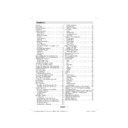Sharp LC-42CT2E (serv.man3) User Manual / Operation Manual ▷ View online
English - 21 -
Press “ ” or “ ” button to select Noise Reduction.
Press “ ” or “ ” to choose from one of these options:
Low, Medium, High or Off.
Press “ ” or “ ” to choose from one of these options:
Low, Medium, High or Off.
Film Mode
Films are recorded at a different number of frames per
second to normal television programmes.
Press “ ” or “ ” button to select Film Mode.
Press “ ” or “ ” button to set this feature On or Off.
Turn this feature on when you are watching.
fi lms to see the fast motion scenes clearly.
second to normal television programmes.
Press “ ” or “ ” button to select Film Mode.
Press “ ” or “ ” button to set this feature On or Off.
Turn this feature on when you are watching.
fi lms to see the fast motion scenes clearly.
Game Mode (optional)
Select Game Mode by pressing “ ” or “ ” button.
Use “ ” or “ ” button to set Game Mode as On or
Off. When Game Mode is set to On, specifi c game
mode settings, which are optimized for better video
quality, will be loaded.
Also; Picture Mode, Contrast, Brightness, Sharpness,
Colour and Colour Temp settings will be invisible and
disabled while Game Mode is on.
Use “ ” or “ ” button to set Game Mode as On or
Off. When Game Mode is set to On, specifi c game
mode settings, which are optimized for better video
quality, will be loaded.
Also; Picture Mode, Contrast, Brightness, Sharpness,
Colour and Colour Temp settings will be invisible and
disabled while Game Mode is on.
Note:
Picture mode selection button on the remote control will have
no function while Game Mode is on.
Picture mode selection button on the remote control will have
no function while Game Mode is on.
Picture Zoom
Select Picture Zoom by pressing “ ” or “ ”
button.
Use “ ” or “ ” buttons, to change picture zoom to
Auto, 16:9, 4:3, Panoramic, 14:9, Cinema, Subtitle
or Zoom.
button.
Use “ ” or “ ” buttons, to change picture zoom to
Auto, 16:9, 4:3, Panoramic, 14:9, Cinema, Subtitle
or Zoom.
Note : Picture mode settings can be set 16:9 or 4:3 only while
in Digital Tv mode.
in Digital Tv mode.
Reset
Press “ ” or “ ” button to select Reset. Press
“ ” or “ ” or OK button to reset the picture modes to
factory default settings.
“ ” or “ ” or OK button to reset the picture modes to
factory default settings.
Store
Press “ ” or “ ” button to select Store. Press “ ”
or OK button to store the settings. “Stored...” will be
displayed on the screen.
or OK button to store the settings. “Stored...” will be
displayed on the screen.
Sound Menu
Volume
Press “ ” or “ ” button to select Volume. Press “ ”
or “ ” button to change the level of the Volume.
or “ ” button to change the level of the Volume.
Equalizer
Press “ ” or “ ” button to select Equalizer. Press “
” button to view equalizer menu.
Press “ ” or “ ” button to change the preset. In
equalizer menu, the preset can be changed to Flat,
Classic, User, Music, Movie and Speech.
Select the desired frequency by pressing “ ” or “ ”
button and increase or decrease the frequency gain
by pressing “ ” or “ ” button.
Press the “MENU” button to return to the previous
menu.
equalizer menu, the preset can be changed to Flat,
Classic, User, Music, Movie and Speech.
Select the desired frequency by pressing “ ” or “ ”
button and increase or decrease the frequency gain
by pressing “ ” or “ ” button.
Press the “MENU” button to return to the previous
menu.
Note: Equalizer menu settings can be changed only when
the Equalizer Mode is in User.
the Equalizer Mode is in User.
Balance
This setting is used for emphasizing left or right
speaker balance.
Press “ ” or “ ” button to select Balance. Press “
speaker balance.
Press “ ” or “ ” button to select Balance. Press “
” or “ ” button to change the level of the balance.
Balance level can be adjusted between -32 and +
32.
32.
A01_MB38_[GB]_3920UK_IDTV-T2_GOLD7_42883W_10067819_50165225.indd 21
A01_MB38_[GB]_3920UK_IDTV-T2_GOLD7_42883W_10067819_50165225.indd 21
26.03.2010 16:01:16
26.03.2010 16:01:16
English - 22 -
Headphone
Press “ ” or “ ” button to select Headphone. Press
“ ” button to view the headphone menu.
Headphone sub-menu options are described below:
“ ” button to view the headphone menu.
Headphone sub-menu options are described below:
Volume
Press “ ” or “ ” button to select Volume. Press “
” button to increase headphone volume level. Press
“ ” button to decrease headphone volume level.
Headphone volume level can be adjusted between
0 and 63.
” button to increase headphone volume level. Press
“ ” button to decrease headphone volume level.
Headphone volume level can be adjusted between
0 and 63.
Sound Mode
Press “ ” or “ ” button to select Sound Mode. Using
“ ” or “ ” button, you can select Mono, Stereo, Dual I
or Dual II mode, only if the selected channel supports
that mode.
“ ” or “ ” button, you can select Mono, Stereo, Dual I
or Dual II mode, only if the selected channel supports
that mode.
AVL
Automatic Volume Limiting (AVL) function adjusts the
sound to obtain fi xed output level between programmes
(For instance, volume level of advertisements tend to
be louder than programmes).
Press “ ” or “ ” button to select AVL. Press “ ” or
“ ” button to set the AVL as On or Off.
sound to obtain fi xed output level between programmes
(For instance, volume level of advertisements tend to
be louder than programmes).
Press “ ” or “ ” button to select AVL. Press “ ” or
“ ” button to set the AVL as On or Off.
Spdif Out
Press “ ” or “ ”” button to select Spdif Out . Press “
” or “ ” button to set the Spdif Out as On or Off .
Effect
If you are watching a mono broadcast, set Effect on to
obtain a better sound effect which will be more stereo-
like. If the current sound system is stereo, switching
this effect on will give a more spatial effect.
Press “ ” or “ ” button to select Effect. Press “ ”
or “ ” button to set as On or Off .
obtain a better sound effect which will be more stereo-
like. If the current sound system is stereo, switching
this effect on will give a more spatial effect.
Press “ ” or “ ” button to select Effect. Press “ ”
or “ ” button to set as On or Off .
Store
Press “ ” or “ ” button to select Store. Press “ ”
or OK button to store the settings. “Stored...” will be
displayed on the screen.
or OK button to store the settings. “Stored...” will be
displayed on the screen.
Feature Menu
Sleep Timer
Press “ ” or “ ” button to select Sleep Timer. Use
“ ” or “ ” button to set the Sleep Timer.
The timer can be programmed between Off and 2
hours (120 minutes) in steps of 10 minutes.
If Sleep Timer is activated, at the end of the selected
time, the TV goes automatically to standby mode.
“ ” or “ ” button to set the Sleep Timer.
The timer can be programmed between Off and 2
hours (120 minutes) in steps of 10 minutes.
If Sleep Timer is activated, at the end of the selected
time, the TV goes automatically to standby mode.
Child Lock
Press “ ” or “ ” button to select Child Lock.
Use “ ” or “ ” button to set the Child Lock On or Off.
When On is selected, the TV can only be controlled
by the remote control. In this case the control panel
buttons will not work, except for the Standby/On
button. When Child Lock is activated you are able to
switch the TV into Standby mode with the Standby/
On button. To switch the TV on again, you need the
remote control. In this case the control panel buttons
(except for the STANDBY button) will not work. Hence,
if one of those buttons is pressed, Child Lock Is On
will be displayed on the screen when the menu screen
is not visible.
Use “ ” or “ ” button to set the Child Lock On or Off.
When On is selected, the TV can only be controlled
by the remote control. In this case the control panel
buttons will not work, except for the Standby/On
button. When Child Lock is activated you are able to
switch the TV into Standby mode with the Standby/
On button. To switch the TV on again, you need the
remote control. In this case the control panel buttons
(except for the STANDBY button) will not work. Hence,
if one of those buttons is pressed, Child Lock Is On
will be displayed on the screen when the menu screen
is not visible.
Language
Press “ ” or “ ” button to select Language. Use “
” or “ ” button to select the Language.
” or “ ” button to select the Language.
Default Zoom
While zoom mode is set as AUTO, the TV will set
the zoom mode in accordance with the signal of
the broadcast. If there is no WSS or aspect ratio
information, the TV will then use this setting to adopt.
Press “ ” or “ ” button to select Default Zoom. You
can set Default Zoom to 16:9, 4:3, Panoramic or
14:9 by pressing “ ” or “ ” button.
the zoom mode in accordance with the signal of
the broadcast. If there is no WSS or aspect ratio
information, the TV will then use this setting to adopt.
Press “ ” or “ ” button to select Default Zoom. You
can set Default Zoom to 16:9, 4:3, Panoramic or
14:9 by pressing “ ” or “ ” button.
Note : Default Zoom feature will not be available while in
Digital Tv mode.
Digital Tv mode.
A01_MB38_[GB]_3920UK_IDTV-T2_GOLD7_42883W_10067819_50165225.indd 22
A01_MB38_[GB]_3920UK_IDTV-T2_GOLD7_42883W_10067819_50165225.indd 22
26.03.2010 16:01:18
26.03.2010 16:01:18
English - 23 -
Blue Background
If the signal is weak or absent, the TV will automatically
change to a blue screen. To enable this, set Blue
Background to On.
By pressing “ ” or “ ” button, select Blue
Background. Press “ ” or “ ” button to set Blue
Background as On or Off.
change to a blue screen. To enable this, set Blue
Background to On.
By pressing “ ” or “ ” button, select Blue
Background. Press “ ” or “ ” button to set Blue
Background as On or Off.
Menu Background
Press “ ” or “ ” button to select Menu Background.
You can set menu background level by pressing
“ ” or “ ” button.
You can set menu background level by pressing
“ ” or “ ” button.
Backlight
This setting controls the backlight level. Select
Backlight by pressing “
Backlight by pressing “
” or “
” button.
Press“ ” or “ ” button to set Backlight to Auto,
Medium, Maximum or Minimum.
Medium, Maximum or Minimum.
Menu Timeout
To set a specifi c display timeout for menu screens,
set a value for this option.
Press “ ” or “ ” button to select Menu Timeout. Use
“ ” or “ ” button to change menu timeout to 15 sec,
30 sec or 60 sec.
set a value for this option.
Press “ ” or “ ” button to select Menu Timeout. Use
“ ” or “ ” button to change menu timeout to 15 sec,
30 sec or 60 sec.
TXT (Teletext) Language
Press “ ” or “ ” button to select Teletext Language.
Use “ ” or “ ” button to change Teletext Language to
West, East, Cyrillic, Turk/Gre, Arabic or Persian.
Use “ ” or “ ” button to change Teletext Language to
West, East, Cyrillic, Turk/Gre, Arabic or Persian.
HDMI PC Full Mode
If you want to view PC screen in HDMI mode by using
external connection, HDMI PC FULL MODE option
should be On to adjust the screen ratio correctly. This
item might be inactive in some resolutions.
external connection, HDMI PC FULL MODE option
should be On to adjust the screen ratio correctly. This
item might be inactive in some resolutions.
Note: If you connect an HDMI device and switch the TV to
HDMI mode, this feature will be visible (except for 480p/576p
resolution).
HDMI mode, this feature will be visible (except for 480p/576p
resolution).
Full Mode (optional)
If you connect a device via HDMI or YPbPr connectors
and set 1080i/1080P resolutions, Full Mode item will
be visible.You can set Full Mode as 1:1 or Normal
by using “ ” or “ ”.If you select 1:1, screen ratio will
be adjusted correctly. If you set Normal, screen ratio
may expand.
and set 1080i/1080P resolutions, Full Mode item will
be visible.You can set Full Mode as 1:1 or Normal
by using “ ” or “ ”.If you select 1:1, screen ratio will
be adjusted correctly. If you set Normal, screen ratio
may expand.
Ext Out
Press “ ” or “ ” button to select Ext Out. Use “ ” or
“ ” button to set the Ext Out as On or Off.
“ ” button to set the Ext Out as On or Off.
Note:
For copying from a DVD or VCR device, you should choose
desired source from source menu and turn “On” to EXT Out
from feature menu.
For copying from a DVD or VCR device, you should choose
desired source from source menu and turn “On” to EXT Out
from feature menu.
Install Menu
Program
Press “ ” or “ ” button to select Program. Use “ ”
or “ ” button to select the program number. You can
also enter a number using the numeric buttons on the
remote control. There are 200 programme storage
between 0 and 199.
or “ ” button to select the program number. You can
also enter a number using the numeric buttons on the
remote control. There are 200 programme storage
between 0 and 199.
Band
Band can be selected either C or S. Press “ ” or
“ ” button to set Band.
“ ” button to set Band.
Channel
Channel can be changed by “ ” or “ ” button or
numeric buttons.
numeric buttons.
Colour System
Press “ ” or “ ” button to select Colour System.
Use “ ” or “ ” button to change the colour system to
AUTO, PAL, SECAM or PAL60.
Use “ ” or “ ” button to change the colour system to
AUTO, PAL, SECAM or PAL60.
Sound System
Press “ ” or “ ” button to select Sound System.
Press “ ” or “ ” button to change the sound system
to BG,DK, I, L or L’.
Press “ ” or “ ” button to change the sound system
to BG,DK, I, L or L’.
Fine Tune
Press “ ” or “ ” button to select Fine Tune. Press “
” or “ ” button to adjust the tuning.
Search
Press “ ” or “ ” button to select Search. Use “ ”
or “ ” button to start programme searching. You can
also enter the desired frequency using the numeric
buttons while Search item is highlighted.
or “ ” button to start programme searching. You can
also enter the desired frequency using the numeric
buttons while Search item is highlighted.
Store
Press “ ” or “ ” button to select Store. Press “ ”
or OK button to store the settings. “Stored...” will be
displayed on the screen.
or OK button to store the settings. “Stored...” will be
displayed on the screen.
Install Menu in AV Modes
The following screen appears in the install menu when
the TV is in AV modes. Note that limited options will
the TV is in AV modes. Note that limited options will
A01_MB38_[GB]_3920UK_IDTV-T2_GOLD7_42883W_10067819_50165225.indd 23
A01_MB38_[GB]_3920UK_IDTV-T2_GOLD7_42883W_10067819_50165225.indd 23
26.03.2010 16:01:19
26.03.2010 16:01:19
English - 24 -
be available. Switch to TV mode for viewing complete
version of the Install menu.
version of the Install menu.
Colour System
Press “ ” or “ ” button to select Colour System.
Use “ ” or “ ” button to change the colour system to
AUTO, PAL, SECAM, PAL60, NTSC 4,43 or NTSC
3,58.
Use “ ” or “ ” button to change the colour system to
AUTO, PAL, SECAM, PAL60, NTSC 4,43 or NTSC
3,58.
Store
Press “ ” or “ ” button to select Store Program.
Press “ ” or OK button to store the settings.
“Stored...” will be displayed on the screen.
Press “ ” or OK button to store the settings.
“Stored...” will be displayed on the screen.
Program Table
Select Program Table by pressing “ ” or “ ”
button.
button.
By moving the cursor in four directions you can reach
20 programmes in the same page. You can scroll the
pages up or down by pressing the navigation buttons
to see all the programmes in TV mode (except for the
AV modes). By cursor action, programme selection is
done automatically.
20 programmes in the same page. You can scroll the
pages up or down by pressing the navigation buttons
to see all the programmes in TV mode (except for the
AV modes). By cursor action, programme selection is
done automatically.
Name
To change the name of a programme, select the
programme and press the RED button.
The fi rst letter of the selected name will be highlighted.
Press “ ” or “ ” button to change that letter and “ ”
or “ ” button to select the other letters. By pressing
the RED button, you can store the name.
programme and press the RED button.
The fi rst letter of the selected name will be highlighted.
Press “ ” or “ ” button to change that letter and “ ”
or “ ” button to select the other letters. By pressing
the RED button, you can store the name.
Move
Select the programme which you want to insert by
navigation buttons. Press the GREEN button. By
navigation buttons move the selected programme to
navigation buttons. Press the GREEN button. By
navigation buttons move the selected programme to
the decided programme space and press the GREEN
button again.
button again.
Delete
To delete a programme, press the YELLOW button.
Pressing the YELLOW button again erases the
selected programme from the programme list, and
the following programmes shift one line up.
Pressing the YELLOW button again erases the
selected programme from the programme list, and
the following programmes shift one line up.
APS (Auto Programming System)
When you press the BLUE button for starting
automatic tuning, Auto Programming System menu
will appear on the screen:
automatic tuning, Auto Programming System menu
will appear on the screen:
Press “ ” or “ ” button to select your country. If
you want to exit from A.P.S. function, press the
BLUE button. When you press OK or RED button
for starting automatic tuning, all stored programmes
will be erased and the TV will search for available
channels. During the search, the following OSD will
be displayed:
you want to exit from A.P.S. function, press the
BLUE button. When you press OK or RED button
for starting automatic tuning, all stored programmes
will be erased and the TV will search for available
channels. During the search, the following OSD will
be displayed:
Whenever you press the BLUE button, APS function
stops and Program Table appears on the screen.
If you wait until the end of APS, Program Table will be
displayed with the programmes found and located.
stops and Program Table appears on the screen.
If you wait until the end of APS, Program Table will be
displayed with the programmes found and located.
Source Menu
Press “ ” or “ ” button and select the sixth icon.
Then press “ ” or OK button. Source menu appears
on the screen:
Then press “ ” or OK button. Source menu appears
on the screen:
A01_MB38_[GB]_3920UK_IDTV-T2_GOLD7_42883W_10067819_50165225.indd 24
A01_MB38_[GB]_3920UK_IDTV-T2_GOLD7_42883W_10067819_50165225.indd 24
26.03.2010 16:01:20
26.03.2010 16:01:20
Click on the first or last page to see other LC-42CT2E (serv.man3) service manuals if exist.