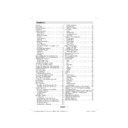Sharp LC-42CT2E (serv.man3) User Manual / Operation Manual ▷ View online
English - 5 -
Inserting Batteries in the
Remote Control
Remote Control
• Remove the battery cover located on the back of
the remote control by gently pulling backwards from
the indicated part.
the indicated part.
• Insert two AAA/R3 or equivalent type batteries
inside. Place the batteries in the right directions and
replace the battery cover.
replace the battery cover.
+
+
-
-
Note: Remove the battery from remote control when it is not
to be used for a long period. Otherwise it can be damaged
due to any leakage of batteries.
to be used for a long period. Otherwise it can be damaged
due to any leakage of batteries.
Operating Range for the
Remote Control
Remote Control
• Point the top of the remote control toward the LCD
TV’s remote sensor LED while pressing a button.
SCREEN
SCREEN
LANG
LANG
SUBTTL
SUBTTL
PIP
PIP
1 2 3
4
4
6
5
9
7 8
0
RETURN
RETURN
MENU
MENU
EPG
EPG
FAV
FAV
SOURCE
SOURCE
PRESETS
PRESETS
SLEEP
SLEEP
INFO/?
INFO/?
+
+
--
V
P
OK
OK
V
--
P
+
+
30°
30°
Remote range is approximately 7m/23ft
Switching the TV On/Off
To Switch the TV On
Connect the power cord to the 220-240V AC 50 Hz.
Please Note: On/off switch is located on the left-hand
side of the TV (from front view).
Please Note: On/off switch is located on the left-hand
side of the TV (from front view).
• Switch the “
” button to position “|” so the TV
will switch to standby mode. Then the standby LED
lights up.
lights up.
• To switch on the TV from standby mode either:
• Touch the “
” button, P+ / P- or a numeric button
on the remote control.
• Touch the “
” or +/- button on the TV.
The TV will then switch on.
Note: If you switch on your TV via PROGRAMME UP/DOWN
buttons on the remote control or on the TV set, the programme
that you were watching last will be reselected.
buttons on the remote control or on the TV set, the programme
that you were watching last will be reselected.
By either method the TV will switch on.
To Switch the TV Off
• Switch the “
” button to position 2 as illustrated,
so the TV will switch OFF.
• To power down the TV completely, unplug the
power cord from the mains socket.
Note: When the TV is switched to standby mode, standby LED
can blink to indicate that features such as Standby Search or
Over Air Download is active.
Note: This is normal operation and is not considered as a
fault.
Note: The TV switch on time is about 23 seconds please do
not touch the ON button again during this time as this will
return the TV to Stand by mode.
can blink to indicate that features such as Standby Search or
Over Air Download is active.
Note: This is normal operation and is not considered as a
fault.
Note: The TV switch on time is about 23 seconds please do
not touch the ON button again during this time as this will
return the TV to Stand by mode.
Remote Control
Sensor
A01_MB38_[GB]_3920UK_IDTV-T2_GOLD7_42883W_10067819_50165225.indd 5
A01_MB38_[GB]_3920UK_IDTV-T2_GOLD7_42883W_10067819_50165225.indd 5
26.03.2010 16:00:55
26.03.2010 16:00:55
English - 6 -
Overview of the Remote Control
Mono/Stereo - Dual I-II
1.
Expand (in TXT mode)/ Image size
2.
Electronic programme guide (in DTV mode)
3.
Favourite Mode Selection (in DTV mode)
4.
Red /Sound Menu
5.
Green / Picture Menu / Subtitle on-off (in DTV
6.
mode)
Numeric buttons
Numeric buttons
7.
Teletext / Mix / PAT (in TXT mode)
8.
Volume Down
9.
Programme Down / Page up (in DTV mode)
10.
Mute
11.
Navigation buttons
12.
Exit (in DTV mode) / Return / Index page (in
13.
TXT mode)
Menu
Menu
14.
Info / Reveal (in TXT mode)
15.
Okay (Store) / Select / Channel list (in DTV
16.
mode) / Hold (in TXT mode)
AV / Source
AV / Source
17.
Programme Up / Page down (in DTV mode)
18.
Volume Up
19.
Previous programme
20.
Yellow / Feature Menu
21.
Blue / Install Menu
22.
Picture Mode Selecion
23.
Sleep Timer
24.
No function
25.
Subtitle on-off (in DTV mode) / TXT subtitle
26.
Standby / On
27.
Note: The Red, Green, Yellow and Blue Menu function quick
access buttons do not operate for DTV mode due to Mheg
functionality requirements.
access buttons do not operate for DTV mode due to Mheg
functionality requirements.
SCREEN
SCREEN
LANG
LANG
SUBTTL
SUBTTL
PIP
PIP
1 2 3
4
4
6
5
9
7 8
0
RETURN
RETURN
MENU
MENU
EPG
EPG
FAV
FAV
SOURCE
SOURCE
PRESETS
PRESETS
SLEEP
SLEEP
INFO/?
INFO/?
OK
OK
8
9
10
11
15
12
13
14
16
17
27
26
25
20
23
22
21
19
18
1
2
3
3
4
5
6
7
24
--
V
P
--
+
+
V
P
+
+
A01_MB38_[GB]_3920UK_IDTV-T2_GOLD7_42883W_10067819_50165225.indd 6
A01_MB38_[GB]_3920UK_IDTV-T2_GOLD7_42883W_10067819_50165225.indd 6
26.03.2010 16:00:56
26.03.2010 16:00:56
English - 7 -
LCD TV and Operating Buttons
FRONT and REAR VIEW
SIDE VIEW
Control Buttons
Standby button
1.
TV/AV button
2.
Programme Up/Down
3.
buttons
Volume Up/Down buttons
Volume Up/Down buttons
4.
Note: Touch “
Note: Touch “
” and “
”
buttons at the same time to view
main menu.
main menu.
Viewing the Connections- Back Connectors
12
LAN
EXT 2
EXT 1
Subwoofer Out
1.
is for connecting an external, active subwoofer to the set to give a much deeper bass
effect.
Use an appropriate RCA cable to connect the set to a subwoofer unit.
Audio Line Outs
Use an appropriate RCA cable to connect the set to a subwoofer unit.
Audio Line Outs
2.
output audio signals to an external device such as an optional sound system.
To connect the external speakers to your TV, use AUDIO LINE OUTS of the TV with an audio cable.
EXT 2
EXT 2
3.
inputs or outputs for external devices.
Standby LED
A01_MB38_[GB]_3920UK_IDTV-T2_GOLD7_42883W_10067819_50165225.indd 7
A01_MB38_[GB]_3920UK_IDTV-T2_GOLD7_42883W_10067819_50165225.indd 7
26.03.2010 16:00:56
26.03.2010 16:00:56
English - 8 -
EXT 1
4.
inputs or outputs for external devices.
Connect the SCART cable between EXT (SCART) sockets on TV and EXT (SCART) socket on your
external device (such as a decoder, a VCR or a DVD player).
Note: If an external device is connected via the EXT (SCART) sockets, the TV will automatically switch
to AV mode. If both sockets are employed at the same time, EXT 1 will override EXT 2 unless manually
selected.
Note: You should connect the decoder to EXT-1, if you are planning to watch a scrambled channel.
The decoder might not function properly if you do not connect the decoder to the EXT 1 socket.
Component Video Inputs (YPbPr)
external device (such as a decoder, a VCR or a DVD player).
Note: If an external device is connected via the EXT (SCART) sockets, the TV will automatically switch
to AV mode. If both sockets are employed at the same time, EXT 1 will override EXT 2 unless manually
selected.
Note: You should connect the decoder to EXT-1, if you are planning to watch a scrambled channel.
The decoder might not function properly if you do not connect the decoder to the EXT 1 socket.
Component Video Inputs (YPbPr)
5.
are used for connecting component video.
You can connect the component video and audio sockets with a device that has component output.
Connect the component video cables between the COMPONENT VIDEO INPUTS on on the TV and
the component video outputs of your device. While connecting, be sure that the letters on your TV, “Y”,
“Pb”, “Pr” correspond with your device’s connectors.
PC/YPbPr Audio Inputs
Connect the component video cables between the COMPONENT VIDEO INPUTS on on the TV and
the component video outputs of your device. While connecting, be sure that the letters on your TV, “Y”,
“Pb”, “Pr” correspond with your device’s connectors.
PC/YPbPr Audio Inputs
6.
are used for connecting audio signals of a PC or a device that connects to the
TV via YPbPr.
Connect the PC audio cable between the AUDIO INPUTS on the TV and audio output of your PC to
enable PC audio.
Connect the audio cable between AUDIO INPUTS on the TV and audio outputs of your device to
enable component audio.
S/PDIF Coaxial Out
Connect the PC audio cable between the AUDIO INPUTS on the TV and audio output of your PC to
enable PC audio.
Connect the audio cable between AUDIO INPUTS on the TV and audio outputs of your device to
enable component audio.
S/PDIF Coaxial Out
7.
outputs digital audio signals of the currently watched source.
Use an SPDIF coaxial cable to
transfer
audio signals to a device that has S/PDIF input.
RF Input
8.
connects to an antenna.
Note that if you use a decoder or a media recorder, you should connect the aerial cable through the
device to the television with an appropriate antenna cable, as shown in the illustration in page 9.
Ethernet (LAN) Input
device to the television with an appropriate antenna cable, as shown in the illustration in page 9.
Ethernet (LAN) Input
9.
is used for MHEG return channel (future service, currently under development
by broadcaster).
PC Input
PC Input
10.
is for connecting a personal computer to the TV set.
Connect the PC cable between the PC INPUT on the TV and the PC output on your PC.
HDMI 2: HDMI Input
HDMI 2: HDMI Input
11.
HDMI 1: HDMI Input
12.
HDMI Inputs are for connecting a device that has an HDMI socket. Your LCD Television is capable of
displaying High Defi nition pictures from devices such as a High Defi nition Satellite Receiver or DVD
Player. These devices must be connected via the HDMI sockets or Component Socket. No sound
connection is needed for an HDMI to HDMI connection.
displaying High Defi nition pictures from devices such as a High Defi nition Satellite Receiver or DVD
Player. These devices must be connected via the HDMI sockets or Component Socket. No sound
connection is needed for an HDMI to HDMI connection.
When you use the wall mount kit (optional) with the LCD TV, we would defi nitely recommend to plug all your
cables into the back of the LCD before mounting to the wall.
cables into the back of the LCD before mounting to the wall.
A01_MB38_[GB]_3920UK_IDTV-T2_GOLD7_42883W_10067819_50165225.indd 8
A01_MB38_[GB]_3920UK_IDTV-T2_GOLD7_42883W_10067819_50165225.indd 8
26.03.2010 16:00:58
26.03.2010 16:00:58
Click on the first or last page to see other LC-42CT2E (serv.man3) service manuals if exist.