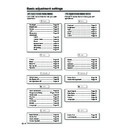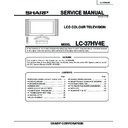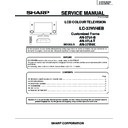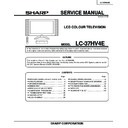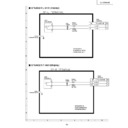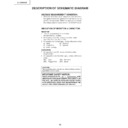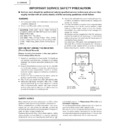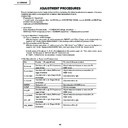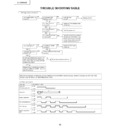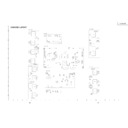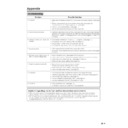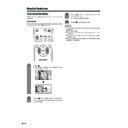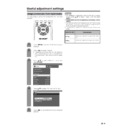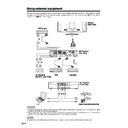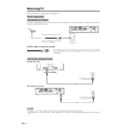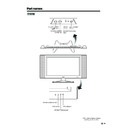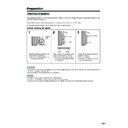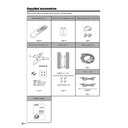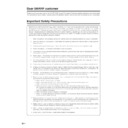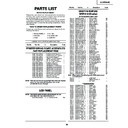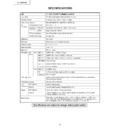Sharp LC-37HV4E (serv.man30) User Manual / Operation Manual ▷ View online
38
Basic adjustment settings
No signal off
When set to “Enable”, the power will automatically shut
down if no signal inputs for 15 minutes.
down if no signal inputs for 15 minutes.
Press a/b to select “No Signal Off”, and
then press ENTER.
then press ENTER.
Press c/d to select “Enable”, and then
press ENTER.
press ENTER.
3
4
• Five minutes before the power shuts down,
remaining time displays every minute.
NOTE
• “Disable” is factory preset value.
• When a TV programme finishes, and the AVC System
• When a TV programme finishes, and the AVC System
receives signal input, this function may not operate.
Press c/d to select “Power control”.
• Power control menu displays.
2
Press MENU and the TV MENU screen
displays.
displays.
1
TV MENU
Power control
Setup
No Signal Off
Power Save
No Operation Off
[Disable]
[Disable]
[Manual]
TV MENU
Power control
No Signal Off
Disable
Enable
No operation off
When set to “Enable”, the power will automatically shut
down if there is no operation for 3 hours.
down if there is no operation for 3 hours.
Press a/b to select “No Operation Off”, and
then press ENTER.
then press ENTER.
Press c/d to select “Enable”, and then
press ENTER.
press ENTER.
3
4
•
Five minutes before the power shuts down,
remaining time displays every minute.
remaining time displays every minute.
NOTE
• “Disable” is factory preset value.
Press c/d to select “Power control”.
• Power control menu displays.
2
Press MENU and the TV MENU screen
displays.
displays.
1
TV MENU
Power control
Setup
No Signal Off
Power Save
No Operation Off
[Disable]
[Disable]
[Manual]
TV MENU
Power control
No Operation Off
Disable
Enable
39
Basic adjustment settings
Power control for PC source
Power control allows you to reduce display brightness
and save energy.
and save energy.
Press c/d to select “Power control”.
• Power control menu displays.
2
Power save
Press MENU and the PC MENU screen
displays.
displays.
1
Press a/b to select “Power Save”, and then
press ENTER.
press ENTER.
Press c/d to select the desired backlight
brightness, and then press ENTER.
brightness, and then press ENTER.
3
4
PC MENU
Power control
Setup
Power Management
Power Save
[Off]
[Manual]
PC MENU
Power control
Power Save
Auto
Manual
[0]
–4
+4
NOTE
• When setting to “Auto”, the OPC indicator lights up green,
senses the surrounding light and automatically adjusts
the backlight brightness. Make sure no object obstructs
the OPC sensor, which could affect its ability to sense
surrounding light.
the backlight brightness. Make sure no object obstructs
the OPC sensor, which could affect its ability to sense
surrounding light.
Power management
When set, the power will automatically shut down.
Press a/b to select “Power Management”,
and then press ENTER.
and then press ENTER.
Press a/b to select “Mode1” or “Mode2”,
and then press ENTER.
and then press ENTER.
3
4
Description
• No power management
• Factory preset value.
• Factory preset value.
• If no signal inputs for 8 minutes, the power
shuts down.
• Even if you start using the PC and the signal
inputs again, the System stays off.
• The System turns on again by pressing
STANDBY/ON button on the Display or B
on the remote control unit. (See page 15.)
on the remote control unit. (See page 15.)
• If no signal inputs for 8 seconds, the power
shuts down.
• When you start using the PC and the signal
inputs again, the System turns on.
Selected item
Off
Mode1
Mode2
Press c/d to select “Power control”.
• Power control menu displays.
2
Press MENU and the PC MENU screen
displays.
displays.
1
PC MENU
Power control
Setup
Power Management
Power Save
[Off]
[Manual]
PC MENU
Power control
Power Management
Off
Mode1
Mode2
39
Basic adjustment settings
Power control for PC source
Power control allows you to reduce display brightness
and save energy.
and save energy.
Press c/d to select “Power control”.
• Power control menu displays.
2
Power save
Press MENU and the PC MENU screen
displays.
displays.
1
Press a/b to select “Power Save”, and then
press ENTER.
press ENTER.
Press c/d to select the desired backlight
brightness, and then press ENTER.
brightness, and then press ENTER.
3
4
PC MENU
Power control
Setup
Power Management
Power Save
[Off]
[Manual]
PC MENU
Power control
Power Save
Auto
Manual
[0]
–4
+4
NOTE
• When setting to “Auto”, the OPC indicator lights up green,
senses the surrounding light and automatically adjusts
the backlight brightness. Make sure no object obstructs
the OPC sensor, which could affect its ability to sense
surrounding light.
the backlight brightness. Make sure no object obstructs
the OPC sensor, which could affect its ability to sense
surrounding light.
Power management
When set, the power will automatically shut down.
Press a/b to select “Power Management”,
and then press ENTER.
and then press ENTER.
Press a/b to select “Mode1” or “Mode2”,
and then press ENTER.
and then press ENTER.
3
4
Description
• No power management
• Factory preset value.
• Factory preset value.
• If no signal inputs for 8 minutes, the power
shuts down.
• Even if you start using the PC and the signal
inputs again, the System stays off.
• The System turns on again by pressing
STANDBY/ON button on the Display or B
on the remote control unit. (See page 15.)
on the remote control unit. (See page 15.)
• If no signal inputs for 8 seconds, the power
shuts down.
• When you start using the PC and the signal
inputs again, the System turns on.
Selected item
Off
Mode1
Mode2
Press c/d to select “Power control”.
• Power control menu displays.
2
Press MENU and the PC MENU screen
displays.
displays.
1
PC MENU
Power control
Setup
Power Management
Power Save
[Off]
[Manual]
PC MENU
Power control
Power Management
Off
Mode1
Mode2
39
Basic adjustment settings
Power control for PC source
Power control allows you to reduce display brightness
and save energy.
and save energy.
Press c/d to select “Power control”.
• Power control menu displays.
2
Power save
Press MENU and the PC MENU screen
displays.
displays.
1
Press a/b to select “Power Save”, and then
press ENTER.
press ENTER.
Press c/d to select the desired backlight
brightness, and then press ENTER.
brightness, and then press ENTER.
3
4
PC MENU
Power control
Setup
Power Management
Power Save
[Off]
[Manual]
PC MENU
Power control
Power Save
Auto
Manual
[0]
–4
+4
NOTE
• When setting to “Auto”, the OPC indicator lights up green,
senses the surrounding light and automatically adjusts
the backlight brightness. Make sure no object obstructs
the OPC sensor, which could affect its ability to sense
surrounding light.
the backlight brightness. Make sure no object obstructs
the OPC sensor, which could affect its ability to sense
surrounding light.
Power management
When set, the power will automatically shut down.
Press a/b to select “Power Management”,
and then press ENTER.
and then press ENTER.
Press a/b to select “Mode1” or “Mode2”,
and then press ENTER.
and then press ENTER.
3
4
Description
• No power management
• Factory preset value.
• Factory preset value.
• If no signal inputs for 8 minutes, the power
shuts down.
• Even if you start using the PC and the signal
inputs again, the System stays off.
• The System turns on again by pressing
STANDBY/ON button on the Display or B
on the remote control unit. (See page 15.)
on the remote control unit. (See page 15.)
• If no signal inputs for 8 seconds, the power
shuts down.
• When you start using the PC and the signal
inputs again, the System turns on.
Selected item
Off
Mode1
Mode2
Press c/d to select “Power control”.
• Power control menu displays.
2
Press MENU and the PC MENU screen
displays.
displays.
1
PC MENU
Power control
Setup
Power Management
Power Save
[Off]
[Manual]
PC MENU
Power control
Power Management
Off
Mode1
Mode2