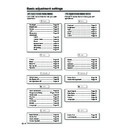Sharp LC-37HV4E (serv.man30) User Manual / Operation Manual ▷ View online
26
Basic adjustment settings
3
Press a/b/c/d to select the channel you
want to edit, and then press ENTER.
want to edit, and then press ENTER.
• The selected channel information displays.
Press a/b to select “Fine”, and then press
ENTER.
ENTER.
Press c/d to adjust the frequency, and then
press ENTER.
press ENTER.
• Adjust while checking the background picture
as a reference.
1
2
TV MENU
Setup
Programme Setup “Manual”
Fine
Colour sys.
Sound sys.
Label
Skip
Decoder
Lock
[179.25]
[AUTO]
[B/G]
[Off]
[SAT.1]
[Off]
[Off]
179.25
a
• 179.25 MHz: Press 1 s 7 s 9 s 2 s 5 s
• 179.25 MHz: Press 1 s 7 s 9 s 2 s 5 s
ENTER.
• 49.25 MHz: Press 4 s 9 s 2 s 5 s ENTER.
• Instead of the above, you can also set by
directly entering the frequency number of the
channel with 0 – 9.
channel with 0 – 9.
Manual setting for each channel (continued)
Fine tuning
27
Basic adjustment settings
3
Press a/b/c/d to select the channel you
want to edit, and then press ENTER.
want to edit, and then press ENTER.
• The selected channel information displays.
1
2
Press a/b to select the optimum colour
system, and then press ENTER.
system, and then press ENTER.
TV MENU
Setup
Programme Setup “Manual”
Fine
Colour sys.
Sound sys.
Label
Skip
Decoder
Lock
AUTO
PAL
SECAM
NTSC 4.43
PAL-60
[179.25]
[AUTO]
[B/G]
[Off]
[SAT.1]
[Off]
[Off]
Colour system menu
Press a/b to select “Colour sys.”, and then
press ENTER.
press ENTER.
• Receivable colour systems are listed.
Sound system (Broadcasting system)
3
Press a/b/c/d to select the channel you
want to edit, and then press ENTER.
want to edit, and then press ENTER.
• The selected channel information displays.
Press a/b to select “Sound sys.”, and then
press ENTER.
press ENTER.
• Receivable sound systems (Broadcasting
systems) are listed.
1
2
NOTE
• If you adjust this setting, please check the colour system
information. (See left column.)
Press a/b to select the optimum sound
system, and then press ENTER.
system, and then press ENTER.
Sound menu
TV MENU
Setup
Programme Setup “Manual”
Fine
Colour sys.
Sound sys.
Label
Skip
Decoder
Lock
B/G
D/K
I
L
L’
[179.25]
[AUTO]
[B/G]
[Off]
[SAT.1]
[Off]
[Off]
3
2
TV MENU
Setup
Programme Setup “Manual”
Fine
Colour sys.
Sound sys.
Label
Skip
Decoder
Lock
[179.25]
[AUTO]
[B/G]
[Off]
[SAT.1]
[Off]
[Off]
A
BACK
CLEAR
END
K
U
B
L
V
C
M
W
D
N
X
E
O
Y
F
P
Z
G
Q
+
H
R
–
_
I
S
.
J
T
0
1
2
3
4
5
6
7
8
9
Labelling menu
4
Press a/b to select “Label”, and then press
ENTER.
ENTER.
• Alphabets and numbers are listed.
Press a/b/c/d to select each character
of the new name for the channel, and then
press ENTER.
of the new name for the channel, and then
press ENTER.
Repeat the above until the name is fully spelt
out.
out.
• The name can be 5 characters or less.
Labelling channels
When a TV channel sends its Network Name, the auto
installation detects the information and assigns a name
to it. However, you can change individual channel
names.
installation detects the information and assigns a name
to it. However, you can change individual channel
names.
Press a/b/c/d to select the channel you
want to edit, and then press ENTER.
want to edit, and then press ENTER.
• The selected channel information displays.
1
Manual setting for each channel (continued)
Colour system
28
Basic adjustment settings
3
Press a/b/c/d to select the channel you
want to edit, and then press ENTER.
want to edit, and then press ENTER.
• The selected channel information displays.
Press a/b to select “Skip”, and then press
ENTER.
ENTER.
• Skip menu displays.
1
2
TV MENU
Setup
Programme Setup “Manual”
Fine
Colour sys.
Sound sys.
Label
Skip
Decoder
Lock
[179.25]
[AUTO]
[B/G]
[Off]
[SAT.1]
[Off]
[Off]
Off
On
Skip menu
Press a/b to set “Skip” to “On”, and then
press ENTER.
press ENTER.
Setting the decoder
When connecting a decoder to the unit, you need to
assign the terminal input.
assign the terminal input.
Press a/b/c/d to select the channel you
want to edit, and then press ENTER.
want to edit, and then press ENTER.
• The selected channel information displays.
1
3
Press a/b/c/d to select the channel you
want to edit, and then press ENTER.
want to edit, and then press ENTER.
• The selected channel information displays.
Press a/b to select “Lock”, and then press
ENTER.
ENTER.
• Child lock menu displays.
1
2
NOTE
• Even when this function is switched “On”, it will not work if
a password has not been set. See page 61 for details on
password setting.
password setting.
• When “Lock” is set to “On” for a channel, “Child Lock Has
Been Activated.” displays , and the image and sound of
the channel is blocked.
the channel is blocked.
• When pressing ENTER while “Child Lock Has Been
Activated.” displays, password input menu will display.
Inputting the correct password lifts the child lock
temporarily until the power is turned off.
Inputting the correct password lifts the child lock
temporarily until the power is turned off.
Setting the child lock
You can block the viewing of any channel.
TV MENU
Setup
Programme Setup “Manual”
Fine
Colour sys.
Sound sys.
Label
Skip
Decoder
Lock
[179.25]
[AUTO]
[B/G]
[Off]
[SAT.1]
[Off]
[Off]
Off
On
Lock menu
Press a/b to set “Lock” to “On”, and then
press ENTER.
press ENTER.
NOTE
• “Off” is factory preset value.
Channels with “Skip” set to “On” are passed over when
using CHa/CHb even if selected while watching the
image from the TV.
using CHa/CHb even if selected while watching the
image from the TV.
3
Press a/b to set “Decorder” to “INPUT1”,
“INPUT2” or “INPUT3”, and then press
ENTER.
“INPUT2” or “INPUT3”, and then press
ENTER.
Manual setting for each channel (continued)
Skipping channels
Press a/b to select “Decoder”, and then
press ENTER.
press ENTER.
• Terminal inputs information displays.
2
TV MENU
Setup
Programme Setup “Manual”
Fine
Colour sys.
Sound sys.
Label
Skip
Decoder
Lock
[179.25]
[AUTO]
[B/G]
[Off]
[SAT.1]
[Off]
[Off]
Off
INPUT1
INPUT2
INPUT3
Decoder menu
29
Basic adjustment settings
Sort menus
Sort
Channel positions can be sorted freely.
TV MENU
Setup
Programme Setup “Sort”
01
06
SAT.1
KABEL
01 SAT.1
02
03
04
05
Next
TV MENU
Setup
Programme Setup “Sort”
02 KABEL
Next
01 SAT.1
KABEL
02
TV MENU
Setup
Programme Setup “Sort”
01 KABEL
Next
01 KABEL
SAT.1
02
Press MENU and the TV MENU screen
displays.
displays.
Press c/d to select “Setup”.
• If password is already set, you are asked to
enter it. Follow the same steps as explained in
“Auto installation”. (See steps 2 and 3 on page
23.)
“Auto installation”. (See steps 2 and 3 on page
23.)
Press a/b to select “Programme Setup”,
and then press ENTER.
and then press ENTER.
1
2
3
TV MENU
Setup
Option
Child Lock
Auto Installation
Programme Setup
Position
WSS
4:3 Mode
[Normal]
[Off]
[English]
[Normal]
Language
Rotate
Press a/b to select “Sort”, and then press
ENTER.
ENTER.
• The channels are listed. Black ones are set
“Skip” to “Off” and blue are set “Skip” to “On”.
4
6
7
Press c/d to select “Yes”, and then press
ENTER.
ENTER.
Press a/b/c/d to select the channel you
want to move, and then press ENTER.
want to move, and then press ENTER.
TV MENU
Setup
Programme Setup
Auto Search
Manual Adjust
Sort
Yes
No
5
8
Move it to the desired position by pressing
a/b/c/d, and then press ENTER.
a/b/c/d, and then press ENTER.
Repeat the steps 6 and 7 until all desired
channels are sorted.
channels are sorted.
Click on the first or last page to see other LC-37HV4E (serv.man30) service manuals if exist.