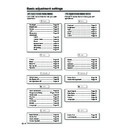Sharp LC-37HV4E (serv.man30) User Manual / Operation Manual ▷ View online
30
Basic adjustment settings
Language setting for on-screen
display
display
You can also select a language from setup menu.
Select from among 12 languages: English, German,
French, Italian, Spanish, Dutch, Swedish, Portuguese,
Greek, Finnish, Russian and Turkish.
Select from among 12 languages: English, German,
French, Italian, Spanish, Dutch, Swedish, Portuguese,
Greek, Finnish, Russian and Turkish.
3
Press MENU and the TV MENU screen
displays.
displays.
1
2
4
Press c/d to select “Setup”.
• If password is already set, you are asked to
enter it. Follow the same steps as explained in
“Auto installation”. (See steps 2 and 3 on page
23.)
“Auto installation”. (See steps 2 and 3 on page
23.)
Press a/b to select “Language”, and then
press ENTER.
press ENTER.
Press a/b/c/d to select the desired
language listed on the screen, and then
press ENTER.
language listed on the screen, and then
press ENTER.
TV MENU
Setup
Option
Child Lock
Auto Installation
Programme Setup
Position
WSS
4:3 Mode
[Normal]
[Off]
[English]
[Normal]
Language
Rotate
TV MENU
Setup
Language
English
Deutsch
Français
PC MENU
Setup
Option
Fine Sync.
Input Signal
Auto Sync.
[English]
[Normal]
Language
Rotate
3
Press MENU and the PC MENU screen
displays.
displays.
1
Press a/b to select “Language”, and then
press ENTER.
press ENTER.
Press a/b/c/d to select the desired
language listed on the screen, and then
press ENTER.
language listed on the screen, and then
press ENTER.
AV Input mode
PC Input mode
4
2
Press c/d to select “Setup”. Then you are
asked to enter the password for child lock.
(If you have not set the password yet, skip to
step 3.)
asked to enter the password for child lock.
(If you have not set the password yet, skip to
step 3.)
• See page 61 for setting password.
PC MENU
Setup
Option
Password
Input Signal
Auto Sync.
Press a/b to select “Password”, and then
press ENTER.
press ENTER.
Child Lock Password
–
–
–
–
Enter your 4-digit password with 0 – 9 on the
remote control unit.
remote control unit.
PC MENU
Setup
Language
English
Deutsch
Français
31
Basic adjustment settings
Picture adjustments
Adjust the picture to your preference with the following
picture settings.
picture settings.
Press MENU and the TV MENU (PC MENU)
screen displays.
screen displays.
1
2
3
4
Press a/b to select a specific adjustment
item.
item.
Press c/d to adjust the item to your desired
position.
position.
Press c/d to select “Picture”.
• Picture menu displays.
NOTE
• When all adjustments set to factory preset values,
1 Press a/b to select “Reset”, and then press ENTER.
2 Press c/d to select “Yes”, and then press ENTER.
2 Press c/d to select “Yes”, and then press ENTER.
Adjustments items for PC source
cbutton
For less contrast
For less brightness
For less colour
intensity
intensity
Skin tones become
purplish
purplish
For less sharpness
Selected item
Contrast
Brightness
Colour
Tint
Sharpness
Adjustments items for AV source
PC MENU
Picture
Audio
USER
Contrast
Brightness
Red
Green
Blue
C. M. S.
Reset
[+30]
[0]
[0]
[0]
[0]
0
–30
–30
–30
–30
+40
+30
+40
+30
+30
+30
TV MENU
Picture
Audio
USER
Contrast
Brightness
Colour
Tint
Sharpness
Advanced
Reset
[+30]
[0]
[0]
[0]
[0]
0
–30
–30
–30
–10
+40
+30
+40
+30
+30
+10
NOTE
• Select “Advanced” and then press ENTER to set “C.M.S.”,
“Colour Temp”, “Black”, “Monochrome”, “Film Mode”, “I/P Setting”
or “DNR”. See pages 32 to 35.
or “DNR”. See pages 32 to 35.
d
button
For more contrast
For more brightness
For more colour
intensity
intensity
Skin tones become
greenish
greenish
For more sharpness
cbutton
For less contrast
For less brightness
For weaker red
For weaker green
For weaker blue
Selected item
Contrast
Brightness
Red
Green
Blue
d
button
For more contrast
For more brightness
For stronger red
For stronger green
For stronger blue
32
Basic adjustment settings
C.M.S. (Colour Management System)
Colour tone is managed using the six-colour
adjustment setting.
adjustment setting.
Press MENU and the TV MENU screen
displays.
displays.
1
2
Press c/d to select “Picture”.
• Picture menu displays.
3
Press a/b to select “Advanced”, and then
press ENTER.
press ENTER.
TV MENU
Picture
Audio
USER
Contrast
Brightness
Colour
Tint
Sharpness
Advanced
Reset
[+30]
[0]
[0]
[0]
[0]
0
–30
–30
–30
–10
+40
+30
+30
+30
+10
4
Press a/b to select “C.M.S.”, and then press
ENTER.
ENTER.
TV MENU
Picture
Advanced [USER]
C. M. S.
Colour Temp
Black
Monochrome
Film Mode
I/P Setting
DNR
R
Y
G
C
B
M
[ 0]
[ 0]
[ 0]
[ 0]
–30
–30
–30
–30
+30
+30
+30
+30
[ 0]
–30
+30
[ 0]
–30
+30
5
Press a/b to select a specific adjustment
item.
item.
TV MENU
Picture
Advanced [USER]
C. M. S.
R
Y
G
C
B
M
Reset
[ 0]
[ 0]
[ 0]
[ 0]
–30
–30
–30
+30
–30
+30
+30
+30
[ 0]
–30
+30
[ 0]
–30
+30
Changing reds
closer to
magenta or yellow.
Press c/d to adjust the item to your desired
position.
position.
6
NOTE
• For resetting all adjustment items to the factory preset
values, press a/b to select “Reset”, and then press
ENTER.
ENTER.
AV input mode
PC input mode
Press MENU and the PC MENU screen
displays.
displays.
1
2
Press c/d to select “Picture”.
• Picture menu displays.
3
Press a/b to select “C.M.S.”, and then
press ENTER.
press ENTER.
4
Press a/b to select a specific adjustment
item.
item.
5
Press c/d to adjust the item to your desired
position.
position.
NOTE
• For resetting all adjustment items to the factory preset
values, press a/b to select “Reset”, and then press
ENTER.
ENTER.
PC MENU
Picture
C. M. S. [USER]
R
Y
G
C
B
M
Reset
[ 0]
[ 0]
[ 0]
[ 0]
–30
–30
–30
+30
–30
+30
+30
+30
[ 0]
–30
+30
[ 0]
–30
+30
Changing reds
closer to
magenta or yellow.
33
Basic adjustment settings
Colour temperature
Adjusts the colour temperature to give the best white
image.
image.
4
5
Press a/b to select “Colour Temp”, and then
press ENTER.
press ENTER.
Description
White with Bluish tone
White with Reddish tone
Selected item
High
Mid-High
Mid
Mid-Low
Low
Press MENU and the TV MENU screen
displays.
displays.
1
2
Press c/d to select “Picture”.
• Picture menu displays.
3
Press a/b to select “Advanced”, and then
press ENTER.
press ENTER.
TV MENU
Picture
Audio
USER
Contrast
Brightness
Colour
Tint
Sharpness
Advanced
Reset
[+30]
[0]
[0]
[0]
[0]
0
–30
–30
–30
–10
+40
+30
+30
+30
+10
TV MENU
Picture
Advanced [USER]
C. M. S.
Colour Temp
Black
Monochrome
Film Mode
I/P Setting
DNR
High
Mid-High
Mid
Mid-Low
Low
Black
Allows you to select a level for automatic adjustment
of a black areas of the image to suit viewing conditions.
of a black areas of the image to suit viewing conditions.
Press a/b to select the desired level, and
then press ENTER.
then press ENTER.
TV MENU
Picture
Advanced [USER]
C. M. S.
Colour Temp
Black
Monochrome
Film Mode
I/P Setting
DNR
Off
High
Low
5
Press a/b to select the desired level, and
then press ENTER.
then press ENTER.
Press MENU and the TV MENU screen
displays.
displays.
1
2
Press c/d to select “Picture”.
• Picture menu displays.
3
Press a/b to select “Advanced”, and then
press ENTER.
press ENTER.
TV MENU
Picture
Audio
USER
Contrast
Brightness
Colour
Tint
Sharpness
Advanced
Reset
[+30]
[0]
[0]
[0]
[0]
0
–30
–30
–30
–10
+40
+30
+30
+30
+10
4
Press a/b to select “Black”, and then press
ENTER.
ENTER.
Click on the first or last page to see other LC-37HV4E (serv.man30) service manuals if exist.