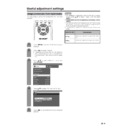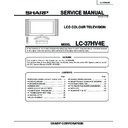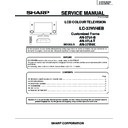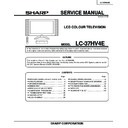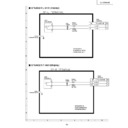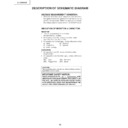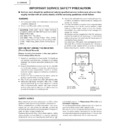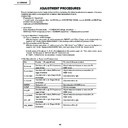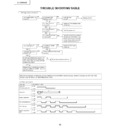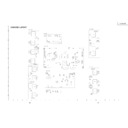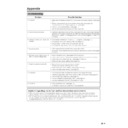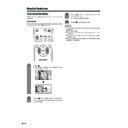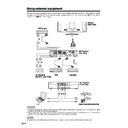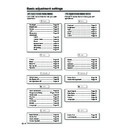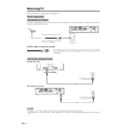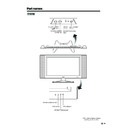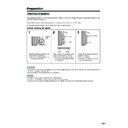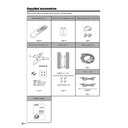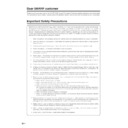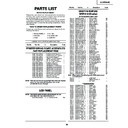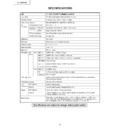Sharp LC-37HV4E (serv.man32) User Manual / Operation Manual ▷ View online
49
Useful adjustment settings
1
2
Image position (for TV/AV input mode)
For adjusting a picture’s horizontal and vertical
position.
position.
Press MENU and the TV MENU screen
displays.
displays.
Press c/d to select “Setup”.
• If password is already set, you are asked to
enter it. Follow the same steps as explained in
“Auto installation”. (See steps 2 and 3 on page
23.)
“Auto installation”. (See steps 2 and 3 on page
23.)
Description
Centres the image by moving it to the left or
right.
right.
Centres the image by moving it up or down.
Selected item
H-Pos.
V-Pos.
4
5
3
Press a/b to select “Position”, and then
press ENTER.
press ENTER.
Press a/b to select “H-Pos.” or “V-Pos.”.
TV MENU
Setup
Option
Child Lock
Auto Installation
Programme Setup
Position
WSS
4:3 Mode
[Normal]
[Off]
[English]
[Normal]
Language
Rotate
TV MENU
Setup
Position
Reset
H-Pos.
[0]
–10
+10
V-Pos.
[0]
–30
+30
Press c/d to adjust the item to your desired
position.
position.
NOTE
• For resetting all adjustment items to the factory preset
values, press a/b to select “Reset”, and then press
ENTER.
ENTER.
• Adjustments are stored separately according to input
source.
• You can easily move the image position as shown on page
50, but when the power is switched off the image will return
to the previously memorised position.
to the previously memorised position.
• This function is available for AV input mode and TV tuner
mode.
50
Useful adjustment settings
Moving the picture on the screen
You can move the picture around on the screen.
Press a/b/c/d to move an image on the screen to
the desired position. Press ENTER to return to the initial
image position.
the desired position. Press ENTER to return to the initial
image position.
NOTE
• While pressing a/b/c/d, an on-screen image,
“Adjusting Position” displays to the desired position.
• This setting cannot be stored. Once the System shuts
down or enters standby mode, the setting is erased. To
move the picture around the screen again, you must
perform the above procedure again.
move the picture around the screen again, you must
perform the above procedure again.
• The image position setting using the steps on page 49
can be stored. Select either according to your objectives.
• “TV”, “INPUT1”, “INPUT2”, “INPUT3” and “INPUT4” can
each adjust the image position setting on this page. The
same for WIDE modes.
same for WIDE modes.
• An on-screen image from a PC source cannot be moved
around.
• Even when the image fills the screen, its position can be
adjusted with this function.
51
Useful adjustment settings
1
2
Auto Sync. adjustment (PC input
mode only)
mode only)
For automatically adjusting the PC image.
Press MENU and the PC MENU screen
displays.
displays.
3
Press a/b to select “Auto Sync.”, and then
press ENTER.
press ENTER.
Press c/d to select “Yes”, and then press
ENTER.
ENTER.
• Auto Sync. starts and “Adjusting the image”
displays.
PC MENU
Setup
Auto Sync.
No
Yes
NOTE
• When Auto Sync. is successful, “Auto Sync completed
successfully” displays. If not, Auto Sync. failed.
• Auto Sync. may fail even if “Auto Sync completed
successfully” displays.
• Auto Sync. is likely to succeed when an input PC image
has wide vertical stripes (ex. pattern with high contrast
stripes, or cross-hatched).
It may fail when an input PC image is solid (low contrast).
stripes, or cross-hatched).
It may fail when an input PC image is solid (low contrast).
• Be sure to connect the PC to the AVC System and switch
it on before starting Auto Sync.
Fine Sync. adjustment (PC input
mode only)
mode only)
Ordinarily you can easily adjust the picture as
necessary to change image position using Auto Sync.
In some cases, however, manual adjustment is needed
to optimise the image.
necessary to change image position using Auto Sync.
In some cases, however, manual adjustment is needed
to optimise the image.
1
2
Press MENU and the PC MENU screen
displays.
displays.
Press c/d to select “Setup”.
• If password is already set, you are asked to
enter it. Follow the same step as explained in
“Language setting for on-screen display (PC
input mode)”. (See step 2 on page 30.)
“Language setting for on-screen display (PC
input mode)”. (See step 2 on page 30.)
4
3
Press a/b to select “Fine Sync.”, and then
press ENTER.
press ENTER.
Press a/b to select the specific
adjustment item.
adjustment item.
PC MENU
Setup
Fine Sync.
Reset
H-Pos.
[0]
–90
+90
V-Pos.
Clock
Phase
[0]
[0]
[0]
–60
–90
–20
+60
+90
+20
5
Press c/d to adjust the item to your
desired position.
desired position.
NOTE
• For resetting all adjustment items to the factory preset
values, press a/b to select “Reset”, and then press
ENTER.
ENTER.
Description
Centres the image by moving it to the left or
right.
right.
Centres the image by moving it to the up or
down.
down.
Adjusts the clock frequency.
Adjusts the clock phase.
Selected item
H-Pos.
V-Pos.
Clock
Phase
30%
4
Press c/d to select “Setup”.
• Setup menu displays.
52
Useful adjustment settings
Input signal source
Input selection
Can use for selecting the input source.
Press MENU and the TV MENU screen
displays.
displays.
1
2
4
3
Press c/d to select “Option”.
• Option menu displays.
Press a/b to select “Input Select”, and then
press ENTER.
press ENTER.
Press a/b/c/d to select a signal type you
want to set, and then press ENTER.
want to set, and then press ENTER.
• If the selected signal type is incorrect, an image
does not display or no colour image displays.
TV MENU
Option
Audio Out
Input Select
Cool Climate
Colour System
[Off]
[Fixed]
[AUTO]
NOTE
• If no (colour) image displays, try to change the other
signal type.
• Check the operation manual of the external equipment
for the signal type.
TV MENU
Option
Input Select
RGB
CVBS
TV MENU
Option
Input Select
CVBS
Y/C
TV MENU
Option
Input Select
AUTO
S-Video
Video
Press b on the remote control unit or
INPUT on the Display.
INPUT on the Display.
• INPUT SOURCE menu displays.
Press b on the remote control unit or
INPUT on the Display to select the input
source.
INPUT on the Display to select the input
source.
• An image from the selected source
automatically displays.
• You can also select the input source by
pressing a/b.
1
2
Input signal setting
For setting the signal type of external equipment.
TV MENU
Option
Input Select
COMPONENT
Y/C
CVBS
RGB
For INPUT 1 signal
For INPUT 2 signal
For INPUT 3 signal
For INPUT 4 signal