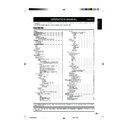Sharp LC-37GA6E (serv.man5) User Manual / Operation Manual ▷ View online
9
Menu operations
On-Screen Display
Menu
Press MENU to display On-Screen Display.
Example:
Menu operation buttons
Use the following buttons on the remote control unit to
operate the menu.
operate the menu.
MENU:
Press to open the menu screen.
a/b/c/d:
Press to select a desired item on the
screen or adjust a selected item.
screen or adjust a selected item.
OK:
Press to go to the next step or execute
the item.
the item.
END:
Press to exit the menu item.
Colour buttons:
Press to go to the menu item screen
and select a desired item on the menu.
and select a desired item on the menu.
PICTURE
Top Menu name
: PICTURE (See page 10.)
: SOUND (See page 11.)
: FEATURES (See page 12.)
: SETUP (See page 15.)
2
Sub Menu
Press OK to move to next screen (Menu item).
Press OK to move to next screen (Menu item).
• Press a/b to select your desired Sub Menu.
• The selected item is displayed in yellow letters with red
• The selected item is displayed in yellow letters with red
background. Press OK to move to next screen (More
options or Menu item).
options or Menu item).
3
More options
When more options appear, press a/b to select your
desired item.
When more options appear, press a/b to select your
desired item.
• The selected item is displayed in yellow letters with red
background.
Press OK to display the next screen.
4
Operation guidance for the remote control
Follow the operation guidance to adjust/set.
Follow the operation guidance to adjust/set.
Example: Menu item
1
Top Menu
Press c/d to select your desired Top Menu.
Press c/d to select your desired Top Menu.
Example: Top Menu
SOUND
EFFECTS
LEVELS
EQUALIZER
STEREO
MOVE
SELECT
EXIT
SPEAKERS
EXTERNAL
1
2
2
PICTURE LEVELS
PICTURE MODE
CONTRAST
BRIGHTNESS
COLOUR
40
50
80
USER
USER
DYNAMIC
STANDARD
MOVIE
GAME
STANDARD
MOVIE
GAME
SELECT
ADJUST
EXIT
7
8
6
5
9
5
Selected menu item.
6
Item currently selected.
7
Items available to be set.
8
The items for LEVELS menu.
• Press a/b to select your desired items.
9
Indication of the next screen.
• Press b to display the next screen.
4
3
LC-26/32/37GA6E(E)_b
05.6.29, 7:49 AM
9
10
PICTURE menu
Menu operations
E
Using PICTURE menu screen
USER: Select this mode in order to recover the “PICTURE” level
(“CONTRAST”, “BRIGHTNESS”, “COLOUR”, “SHARPNESS”
“BACKLIGHT”, and “OPC”) that you had adjusted at the last
time. Each time you change one of these adjustments, it is
memorized automatically within the option “USER”.
“BACKLIGHT”, and “OPC”) that you had adjusted at the last
time. Each time you change one of these adjustments, it is
memorized automatically within the option “USER”.
DYNAMIC: This mode has been designed for a clear-cut image
emphasising high contrast for sports viewing.
STANDARD: Select this mode if you wish to normalize
“PICTURE” levels to default factory settings.
MOVIE: This mode has been designed to be used when
watching movies.
GAME: This mode has been designed to be used when
watching home video game system.
E
LEVELS
✔ Picture adjustments
(CONTRAST/
BRIGHTNESS/COLOUR/SHARPNESS/BACKLIGHT/
OPC)
OPC)
Menu Operation: PICTURE Group A (top of this page)
Adjusts the picture to your preference with the following
picture settings.
picture settings.
1
Press MENU to display the menu screen.
2
Press c/d to select “PICTURE”.
Common Operation
Selecting an item from PICTURE Group A
1 Perform steps 1 and 2 in Common Operation.
2 Press a/b to select “LEVELS” or “ADVANCED”, and then
2 Press a/b to select “LEVELS” or “ADVANCED”, and then
press OK.
• The “PICTURE LEVELS” menu screen can be
displayed directly by pressing Red.
3 Press a/b to select the desired menu item (Example:
“PICTURE MODE”, “CONTRAST” etc).
4 Press c/d to select/adjust.
✔ PICTURE MODE
Menu Operation: PICTURE Group A (top of this page)
Select a predetermined picture level.
E
ADVANCED
The “ADVANCED” menu consists of the advanced feature
items for the picture adjustments.
items for the picture adjustments.
NOTE
• “ADVANCED” items cannot be set when the FM radio mode is
selected.
✔ COMB FILTER
Menu Operation: PICTURE Group A (left side of this page)
Set to “ON” to reduce the colour interference in picture with
fine details and the picture gets sharper.
fine details and the picture gets sharper.
NOTE
• When selecting RGB signal through EXT 1 terminal, “COMB
FILTER” is set to “OFF” automatically, for the best picture quality.
✔ NOISE RED.
(NOISE REDUCTION)
Menu Operation: PICTURE Group A (left side of this page)
Select your desired item from the three items of “OFF”,
“HIGH”, or “LOW” to reduce the noise when receiving a weak
signal. “NOISE RED.” provides high quality images with
minimal dot crawl and cross colour noise.
“HIGH”, or “LOW” to reduce the noise when receiving a weak
signal. “NOISE RED.” provides high quality images with
minimal dot crawl and cross colour noise.
✔ I/P SETUP
Menu Operation: PICTURE Group A (left side of this page)
Adjusting the image and input signal can give you a more
beautiful picture.
beautiful picture.
INTERLACE: Use this setting when you cannot get a clear
picture with PROGRESSIVE. (Especially suitable for media
with special effects like game software.)
with special effects like game software.)
PROGRESSIVE: Normally, you should select this setting.
✔ MOV. COMP.
(MOVEMENT COMPENSATION)
Menu Operation: PICTURE Group A (left side of this page)
The “MOV. COMP.” smoothes the quick jumps (movements)
of images on the screen, in order to avoid artifacts.
of images on the screen, in order to avoid artifacts.
✔ DYN. CONTRAST
(DYNAMIC CONTRAST)
Menu Operation: PICTURE Group A (left side of this page)
Set to “ON” to increase the contrast on the soft parts of the
picture.
picture.
✔ DYN. GAMMA
(DYNAMIC GAMMA)
Menu Operation: PICTURE Group A (left side of this page)
Set to “ON” to increase the brightness on the dark parts of
the picture.
the picture.
NOTE
• OPC: Select this mode to activate the Intelligent Picture Control.
This function allows the automatic adjustment of the screen
brightness, according to the ambient light of the room, via OPC
(Optical Picture Control).
When set to “ON”, make sure that no object obstructs the OPC
sensor, which could affect its ability to sense surrounding light.
brightness, according to the ambient light of the room, via OPC
(Optical Picture Control).
When set to “ON”, make sure that no object obstructs the OPC
sensor, which could affect its ability to sense surrounding light.
Item
c Button
d Button
CONTRAST
For less contrast
For more contrast
BRIGHTNESS
For less brightness
For more brightness
COLOUR
For less colour
intensity
intensity
For more colour
intensity
intensity
SHARPNESS
For less sharpness
For more sharpness
Item
Item
BACKLIGHT
For screen dims
For screen brightness
OPC
Press c/d to select ON/OFF
LC-26/32/37GA6E(E)_b
05.6.29, 7:50 AM
10
11
Menu operations
✔ MONOCHROME
Menu Operation: PICTURE Group A (page 10)
For viewing a video in monochrome.
✔ COLOUR TEMP.
(COLOUR TEMPERATURE)
Menu Operation: PICTURE Group A (page 10)
Adjusts the colour temperature to give the best white image.
Press c/d to add bluish/reddish tone to white images.
Press c/d to add bluish/reddish tone to white images.
✔ NTSC HUE
Menu Operation: PICTURE Group A (page 10)
Adjusts the skin colour during NTSC signal reception. Press
c/d to make skin tones become purplish/greenish.
c/d to make skin tones become purplish/greenish.
SOUND menu
E
Using SOUND menu screen
1
Press MENU to display the menu screen.
2
Press c/d to select “SOUND”.
Common Operation
Selecting an item from SOUND Group A
1 Perform steps 1 and 2 in Common Operation.
2 Press a/b to select “EFFECTS”, and then press OK.
2 Press a/b to select “EFFECTS”, and then press OK.
• The “SOUND EFFECTS” menu screen can be
displayed directly by pressing
Virtual.
3 Press c/d to select/adjust.
Selecting an item from SOUND Group B
1 Perform steps 1 and 2 in Common Operation.
2 Press a/b to select “LEVELS”, and then press OK.
3 Press a/b to select “SPEAKERS“ or “EXTERNAL”, and
2 Press a/b to select “LEVELS”, and then press OK.
3 Press a/b to select “SPEAKERS“ or “EXTERNAL”, and
then press OK.
• The “SOUND SPEAKER LEVELS” menu screen can
• The “SOUND SPEAKER LEVELS” menu screen can
be displayed directly by pressing Green.
4 Press a/b to select the desired menu item (Example:
“VOLUME”, “BALANCE” etc).
5 Press c/d to select/adjust.
Selecting an item from SOUND Group C
1 Perform steps 1 and 2 in Common Operation.
2 Press a/b to select “EQUALIZER”, and then press OK.
3 EQUALIZER MODE: Press Red to select a pre-defined
2 Press a/b to select “EQUALIZER”, and then press OK.
3 EQUALIZER MODE: Press Red to select a pre-defined
equalization mode: “PERSONAL”, “CLASSIC”, “JAZZ”,
“POP”, “CONCERT” or “STADIUM”.
“POP”, “CONCERT” or “STADIUM”.
4 To change the EQUALIZER MODE “PERSONAL”:
Press c/d to select 100Hz, 330Hz, 1KHz, 3.3KHz or
10KHz.
Press a/b to adjust the item to your desired position.
10KHz.
Press a/b to adjust the item to your desired position.
Selecting an item from SOUND Group D
1 Perform steps 1 and 2 in Common Operation.
2 Press a/b to select “STEREO”, and then press OK.
2 Press a/b to select “STEREO”, and then press OK.
• The “SOUND STEREO” menu screen can be displayed
directly by pressing 2 (Sound Mode Selector).
3 Press a/b to select the desired menu item (Example:
“SPEAKERS”, “AV” or “SOUND IDENT.”).
4 Press c/d to select/adjust.
BYPASS: Normal sound without sound effect.
DOLBY VIRTUAL: Divide the centre signal equally between the
DOLBY VIRTUAL: Divide the centre signal equally between the
left and right speakers to achieve a phantom centre image.
Process the mono surround channels (or left surround, right
surround) signal via a virtualised before sending it to the left,
right speakers, creating a virtualised image around the
listener.
Process the mono surround channels (or left surround, right
surround) signal via a virtualised before sending it to the left,
right speakers, creating a virtualised image around the
listener.
PANORAMA: This sound reproduction mode mixes all four
surround decoder outputs to the left and right output channel
without any loss of information and creates a surround like
effect with only two speakers.
without any loss of information and creates a surround like
effect with only two speakers.
E
EFFECTS
Select a predetermined sound effect.
E
LEVELS
Adjusts the sound quality to suit your preference.
■ VOLUME
Adjusts the volume. Press c/d to decrease/increase
volume.
volume.
✔ SPEAKERS
Menu Operation: SOUND Group B (left side of this page)
✔ SOUND EFFECTS
Menu Operation: SOUND Group A (left side of this page)
■ AUTO VOL. (AUTO VOLUME)
Different sound sources, fairly often do not have the same
volume level, for example the changing from movie to the
advertisements. The Automatic Volume Correction (AUTO
VOL.) solves this problem and equalizes the volume levels.
volume level, for example the changing from movie to the
advertisements. The Automatic Volume Correction (AUTO
VOL.) solves this problem and equalizes the volume levels.
■ LOUDNESS
This setting increases the volume of low and high frequency
signals according to the current volume setting.
signals according to the current volume setting.
OFF: Deactivates the “LOUDNESS”.
NORMAL: Keeping the amplitude of the 1KHz reference
NORMAL: Keeping the amplitude of the 1KHz reference
frequency constant.
SUPERBASS: Keeping the amplitude of the 2KHz reference
frequency constant.
■ BALANCE
Adjusts the balance. Press c/d to increase volume of the
left/right.
left/right.
Item
Item
LC-26/32/37GA6E(E)_b
05.6.29, 7:50 AM
11
12
Menu operations
✔ EXTERNAL
Menu Operation: SOUND Group B (page 11)
Adjusts the sound level output to the external connectors to
suit your preference.
suit your preference.
■ SCART VOLUME
Adjusts the sound level output to the Euro-SCART connector
(EXT1). Press c/d to decrease/increase volume output.
(EXT1). Press c/d to decrease/increase volume output.
■ AV VOLUME
Adjusts the sound level output to the external connectors
(EXT2 and AV OUTPUT). Press c/d to decrease/increase
volume output.
(EXT2 and AV OUTPUT). Press c/d to decrease/increase
volume output.
E
STEREO
This enables the selection of the reception mode when
receiving a “STEREO” or “DUAL” (bilingual) signal. To let
you enjoy “STEREO” and “DUAL” broadcastings, this TV
receives stereo, bilingual, and monaural broadcasts.
receiving a “STEREO” or “DUAL” (bilingual) signal. To let
you enjoy “STEREO” and “DUAL” broadcastings, this TV
receives stereo, bilingual, and monaural broadcasts.
NOTE
• About sound mode: In the “STEREO” menu you can select a
sound mode to the SPEAKERS and HEADPHONES, and another
to the audio output of the external connectors (EXT 2 and AV
OUTPUT).
to the audio output of the external connectors (EXT 2 and AV
OUTPUT).
• Depending on the sound transmission the sound reproduction
can be chosen in the “STEREO” menu as indicated below.
E
EQUALIZER
Menu Operation: SOUND Group C (page 11)
This enables the selection of the pre-defined equalization
modes.
modes.
PERSONAL: User configurable mode. Five equalizer bands are
available.
CLASSIC: Predefined mode, designed to listen classic music
JAZZ: Predefined mode, designed to listen jazz music
POP: Predefined mode, designed to listen pop music
CONCERT: Predefined mode, designed to listen concert music
STADIUM: Predefined mode, designed to watch sports
JAZZ: Predefined mode, designed to listen jazz music
POP: Predefined mode, designed to listen pop music
CONCERT: Predefined mode, designed to listen concert music
STADIUM: Predefined mode, designed to watch sports
✔ SPEAKERS
Menu Operation: SOUND Group D (page 11)
Change sound mode. Select your desired mode to your
preference depending on the type of broadcast.
preference depending on the type of broadcast.
✔ AV
Menu Operation: SOUND Group D (page 11)
Change sound mode in the audio output of the external
connectors. Select your desired mode to your preference
depending on the type of broadcast.
connectors. Select your desired mode to your preference
depending on the type of broadcast.
■ DYNAMIC BASS
“DYNAMIC BASS” system extends the frequency range to
create different bass effects.
create different bass effects.
OFF: Deactivates the “DYNAMIC BASS”.
MEDIUM: Increases the volume of low frequency signals
MEDIUM: Increases the volume of low frequency signals
moderately.
STRONG: Increases the volume of low frequency signals
exceptionally.
FEATURES menu
E
Using FEATURES menu screen
1
Press MENU to display the menu screen.
2
Press c/d to select “FEATURES”.
Common Operation
✔ SOUND IDENT.
(SOUND IDENTIFICATION)
Menu Operation: SOUND Group D (page 11)
Activates “ON” or deactivates “OFF” the automatic
identification of audio system of the current programme.
identification of audio system of the current programme.
ON: The TV automatically identifies the received audio system
MONO (FM), STEREO or DUAL signal.
OFF: Disqualifies the automatic identification of the audio system
and forces the sound into MONO (FM).
This mode can be convenient when the level of the signal
received is extremely weak.
This mode can be convenient when the level of the signal
received is extremely weak.
NOTE
• This function is independent for every programme.
Selecting an item from FEATURES Group A
1 Perform steps 1 and 2 in Common Operation.
2 Press a/b to select “TIMERS”, and then press OK.
2 Press a/b to select “TIMERS”, and then press OK.
• The “FEATURE TIMERS” menu screen can be
displayed directly by pressing TIMER.
3 Press a/b to select the desired menu item (Example:
“DATE”, “TIME”, “ON TIMER”, “OFF TIMER”, “RADIO/TV”
or “VOL. LIMIT”).
or “VOL. LIMIT”).
4 Press c/d to select/adjust or input 0–9.
Selecting an item from FEATURES Group B
1 Perform steps 1 and 2 in Common Operation.
2 Press a/b to select “AV-LINK”, and then press OK.
3 Press a/b to select “AVL CONTROL”, and then press
2 Press a/b to select “AV-LINK”, and then press OK.
3 Press a/b to select “AVL CONTROL”, and then press
OK.
4 Press OK, Blue or Red to select the desired setting.
Exception: When you are watching the TV through the external
sources, the “STEREO” menu and 2 (Sound Mode Selector) are
not operative. These operate only in TV mode.
sources, the “STEREO” menu and 2 (Sound Mode Selector) are
not operative. These operate only in TV mode.
Item
Item
Item
Signal
Selectable item
STEREO
STEREO, MONO
BILINGUAL
DUAL CHANNEL A, B, AB, MONO
MONO NICAM
MONO NICAM, MONO (FM)
MONO (FM)
MONO (FM)
LC-26/32/37GA6E(E)_b
05.6.29, 7:50 AM
12
Click on the first or last page to see other LC-37GA6E (serv.man5) service manuals if exist.