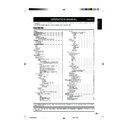Sharp LC-37GA6E (serv.man5) User Manual / Operation Manual ▷ View online
13
Menu operations
E
TIMERS
You can set “DATE”, “TIME” (Clock), “ON TIMER” (Wake-up
timer) and “OFF TIMER” (Sleep timer) to automatically turn
on and off the TV or RADIO at the specified time.
You can also set “ON TIMER” to automatically turn on at the
specified sound volume.
The Timer functions that turn power on at the specified time
do not work unless the clock is adjusted. Be sure to adjust
the “DATE” and the “TIME” (Clock) first.
timer) and “OFF TIMER” (Sleep timer) to automatically turn
on and off the TV or RADIO at the specified time.
You can also set “ON TIMER” to automatically turn on at the
specified sound volume.
The Timer functions that turn power on at the specified time
do not work unless the clock is adjusted. Be sure to adjust
the “DATE” and the “TIME” (Clock) first.
NOTE
• “DATE” and “TIME” are automatically set/corrected via the
Teletext broadcast when available.
• When you set “ON TIMER”, the WAKE-UP indicator lights up red
while in the Standby mode.
• “ON TIMER” and “OFF TIMER” will not be activated if the power
is turned off with a (Power) on the TV.
• In the event of a power cut, disconnection from the plug or TV
switch, all the data on the “ON TIMER” and “OFF TIMER” will be
cancelled.
cancelled.
• As a safety precaution, in the case of nobody being home when
the TV or RADIO switches on automatically, the TV will return to
Standby mode after 120 minutes; if it is to continue to run, any
button on the remote control functions should be pressed.
Standby mode after 120 minutes; if it is to continue to run, any
button on the remote control functions should be pressed.
• The “OFF TIMER” data will be cancelled if you turn off the TV by
B (Standby/On) on the remote control unit.
• You can check the timer settings by pressing p (Display/ Info).
✔ DATE
✔ TIME
Menu Operation: FEATURES Group A (page 12)
Current date and current time are necessary to set in order
to be able to run the Timer functions.
to be able to run the Timer functions.
Automatic adjustment: If a programme with Teletext is being
received, the “DATE” and “TIME” can be adjusted automatically
with that signal’s clock.
with that signal’s clock.
Press m to synchronize “DATE” and “TIME”.
• If a signal via satellite is being received, or if correct date or
time, cannot be obtained, “DATE” and “TIME” will have to be
adjusted manually.
adjusted manually.
Manual adjustment: Press the Programme select (0–9) to adjust
“DATE” (DD/MM/YY (day/month/year)) and “TIME” (HH:MM
(hour:minute)) manually.
(hour:minute)) manually.
Selecting an item from FEATURES Group C
1 Select the programme you wish to record at the specified
time, using Programme select (0–9), Programmes List
(a/b) or P (r/s).
(a/b) or P (r/s).
2 Perform steps 1 and 2 in Common Operation.
3 Press a/b to select “AV-LINK”, and then press OK.
4 Press a/b to select “AVL TIMERS”, and then press OK.
5 Press a/b to select the desired menu item (Example:
3 Press a/b to select “AV-LINK”, and then press OK.
4 Press a/b to select “AVL TIMERS”, and then press OK.
5 Press a/b to select the desired menu item (Example:
“DATE”, “START” etc).
6 Press c/d to select/adjust or input 0–9.
Selecting an item from FEATURES Group D
1 Perform steps 1 and 2 in Common Operation.
2 Press a/b to select “CHILD LOCK”, and then press OK.
3 Press a/b to select “LOCK ALL”, “LOCK PROGRAM”,
2 Press a/b to select “CHILD LOCK”, and then press OK.
3 Press a/b to select “LOCK ALL”, “LOCK PROGRAM”,
and then press OK.
4 Input the desired four-digit “PIN” with 0–9, and then press
OK.
5 Press a/b to select the desired menu item (Example:
“TYPE”, “START” etc).
6 Press c/d to select/adjust or input 0–9.
Selecting an item from FEATURES Group E
1 Perform steps 1 and 2 in Common Operation.
2 Press a/b to select “CHILD LOCK”, and then press OK.
3 Press a/b to select “CHANGE PIN”, and then press OK.
4 Input your PIN with 0–9, and then press OK.
5 Input new PIN with 0–9, and then press OK.
2 Press a/b to select “CHILD LOCK”, and then press OK.
3 Press a/b to select “CHANGE PIN”, and then press OK.
4 Input your PIN with 0–9, and then press OK.
5 Input new PIN with 0–9, and then press OK.
Selecting an item from FEATURES Group F
1 Perform steps 1 and 2 in Common Operation.
2 Press a/b to select “CHILD LOCK”, and then press OK.
3 Press a/b to select “CLEAR LOCK”, and then press
2 Press a/b to select “CHILD LOCK”, and then press OK.
3 Press a/b to select “CLEAR LOCK”, and then press
OK .
4 Input your PIN with 0–9, and then press OK.
✔ ON TIMER
(Wake-up timer)
Menu Operation: FEATURES Group A (page 12)
The “ON TIMER” turns on the TV or RADIO automatically
anytime of the day.
When “ON TIMER” has been set, press B on the remote
control unit to put the TV into Standby mode.
When the preset time is reached, the TV or RADIO turns “ON”.
HH:MM (hour:minute)
anytime of the day.
When “ON TIMER” has been set, press B on the remote
control unit to put the TV into Standby mode.
When the preset time is reached, the TV or RADIO turns “ON”.
HH:MM (hour:minute)
IMPORTANT
• In order to use the “ON TIMER” (Wake-up timer), be sure to
deactivate all child protection beforehand, otherwise the “ON
TIMER” may not operate correctly. You may have to input your
PIN in the corresponding menu.
TIMER” may not operate correctly. You may have to input your
PIN in the corresponding menu.
✔ OFF TIMER
(Sleep timer)
Menu Operation: FEATURES Group A (page 12)
The “OFF TIMER” switches the TV to Standby mode
automatically, after the set length of time has passed.
Input selectable item OFF, 30, 60, 90, or 120 (minutes)
automatically, after the set length of time has passed.
Input selectable item OFF, 30, 60, 90, or 120 (minutes)
✔ RADIO/TV
Menu Operation: FEATURES Group A (page 12)
For the “ON TIMER” (Wake-up timer), you can select the
mode (TV or RADIO) to automatically turn on.
mode (TV or RADIO) to automatically turn on.
✔ VOL. LIMIT
(VOLUME LIMIT)
Menu Operation: FEATURES Group A (page 12)
For the “ON TIMER” (Wake-up timer), you can adjust the
sound volume when TV or RADIO automatically turns on.
sound volume when TV or RADIO automatically turns on.
E
AV-LINK
This feature can only be used with NexTView, Smart Link,
Easy Link and Megalogic compatible VCR.
This “Intelligent” communication system allows controlling
some VCR functions from the TV and vice versa.
For example, it is possible to programme the VCR timer
recording from the TV or record the signal currently being
displayed on the TV regardless of the signal source.
In this case, the VCR and the TV must be connected through
the 21-pin Audio/Video connector especially available for
this function (EXT2 terminal in this TV) using the fully-wired
SCART cable.
Refer to your VCR operation manual for further information.
Easy Link and Megalogic compatible VCR.
This “Intelligent” communication system allows controlling
some VCR functions from the TV and vice versa.
For example, it is possible to programme the VCR timer
recording from the TV or record the signal currently being
displayed on the TV regardless of the signal source.
In this case, the VCR and the TV must be connected through
the 21-pin Audio/Video connector especially available for
this function (EXT2 terminal in this TV) using the fully-wired
SCART cable.
Refer to your VCR operation manual for further information.
LC-26/32/37GA6E(E)_b
05.6.29, 7:50 AM
13
14
Menu operations
✔ AVL TIMERS
(AV-LINK TIMERS)
Menu Operation: FEATURES Group C (page 13)
In this menu you can set a late start and stop time for a
recording.
recording.
NOTE
• After input all functions (DATE, START, STOP, MODE and SPEED),
press OK to transfer the data to the external VCR.
■ DATE
Set the recording date. DD/MM/YY (day/month/year)
■ START
Set the time of recording beginning. HH:MM (hour:minute)
■ STOP
Set the time of recording end. HH:MM (hour:minute)
■ MODE
If you want to make additional recordings at the same time
each day, from Monday to Friday or weekly, select
“UNIQUE”, “MON-FRI” “DAILY” or “WEEKLY”.
each day, from Monday to Friday or weekly, select
“UNIQUE”, “MON-FRI” “DAILY” or “WEEKLY”.
NOTE
• “MODE” (UNIQUE/MON-FRI/DAILY/WEEKLY) can be changed
only if your VCR has these functions available.
■ SPEED
Use this setting to change recording speed between “SP”
Standard-Play and “LP” Long-Play.
Standard-Play gives the best picture quality. Long-Play
provides the longest recording time.
Standard-Play and “LP” Long-Play.
Standard-Play gives the best picture quality. Long-Play
provides the longest recording time.
NOTE
• “SPEED” (SP/LP) can be changed only if your VCR has these
functions available.
✔ AVL CONTROL
(AV-LINK CONTROL)
Menu Operation: FEATURES Group B (page 12)
Use this menu to “PRESET DOWNLOAD” and to “RECORD
WHAT YOU SEE”.
WHAT YOU SEE”.
E
DEMO
The “DEMO” (demonstration) function allows you to see all
the menus implemented in this TV.
Press END to stop the DEMO mode.
the menus implemented in this TV.
Press END to stop the DEMO mode.
NONE: Cancels the protection.
ALWAYS: The access to the TV will be protected always.
TIMER: The access to the TV will be protected during the
ALWAYS: The access to the TV will be protected always.
TIMER: The access to the TV will be protected during the
programmed period. If you have set “TIMER”, it is
indispensable to set “START” and “STOP” period.
indispensable to set “START” and “STOP” period.
✔ LOCK ALL
Menu Operation: FEATURES Group D (page 13)
Set the CHILD LOCK to the whole TV.
NOTE
• Access to protected modes: When the TV is protected in “LOCK
ALL” way, it will be blocked when switched on and the instruction
“INPUT YOUR PIN” will appear on the screen.
In order to view your TV, you must press 0–9 of your Secret
Number “PIN” and OK.
If the “PIN” is not entered, only a (Power) on the TV and B
(Standby/On) on the remote control unit will operate.
“INPUT YOUR PIN” will appear on the screen.
In order to view your TV, you must press 0–9 of your Secret
Number “PIN” and OK.
If the “PIN” is not entered, only a (Power) on the TV and B
(Standby/On) on the remote control unit will operate.
■ TYPE
Set the desired period of time to lock the TV for.
■ START
Enter the hour and minutes to set the beginning of protection.
HH:MM (hour:minute)
HH:MM (hour:minute)
■ STOP
Enter the hour and minutes to set the end of protection.
HH:MM (hour:minute)
HH:MM (hour:minute)
E
CHILD LOCK
Use the “CHILD LOCK” function to block access to the
television by means of a 4-digits code (PIN).
The protection can apply to the television itself “LOCK ALL”
or to specific programmes “LOCK PROGRAM”. With the
“CHILD LOCK” function, you can also programme a time
period during which the TV or the programmes will be
protected. (Your children cannot select the programme,
which you locked.)
television by means of a 4-digits code (PIN).
The protection can apply to the television itself “LOCK ALL”
or to specific programmes “LOCK PROGRAM”. With the
“CHILD LOCK” function, you can also programme a time
period during which the TV or the programmes will be
protected. (Your children cannot select the programme,
which you locked.)
IMPORTANT
• Refer to page 21 for “IMPORTANT NOTE ON DISENGAGING
ADVANCED CHILD LOCK”.
NOTE
• If the protection is timed, the blocking of the TV or programmes
will only occur during the time period programmed.
• In order for the timed protection to function correctly, the internal
clock must be set at the right time. To check the time setting,
see DATE and TIME on page 13.
see DATE and TIME on page 13.
✔ LOCK PROGRAM
Menu Operation: FEATURES Group D (page 13)
Set the CHILD LOCK for individual programmes.
NOTE
• Access to protected modes: When one or several programmes
are protected, the TV will block any attempt to gain access to
them and the instruction “INPUT YOUR PIN” will appear on the
screen.
In order to view these programmes you must press 0–9 of your
Secret Number “PIN” and OK.
If the “PIN” is not entered, only P (r/s) for changing
programmes, a (Power) on the TV and B (Standby/On) on the
remote control unit will operate.
them and the instruction “INPUT YOUR PIN” will appear on the
screen.
In order to view these programmes you must press 0–9 of your
Secret Number “PIN” and OK.
If the “PIN” is not entered, only P (r/s) for changing
programmes, a (Power) on the TV and B (Standby/On) on the
remote control unit will operate.
Item
Button
Description
PRESET
DOWNLOAD
DOWNLOAD
OK
Automatically transfers the
channel preset information
from the tuner on the TV to
the one on the connected
VCR via the EXT2 terminal.
channel preset information
from the tuner on the TV to
the one on the connected
VCR via the EXT2 terminal.
START
RECORDING
RECORDING
Blue
While the VCR is in Standby
mode, it automatically turns
on and starts recording the
image from the TV
(RECORD WHAT YOU
SEE).
mode, it automatically turns
on and starts recording the
image from the TV
(RECORD WHAT YOU
SEE).
STOP
RECORDING
RECORDING
Red
The TV indicates the VCR
that must stop the
recording.
that must stop the
recording.
Item
LC-26/32/37GA6E(E)_b
05.6.29, 7:50 AM
14
15
NONE: Cancels the protection from the selected programme.
ALWAYS: The access to the selected programme will be
ALWAYS: The access to the selected programme will be
protected always.
TIMER: The access to the selected programme will be protected
during the programmed period. If you have set “TIMER”, it is
indispensable to set “START” and “STOP” period.
indispensable to set “START” and “STOP” period.
AUTO(VPS): Activates the automatic protection. The selected
programme will only be blocked when it receives the “VPS”
signal*.
signal*.
■ TYPE
Set the desired period of time to lock the TV for.
■ PROGRAMME
Select the programme number you want to protect.
■ START
■ STOP
Refer to “START” and “STOP” in “LOCK ALL”. (See page
14.)
14.)
* When the programme that is being shown is not suitable for
children, some broadcasting stations send this “VPS” signal, for
activating the automatic protection.
activating the automatic protection.
✔ CLEAR LOCK
Menu Operation: FEATURES Group F (page 13)
This option enables you to erase all the adjustments made
to the CHILD LOCK function except the PIN.
to the CHILD LOCK function except the PIN.
✔ CHANGE PIN
Menu Operation: FEATURES Group E (page 13)
Set a new PIN.
Menu operations
SETUP menu
E
Using SETUP menu screen
1
Press MENU to display the menu screen.
2
Press c/d to select “SETUP”.
Selecting an item from SETUP Group A
1 Perform steps 1 and 2 in Common Operation.
2 Press a/b to select “AUTO INSTALLATION”, and then
2 Press a/b to select “AUTO INSTALLATION”, and then
press OK.
3 Press c/d to select the desired language for the on-
screen display.
4 Press b to select “SELECT COUNTRY”, and then press
c/d to select your country.
5 Press OK to start Auto Channel Preset.
• You do not need to do anything during the Auto
Channel Preset.
6 When the Auto Channel Preset is completed, the “EDIT”
menu screen displays.
Common Operation
Selecting an item from SETUP Group B
1 Select the programme number you want to preset with
Programme select (0-9) or Programme List (a/b).
2 Perform steps 1 and 2 in Common Operation.
3 Press a/b to select, “MANUAL TUNE”, and then press
3 Press a/b to select, “MANUAL TUNE”, and then press
OK.
4 Press a/b to select the desired menu item (Example:
“TYPE”, “SYSTEM” etc).
5 Press c/d or Programme select (0-9) to select/adjust.
Selecting an item from SETUP Group C
1 Perform steps 1 and 2 in Common Operation.
2 Press a/b to select “EDIT”, “GENERAL SETUP”, “AV
2 Press a/b to select “EDIT”, “GENERAL SETUP”, “AV
SETUP”, “HDMI SETUP”, “DVI SETUP VIA HDMI” or
“POWER CONTROL” and then press OK.
“POWER CONTROL” and then press OK.
3 Press a/b to select the desired menu item.
4 Press c/d to select/adjust.
4 Press c/d to select/adjust.
E
AUTO INSTALLATION
Menu Operation: SETUP Group A (left side of this page)
In this menu you can perform the Initial Auto Installation
again. Using this routine, you can select the On-Screen
Display “SELECT LANGUAGE”, set the “SELECT
COUNTRY”, and automatically search for and store all the
receivable TV and FM radio channels.
again. Using this routine, you can select the On-Screen
Display “SELECT LANGUAGE”, set the “SELECT
COUNTRY”, and automatically search for and store all the
receivable TV and FM radio channels.
When the automatic search has been completed, the “EDIT”
menu (Stored Programmes) will appear on screen and you
can change the order of the channels, delete channels, and
change or give the channels an eight-letter name. (See page
8.)
menu (Stored Programmes) will appear on screen and you
can change the order of the channels, delete channels, and
change or give the channels an eight-letter name. (See page
8.)
E
MANUAL TUNE
Perform the procedure to search for and store new TV
programmes after the first installation routine.
(e.g. when a new TV broadcasting station being installed
on your geographic area).
programmes after the first installation routine.
(e.g. when a new TV broadcasting station being installed
on your geographic area).
✔ TYPE
Menu Operation: SETUP Group B (top of this page)
Select your desired item to your preference from the two
items of “AERIAL” or “CABLE”.
items of “AERIAL” or “CABLE”.
Item
LC-26/32/37GA6E(E)_b
05.6.29, 7:50 AM
15
16
Menu operations
✔ MODE
Menu Operation: SETUP Group B (page 15)
This feature allows you to set the programmes to “TV”, “VCR”
or “SKIP” mode.
or “SKIP” mode.
TV: If the TV signal is weak the image can shake. In this case
put it in TV mode.
VCR: In some cases, the upper part of the picture may be
distorted when receiving signal from a VCR via RF terminal
on the TV set. Selecting this option will help to reduce this
effect.
on the TV set. Selecting this option will help to reduce this
effect.
SKIP: Allows you to SKIP programmes you do not want to view
when using P (r/s). (Use Programme Select (0–9) or
Programmes list (a/b) to display these channels)
Programmes list (a/b) to display these channels)
✔ SYSTEM
Menu Operation: SETUP Group B (page 15)
For more information, see the table “Corresponding real
channel” on page 23.
channel” on page 23.
✔ CHANNEL
Menu Operation: SETUP Group B (page 15)
NOTE
• Receivable channels depend on TV norm (Band, System, etc.),
installation site, and range.
E
EDIT
Menu Operation: SETUP Group C (page 15)
In this menu you can change the order of the channels,
delete channels, and change or give the channels an eight-
letter name. (See page 8.)
delete channels, and change or give the channels an eight-
letter name. (See page 8.)
1
Press c/d to select “TV” or “RADIO”.
2
Press a/b to select the channel you want to edit, and
then press OK to watch/listen to TV/radio.
then press OK to watch/listen to TV/radio.
3
Perform the steps below for each setting.
✔ FINE TUNE
Menu Operation: SETUP Group B (page 15)
When a preset programme channel is not exactly tuned,
you can fine-tune the channel in this mode.
you can fine-tune the channel in this mode.
✔ SCAN
Menu Operation: SETUP Group B (page 15)
NOTE
• Press and hold c/d, until the best tuning position is found, for
the best picture and sound, and then press OK to memorise.
Press c/d to “SCAN” between the existing channel and
the previous or next one.
the previous or next one.
• The tuning sequence will stop when a signal is detected.
• If the signal is not the required channel, press c/d to continue
• If the signal is not the required channel, press c/d to continue
searching.
• If the signal is the required channel, press OK to memorise.
For more information, see the table “Corresponding real
channel” on page 23.
channel” on page 23.
✔ EDIT
1 Press Red to display the “EDIT” setting.
2 Press a/b to change the letters, and then press c/d
2 Press a/b to change the letters, and then press c/d
for changing the position of the cursor.
3 Press OK to “STORE” the name.
4 Press END to exit.
4 Press END to exit.
NOTE
• The selected item is displayed in yellow letters with red
background.
• Letters A to Z of the alphabet, symbols, a blank space and the
numbers 0 to 9 will appear.
✔ DELETE
1 Press Yellow to display the “DELETE” setting.
2 Press OK to delete the channel selected on the list.
3 Press END to exit.
2 Press OK to delete the channel selected on the list.
3 Press END to exit.
NOTE
• When you delete a channel, the channels that follow it on the list
will automatically rearrange themselves by moving up one
programme (Pr) place, to restore the space of the cancelled
channel.
programme (Pr) place, to restore the space of the cancelled
channel.
✔ SORT
1 Press Blue to display the “SORT” setting.
2 Press a/b to move the channel to the required position
2 Press a/b to move the channel to the required position
(Pr).
3 Press OK to “STORE”.
NOTE
• When you change of site a channel, the located channels next
are rearranged. By such reason, it is advisable to order the
channels, being begun by which you wish to place in the first
position (Pr1).
channels, being begun by which you wish to place in the first
position (Pr1).
Item
Band
System
Real Channel Number
VHF
L/L’
CH-02 — CH-10
B/G
CH-02 — CH-20
I
CH-01 — CH-09
D/K
CH-02 — CH-12
UHF
B/G, D/K, I,
L/L’
L/L’
CH-21 — CH-69
CATV
L/L’
CC-01 — CC-74
B/G
CC-01 — CC-55
CH-75 — CH-79
I
CC-01 — CC-68
D/K
CC-01 — CC-41
LC-26/32/37GA6E(E)_b
05.6.29, 7:50 AM
16
Click on the first or last page to see other LC-37GA6E (serv.man5) service manuals if exist.