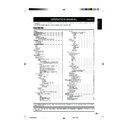Sharp LC-37GA6E (serv.man5) User Manual / Operation Manual ▷ View online
5
Remote control unit
Part names
RADIO
Displays the RADIO menu screen
and make adjustments for
FM RADIO mode.
(See page 19.)
3 (Hold)
Temporarily holds the
current Teletext page.
(See page 20.)
B (Standby/On)
Turns on and off the power or
enters Standby mode.
(See page 8.)
[ (Subtitle)
Displays the Teletext
Subtitle directly.
(See page 20.)
END
Exit the menu item.
i (e/f) (Volume)
i (e) Increases the volume.
i (f) Decreases the volume.
Programme select
Changes programmes or sets the
page in Teletext mode.
A (Flashback)
Returns to the previous
programmes or sources.
2 (Sound Mode Selector)
Displays the “SOUND STEREO”
menu screen directly. (See pages
11 and 12.)
Virtual
Displays the “SOUND EFFECTS”
menu screen directly.
(See page 11.)
1 (Clock/Subpage)
Displays time in TV mode. (When
available).
Displays the Teletext Subpage in
Teletext mode. (See page 20.)
Displays time in TV mode. (When
available).
Displays the Teletext Subpage in
Teletext mode. (See page 20.)
TIMER
Displays the “FEATURE TIMERS”
menu screen directly.
(See page 13.)
Displays the “FEATURE TIMERS”
menu screen directly.
(See page 13.)
k (Reveal)
Displays hidden information such
as solutions to riddles and puzzles
in Teletext mode.
(See page 20.)
Displays hidden information such
as solutions to riddles and puzzles
in Teletext mode.
(See page 20.)
p (Display/Info)
Displays the programme
information.
Displays the programme
information.
m (Teletext)
Displays the Teletext mode screen.
(See page 20.)
Displays the Teletext mode screen.
(See page 20.)
e (Mute)
Switches the sound on and off.
Switches the sound on and off.
b (Input mode)
Displays the “EXT. SOURCES
MENU” menu screen. (See page
7.)
Displays the “EXT. SOURCES
MENU” menu screen. (See page
7.)
f (WIDE MODES)
Displays the “WIDE MODES” menu
screen directly, to select your
desired screen size.
(See page 20.)
Sets the area of magnification in
Teletext mode. (See page 20.)
Displays the “WIDE MODES” menu
screen directly, to select your
desired screen size.
(See page 20.)
Sets the area of magnification in
Teletext mode. (See page 20.)
MENU
Displays the menu. (See page 9.)
Displays the menu. (See page 9.)
P (r/s)
r Increases programme number.
s Decreases programme number.
r Increases programme number.
s Decreases programme number.
Red
Displays the “PICTURE LEVELS”
menu screen directly.
(See page 10.)
Select a desired level or item.
OK
Go to the next step or execute the
item.
Green
Displays the “SOUND SPEAKER
LEVELS” menu screen directly.
(See page 11.)
Programmes List, Upwards/
Downwards Selection
Downwards Selection
Colour (Red/Green/Yellow/Blue)
Select a page in Teletext mode.
(See page 20.)
Select a page in Teletext mode.
(See page 20.)
LC-26/32/37GA6E(E)_a
05.6.29, 7:49 AM
5
6
TV (Front view)
Part names
TV (Rear view)
TV/FM Radio antenna input
terminals
terminals
OPC sensor
Remote control sensor
Standby/On indicator (B)
OPC indicator
Power button (a)
Input button (b)
Volume buttons ( il/k )
Programme buttons (Ps/r)
WAKE-UP (ON TIMER) indicator
EXT 1 (RGB) terminal
EXT 3 terminals
AV OUTPUT terminals
Headphone jack
PC INPUT terminals
EXT 2 (AV) terminal
EXT 4 (COMPONENT/AUDIO)
terminals
terminals
AC INPUT
terminal
EXT 5 (HDMI/AUDIO) terminals
LC-26/32/37GA6E(E)_a
05.6.29, 7:49 AM
6
7
Using external equipment
You can connect many types of external equipment to your TV, like a decoder, VCR, DVD player, PC, game console and
camcorder. To view or select the input source, see the operations below.
camcorder. To view or select the input source, see the operations below.
Using b on the TV: Press b. Each time you press b, the input source will change. TV s EXT1 s EXT2 s EXT3 s
EXT4 s EXT5 s PC s RADIO s TV
Using b on the remote control unit: Press b to display the “EXT. SOURCES MENU” screen. Press a/b to select
your desired input source, and then press OK. TV/EXT1/EXT2/EXT3/EXT4/EXT5/PC INPUT
EXT4 s EXT5 s PC s RADIO s TV
Using b on the remote control unit: Press b to display the “EXT. SOURCES MENU” screen. Press a/b to select
your desired input source, and then press OK. TV/EXT1/EXT2/EXT3/EXT4/EXT5/PC INPUT
NOTE
• Before connecting external equipment to your TV, see page 17.
• The cables marked with * are commercial items.
• The cables marked with * are commercial items.
EXT 1
You can use the EXT 1 terminal when connecting a decoder
and other audiovisual equipment.
and other audiovisual equipment.
EXT 2
You can use the EXT 2 terminal when connecting a VCR
and other audiovisual equipment.
and other audiovisual equipment.
NOTE
• TV-VCR advanced “AV LINK” systems may not be compatible
with some external sources.
NOTE
• The S-VIDEO terminal has priority over the VIDEO terminals.
• You can also connect the game console to EXT 1 or 2 terminals
• You can also connect the game console to EXT 1 or 2 terminals
to enjoy clearer picture.
VIDEO
S-VIDEO
L-AUDIO-R
AV OUTPUT
EXT 3
A game console, camcorder and some other audiovisual
equipment are conveniently connected using the EXT 3
terminals.
equipment are conveniently connected using the EXT 3
terminals.
or
EXT 4 and 5
You can use the EXT 4 (COMPONENT) or 5 (HDMI) terminals
when connecting to a DVD player and other audiovisual
equipment.
when connecting to a DVD player and other audiovisual
equipment.
L-AUDIO-R
AV OUT
Y
P
B
(
C
B)
P
R
(
C
R)
COMPONENT
PC INPUT
Use the PC INPUT terminals to connect a PC.
NOTE
• The PC INPUT terminals are DDC1/2B-compatible.
SCART cable*
SCART cable*
SCART cable*
S-video
cable*
cable*
AUDIO
cable*
VCR, DVD player or
Decoder
VCR
VCR or DVD
player
Game console
Camcorder
DVD player or Decoder
When using an HDMI-DVI conversion
cable, input the Audio signal to
AUDIO terminal of EXT 5.
DVD player or Decoder
PC
PC
Composite video cable*
AUDIO cable*
Component cable*
HDMI cable*
RGB/DVI
conversion cable*
conversion cable*
RGB cable*
ø 3.5 mm stereo
minijack cable*
minijack cable*
ø 3.5 mm stereo
minijack cable*
minijack cable*
LC-26/32/37GA6E(E)_a
05.6.29, 7:49 AM
7
8
Turning on the power
Press
a
a
a
a
a (Power) on the TV.
• The Standby/On indicator on the TV changes from red to green.
Watching TV
Initial auto installation
When the TV powers on for the first time after purchase, the
initial auto installation is invoked. You can set language,
country and automatically search for and store all the
receivable TV and FM radio channels.
initial auto installation is invoked. You can set language,
country and automatically search for and store all the
receivable TV and FM radio channels.
NOTE
• The initial auto installation function only once. If the Initial auto
installation is not completed, (ex: When menu screen
disappeared by not operating for a few minutes, when the power
shut down, etc.), try “AUTO INSTALLATION” from the “SETUP”
menu. (See page 15.)
disappeared by not operating for a few minutes, when the power
shut down, etc.), try “AUTO INSTALLATION” from the “SETUP”
menu. (See page 15.)
1
Setting the on-screen display language
1 Press a/b to select “SELECT LANGUAGE”.
2 Press c/d to select the desired language listed on the
2 Press c/d to select the desired language listed on the
screen.
2
Setting the country or area
1 Press a/b to select “SELECT COUNTRY”.
2 Press c/d to select your country or area listed on the
2 Press c/d to select your country or area listed on the
screen.
NOTE
• The TV set is ready to preset automatically all local channels for
you.
• If you do not intend to use your TV set with a VCR then proceed
to step 3.
• If the TV set is being used with a VCR, turn on the VCR and play
back a pre-recorded tape. The signal from the RF terminal of
your VCR is assigned to a TV programme.
your VCR is assigned to a TV programme.
Turning off the power
To turn off the power, press
a
a
a
a
a (Power) on the TV again.
• The Standby/On indicator on the TV gradually turns off.
• When the TV is turned off by
• When the TV is turned off by
a
a
a
a
a (Power), you cannot turn on the
power by pressing B on the remote control unit.
NOTE
• If you are not going to use this TV for a long period of time, be
sure to remove the AC cord from the power outlet.
• Weak electric power is still consumed even when
a
a
a
a
a (Power) is
turned off.
Standby/On
Press B on the remote control unit.
• The TV enters Standby mode and the image on the screen
disappears.
• The Standby/On indicator on the TV changes from green to red.
Watching TV
The setup menu disappears and you can watch the
programme.
programme.
3
Press OK to start Auto Channel Preset.
• Automatic Channel Sorting System (ACSS):
The TV searches for frequencies, memorises the channels
found, and sorts them (according to technical criteria).
For TV channels: from Pr-01 to a maximum of 99
programmes.
For FM RADIO channels: from Pr-01 to a maximum of 99
programmes.
found, and sorts them (according to technical criteria).
For TV channels: from Pr-01 to a maximum of 99
programmes.
For FM RADIO channels: from Pr-01 to a maximum of 99
programmes.
• This tuning process may take several minutes to perform.
• You do not need to do anything during the Auto
• You do not need to do anything during the Auto
Channel Preset.
4
When the Auto Channel Preset is completed, the “EDIT”
menu screen displays.
menu screen displays.
• In this menu you can change the order of the channels,
delete channels, and change or give the channels an eight-
letter name.
letter name.
Available options in EDIT Menu screen
• For more details about “EDIT” menu screen, see page
16.
Button
Mode
Description
c/d
TV or RADIO
To select the programmes
of “TV” or “RADIO”.
of “TV” or “RADIO”.
a/b
SELECT
To select a programme
from the list.
from the list.
Yellow
DELETE
Use this mode for
cancelling channels which
are badly tuned or
repeated.
cancelling channels which
are badly tuned or
repeated.
Red
EDIT
Use this mode for giving a
name made up of eight-
letter to the channels or for
changing the one which
appears on some
channels.
name made up of eight-
letter to the channels or for
changing the one which
appears on some
channels.
Blue
SORT
Use this mode for sorting
the channels into the
desired programme (Pr).
the channels into the
desired programme (Pr).
END
EXIT
To return to the normal
screen.
screen.
LC-26/32/37GA6E(E)_a
05.6.29, 7:49 AM
8
Click on the first or last page to see other LC-37GA6E (serv.man5) service manuals if exist.