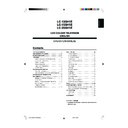Sharp LC-13SH1E User Manual / Operation Manual ▷ View online
9
Part Names of the Remote Control
(Sound)
Switches to the sound mode.
(P. 24)
BACKLIGHT
Selects the brightness and
OPC of the display. (P. 21)
Selects the brightness and
OPC of the display. (P. 21)
ROTATE
Rotates the display in every
direction. (P. 18)
Rotates the display in every
direction. (P. 18)
Upwards/Downwards
Selection, Zoom display
function (Teletext mode)
(P. 6, 26)
Selection, Zoom display
function (Teletext mode)
(P. 6, 26)
(Mute)
Switches the sound on and off.
(P. 11)
Switches the sound on and off.
(P. 11)
(Power)
(P. 10)
MENU
Displays the menu.
Returns to the previous screen.
(P. 12)
Displays the menu.
Returns to the previous screen.
(P. 12)
(Flashback)
Returns to the previous channel.
(P. 11)
(P. 11)
Channel Select
(P. 11)
(P. 11)
Blue, Status Display
Turns on the status display
when the menu is not displayed.
(P. 22, 25)
Turns on the status display
when the menu is not displayed.
(P. 22, 25)
Yellow (P. 25)
(+)/(-) (Volume)
(P. 11)
( )/( ) (Input)
Switches the input source
between EXT1, EXT2
and TV modes. (P. 10)
OK, Programme Table
(P. 6, 18)
END
Returns to normal screen.
(P. 6)
Right/Left Selection
(P. 6)
(Teletext)
Displays the Teletext mode
screen. (P. 25)
(Reveal)
Displays hidden information
such as solutions to riddles
and puzzles. (P. 26)
(Hold)
Temporarily holds the
current Teletext page.
(P. 26)
(Subtitle)
Displays the Teletext
Subtitle directly.
(P. 26)
(Subpage)
Displays the Teletext
Subpage directly.
(P. 26)
Red, Picture Menu
(P. 14, 25)
Green, Sound Menu
(P. 14, 25)
(P. 14, 25)
P ( )/( ) (Channel)
(P. 11)
(P. 11)
LC-13_15_20SH1E_E_P01-09.p65
04.10.4, 3:29 PM
9
10
● Press (MAIN POWER).
• The STANDBY/ON indicator instantly changes from red to
green and the LCD TV set is turned on.
• The on-screen display appears for a few seconds after turning
on the main power.
On-screen display
1 S - 6
● To turn off the main power, press (MAIN POWER)
again.
STANDBY/ON
To turn off the LCD TV
Press
B
B
B
B
B (Power).
• The STANDBY/ON indicator will turn red.
To turn the LCD TV back on
Press
B
B
B
B
B (Power) again.
• The STANDBY/ON indicator will turn green.
Turning On and Off the Main Power
STANDBY/ON indicator
(MAIN POWER)
Basic Operation
Switching the Input Mode (EXT1/EXT2/TV)
Turn on the power of the connected devices.
Press
(
)/(
) (Input) to select the applicable
input source.
• The screen changes in order of EXT1, EXT2 and TV mode
each time
(
)/(
) (Input)
is pressed.
NOTE
• EXT1: Select this mode when viewing the signals from the video
equipment connected to the EXT1 (21-pin Euro-SCART
(RGB)) terminal.
(RGB)) terminal.
• EXT2: Select this mode when viewing the signals from the video
equipment connected to the EXT2 terminals using the
VIDEO or S-VIDEO terminal for video input.
If both VIDEO and S-VIDEO terminals are connected with
cables, the S-VIDEO input terminal is selected as the high
priority.
VIDEO or S-VIDEO terminal for video input.
If both VIDEO and S-VIDEO terminals are connected with
cables, the S-VIDEO input terminal is selected as the high
priority.
E X T 2
E X T 1
1 S - 6
EXT2 mode
TV mode
EXT1 mode
1
2
LC-13_15_20SH1E_E_P10-14.p65
04.10.8, 4:33 PM
10
11
Basic Operation (Continued)
Changing Channels
You can select channels using Channel Select or
P (
P (
)/(
) (Channel).
NOTE
• To handle the increasing number of channels available, this LCD
TV set allows you to select up to 200 channels (0 to 199).
■
Using Channel Select
When selecting the channel using Channel Select, finish
inputting the channel number by holding down the button for
the last digit for a moment.
inputting the channel number by holding down the button for
the last digit for a moment.
To select a one-digit channel (e.g. Channel 5)
● Hold down the
button.
5
To select a two/three-digit channel (e.g. Channel 15)
Press the
button.
Hold down the
button.
1
1 5
■
Using P (
)/(
) (Channel)
● Press P ( ) to change the channels in the following order:
1 → 2 → 3 → . . . → 198 → 199 → 0 → 1 → 2 → 3 → . . .
● Press P ( ) to change the channels in the following order:
3 → 2 → 1 → 0 → 199 → 198 → . . . → 3 → 2 → 1 → . . .
NOTE
• Channel “0” is reserved for RF output of VCR.
• Channels not set with “Automatic search” or via “Setup” are set to
• Channels not set with “Automatic search” or via “Setup” are set to
be skipped and therefore cannot be displayed using P (
)/(
)
(Channel).
1
■ Using A
A
A
A
A (Flashback)
● Press A
A
A
A
A to switch the currently tuned channel to the
previously tuned channel.
● Press A
A
A
A
A again to switch back to the currently tuned
channel.
Sound Volume
To adjust the volume
● Press i (+) to increase the sound volume.
• The bar indicator shifts right.
TV Volume
50
● Press i (–) to decrease the sound volume.
• The bar indicator shifts left.
TV Volume
10
To mute the sound
● Press e
e
e
e
e (Mute) to temporarily turn off the sound.
• “Sound off” is displayed.
S o u n d o f f
● Press e
e
e
e
e (Mute) again to turn off the Mute function.
• “Sound on” is displayed.
S o u n d o n
NOTE
• When i (+)/(–) is pressed in the Mute mode, the sound turns
on, and the volume indicator is displayed.
• The Mute function is cancelled when B
B
B
B
B is pressed.
2
1
LC-13_15_20SH1E_E_P10-14.p65
04.10.4, 3:30 PM
11
12
Basic Operation (Continued)
■ Using the control panel of the main unit
Press MENU to display the Menu screen.
Press i (–)/(+) to select the desired menu item.
• The cursor moves left or right.
• The cursor indicates the selected menu item.
• The cursor indicates the selected menu item.
Press P (
)/(
) to select the desired item, and press
i (–)/(+) to adjust the selected item.
• For some items (e.g. “Programmes” on the “Setup” Menu
screen), press
(Input) to display the setting screen.
C o n t r a s t [ 5
C o n t r a s t [ 5 ] -
] - +
B r i g h t n e s s [
B r i g h t n e s s [ ] -
] - +
C o l o u r [
C o l o u r [ ] -
] - +
T i n t [
T i n t [ ]
]
S h a r p n e s s [
S h a r p n e s s [ ] - +
R e s e t
R e s e t
P i c t u r e
S o u n d S e t u p F e a t u r e s
0
0
0
0
0
0
0
0
0
Press MENU to return to the previous screen.
• Each time MENU is pressed, you will return to the screen
previously shown.
Selecting Menu Items
The menus can be used to adjust the various settings of your
LCD TV set. Select the desired menu item by following the
steps below.
See the next page for each Menu screen.
LCD TV set. Select the desired menu item by following the
steps below.
See the next page for each Menu screen.
NOTE
• Settings most recently adjusted will be saved in memory.
■ Using the remote control
Press MENU to display the Menu screen.
Press \/| to select the desired menu item.
• The cursor moves left or right.
• The cursor indicates the selected menu item.
• The cursor indicates the selected menu item.
Press '/" to select the desired item, and press \/|
to adjust the selected item.
to adjust the selected item.
• For some items (e.g. “Programmes” on the “Setup” Menu
screen), press OK to display the setting screen.
C o n t r a s t [ 5
C o n t r a s t [ 5 ] -
] - +
B r i g h t n e s s [
B r i g h t n e s s [ ] -
] - +
C o l o u r [
C o l o u r [ ] -
] - +
T i n t [
T i n t [ ]
]
S h a r p n e s s [
S h a r p n e s s [ ] - +
R e s e t
R e s e t
P i c t u r e
S o u n d S e t u p F e a t u r e s
0
0
0
0
0
0
0
0
0
Press MENU to return to the previous screen or END to
return to the normal screen.
return to the normal screen.
4
4
1
2
P (
)/(
)
i
i
i
i
i (–)/(+)
(Input)
1
2
MENU
3
3
LC-13_15_20SH1E_E_P10-14.p65
04.10.4, 3:30 PM
12
Click on the first or last page to see other LC-13SH1E service manuals if exist.