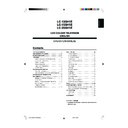Sharp LC-13SH1E User Manual / Operation Manual ▷ View online
17
Useful Features (Continued)
If you are erasing programmes in a connected range,
press '/"/\/| to select the programme at the end of
the range.
press '/"/\/| to select the programme at the end of
the range.
8 E - 9 1 6 E - 5 4
1 S - 6 9 E - 1 1 7 E - 5 6
1 S - 6 9 E - 1 1 7 E - 5 6
2
S - 8
1 E - 1 1 1 8 E - 5 7
3
S - 1
1 1 E - 3 6 1 9
4
S - 1 1
1 2 E - 3 7 2
5 E - 3 1 3 E - 3 8 2 1
6 E - 5 1 4 E - 5 2 2
7 E - 6 1 5 E - 5 3 2 3
6 E - 5 1 4 E - 5 2 2
7 E - 6 1 5 E - 5 3 2 3
0
0
0
0
0
0
Press OK to erase the selected programme(s). All the
subsequent programmes move up.
subsequent programmes move up.
Press END to exit.
[5] Enter/Change Name
The name of an individual programme can be entered or
changed.
changed.
Perform steps 1 to 3 in [1] Automatic Search to
display the “Programmes” screen.
display the “Programmes” screen.
Press '/" to select “Enter/Change name”, and press
OK.
OK.
A u t o m a t i c s e a r c h
M a n u a l a d j u s t m e n t
S o r t
E r a s e p r o g r a m m e r a n g e
E n t e r / C h a n g e n a m e
M a n u a l a d j u s t m e n t
S o r t
E r a s e p r o g r a m m e r a n g e
E n t e r / C h a n g e n a m e
Press '/"/\/| to select the desired programme, and
press OK.
press OK.
8 E - 9 1 6 E - 5 4
1
- 6
9 E - 1 1 7 E - 5 6
2 S - 8 1 E - 1 1 1 8 E - 5 7
3 S - 1 1 1 E - 3 6 1 9
4 S - 1 1 1 2 E - 3 7 2
5 E - 3 1 3 E - 3 8 2 1
6 E - 5 1 4 E - 5 2 2
7 E - 6 1 5 E - 5 3 2 3
3 S - 1 1 1 E - 3 6 1 9
4 S - 1 1 1 2 E - 3 7 2
5 E - 3 1 3 E - 3 8 2 1
6 E - 5 1 4 E - 5 2 2
7 E - 6 1 5 E - 5 3 2 3
0
0
0
0
0
0
Press \/| to select the input position, and press '/"
to select the desired character.
to select the desired character.
8 E - 9 1 6 E - 5 4
1
A - 6
9 E - 1 1 7 E - 5 6
2 S - 8 1 E - 1 1 1 8 E - 5 7
3 S - 1 1 1 E - 3 6 1 9
4 S - 1 1 1 2 E - 3 7 2
5 E - 3 1 3 E - 3 8 2 1
6 E - 5 1 4 E - 5 2 2
7 E - 6 1 5 E - 5 3 2 3
3 S - 1 1 1 E - 3 6 1 9
4 S - 1 1 1 2 E - 3 7 2
5 E - 3 1 3 E - 3 8 2 1
6 E - 5 1 4 E - 5 2 2
7 E - 6 1 5 E - 5 3 2 3
0
0
0
0
0
0
Press OK to accept the name entered, and press END
to exit.
to exit.
[3] Sort
The programme positions for individual programmes can
be changed freely.
be changed freely.
Perform steps 1 to 3 in [1] Automatic Search to
display the “Programmes” screen.
display the “Programmes” screen.
Press '/" to select “Sort”, and press OK.
A u t o m a t i c s e a r c h
M a n u a l a d j u s t m e n t
S o r t
E r a s e p r o g r a m m e r a n g e
E n t e r / C h a n g e n a m e
M a n u a l a d j u s t m e n t
S o r t
E r a s e p r o g r a m m e r a n g e
E n t e r / C h a n g e n a m e
Press '/"/\/| to select the desired programme, and
press OK to sort.
press OK to sort.
• When OK is pressed, the Move mode is activated. Press
'/" to move the currently marked programme to the
desired programme position. When the channel has moved
to the desired position, all the preceding/subsequent channel
position will go up/down. Press OK to exit the Move mode.
desired programme position. When the channel has moved
to the desired position, all the preceding/subsequent channel
position will go up/down. Press OK to exit the Move mode.
8 E - 9 1 6 E - 5 4
1 S - 6 9 E - 1 1 7 E - 5 6
2 S - 8 1 E - 1 1 1 8 E - 5 7
1 S - 6 9 E - 1 1 7 E - 5 6
2 S - 8 1 E - 1 1 1 8 E - 5 7
3
S - 1
1 1 E - 3 6 1 9
4 S - 1 1 1 2 E - 3 7 2
5 E - 3 1 3 E - 3 8 2 1
6 E - 5 1 4 E - 5 2 2
7 E - 6 1 5 E - 5 3 2 3
5 E - 3 1 3 E - 3 8 2 1
6 E - 5 1 4 E - 5 2 2
7 E - 6 1 5 E - 5 3 2 3
0
0
0
0
0
0
Press END to exit.
[4] Erase Programme Range
The individual programme or programmes in a connected
range can be erased.
range can be erased.
Perform steps 1 to 3 in [1] Automatic Search to
display the “Programmes” screen.
display the “Programmes” screen.
Press '/" to select “Erase programme range”, and
press OK.
press OK.
A u t o m a t i c s e a r c h
M a n u a l a d j u s t m e n t
S o r t
E r a s e p r o g r a m m e r a n g e
E n t e r / C h a n g e n a m e
M a n u a l a d j u s t m e n t
S o r t
E r a s e p r o g r a m m e r a n g e
E n t e r / C h a n g e n a m e
Press '/"/\/| to select the programme to be erased,
and press OK.
and press OK.
• If you want to erase programmes in a connected range,
select the programme at the beginning of the desired range.
8 E - 9 1 6 E - 5 4
1 S - 6 9 E - 1 1 7 E - 5 6
1 S - 6 9 E - 1 1 7 E - 5 6
2
S - 8
1 E - 1 1 1 8 E - 5 7
3 S - 1 1 1 E - 3 6 1 9
4 S - 1 1 1 2 E - 3 7 2
5 E - 3 1 3 E - 3 8 2 1
6 E - 5 1 4 E - 5 2 2
7 E - 6 1 5 E - 5 3 2 3
4 S - 1 1 1 2 E - 3 7 2
5 E - 3 1 3 E - 3 8 2 1
6 E - 5 1 4 E - 5 2 2
7 E - 6 1 5 E - 5 3 2 3
0
0
0
0
0
0
4
1
4
5
2
3
1
2
1
2
5
3
6
3
4
LC-13_15_20SH1E_E_P15-18.p65
2004.10.15, 2:57 PM
17
18
Useful Features (Continued)
Rotate
You can set the orientation of the picture.
Press MENU to display the Menu screen.
Press \/| to select “Setup”.
Press '/" to select “Rotate”, and press OK.
Press '/" to select the desired mode, and press OK.
N o r m a l
M i r r o r
R o t a t e
U p s i d e d o w n
Press END to exit.
■
Directly setting the Rotate
Press ROTATE to select the desired mode.
• Each time you press ROTATE, the mode changes as follows.
NOTE
• “Rotate” is set to “Normal” at the factory setting.
[Upside down]: To display upside
down images for special uses.
down images for special uses.
[Rotate]: To display rotated
images for special uses.
images for special uses.
[Mirror]: To display mirror
images for special uses.
images for special uses.
[Normal]: Normal image
orientation.
orientation.
Rotate: Upside down
Rotate: Normal
Rotate: Mirror
Rotate: Rotate
2
3
5
4
Using the Programme Table
The Programme table shows a list of all receivable pro-
grammes. They are located in channels 0 to 199.
grammes. They are located in channels 0 to 199.
To select the desired programme
Press OK to display the Programme table.
Press '/"/\/| to select the desired programme.
• To display the next or previous list of the Programme table,
press '/" when the cursor is at a programme in the lower-
right or upper-left position, or press \/| when the cursor is
at a programme in the right or left column.
right or upper-left position, or press \/| when the cursor is
at a programme in the right or left column.
8 E - 9 1 6 E - 5 4
1 S - 6
9 E - 1 1 7 E - 5 6
2 S - 8 1 E - 1 1 1 8 E - 5 7
3 S - 1 1 1 E - 3 6 1 9
4 S - 1 1 1 2 E - 3 7 2
5 E - 3 1 3 E - 3 8 2 1
6 E - 5 1 4 E - 5 2 2
7 E - 6 1 5 E - 5 3 2 3
3 S - 1 1 1 E - 3 6 1 9
4 S - 1 1 1 2 E - 3 7 2
5 E - 3 1 3 E - 3 8 2 1
6 E - 5 1 4 E - 5 2 2
7 E - 6 1 5 E - 5 3 2 3
0
0
0
0
0
0
Press OK to display the selected programme.
Press END to exit.
1
3
4
2
1
LC-13_15_20SH1E_E_P15-18.p65
04.10.25, 11:06 AM
18
19
Useful Features (Continued)
EXT Connections
It is possible to manually adjust various settings for connec-
tions with external devices on the “EXT connections” screen.
tions with external devices on the “EXT connections” screen.
■
EXT1/EXT2
Select the appropriate signal type and colour standard for
the signals from the video equipment connected to the
EXT1 or EXT2 terminal.
the signals from the video equipment connected to the
EXT1 or EXT2 terminal.
Perform steps 1 and 2 in Rotate to display the Setup
Menu screen.
Menu screen.
Press '/" to select “EXT connections”, and press OK.
Press '/" to select “EXT1”, “EXT2 (Y/C)”, or
“EXT2 (CVBS)”, and press OK.
“EXT2 (CVBS)”, and press OK.
E X T 1
E X T 2 ( Y / C )
E X T 2 ( C V B S )
E X T 2 ( Y / C )
E X T 2 ( C V B S )
Press '/" to select the desired item, and press \/|
to make the setting. (See the table below for details.)
to make the setting. (See the table below for details.)
A F C M o d e 1
C o l o u r s y s t e m A u t o
S i g n a l t y p e C V B S
Press END to exit.
*
This item is visible only when “EXT1” is selected for the “EXT
connections” setting.
connections” setting.
1
2
3
4
5
Selected item
Signal type*
AFC
Colour system
Description
To select the signal type of
external equipment.
external equipment.
To select frequency control
modes. Mode 1 is suitable for
DVD players or decoders, and
Mode 2 is suitable for VCRs or
Camcorders.
modes. Mode 1 is suitable for
DVD players or decoders, and
Mode 2 is suitable for VCRs or
Camcorders.
Colour norm
Choice
Auto, CVBS,
RGB
RGB
Mode 1, Mode 2
Auto, PAL,
SECAM, N358
(NTSC 3.58),
N443 (NTSC
4.43), PAL-M,
PAL-N, PAL60
SECAM, N358
(NTSC 3.58),
N443 (NTSC
4.43), PAL-M,
PAL-N, PAL60
NOTE
• If no (colour) image is displayed, try to change to a different signal
type.
• Depending on the compatibility with the various types of equip-
ment, the picture may become skewed. In this case, select the
“AFC” (Automatic Frequency Control) mode that will improve the
picture.
“AFC” (Automatic Frequency Control) mode that will improve the
picture.
• Switching between AV input signals may be slow, depending on
the settings in “Colour system”. If you want to speed up signal
switching, select “Auto” in “Colour system” to the current reception
colour system.
switching, select “Auto” in “Colour system” to the current reception
colour system.
LC-13_15_20SH1E_E_P19-24.p65
04.10.8, 5:56 PM
19
20
Useful Features (Continued)
Clock Setup
The Sleep timer that turns power off at the specified time
does not work unless the clock has been adjusted. Be sure
to adjust the clock first.
does not work unless the clock has been adjusted. Be sure
to adjust the clock first.
Press MENU to display the Menu screen.
Press \/| to select “Setup”.
Press '/" to select “Clock setup”, and press OK.
Press '/" to set the time, and press OK.
1 2 : :
: SELECT O K : ENTER M : BACK E : EXIT
0
0
0
0
Press END to exit.
NOTE
• The time is automatically set/corrected via the Teletext broadcast
when available.
Language
The language for the on-screen display can be selected from
English, Spanish, German, French, Italian, Swedish, Dutch,
Russian, Portuguese, Turkish, Greek, Finnish and Polish.
English, Spanish, German, French, Italian, Swedish, Dutch,
Russian, Portuguese, Turkish, Greek, Finnish and Polish.
Perform steps 1 and 2 in Clock Setup to display the
Setup Menu screen.
Setup Menu screen.
Press '/" to select “Language”, and press OK.
Press '/"/\/| to select the desired language, and
press OK.
press OK.
E n g l i s h R u s s i a n
E s p a ñ o l P o r t u g u ê s
D e u t s c h T ü r k ç e
F r a n ç a i s G r e e k
I t a l i a n o S u o m i
S v e n s k a P o l s k i
N e d e r l a n d s
Press END to exit.
Teletext Language
The language for the Teletext can be selected.
Perform steps 1 and 2 in Clock Setup to display the
Setup Menu screen.
Setup Menu screen.
Press '/" to select “Teletext language”, and press OK.
Press '/" to select the desired language, and press
OK.
OK.
W e s t e u r o p e
E a s t e u r o p e
T u r k i s h / G r e e k
C y r i l l i c
Press END to exit.
4
4
2
1
1
2
3
4
5
1
2
3
3
LC-13_15_20SH1E_E_P19-24.p65
04.10.19, 11:23 AM
20
Click on the first or last page to see other LC-13SH1E service manuals if exist.