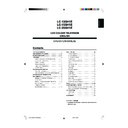Sharp LC-13SH1E User Manual / Operation Manual ▷ View online
13
Basic Operation (Continued)
■ Menu setting screens
For details on setting each menu item, refer to the page number indicated below.
NOTE
• The illustrations and on-screen displays in this manual are for explanation purposes and may vary slightly from the actual
appearance.
• “Programmes” or “First installation” cannot be set when the EXT1 or EXT2 mode is selected as an input mode.
Picture
Page
Contrast .......................................................... 14
Brightness ....................................................... 14
Colour ............................................................. 14
Tint .................................................................. 14
Sharpness ....................................................... 14
Reset ............................................................... 14
Brightness ....................................................... 14
Colour ............................................................. 14
Tint .................................................................. 14
Sharpness ....................................................... 14
Reset ............................................................... 14
Page
Sound via ........................................................ 15
Treble .............................................................. 14
Bass ................................................................ 14
Balance ........................................................... 14
Loudsp. sound ................................................ 15
AV audio sig. .................................................. 15
Sound wide ..................................................... 15
Reset ............................................................... 14
Treble .............................................................. 14
Bass ................................................................ 14
Balance ........................................................... 14
Loudsp. sound ................................................ 15
AV audio sig. .................................................. 15
Sound wide ..................................................... 15
Reset ............................................................... 14
The bar above is an operational guide for the remote control.
The bar will change in accordance with each menu setting
screen.
The bar will change in accordance with each menu setting
screen.
Page
Programmes ............................................. 16, 17
First installation ................................................. 6
Rotate ............................................................. 18
EXT connections ............................................ 19
Clock setup ..................................................... 20
Language ........................................................ 20
Teletext language ........................................... 20
First installation ................................................. 6
Rotate ............................................................. 18
EXT connections ............................................ 19
Clock setup ..................................................... 20
Language ........................................................ 20
Teletext language ........................................... 20
Page
Backlight ......................................................... 21
Sleep timer ...................................................... 21
Auto power off ................................................ 21
On screen disp. .............................................. 22
Child lock .................................................. 22, 23
Sleep timer ...................................................... 21
Auto power off ................................................ 21
On screen disp. .............................................. 22
Child lock .................................................. 22, 23
Sound
Setup
Features
0
0
0
0
0
0
M e n u [ S o u n d ]
P i c t u r e
P i c t u r e
S o u n d
S e t u p F e a t u r e s
S o u n d v i a [ T V ]
T r e b l e [ ] - +
B a s s [ ] - +
B a l a n c e [ ] L R
L o u d s p . s o u n d
A V a u d i o s i g .
S o u n d w i d e
R e s e t
T r e b l e [ ] - +
B a s s [ ] - +
B a l a n c e [ ] L R
L o u d s p . s o u n d
A V a u d i o s i g .
S o u n d w i d e
R e s e t
M e n u [ S e t u p ]
P i c t u r e S o u n d
P i c t u r e S o u n d
S e t u p
F e a t u r e s
P r o g r a m m e s
F i r s t i n s t a l l a t i o n
R o t a t e
E X T c o n n e c t i o n s
C l o c k s e t u p
L a n g u a g e
T e l e t e x t l a n g u a g e
F i r s t i n s t a l l a t i o n
R o t a t e
E X T c o n n e c t i o n s
C l o c k s e t u p
L a n g u a g e
T e l e t e x t l a n g u a g e
M e n u [ F e a t u r e s ]
P i c t u r e S o u n d S e t u p
P i c t u r e S o u n d S e t u p
F e a t u r e s
B a c k l i g h t
S l e e p t i m e r
A u t o p o w e r o f f
O n s c r e e n d i s p .
C h i l d l o c k
S l e e p t i m e r
A u t o p o w e r o f f
O n s c r e e n d i s p .
C h i l d l o c k
M e n u [ P i c t u r e ]
C o n t r a s t [ 5
C o n t r a s t [ 5 ] -
] - +
B r i g h t n e s s [
B r i g h t n e s s [ ] -
] - +
C o l o u r [
C o l o u r [ ] -
] - +
T i n t [
T i n t [ ]
]
S h a r p n e s s [
S h a r p n e s s [ ] - +
R e s e t
R e s e t
P i c t u r e
S o u n d S e t u p F e a t u r e s
0
0
0
0
0
0
0
0
0
:
: S e l e c t
MENU
: B a c k
E N D
: E x i t
LC-13_15_20SH1E_E_P10-14.p65
2004.10.22, 2:08 PM
13
14
Useful Features
Picture Adjustments
Adjust the picture to suit your preference. See the table
below for the adjustment items.
below for the adjustment items.
Press MENU to display the Menu screen.
• The Picture Menu screen can be displayed directly by
pressing the Red button.
Press \/| to select “Picture”.
Press '/" to select a specific adjustment item.
C o n t r a s t [ 5
C o n t r a s t [ 5 ] -
] - +
B r i g h t n e s s [
B r i g h t n e s s [ ] -
] - +
C o l o u r [
C o l o u r [ ] -
] - +
T i n t [
T i n t [ ]
]
S h a r p n e s s [
S h a r p n e s s [ ] - +
R e s e t
R e s e t
P i c t u r e
S o u n d S e t u p F e a t u r e s
0
0
0
0
0
0
0
0
0
Press \/| to adjust the item to your desired position.
Press END to exit.
NOTE
• When resetting all adjustment items to factory preset values,
perform the following procedure.
1 Press '/" to select “Reset”, and press OK.
2 Press '/" to select “Yes”, and press OK.
1 Press '/" to select “Reset”, and press OK.
2 Press '/" to select “Yes”, and press OK.
1
3
2
Selected item
Contrast
Brightness
Colour
Tint
Sharpness
|
|
|
|
| button
For more contrast
For more brightness
For more colour
intensity
intensity
Skin tones become
greenish.
greenish.
For more sharpness
\
\
\
\
\ button
For less contrast
For less brightness
For less colour
intensity
intensity
Skin tones become
purplish.
purplish.
For less sharpness
4
5
Sound Adjustments
Adjust the sound quality and volume to suit your preference.
See the table below for the adjustment items.
See the table below for the adjustment items.
Press MENU to display the Menu screen.
• The Sound Menu screen can be displayed directly by
pressing the Green button.
Press \/| to select “Sound”.
Press '/" to select a specific adjustment item.
0
0
0
0
0
S o u n d
S e t u p F e a t u r e s
S o u n d v i a [ T V ]
T r e b l e [ ] - +
B a s s [ ] - +
B a l a n c e [ ] L R
L o u d s p . s o u n d
A V a u d i o s i g .
S o u n d w i d e
R e s e t
T r e b l e [ ] - +
B a s s [ ] - +
B a l a n c e [ ] L R
L o u d s p . s o u n d
A V a u d i o s i g .
S o u n d w i d e
R e s e t
Press \/| to adjust the item to your desired position.
Press END to exit.
* These items cannot be adjusted when “Sound via” is set to “Hi-fi”.
NOTE
• When resetting all adjustment items to factory preset values,
perform the following procedure.
1 Press '/" to select “Reset”, and press OK.
2 Press '/" to select “Yes”, and press OK.
1 Press '/" to select “Reset”, and press OK.
2 Press '/" to select “Yes”, and press OK.
3
1
Selected item
Treble*
Bass*
Balance*
\
\
\
\
\ button
For weaker treble
For weaker bass
Increase the volume of
the speaker on the left
side.
the speaker on the left
side.
|
|
|
|
| button
For stronger treble
For stronger bass
Increase the volume of
the speaker on the
right side.
the speaker on the
right side.
2
4
5
LC-13_15_20SH1E_E_P10-14.p65
04.10.13, 1:46 PM
14
15
Useful Features (Continued)
Sound Mode Settings
You can make various sound mode settings.
Perform steps 1 and 2 in Sound Adjustments to
display the Sound Menu screen.
display the Sound Menu screen.
Press '/" to select the desired item, and press OK.
Press '/" to select the sound mode, and press OK.
Press END to exit.
2
3
4
1
Selected item
Sound via
Loudsp. sound
AV audio sig.
Sound wide
Choice
TV
Hi-fi
Stereo
Mono
Sound 1
Sound 2
Sound 1+2
Mono
Sound 1
Sound 2
Sound 1+2
On (For increasing the spread of the sound)
Off
NOTE
For the “Sound via” setting
• When setting “Sound via” to “Hi-fi” in the Sound Menu screen, the
• When setting “Sound via” to “Hi-fi” in the Sound Menu screen, the
sound from the built-in speakers will be turned off. To exit this
mode, switch “Sound via” from “Hi-fi” to “TV” in the Sound Menu
screen.
mode, switch “Sound via” from “Hi-fi” to “TV” in the Sound Menu
screen.
• Pressing i (+)/(–) will display the volume indicator shown
below. You can adjust the volume by pressing i (+)/(–).
Hi-fi Volume
20
For the “Loudsp. sound” setting
• The sound output modes differ depending on whether or not a
• The sound output modes differ depending on whether or not a
NICAM or A2 stereo signal is received. See page 24.
For the “AV audio sig.” setting
• Select “Sound 1” or “Sound 2” when playing back the video from
• Select “Sound 1” or “Sound 2” when playing back the video from
mono-video recorders and “Sound 1+2” when playing back from
stereo-video recorders.
stereo-video recorders.
LC-13_15_20SH1E_E_P15-18.p65
2004.10.15, 2:57 PM
15
16
Useful Features (Continued)
Press '/" to select “Start search”, and press OK to
begin the automatic programme search.
begin the automatic programme search.
C o u n t r y U K
C o l o u r s y s t e m P A L
S o u n d s y s t e m I
S t o r e p r o g . f r o m
C o l o u r s y s t e m P A L
S o u n d s y s t e m I
S t o r e p r o g . f r o m
S t a r t s e a r c h
“Search is completed” is displayed, and press END to
exit.
exit.
[2] Manual Adjustment
Individual settings of programmes can be adjusted.
Perform steps 1 to 3 in [1] Automatic Search to
display the “Programmes” screen.
display the “Programmes” screen.
Press '/" to select “Manual adjustment”, and press
OK.
OK.
A u t o m a t i c s e a r c h
M a n u a l a d j u s t m e n t
S o r t
E r a s e p r o g r a m m e r a n g e
E n t e r / C h a n g e n a m e
M a n u a l a d j u s t m e n t
S o r t
E r a s e p r o g r a m m e r a n g e
E n t e r / C h a n g e n a m e
Press '/" to select the desired item, and press \/|
to make the setting.
to make the setting.
C h a n n e l 1 9 9
F r e q u e n c y 2 2 4 . 2 5 M H z
N a m e E - 1 2
C o l o u r s y s t e m P A L
S o u n d s y s t e m I
S k i p O f f
N a m e E - 1 2
C o l o u r s y s t e m P A L
S o u n d s y s t e m I
S k i p O f f
Press END to exit.
NOTE
• Depending on the settings in the colour system of the channels,
switching between channels may be slow. If you want to speed up
channel switching, switch “Auto” in “Colour system” to the current
reception system (PAL or SECAM).
channel switching, switch “Auto” in “Colour system” to the current
reception system (PAL or SECAM).
Programmes
[1] Automatic Search
Perform the procedure below to search for and store new
TV programmes after the First Installation routine.
TV programmes after the First Installation routine.
Press MENU to display the Menu screen.
Press \/| to select “Setup”.
Press '/" to select “Programmes”, and press OK.
Press '/" to select “Automatic search”, and press OK.
A u t o m a t i c s e a r c h
M a n u a l a d j u s t m e n t
S o r t
E r a s e p r o g r a m m e r a n g e
E n t e r / C h a n g e n a m e
M a n u a l a d j u s t m e n t
S o r t
E r a s e p r o g r a m m e r a n g e
E n t e r / C h a n g e n a m e
Press '/" to select the desired item, and press \/|
to make the setting.
to make the setting.
C o u n t r y U K
C o l o u r s y s t e m P A L
S o u n d s y s t e m I
S t o r e p r o g . f r o m
S t a r t s e a r c h
S o u n d s y s t e m I
S t o r e p r o g . f r o m
S t a r t s e a r c h
NOTE
• You can change “Colour system” and “Sound system” only when
“Other count.” is selected in “Country”.
Press '/" to select “Store prog. from”, and press OK
to display the “Store prog. from” screen.
to display the “Store prog. from” screen.
8 E - 9 1 6 E - 5 4
1 S - 6
9 E - 1 1 7 E - 5 6
2 S - 8 1 E - 1 1 1 8 E - 5 7
3 S - 1 1 1 E - 3 6 1 9
4 S - 1 1 1 2 E - 3 7 2
5 E - 3 1 3 E - 3 8 2 1
6 E - 5 1 4 E - 5 2 2
7 E - 6 1 5 E - 5 3 2 3
3 S - 1 1 1 E - 3 6 1 9
4 S - 1 1 1 2 E - 3 7 2
5 E - 3 1 3 E - 3 8 2 1
6 E - 5 1 4 E - 5 2 2
7 E - 6 1 5 E - 5 3 2 3
0
0
0
0
0
0
Press '/"/\/| to select the programme position from
which the programmes are to be stored, and press OK
to return to the automatic search setting screen.
which the programmes are to be stored, and press OK
to return to the automatic search setting screen.
8 E - 9 1 6 E - 5 4
1 S - 6 9 E - 1 1 7 E - 5 6
1 S - 6 9 E - 1 1 7 E - 5 6
2 S - 8
1 E - 1 1 1 8 E - 5 7
3 S - 1 1 1 E - 3 6 1 9
4 S - 1 1 1 2 E - 3 7 2
5 E - 3 1 3 E - 3 8 2 1
6 E - 5 1 4 E - 5 2 2
7 E - 6 1 5 E - 5 3 2 3
4 S - 1 1 1 2 E - 3 7 2
5 E - 3 1 3 E - 3 8 2 1
6 E - 5 1 4 E - 5 2 2
7 E - 6 1 5 E - 5 3 2 3
0
0
0
0
0
0
NOTE
• See page 6 for details on the search process.
4
1
1
2
3
7
5
6
9
8
Selected item
Channel
Frequency
Name
Colour system
Sound system
Skip
Choice/Value range
0–199
044 – 859 (MHz)
Alphabets,
numerical
values and
symbols
(e.g. !, t, etc.)
Auto, PAL,
SECAM
B/G, I, D/K,
L/L’, Auto
On
Off
Description
The channel changes to the
higher or lower channel.
higher or lower channel.
Receivable frequencies depending on
TV norm, installation site, and range.
TV norm, installation site, and range.
Programme name
(up to 5 characters).
(up to 5 characters).
Colour norm
TV norm
Channel numbers with a
“(♦) (RED)” mark on the left are
set to Skip.
“(♦) (RED)” mark on the left are
set to Skip.
2
3
4
LC-13_15_20SH1E_E_P15-18.p65
2004.10.22, 10:07 AM
16
Click on the first or last page to see other LC-13SH1E service manuals if exist.