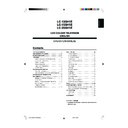Sharp LC-13SH1E User Manual / Operation Manual ▷ View online
25
[1] Turning on and off Teletext mode
Select a TV channel that is broadcasting the Teletext
programme.
programme.
Press
(Teletext) to display Teletext screen.
• To turn off the Teletext mode, press
(Teletext)
again.
TELETEXT
Red
Green
Yellow
Blue
100
NOTE
• For selecting the language for the Teletext screen, see
“Teletext Language” on page 20.
[2] Using the TOP line
When TOP Teletext is being broadcast, you can display
the TOP line, which contains the operating instructions on
the screen.
the TOP line, which contains the operating instructions on
the screen.
Press the Coloured buttons to operate the Teletext screen.
• Press Red to display the previous page and Green to display the
next page. Yellow and Blue are as indicated on the TOP line.
■ What is Teletext?
Teletext is an information service organised like a
magazine, which is provided by some TV stations in
addition to regular television broadcasting. Your LCD TV
set receives special Teletext signals broadcast by a TV
station, processes the information and displays it
graphically on the screen. News, weather and sports
information, stock exchange prices, programme reviews
and closed captioning for people hard of hearing are
among the many services available through Teletext.
magazine, which is provided by some TV stations in
addition to regular television broadcasting. Your LCD TV
set receives special Teletext signals broadcast by a TV
station, processes the information and displays it
graphically on the screen. News, weather and sports
information, stock exchange prices, programme reviews
and closed captioning for people hard of hearing are
among the many services available through Teletext.
■ Teletext mode
Teletext is activated with
(Teletext) on the remote
control and is also closed with it. The LCD TV set can be
controlled in Teletext mode directly by inputting com-
mands with the remote control and indirectly through the
on-screen display (menu system).
controlled in Teletext mode directly by inputting com-
mands with the remote control and indirectly through the
on-screen display (menu system).
TELETEXT
Red
Green
Yellow
Blue
100
■ Operating instructions in Teletext mode
• The FLOF system for Teletext is transmitted in the UK
currently.
• The TOP system for Teletext is transmitted in Germany
currently.
• If TOP Teletext is broadcast, a control line and TOP line
can be displayed on the screen. The TOP line involves
the operating instructions associated with all of the
Coloured buttons if TOP text is transmitted.
the operating instructions associated with all of the
Coloured buttons if TOP text is transmitted.
1
Teletext
2
LC-13_15_20SH1E_E_P25-26.p65
04.10.19, 11:23 AM
25
26
Teletext (Continued)
[3] Changing subpages
If a page has been selected from among several subpages,
you can display a control line which contains the subpage
numbers.
you can display a control line which contains the subpage
numbers.
Press
(Subpage).
TELETEXT
S
Press Channel Select to select the desired subpage
number.
number.
Press
(Subpage) to turn off the control line.
[4] Useful Features for Teletext
●
(Hold) on the remote control can be used to hold the
current teletext page.
Press the button again to cancel the Hold mode.
Press the button again to cancel the Hold mode.
● '/" can be used to zoom the current Teletext page as
shown below.
• The screen is displayed in each mode each time '/" is
• The screen is displayed in each mode each time '/" is
pressed.
ABC
DEF
DEF
ABC
DEF
●
(Subtitle) can be used to quickly activate subtitles.
• Press
(Teletext) to deactivate subtitles.
●
(Reveal) can be used to display hidden information
such as solutions to riddles and puzzles.
Press the button again to hide the information.
Press the button again to hide the information.
1
2
3
LC-13_15_20SH1E_E_P25-26.p65
04.10.13, 2:33 PM
26
27
NOTE
Note:
• For the cable, use a commercially available audio/video cable.
• Only connect audio/video signals to EXT1 and 2 terminals. Connecting other signals may result in a malfunction.
• The VIDEO input terminal and the S-VIDEO input terminal on the EXT2 are shared connections with priority given to the S-VIDEO
• Only connect audio/video signals to EXT1 and 2 terminals. Connecting other signals may result in a malfunction.
• The VIDEO input terminal and the S-VIDEO input terminal on the EXT2 are shared connections with priority given to the S-VIDEO
terminal. If both terminals are connected, the video signals from the S-VIDEO input terminal are selected for the EXT2 input.
When viewing video from the VIDEO input terminal, do not connect anything to the S-VIDEO input terminal.
When viewing video from the VIDEO input terminal, do not connect anything to the S-VIDEO input terminal.
• For more information about external device connections, see the operation manuals of your external devices.
Example of external devices that can be connected
You can enjoy picture and sound by connecting devices, such as a VCR or home video game system, to the terminals located
on the rear of the LCD TV set.
When connecting an external device, turn off the power of the LCD TV set first to prevent any possible damage.
on the rear of the LCD TV set.
When connecting an external device, turn off the power of the LCD TV set first to prevent any possible damage.
<Example>
• Audio amplifier
To AUDIO OUT terminal
To EXT2 terminal
<Example>
• Camcorder
• Home video game system
• VCR
• Home video game system
• VCR
* If your external device has an S-VIDEO terminal,
S-VIDEO connection is recommended.
S-VIDEO connection is recommended.
• Decoder
To EXT1 terminal
Connecting External Devices
LC-13_15_20SH1E_E_P27-28.p65
04.10.4, 3:32 PM
27
28
NOTE
Note:
• If your VCR (or other external devices) has an S-Video terminal, S-VIDEO connection is recommended. (Use an S-Video cable.)
• When you connect external devices to both S-VIDEO and VIDEO terminals (and if you select EXT2), you can only view pictures from the
• When you connect external devices to both S-VIDEO and VIDEO terminals (and if you select EXT2), you can only view pictures from the
S-VIDEO terminal.
• You cannot view multiple or synthesised pictures by connecting two or more external devices. When connecting an external device, make
sure to connect the video and audio cables to the corresponding terminals.
Connecting to the EXT1/EXT2 Terminals
Camcorder
VCR
2
4
6
8
10
12
14
16
18
20
1
3
5
7
9
11
13
15
17
19
21
Decoder
Audio/Video cable
(commercially available)
(commercially available)
S-Video cable
(commercially available)
(commercially available)
21-pin Euro-SCART connector
(commercially available)
(commercially available)
Video
Audio (L)
Audio (R)
S-Video
Connecting External Devices (Continued)
11. GREEN input
12. Not used
13. Earth for red
14. Earth
15. RED input
16. RED/GREEN/BLUE control
17. Earth for video
18. Earth for RED/GREEN/BLUE control
19. Video output
20. Video input (PAL/SECAM/NTSC)
21. Plug shield
1. Audio right output
2. Audio right input
3. Audio left output
4. Common earth for audio
5. Earth for blue
6. Audio left input
7. BLUE input
8. Audio-video control
9. Earth for green
10. Not used
21-pin Euro-SCART (RGB)
LC-13_15_20SH1E_E_P27-28.p65
2004.10.22, 2:09 PM
28
Click on the first or last page to see other LC-13SH1E service manuals if exist.