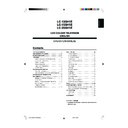Sharp LC-13SH1E User Manual / Operation Manual ▷ View online
21
Useful Features (Continued)
Backlight
You can make the setting for the brightness of the screen.
Press MENU to display the Menu screen.
Press \/| to select “Features”.
Press '/" to select “Backlight”, and press OK.
Press '/" to select the desired mode, and press OK.
Press END to exit.
* The Backlight setting can be switched with one touch using the remote
control (see below).
■
Directly setting the Backlight
You can change the setting of Backlight directly.
Press BACKLIGHT to select the desired mode.
• Each time you press BACKLIGHT, the mode changes as follows.
B a c k l i g h t : B r i g h t
B a c k l i g h t : M e d i u m
B a c k l i g h t : A u t o ( O P C )
B a c k l i g h t : D a r k
NOTE
• See the table above for details of the each brightness setting.
• When set to “Auto (OPC)”, make sure that no object obstructs the
• When set to “Auto (OPC)”, make sure that no object obstructs the
OPC sensor, which could affect its ability to sense surrounding light.
Sleep Timer
You can set “Sleep timer” to automatically turn off the LCD
TV set.
TV set.
Perform steps 1 and 2 in Backlight to display the
Features Menu screen.
Features Menu screen.
Press '/" to select “Sleep timer”, and press OK.
Press Channel Select or '/" to select the time, and
press \/|. Press '/" to set “On”.
press \/|. Press '/" to set “On”.
H H : M M O n
: :
0 0
0 0
0 0
Press END to exit.
NOTE
• Be sure to adjust the clock with “Clock setup” in the Setup Menu
before setting “Sleep timer”.
• The time is automatically set/corrected via the Teletext broadcast
when available.
• When not using the LCD TV set for a long period of time, turn off
the main power.
Auto Power Off
You can set the power to automatically turn off if there is no
signal for 5 minutes.
signal for 5 minutes.
Perform steps 1 and 2 in Backlight to display the
Features Menu screen.
Features Menu screen.
Press '/" to select “Auto power off”, and press OK.
Press '/" to select “On”, and press OK.
O n
O f f
Press END to exit.
NOTE
• “Off” is factory preset value.
1
Description
The LCD TV set automatically
turns off.
turns off.
Input value/Choice
HH:MM
Off
Off
On
Selected item
Sleep timer
Current Time
Choice
[Medium]
Suitable for viewing in
well-lit areas. Saves
energy.
well-lit areas. Saves
energy.
[Dark]
Sufficiently bright when
viewing in dim areas.
viewing in dim areas.
[Auto (OPC)] Screen brightness is
adjusted according to the
ambient light of the room.
ambient light of the room.
Factory setting
[Bright] Maximum
brightness
brightness
Selected item
Backlight*
1
2
3
4
5
1
2
3
4
1
2
3
4
LC-13_15_20SH1E_E_P19-24.p65
04.10.25, 11:06 AM
21
22
Useful Features (Continued)
On-Screen Display
You can adjust various settings for on-screen displays.
Press MENU to display the Menu screen.
Press \/| to select “Features”.
Press '/"
to select “On screen disp.”, and press OK.
Press '/"
to select the desired item.
P o s i t i o n B o t t o m
S o u n d i n f o . Y e s
T i m e N o
S l e e p t i m e N o
Press \/| to make the setting.
Press END to exit.
NOTE
• The status display appears by pressing the Blue button.
Selected item
Position
Sound info.
Time
Sleep time
Description
To select the position of the on-
screen display.
screen display.
To select whether or not sound
info is to be displayed, when a
channel has been selected.
info is to be displayed, when a
channel has been selected.
To select information to be
displayed on the on-screen display.
displayed on the on-screen display.
Choice
Bottom
Top
No
Yes
No
Yes
No
Yes
Child Lock
Important:
• Please refer to page 31 for “IMPORTANT NOTE ON DISENGAGING
ADVANCED CHILD LOCK”.
The Child lock function blocks the viewing of any channels.
To use this function, you need to define your PIN (Personal
Identification Number) first.
To use this function, you need to define your PIN (Personal
Identification Number) first.
[1] Defining a PIN
Press MENU to display the Menu screen.
Press \/| to select “Features”.
Press '/" to select “Child lock”, and press OK to
display the PIN input screen.
display the PIN input screen.
Input the desired four-digit PIN (e.g. 1234) with
Channel Select, and press OK.
Channel Select, and press OK.
P l e a s e d e f i n e y o u r P I N
1 2 3 4
NOTE
• Be sure to make a note of your PIN before pressing OK.
• The PIN will not be set if MENU or END is pressed before the
• The PIN will not be set if MENU or END is pressed before the
fourth digit has been input.
Press OK to accept the input PIN.
[2] Setting a Child Lock
• There are two different ways of activating a Child lock:
1. General child lock for all programmes immediately
2. Programme-position-related child lock without time
2. Programme-position-related child lock without time
limit
To set a Child Lock for all programmes with a time limit
Perform steps 1 to 3 in [1] Defining a PIN to display
the PIN input screen.
the PIN input screen.
Input your four-digit PIN (e.g. 1234) with Channel
Select.
Select.
P l e a s e i n p u t y o u r P I N
? ? ? ?
• When the PIN is correctly input, the “Child lock” screen is
displayed.
2
1
5
3
4
5
6
4
1
2
1
2
3
LC-13_15_20SH1E_E_P19-24.p65
2004.10.22, 2:08 PM
22
23
Useful Features (Continued)
Press '/" to select “For all programmes”, and press
OK.
OK.
F o r a l l p r o g r a m m e s
F o r i n d i v i d u a l p r o g . o n l y
C h a n g e P I N
C a n c e l P I N
F o r i n d i v i d u a l p r o g . o n l y
C h a n g e P I N
C a n c e l P I N
Press '/" to select “Yes”, and press OK.
• The lock remains effective until “No” is selected.
Y e s
N o
Press END to exit.
To set a Child Lock for individual programmes without
time limit
time limit
Perform steps 1 and 2 in [2] Setting a Child Lock to
display the “Child lock” screen.
display the “Child lock” screen.
In step 3 above, press '/" to select “For individual
prog. only”, and press OK .
prog. only”, and press OK .
F o r a l l p r o g r a m m e s
F o r i n d i v i d u a l p r o g . o n l y
C h a n g e P I N
C a n c e l P I N
F o r i n d i v i d u a l p r o g . o n l y
C h a n g e P I N
C a n c e l P I N
Press '/"/\/| to select the desired programme.
Press OK to lock the programme.
• The locked programme is displayed in red.
NOTE
• To unlock the programme, select the programme, and press OK.
• The Child lock remains effective until it is cancelled.
• The Child lock remains effective until it is cancelled.
Press END to exit.
[3] Changing/Cancelling a PIN
To change a PIN
Perform steps 1 and 2 in [2] Setting a Child Lock to
display the “Child lock” screen.
display the “Child lock” screen.
Press '/" to select “Change PIN”, and press OK.
• The currently defined PIN is displayed.
F o r a l l p r o g r a m m e s
F o r i n d i v i d u a l p r o g . o n l y
C h a n g e P I N
C a n c e l P I N
F o r i n d i v i d u a l p r o g . o n l y
C h a n g e P I N
C a n c e l P I N
Input the new four-digit PIN (e.g. 5678) with Channel
Select, and press OK.
Select, and press OK.
P l e a s e d e f i n e y o u r P I N
5 6 7 8
Press END to exit.
To cancel a PIN
In step 2 above, press '/" to select “Cancel PIN”, and
press OK.
press OK.
Press '/" to select “Yes”, and press OK.
Y e s
N o
[4] Temporarily cancelling the Child Lock setting
You can view a programme for which a Child lock has
been set by temporarily cancelling the Child lock setting.
Perform the procedure below to input your PIN and
cancel the Child lock if you are prompted to do so.
been set by temporarily cancelling the Child lock setting.
Perform the procedure below to input your PIN and
cancel the Child lock if you are prompted to do so.
When the PIN input screen is displayed, input your PIN
with Channel Select.
with Channel Select.
• The normal screen appears when the PIN is correctly
input.
P l e a s e i n p u t y o u r P I N
? ? ? ?
5
1
2
3
4
1
2
3
4
2
4
5
1
3
LC-13_15_20SH1E_E_P19-24.p65
2004.10.15, 2:56 PM
23
24
Useful Features (Continued)
A2 Stereo Broadcast Selection
This enables the selection of the reception mode when
receiving an A2 stereo signal. To let you enjoy A2 stereo
broadcasting, this LCD TV set receives A2 stereo system
and bilingual broadcasts.
receiving an A2 stereo signal. To let you enjoy A2 stereo
broadcasting, this LCD TV set receives A2 stereo system
and bilingual broadcasts.
Stereo
The LCD TV set is receiving a stereo broadcast.
The LCD TV set is receiving a stereo broadcast.
• Each time you press
(Sound), the mode changes
between “Stereo” and “Mono”.
• When “Mono” is selected, the TV sound is output monaurally.
Stereo
Mono
Bilingual
The LCD TV set is receiving a bilingual broadcast.
The LCD TV set is receiving a bilingual broadcast.
• Each time you press
(Sound), the mode changes as
follows:
Mono
Sound 1
Sound 1+2
Sound 2
NOTE
• If the button is not pressed for a few seconds, the mode setting is
automatically terminated and the LCD TV set returns to normal
mode.
mode.
NICAM Broadcast Selection
This enables the selection of the reception mode when
receiving a NICAM-I or NICAM-B/G signal. To let you enjoy
NICAM broadcasting, this LCD TV set receives NICAM
stereo system and bilingual broadcasts.
receiving a NICAM-I or NICAM-B/G signal. To let you enjoy
NICAM broadcasting, this LCD TV set receives NICAM
stereo system and bilingual broadcasts.
Stereo
The LCD TV set is receiving a stereo broadcast.
The LCD TV set is receiving a stereo broadcast.
• Each time you press
(Sound), the mode changes
between “Stereo” and “Mono”.
• When “Mono” is selected, the TV sound is output monaurally.
Stereo
Mono
Bilingual
The LCD TV set is receiving a bilingual broadcast.
The LCD TV set is receiving a bilingual broadcast.
• Each time you press
(Sound), the mode changes as
follows:
Mono
Sound 1
Sound 1+2
Sound 2
NOTE
• If the button is not pressed for a few seconds, the mode setting is
automatically terminated and the LCD TV set returns to the normal
mode.
mode.
LC-13_15_20SH1E_E_P19-24.p65
04.10.25, 3:11 PM
24
Click on the first or last page to see other LC-13SH1E service manuals if exist.