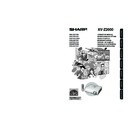Sharp XV-Z2000E (serv.man28) User Manual / Operation Manual ▷ View online
-38
Using the Menu Screen
Menu icons
Adjustment
buttons (
buttons (
'
/
"
/
\
/
|
)
ENTER
button
button
MENU
button
button
UNDO
button
button
ENTER button
MENU button
UNDO button
Adjustment buttons
('/"/\/|)
('/"/\/|)
Example: “Picture” menu screen for
INPUT 1 mode
The menu can be operated to achieve two functions, adjustments and settings. (For setting
the menu items, see pages 40 and 41. )
the menu items, see pages 40 and 41. )
Menu Selections
(Adjustments)
(Adjustments)
• This operation can also be performed by using the
buttons on the projector.
1
Press
.
• The “Picture” menu screen for the selected
input mode is displayed.
2
Press |
|
|
|
| or \
\
\
\
\ to display the other
menu screens.
• The menu icon for the selected menu screen
is highlighted.
Note
• The “Fine Sync” menu is not available for
selecting INPUT 3 or 4.
Menu icon
Menu screen
Picture
Fine Sync
Options
Language
PRJ Mode
XV-Z2000E_E_P38_46.p65
2004.10.20, 0:03 PM
38
Useful Features
-39
3
Press '
'
'
'
' or "
"
"
"
" to select the item you
want to adjust.
• The selected item is highlighted.
(Example: Selecting “Bright”)
To adjust the projected
image while viewing it
image while viewing it
Press
.
• The selected single adjustment item (e.g.
“Bright”) appears on the lower part of the
screen.
screen.
• When pressing ' or ", the next item will
be displayed. (e.g. “Bright” is replaced with
“Color” by pressing ".)
“Color” by pressing ".)
Note
• Press
to return to the previous screen.
4
Press |
|
|
|
| or \
\
\
\
\ to adjust the item se-
lected.
• The adjustment is stored.
5
Press
.
• The menu screen will disappear.
Single
adjustment
items
adjustment
items
XV-Z2000E_E_P38_46.p65
2004.10.20, 0:03 PM
39
-40
Adjustment
buttons (
buttons (
'
/
"
/
\
/
|
)
ENTER
button
button
MENU
button
button
UNDO
button
button
Menu icons
Example: “Options” menu screen
The menu can be operated to achieve two functions, adjustments and settings. The “setting”
item is displayed by or on the menu screen. (For adjusting the menu items, see pages 38
item is displayed by or on the menu screen. (For adjusting the menu items, see pages 38
Example: “Picture” menu screen for
INPUT 1 mode
Menu Selections (Settings)
• This operation can also be performed by using the
buttons on the projector.
1
Press
.
• The “Picture” menu screen for the selected
input mode is displayed.
2
Press |
|
|
|
| or \
\
\
\
\ to display the other
menu screens.
• The menu icon for the selected menu screen
is highlighted.
Note
• The “Fine Sync” menu is not available for
selecting INPUT 3 or 4.
Menu icon
Menu screen
Picture
Fine Sync
Options
Language
PRJ Mode
and 39.)
Using the Menu Screen
XV-Z2000E_E_P38_46.p65
2004.10.20, 0:03 PM
40
Useful Features
-41
3
Press '
'
'
'
' or "
"
"
"
" to select the item you
want to set, and then press |
|
|
|
| to dis-
play the sub menu.
• The selected item is highlighted.
(Example: Selecting “Menu Position”)
Note
• Press
or \ to return to the previous
screen.
• For some items, press \ or | to select
the icon using “
”.
4
Press '
'
'
'
' or "
"
"
"
" to select the setting
of the item displayed in the sub
menu.
menu.
5
Press
.
• The selected item is set.
6
Press
.
• The menu screen will disappear.
XV-Z2000E_E_P38_46.p65
2004.10.20, 0:03 PM
41
Click on the first or last page to see other XV-Z2000E (serv.man28) service manuals if exist.