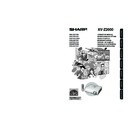Sharp XV-Z2000E (serv.man28) User Manual / Operation Manual ▷ View online
-18
Setting Up the Projector
Projecting a Reversed Image
Projection from behind the Screen
■ Place a translucent screen between the projector and the audience.
■ Reverse the image by setting “Rear” in the “PRJ Mode” menu. (See page 52.)
Projection Using a Mirror
■ Place a mirror (normal flat type) in front of the lens.
■ When the translucent screen is placed between the mirror and audience, set to “Front” in the “PRJ Mode”
menu. (See page 52.)
■ When the mirror is placed on the audience side, set to “Rear” in the “PRJ Mode” menu. (See page 52.)
Info
• When using a mirror, ensure to carefully position both the projector and the mirror so the light does not
shine into the eyes of the audience.
Ceiling-mount Setup
■ It is recommended that you use the optional Sharp ceiling-mount
bracket for this installation.
■ Before mounting the projector, contact your nearest Sharp
Authorised Projector Dealer or Service Centre to obtain the
recommended ceiling-mount bracket (sold separately). (AN-
TK202 ceiling-mount bracket, AN-TK201 extension tube, AN-
60KT ceiling adaptors for AN-TK202 or AN-TK201)
recommended ceiling-mount bracket (sold separately). (AN-
TK202 ceiling-mount bracket, AN-TK201 extension tube, AN-
60KT ceiling adaptors for AN-TK202 or AN-TK201)
■ Invert the image by setting “Ceiling + Front” in “PRJ Mode”. See
page 52 for use of this function.
Translucent screen
Audience
Set to “Front”
Audience
Translucent screen
Mirror
Set to “Rear”
Audience
Mirror
XV-Z2000E_E_P16_18.p65
2004.10.20, 11:51 AM
18
-19
Connections
INPUT Terminals and Connectable Main Equipment
INPUT 5/DIGITAL terminal
Connecting video equipment with
component output terminal (DVD
player, DTV decoder, DVD recorder
with hard disc, etc.). (See pages 22,
23.)
Connecting the computer. (See
pages 25, 26.)
component output terminal (DVD
player, DTV decoder, DVD recorder
with hard disc, etc.). (See pages 22,
23.)
Connecting the computer. (See
pages 25, 26.)
INPUT 3 terminal
Connecting video equipment with S-video
output terminal (VCR, DVD player, etc.).
(See page 24.)
output terminal (VCR, DVD player, etc.).
(See page 24.)
INPUT 1, 2 terminal
Connecting video equipment with
component output terminal (DVD
player, DTV decoder, DVD recorder
with hard disc, etc.). (See page 21.)
component output terminal (DVD
player, DTV decoder, DVD recorder
with hard disc, etc.). (See page 21.)
INPUT 4 terminal
Connecting video equipment without
S-video output terminal. (See page 24.)
S-video output terminal. (See page 24.)
RS-232C terminal
Connecting the computer
to control the projector.
(See page 27.)
to control the projector.
(See page 27.)
Connections
XV-Z2000E_E_P19_27.p65
2004.10.20, 11:51 AM
19
-20
Terminal on the
projector
INPUT 1, 2
INPUT 1, 2
INPUT 5/DIGITAL
INPUT 5/DIGITAL
INPUT 4
INPUT 4
INPUT 3
INPUT 3
RS-232C
Equipment
Audio-visual
equipment
equipment
Computer
Computer
Terminal on
connected equipment
Component
video output
terminal
Terminal
for using
the
dedicated
cable
DVI output
terminal
RGB output
terminal
Video
output
terminal
Terminal
for using
the
dedicated
cable
S-video
output
terminal
Terminal
for using
the
dedicated
cable
RS-232C
terminal
Cable
Component cable (commercially available)
Dedicated cable attached to the connected equipment.
DVI cable (sold separately: AN-C3DV)
Video cable (supplied)
Dedicated cable attached to the connected equipment.
S-video cable (commercially available)
Dedicated cable attached to the connected equipment.
RS-232C cable (commercially available)
Samples of Cables for Connection
• For more details of connection and cables, refer to the opeation manual of the connecting equipment.
• You may need other cables or connectors not listed below.
• You may need other cables or connectors not listed below.
RGB cable (commercially available)
DVI to 15-pin D-sub adapter (sold separately: AN-A1DV)
XV-Z2000E_E_P19_27.p65
2004.10.20, 11:51 AM
20
-21
Connections
Connecting to Video Equipment
Before connecting, ensure to unplug the power cord of the projector from the AC outlet and
turn off the devices to be connected. After making all connections, turn on the projector and
then the other devices.
turn off the devices to be connected. After making all connections, turn on the projector and
then the other devices.
Ensure to read the operation manuals of the devices to be connected before making connections.
When connecting the component video equipment to the component input terminal on the
projector (INPUT 1 or INPUT 2)
projector (INPUT 1 or INPUT 2)
Component cable
(commercially available)
INPUT 1 or INPUT 2 terminal
Analog component
output terminal
output terminal
DVD Player,etc.
1
2
XV-Z2000E_E_P19_27.p65
2004.10.20, 11:51 AM
21
Click on the first or last page to see other XV-Z2000E (serv.man28) service manuals if exist.