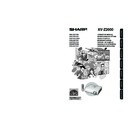Sharp XV-Z2000E (serv.man28) User Manual / Operation Manual ▷ View online
-26
Connecting to a computer with DIGITAL RGB output Terminal (DIGITAL)
• Before connecting the cable, switch the digital input type switch to “PC”.
INPUT 5 terminal
DVI output terminal
DVI cable
(sold separately: AN-C3DV)
Switch to “PC”
Computer
2
3
1
Note
• Select DIGITAL mode when connecting to digital output terminal of the computer. (See page 29.)
• Before switching “Digital input type switch” and connecting, ensure to unplug the power cord of the projector
• Before switching “Digital input type switch” and connecting, ensure to unplug the power cord of the projector
from the AC outlet and turn off the computer to be connected. After making all connections, turn on the
projector and then the computer.
projector and then the computer.
“Plug and Play” function
■ This projector is compatible with VESA-standard DDC 1/DDC 2B. The projector and a VESA DDC com-
patible computer will communicate their setting requirements, allowing for quick and easy setup.
■ Before using the “Plug and Play” function, ensure to turn on the projector first and the connected
computer last.
Note
• The DDC “Plug and Play” function of this projector operates only when used in conjunction with a VESA
DDC compatible computer.
Connecting to a Computer
When connecting a computer, ensure that it is the last device to be turned on after all the
connections are made.
connections are made.
XV-Z2000E_E_P19_27.p65
2004.10.20, 11:51 AM
26
-27
Connections
Controlling the Projector by a Computer
When the RS-232C terminal on the projector is connected to a computer, the computer can be used to control
the projector and check the status of the projector.
the projector and check the status of the projector.
When connecting to a computer using an RS-232C serial control cable
Note
• The RS-232C function may not operate if your computer terminal is not correctly set up. Refer to the
operation manual of the computer for details.
• See “RS-232C Specifications and Command Settings” on page 60 for details.
Info
• Do not connect the RS-232C cable to a port other than the RS-232C terminal on the computer. This may
damage your computer or projector.
• Do not connect or disconnect an RS-232C serial control cable to or from the computer while it is on. This
may damage your computer.
2
1
RS-232C terminal
RS-232C serial control cable (cross type, commercially available)
RS-232C terminal
Computer
XV-Z2000E_E_P19_27.p65
2004.10.20, 11:51 AM
27
-28
Turning the Projector On/Off
Info
• English is the factory preset language. If you want to
change the on-screen display to another language,
change the language according to the procedure on
page 52.
change the language according to the procedure on
page 52.
Lamp
indicator
indicator
Power indicator
STANDBY
button
button
ON button
Lens cap
ON button
STANDBY
button
button
▼On-screen Display
Info
• Do not unplug the power cord during projection or cool-
ing fan operation. The cooling fan in this projector contin-
ues to run for about 90 seconds after the projector enters
the standby mode. This can cause damage due to rise in
internal temperature, as the cooling fan also stops.
ues to run for about 90 seconds after the projector enters
the standby mode. This can cause damage due to rise in
internal temperature, as the cooling fan also stops.
Power cord
(1.8 m)
(1.8 m)
Supplied
accessory
accessory
Connecting the Power Cord
Plug the supplied power cord into the
AC socket.
AC socket.
Turning the Projector On
Before performing the steps in this section,
connect any equipment that you use with the
projector. (See pages 19-27.)
connect any equipment that you use with the
projector. (See pages 19-27.)
Remove the lens cap and press on the
projector or
on the remote control.
• The power indicator illuminates green.
• After the lamp indicator illuminates, the projec-
• After the lamp indicator illuminates, the projec-
tor is ready to start operation.
Note
• The lamp indicator illuminates or blinks, in-
dicating the status of the lamp.
Green:The lamp is ready.
Blinking green: The lamp is warming up
Blinking green: The lamp is warming up
or shutting down.
Red: The lamp is shut down abnormally or
the lamp should be replaced.
• When switching on the projector, a slight flicker-
ing of the image may be experienced within the
first minute after the lamp has been illuminated.
This is normal operation as the lamp's control
circuitry is stabilising the lamp output charac-
teristics. This does not indicate malfunction.
first minute after the lamp has been illuminated.
This is normal operation as the lamp's control
circuitry is stabilising the lamp output charac-
teristics. This does not indicate malfunction.
• If the projector is put into standby mode and
immediately turned on again, the lamp may
take some time to illuminate.
take some time to illuminate.
Turning the Power Off
(Put-
ting the Projector into Standby Mode)
1
Press
on the projector or
on the remote control, then press
that button again while the confir-
mation message is displayed, to
put the projector into standby
mode.
that button again while the confir-
mation message is displayed, to
put the projector into standby
mode.
2
Unplug the power cord from the AC
outlet after the cooling fan stops.
outlet after the cooling fan stops.
XV-Z2000E_E_P28_35.p65
2004.10.20, 11:52 AM
28
-29
Basic Operation
Image Projection
Switching the INPUT
Mode
Mode
Select the appropriate input mode for the con-
nected equipment.
nected equipment.
Press
,
,
,
,
or
on
the remote control to select the input
mode.
mode.
••••• When pressing
on the projector, input mode
switches in order of :
INPUT 1
INPUT 2
INPUT 3
INPUT 5
INPUT 4
DIGITAL
Note
• When no signal is received, “NO SIGNAL”
will be displayed. When a signal that the
projector is not preset to receive is received,
“NOT REG.” will be displayed.
projector is not preset to receive is received,
“NOT REG.” will be displayed.
• The INPUT mode is not displayed when
“OSD Display” of the “Options” menu is set
to “
to “
(OFF)”. (See page 47.)
About the INPUT mode
"On-screen Display of INPUT Mode (Example)
➝
INPUT 1, 2, 3, 4, 5 and
DIGITAL INPUT button
DIGITAL INPUT button
➝
➝
Used for projecting images
from equipment connected
to INPUT 1 terminals.
from equipment connected
to INPUT 1 terminals.
Used for projecting images
from equipment connected
to INPUT 2 terminal.
from equipment connected
to INPUT 2 terminal.
Used for projecting images
from equipment connected
to INPUT 3 terminal.
from equipment connected
to INPUT 3 terminal.
Used for projecting images
from equipment connected
to INPUT 4 terminal.
from equipment connected
to INPUT 4 terminal.
Used for projecting
images from equipment
connected to INPUT 5
terminal.
images from equipment
connected to INPUT 5
terminal.
Used for projecting
images from equipment
with DVI or RGB output
terminal connected to
INPUT 5 terminal.
images from equipment
with DVI or RGB output
terminal connected to
INPUT 5 terminal.
INPUT 1
(Component)
(Component)
INPUT 2
(Component)
(Component)
INPUT 3
(S-Video)
(S-Video)
INPUT 4
(Video)
(Video)
INPUT 5
(Component/
RGB)
(Component/
RGB)
DIGITAL
INPUT 1 mode
Using
Component
Component
INPUT 2 mode
Using
Component
Component
INPUT 3 mode
Using S-Video
INPUT 4 mode
Using Video
INPUT 5 mode
Component
RGB
• When switching the component and RGB
input mode, press
on the remote
control or select “Signal Type” in the “Op-
tions” menu.
tions” menu.
➝
➝
DIGITAL mode
➝
XV-Z2000E_E_P28_35.p65
2004.10.20, 11:52 AM
29
Click on the first or last page to see other XV-Z2000E (serv.man28) service manuals if exist.