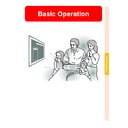Sharp XV-Z10000 (serv.man30) User Manual / Operation Manual ▷ View online
Basic Operation
-51
Setting the Brightness
of the Target Colour
of the Target Colour
Select “Lightness” in the “C.M.S.”
menu on the menu screen.
➝For operating the menu screen, see
pages 40 to 43.
menu on the menu screen.
➝For operating the menu screen, see
pages 40 to 43.
Setting the Chromatic
Value of the Target
Colour
Value of the Target
Colour
Select “Chroma” in the “C.M.S.” menu
on the menu screen.
➝For operating the menu screen, see
pages 40 to 43.
on the menu screen.
➝For operating the menu screen, see
pages 40 to 43.
Setting the Hue of the
Target Colour
Target Colour
Select “Hue” in the “C.M.S.” menu on
the menu screen.
➝For operating the menu screen, see
pages 40 to 43.
the menu screen.
➝For operating the menu screen, see
pages 40 to 43.
Colour Management System (C.M.S.)
Resetting User-Defined
Colour Settings
Colour Settings
Select “Reset (This Color)” or “Reset
(All Colors)” in the “C.M.S.” menu on
the menu screen.
➝For operating the menu screen, see
pages 40 to 43.
(All Colors)” in the “C.M.S.” menu on
the menu screen.
➝For operating the menu screen, see
pages 40 to 43.
Overview of All Colour
Settings
Settings
Select “View Settings” in the “C.M.S.”
menu on the menu screen.
➝For operating the menu screen, see
pages 40 to 43.
menu on the menu screen.
➝For operating the menu screen, see
pages 40 to 43.
Description
“Lightness”, “Chroma” and “Hue”
of the colour selected for “Target”
are reset.
“Lightness”, “Chroma” and
“Hue” of all colours are reset.
of the colour selected for “Target”
are reset.
“Lightness”, “Chroma” and
“Hue” of all colours are reset.
Selected item
Reset
(This Colour)
(This Colour)
Reset
(All Colours)
(All Colours)
-52
Basic Operation
-53
Adjusting Computer Images
Use the Fine Sync function in case of irregularities such as vertical stripes or flickering in
portions of the screen.
portions of the screen.
When Auto Sync is OFF
When “Auto Sync” is “OFF”, interference
such as flickering or vertical stripes may oc-
cur if displaying tilings or vertical stripes.
Should this occur, adjust “Clock”, “Phase”,
“H-Pos” and “V-Pos” for obtaining an opti-
mum image.
such as flickering or vertical stripes may oc-
cur if displaying tilings or vertical stripes.
Should this occur, adjust “Clock”, “Phase”,
“H-Pos” and “V-Pos” for obtaining an opti-
mum image.
Select “Clock”, “Phase”, “H-Pos” or “V-
Pos” in the “Fine Sync” menu on the
menu screen.
➝For operating the menu screen, see
pages 40 to 43.
Pos” in the “Fine Sync” menu on the
menu screen.
➝For operating the menu screen, see
pages 40 to 43.
Note
•
Computer image adjustments can be made
easily by pressing
easily by pressing
. See page 55 for
details.
Saving Adjustment
Settings
Settings
This projector allows you to store up to seven
adjustment settings for use with various com-
puters.
adjustment settings for use with various com-
puters.
Select “Save Setting” in the “Fine Sync”
menu on the menu screen.
➝For operating the menu screen, see
pages 40 to 43.
menu on the menu screen.
➝For operating the menu screen, see
pages 40 to 43.
Selected Item
Description
Clock
Phase
H-Pos
V-Pos
Adjusts vertical noise.
Adjusts horizontal noise (similar to tracking on your VCR).
Centres the on-screen image by moving it to the left or right.
Centres the on-screen image by moving it up or down.
Selecting Adjustment Settings
Adjustment settings stored in the projector
can be easily accessed.
can be easily accessed.
Select “Select Setting” in the “Fine
Sync” menu on the menu screen.
Sync” menu on the menu screen.
➝For operating the menu screen, see
pages 40 to 43.
pages 40 to 43.
Note
•
If a memory position has not been set, a
resolution and frequency setting will not
be displayed.
resolution and frequency setting will not
be displayed.
•
When selecting a stored adjustment set-
ting with “Select Setting”, you can set the
projector in the stored adjustments.
ting with “Select Setting”, you can set the
projector in the stored adjustments.
Special Mode Settings
Ordinarily, the type of input signal is detected
and the correct resolution mode is automati-
cally selected. However, for some signals, the
optimal resolution mode in “Special Modes” on
the “Fine Sync” menu screen may need to be
selected to match the computer display mode.
and the correct resolution mode is automati-
cally selected. However, for some signals, the
optimal resolution mode in “Special Modes” on
the “Fine Sync” menu screen may need to be
selected to match the computer display mode.
Set the resolution by selecting “Special
Modes” in the “Fine Sync” menu on the
menu screen.
Modes” in the “Fine Sync” menu on the
menu screen.
➝For operating the menu screen, see
pages 40 to 43.
pages 40 to 43.
Note
•
Avoid displaying computer patterns which
repeat every other line (horizontal stripes).
(Flickering may occur, making the image
hard to see.)
repeat every other line (horizontal stripes).
(Flickering may occur, making the image
hard to see.)
•
When a DVD player or Digital Video is con-
nected, select 480P as the input signal.
nected, select 480P as the input signal.
•
See “Checking the Input Signal” on the next
page for information on the currently selected
input signal.
page for information on the currently selected
input signal.
-54
Adjusting Computer Images
Click on the first or last page to see other XV-Z10000 (serv.man30) service manuals if exist.