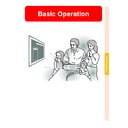Sharp XV-Z10000 (serv.man30) User Manual / Operation Manual ▷ View online
Basic Operation
-43
Sub menu
4
Press |
|
|
|
|.
•
The cursor shifts to the sub menu.
5
Press "
"
"
"
" or '
'
'
'
' to select the set-
ting of the item displayed in the
sub menu.
sub menu.
6
Press
.
•
The item selected is set.
Note
•
Some adjustment items will display
a confirmation message.
When setting an item, press \ or
| to select “Yes” or “OK” and then
press
a confirmation message.
When setting an item, press \ or
| to select “Yes” or “OK” and then
press
.
•
Use
to select “ON” or “OFF” for
the item of “Economy Mode”.
7
Press
.
•
The menu will disappear.
Adjusting the Picture
You can adjust the projector’s picture to your preferences with the following picture settings.
Adjusting Image Prefer-
ences
ences
Note
•
First select “INPUT # Memory” when you
want to save the “Picture” menu settings.
See page 47 for details.
want to save the “Picture” menu settings.
See page 47 for details.
Adjust the “Picture” menu on the menu
screen.
➝For operating the menu screen, see
pages 40 to 43.
screen.
➝For operating the menu screen, see
pages 40 to 43.
Note
•
Picture adjustment settings differ depend-
ing on the type of input signal.
ing on the type of input signal.
•
The picture adjustments can be stored
separately in each input mode.
separately in each input mode.
•
Some items may not be adjustable de-
pending on the combination of the INPUT
mode and “Signal Type” setting.
pending on the combination of the INPUT
mode and “Signal Type” setting.
•
To reset all adjustment items, select “Re-
set” and press
set” and press
.
Contrast
Bright
Colour
Tint
Sharp
CLR Temp
For adjusting the contrast level
For adjusting the brightness of an image
For adjusting the colour intensity of an image
For adjusting the tones of an image
For making sharper or softer the contour of an image
For adjusting the colour temperature of an image
For less contrast
For less brightness
For less colour intensity
Skin tones become purplish
For less sharpness
Decreases colour
temperature for warmer,
reddish, incandescent-
like images.
temperature for warmer,
reddish, incandescent-
like images.
For more contrast
For more brightness
For more colour intensity
Skin tones become greenish
For more sharpness
Increases colour
temperature for cooler,
bluish, fluorescent-like
images.
temperature for cooler,
bluish, fluorescent-like
images.
Selected Item
Description
\ button
| button
-44
Basic Operation
-45
Emphasizing the
Contrast
Contrast
This function emphasizes the bright portions
of images to obtain a higher contrast image.
of images to obtain a higher contrast image.
Select “White Emphasis” in the “Pic-
ture” menu on the menu screen.
➝For operating the menu screen, see
pages 40 to 43.
ture” menu on the menu screen.
➝For operating the menu screen, see
pages 40 to 43.
Note
•
ON
Emphasizes the bright portions of images.
Emphasizes the bright portions of images.
•
OFF
Disables “White Emphasis”.
Disables “White Emphasis”.
Selecting the C.M.S.
Colour
Colour
This function allows you to select the desired
colour reproduction mode.
colour reproduction mode.
Select “Color Selected” in the “Picture”
menu on the menu screen.
➝For operating the menu screen, see
pages 40 to 43.
menu on the menu screen.
➝For operating the menu screen, see
pages 40 to 43.
Note
•
Colour can be adjusted in greater detail
with “C.M.S.” on the menu screen. See
page 50 for details.
with “C.M.S.” on the menu screen. See
page 50 for details.
Selecting the Gamma
Position
Position
This function allows you to select the desired
gamma position.
gamma position.
Select “Gamma Position” in the “Pic-
ture” menu on the menu screen.
➝For operating the menu screen, see
pages 40 to 43.
ture” menu on the menu screen.
➝For operating the menu screen, see
pages 40 to 43.
Note
•
Gamma can be adjusted in greater detail
with “Gamma” on the menu screen. See
page 48 for details.
with “Gamma” on the menu screen. See
page 48 for details.
Progressive Mode
This function allows you to select the pro-
gressive display of a video signal. The pro-
gressive display projects a smoother video
image.
gressive display of a video signal. The pro-
gressive display projects a smoother video
image.
Select “Progressive Mode” in the “Pic-
ture” menu on the menu screen.
➝For operating the menu screen, see
pages 40 to 43.
ture” menu on the menu screen.
➝For operating the menu screen, see
pages 40 to 43.
Note
•
2D Progressive
This function is useful to display fast-
moving images such as sports and ac-
tion films. This mode optimizes the im-
age in a displayed frame.
moving images such as sports and ac-
tion films. This mode optimizes the im-
age in a displayed frame.
•
3D Progressive
This function is useful to display relatively
slow-moving images such as drama and
documentary more clearly.
This mode optimizes the image by esti-
mating the movement of a number of pre-
ceding and succeeding frames.
slow-moving images such as drama and
documentary more clearly.
This mode optimizes the image by esti-
mating the movement of a number of pre-
ceding and succeeding frames.
•
Film Mode
Reproduces the image of film source
clearly. Displays the optimized image of
film transformed with three-two pull down
(NTSC and PAL60Hz) or two-two pull
down (PAL50Hz and SECAM) enhance-
ment to progressive mode images.
* The film source is a digital video record-
clearly. Displays the optimized image of
film transformed with three-two pull down
(NTSC and PAL60Hz) or two-two pull
down (PAL50Hz and SECAM) enhance-
ment to progressive mode images.
* The film source is a digital video record-
ing with the original encoded as is at 24
frames/second. The projector can con-
vert this film source to progressive video
at 60 frames/second with NTSC and
PAL60Hz or at 50 frames/second with
PAL50Hz and SECAM to play back a
high-definition image.
frames/second. The projector can con-
vert this film source to progressive video
at 60 frames/second with NTSC and
PAL60Hz or at 50 frames/second with
PAL50Hz and SECAM to play back a
high-definition image.
•
When using progressive inputs, these
inputs are directly displayed so that 2D
Progressive, 3D Progressive and Film
Mode cannot be selected. These modes
can be selected in interlace signals other
than 1080
inputs are directly displayed so that 2D
Progressive, 3D Progressive and Film
Mode cannot be selected. These modes
can be selected in interlace signals other
than 1080
I
.
•
In NTSC or PAL60Hz, even if the 3D Pro-
gressive mode has been set, the three-
two pull down enhancement will be en-
abled automatically, when the film source
has been entered.
gressive mode has been set, the three-
two pull down enhancement will be en-
abled automatically, when the film source
has been entered.
•
In PAL50Hz or SECAM, the two-two pull
down enhancement will be enabled only
in the Film Mode, when the film source
has been entered.
down enhancement will be enabled only
in the Film Mode, when the film source
has been entered.
Adjusting the Picture
-46
Click on the first or last page to see other XV-Z10000 (serv.man30) service manuals if exist.