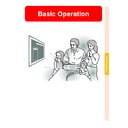Sharp XV-Z10000 (serv.man30) User Manual / Operation Manual ▷ View online
Basic Operation
-47
Picture Setting Func-
tion
tion
This function stores all items set in “Picture”.
Five settings can be stored separately in
“Memory 1” to “Memory 5”. Each stored set-
ting is reassigned to each input mode (INPUT
1 to INPUT 5). Even when the input mode or
signal is changed, you can easily select opti-
mal settings from the stored settings.
Five settings can be stored separately in
“Memory 1” to “Memory 5”. Each stored set-
ting is reassigned to each input mode (INPUT
1 to INPUT 5). Even when the input mode or
signal is changed, you can easily select opti-
mal settings from the stored settings.
■ When Saving:
Select “Memory #” or “INPUT # Memory”
before setting on the “Picture” menu.
before setting on the “Picture” menu.
Select “Picture Setting” in the “Picture”
menu on the menu screen.
➝For operating the menu screen, see
pages 40 to 43.
menu on the menu screen.
➝For operating the menu screen, see
pages 40 to 43.
■ When Recalling Saved Settings:
When a saved memory number is selected,
the “Picture” menu settings change accord-
ingly.
the “Picture” menu settings change accord-
ingly.
Note
•
The items of “Picture Setting” can be se-
lected directly by pressing
lected directly by pressing
. The items
change in the order of “Memory 1” –
“Memory 5” and then “INPUT #
Memory” each time
“Memory 5” and then “INPUT #
Memory” each time
is pressed.
■ When Changing Saved Settings:
When changing the saved “Picture” menu
settings, select the memory number first.
settings, select the memory number first.
PICTURE SETTING button
Description
Settings of all items in “Pic-
ture” can be stored for the re-
spective input modes. The
stored settings can be se-
lected in any input modes.
ture” can be stored for the re-
spective input modes. The
stored settings can be se-
lected in any input modes.
Besides “Memory 1” to
“Memory 5”, other settings
can be stored for each input
mode. “INPUT 1-5 Memory”
can be selected for each in-
put mode.
“Memory 5”, other settings
can be stored for each input
mode. “INPUT 1-5 Memory”
can be selected for each in-
put mode.
Selected item
Memory 1
to
Memory 5
INPUT 1 Memory
to
INPUT 5 Memory
Adjusting the Gamma
Use this function to select the gamma position and adjust the gamma curve for finer image
adjustment.
adjustment.
Selecting the Gamma
Position
Position
Select “Gamma Position” in the
“Gamma” menu on the menu screen.
➝For operating the menu screen, see
pages 40 to 43.
“Gamma” menu on the menu screen.
➝For operating the menu screen, see
pages 40 to 43.
Note
•
The gamma position you make the set-
ting in this menu for can be selected in
the “Gamma Position” in the “Picture”
menu.
ting in this menu for can be selected in
the “Gamma Position” in the “Picture”
menu.
•
Select “Custom 1” or “Custom 2” to make
the more detailed gamma setting.
the more detailed gamma setting.
•
For selecting “SVM Gamma”, refer to the
SharpVison Manager operation manual
(supplied).
SharpVison Manager operation manual
(supplied).
Description
For Standard picture.
Gives greater depth to
darker portions of image.
darker portions of image.
Brightens darker portions of
image.
image.
Allows you to adjust the
gamma curve for each of
RGB.
gamma curve for each of
RGB.
Allows you to adjust gamma
value using SharpVision
Manager Software.
value using SharpVision
Manager Software.
Selected item
Standard
Black Detail
Brighten
Custom 1–2
SVM Gamma
Standard
Black Detail
Brighten
SVM Gamma
Custom 2
Custom 1
-48
Basic Operation
-49
Adjusting the Gamma
Adjust the gamma curve to suit your prefer-
ences. These gamma values can be adjusted
only when the gamma position is set to “Cus-
tom 1” or “Custom 2”.
ences. These gamma values can be adjusted
only when the gamma position is set to “Cus-
tom 1” or “Custom 2”.
Select the gamma item in the “Gamma”
menu on the menu screen.
➝For operating the menu screen, see
pages 40 to 43.
menu on the menu screen.
➝For operating the menu screen, see
pages 40 to 43.
Selected Item
Description
\ button
|
|
|
|
| button
R-Gamma
(Red Gamma)
(Red Gamma)
G-Gamma
(Green Gamma)
(Green Gamma)
B-Gamma
(Blue Gamma)
(Blue Gamma)
R-Gain
(Red Gain)
(Red Gain)
G-Gain
(Green Gain)
(Green Gain)
B-Gain
(Blue Gain)
(Blue Gain)
R-Offset
(Red Offset)
(Red Offset)
G-Offset
(Green Offset)
(Green Offset)
B-Offset
(Blue Offset)
(Blue Offset)
For adjusting the display characteristic of red colour
For adjusting the display characteristic of green colour
For adjusting the display characteristic of blue colour
For adjusting the contrast level of red colour
For adjusting the contrast level of green colour
For adjusting the contrast level of blue colour
For adjusting the brightness level of red colour
For adjusting the brightness level of green colour
For adjusting the brightness level of blue colour
For giving greater depth to brighter
portion of image in red colour.
portion of image in red colour.
For giving greater depth to brighter
portion of image in green colour.
portion of image in green colour.
For giving greater depth to brighter
portion of image in blue colour.
portion of image in blue colour.
For less contrast in red colour
For less contrast in green colour
For less contrast in blue colour
For less brightness in red colour
For less brightness in green colour
For less brightness in blue colour
For giving greater depth to darker
portion of image in red colour.
portion of image in red colour.
For giving greater depth to darker
portion of image in green colour.
portion of image in green colour.
For giving greater depth to darker
portion of image in blue colour.
portion of image in blue colour.
For more contrast in red colour
For more contrast in green colour
For more contrast in blue colour
For more brightness in red colour
For more brightness in green colour
For more brightness in blue colour
Colour Management System (C. M. S.)
This function allows you to individually adjust the display characteristics of six colours (R:
Red, Y: Yellow, G: Green, C: Cyan, B: Blue, M: Magenta) .
Red, Y: Yellow, G: Green, C: Cyan, B: Blue, M: Magenta) .
Red
Cyan
Yellow
Blue
Green
Magenta
Selecting the Colour
Reproduction Mode
Reproduction Mode
Select “Color Selected” in the “C.M.S.”
menu on the menu screen.
➝For operating the menu screen, see
pages 40 to 43.
menu on the menu screen.
➝For operating the menu screen, see
pages 40 to 43.
Note
•
If “Standard” is selected for “Color Se-
lected”, other items (e.g., Target) cannot
be adjusted.
lected”, other items (e.g., Target) cannot
be adjusted.
Selecting the Target
Colour
Colour
Select “Target” in the “C.M.S.” menu on
the menu screen.
➝For operating the menu screen, see
pages 40 to 43.
the menu screen.
➝For operating the menu screen, see
pages 40 to 43.
Description
Sharp default setting
“Lightness”, “Chroma” and
“Hue” can be adjusted for each
of the six colours.
“Lightness”, “Chroma” and
“Hue” can be adjusted for each
of the six colours.
Selected item
Standard
Custom 1-3
Custom 1-3
-50
Click on the first or last page to see other XV-Z10000 (serv.man30) service manuals if exist.