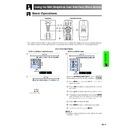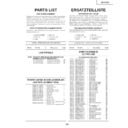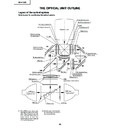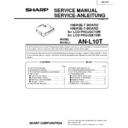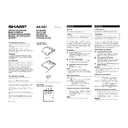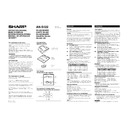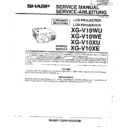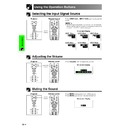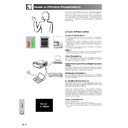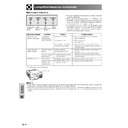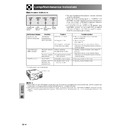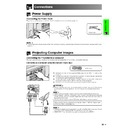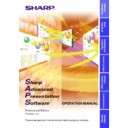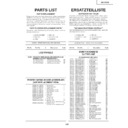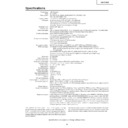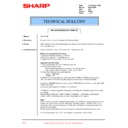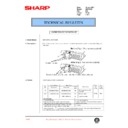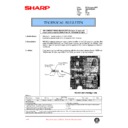Sharp XG-V10XE (serv.man28) User Manual / Operation Manual ▷ View online
56
Basic Operation
Selecting the Economy Mode
ID No. Display Off Function
The LED ID number display on the rear of the projector,
used when controlling multiple projectors, can be turned
on or off.
used when controlling multiple projectors, can be turned
on or off.
Description of ID No. Display
(Slide the MOUSE/ADJUSTMENT switch
on the remote control to the ADJ. position.)
on the remote control to the ADJ. position.)
1 Press MENU.
2 Press ß/© to select “Options (1)”.
3 Press ∂/ƒ to select “ID No. Display”, and then
press ©.
4 Press ∂/ƒ to select “Display Off”, “Standby
Off” or “Display On”.
5 Press ENTER to save the setting.
6 To exit from the GUI, press MENU.
Projector
Remote Control
1.2.3
4.5.6
1, 6
5
2, 3, 4
(GUI) On-screen Display
Reversing/Inverting Projected Images
This projector is equipped with a reverse/invert image
function which allows you to reverse or invert the pro-
jected image for various applications.
function which allows you to reverse or invert the pro-
jected image for various applications.
Description of Projected Images
Selected item
Front
Ceiling
ⳭFront
Rear
Ceiling
ⳭRear
Description
Normal image
Inverted image
Reversed image
Reversed and inverted image
(Slide the MOUSE/ADJUSTMENT switch
on the remote control to the ADJ. position.)
on the remote control to the ADJ. position.)
1 Press MENU.
2 Press ß/© to select “Options (2)”.
3 Press ∂/ƒ to select “PRJ Mode”, and then press
©
.
4 Press ∂/ƒ to select the desired projection mode.
5 Press ENTER to save the setting.
6 To exit from the GUI, press MENU.
Projector
MOUSE
ADJ.
Remote Control
1.2.3
4.5.6
1, 6
5
2, 3, 4
(GUI) On-screen Display
Display Off
Not displayed
Selected item
Description
Displayed except when the projector is
in standby mode.
in standby mode.
Always displayed
Standby Off
Display On
MOUSE
ADJ.
• This function is used for the reversed image and ceiling-
mount setups. See page 30 for these setups.
57
Basic Operation
Selecting the On-screen Display Language
Projector
(GUI) On-screen Display
English is the preset language for the On-screen
Display; however, this can be changed to German,
Spanish, Dutch, French, Italian, Swedish, Portuguese,
Chinese, Korean or Japanese.
Display; however, this can be changed to German,
Spanish, Dutch, French, Italian, Swedish, Portuguese,
Chinese, Korean or Japanese.
(Slide the MOUSE/ADJUSTMENT switch
on the remote control to the ADJ. position.)
on the remote control to the ADJ. position.)
1 Press MENU.
2 Press ß/© to select “Language”.
3 Press ∂/ƒ to select the desired language.
4 Press ENTER to save the setting. The On-screen
Display is now programmed to display in the
language selected.
language selected.
5 To exit from the GUI, press MENU.
MOUSE
ADJ.
Remote Control
1.2.3
4.5.6
1, 5
2, 3
4
58
Basic Operation
Displaying the Adjustment Settings
This function can be used to display all the adjusted
settings on the screen simultaneously.
settings on the screen simultaneously.
(Slide the MOUSE/ADJUSTMENT switch
on the remote control to the ADJ. position.)
on the remote control to the ADJ. position.)
1 Press MENU.
Status
”.
3 Press ENTER to display all the adjustment
settings.
4 To exit from the GUI, press MENU.
Projector
MOUSE
ADJ.
2
3
Remote Control
1.2.3
4.5.6
1, 4
2
3
INPUT 1, 2 (RGB) or 3 (DIGITAL) mode
2
3
INPUT 4, 5 (VIDEO) mode
(GUI) On-screen Display
58
Basic Operation
Displaying the Adjustment Settings
This function can be used to display all the adjusted
settings on the screen simultaneously.
settings on the screen simultaneously.
(Slide the MOUSE/ADJUSTMENT switch
on the remote control to the ADJ. position.)
on the remote control to the ADJ. position.)
1 Press MENU.
Status
”.
3 Press ENTER to display all the adjustment
settings.
4 To exit from the GUI, press MENU.
Projector
MOUSE
ADJ.
2
3
Remote Control
1.2.3
4.5.6
1, 4
2
3
INPUT 1, 2 (RGB) or 3 (DIGITAL) mode
2
3
INPUT 4, 5 (VIDEO) mode
(GUI) On-screen Display