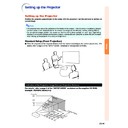Sharp PG-MB60X (serv.man31) User Manual / Operation Manual ▷ View online
-27
Connections
Controlling the Projector by a Computer
When the RS-232C terminal on the projector is connected to a computer with a DIN-D-sub RS-232C adaptor
(optional: AN-A1RS) and an RS-232C serial control cable (cross type, commercially available), the computer
can be used to control the projector and check the status of the projector. Refer to the “SETUP GUIDE”
contained on the supplied CD-ROM for details.
(optional: AN-A1RS) and an RS-232C serial control cable (cross type, commercially available), the computer
can be used to control the projector and check the status of the projector. Refer to the “SETUP GUIDE”
contained on the supplied CD-ROM for details.
When connecting to a computer using an RS-232C serial control cable and a DIN-D-sub RS-
232C adaptor
232C adaptor
Note
• The RS-232C function may not operate if your computer terminal is not correctly set up. Refer to the
operation manual of the computer for details.
• Refer to page 4 of the “SETUP GUIDE” contained on the supplied CD-ROM for “RS-232C Specifica-
tions and Commands”.
Info
• Do not connect the RS-232C cable to a port other than the RS-232C terminal on the computer. This may
damage your computer or projector.
• Do not connect or disconnect an RS-232C serial control cable to or from the computer while it is on. This
may damage your computer.
Computer
To RS-232C terminal
RS-232C serial control cable (cross type, commercially available)
To RS-232C terminal
DIN-D-sub
RS-232C adaptor
(optional: AN-A1RS)
RS-232C adaptor
(optional: AN-A1RS)
-28
RGB cable
Supplied
accessory
Connecting to a Monitor with RGB Input Terminal
You can display computer images on both the projector and a separate monitor using two sets of RGB cables.
Note
• RGB signals and Component signals can be output to the monitor.
• For this connection, another RGB cable (commercially available) is required.
• For this connection, another RGB cable (commercially available) is required.
Connecting to an Amplifier or Other Audio Equipment
Audio signals input from equipment connected to each audio input terminal of the projector can be output to audio equipment.
Note
• ø3.5 mm minijack to RCA audio cable (commercially available) is required for audio input.
• Turn off the power of both the projector and audio equipment when connecting.
• When turning off the power in the case of connecting an amplifier or other audio equipment, first turn off
• Turn off the power of both the projector and audio equipment when connecting.
• When turning off the power in the case of connecting an amplifier or other audio equipment, first turn off
the power of the amplifier and then turn off the power of the projector.
• By using external audio components, the volume can be amplified for better sound.
• For details on Variable Audio Output (VAO) and Fixed Audio Output (FAO), see page
• For details on Variable Audio Output (VAO) and Fixed Audio Output (FAO), see page
57
.
To audio input terminal
ø3.5 mm minijack to
RCA audio cable
(commercially available)
RCA audio cable
(commercially available)
To AUDIO OUTPUT terminal
Amplifier
To RGB input terminal
RGB cable (commercially available)
RGB cable
To RGB output
terminal
terminal
To INPUT 1 terminal
To OUTPUT(INPUT 1, 2) terminal
Monitor
Computer
-29
Basic Operation
Turning the Projector On/Off
Info
• English is the factory preset language. If you want to
change the on-screen display to another language,
change the language according to the procedure on
page
change the language according to the procedure on
page
60
.
Lamp
indicator
indicator
Power
indicator
indicator
STANDBY
button
button
ON button
ON button
STANDBY
button
button
▼On-screen Display
Info
• Do not unplug the power cord during projection or cool-
ing fan operation. The cooling fan in this projector contin-
ues to run for about 90 seconds after the projector enters
the standby mode. This can cause damage due to rise in
internal temperature, as the cooling fan also stops.
ues to run for about 90 seconds after the projector enters
the standby mode. This can cause damage due to rise in
internal temperature, as the cooling fan also stops.
Power cord
Supplied
accessory
accessory
Connecting the Power Cord
Plug the supplied power cord into the
AC socket on the rear of the projector.
AC socket on the rear of the projector.
Turning the Projector on
Before performing the steps in this section,
connect any equipment that you use with the
projector. (See pages
connect any equipment that you use with the
projector. (See pages
23-28
.)
Remove the lens cap and press on the
projector or
on the remote control.
• The power indicator illuminates green.
• After the lamp indicator illuminates, the projec-
• After the lamp indicator illuminates, the projec-
tor is ready to start operation.
• When System Lock is set, the keycode input
screen appears. Enter the right keycode to
start projection. See page
start projection. See page
53
for details.
Note
• The lamp indicator illuminates or blinks, in-
dicating the status of the lamp.
Green: The lamp is ready.
Blinking green: The lamp is warming up
Blinking green: The lamp is warming up
or shutting down.
Red: The lamp is shut down abnor-
mally or the lamp should be
replaced.
replaced.
• When switching on the projector, a slight flicker-
ing of the image may be experienced within the
first minute after the lamp has been illuminated.
This is normal operation as the lamp's control
circuitry is stabilizing the lamp output charac-
teristics. This does not indicate malfunction.
first minute after the lamp has been illuminated.
This is normal operation as the lamp's control
circuitry is stabilizing the lamp output charac-
teristics. This does not indicate malfunction.
• If the projector is put into standby mode and
immediately turned on again, the lamp may
take some time to illuminate.
take some time to illuminate.
Turning the Power off
(Putting
the Projector into Standby Mode)
1
Press
on the projector or
on the remote control, then press
that button again while the confir-
mation message is displayed, to
put the projector into standby
mode.
that button again while the confir-
mation message is displayed, to
put the projector into standby
mode.
2
Unplug the power cord from the AC
outlet after the cooling fan stops.
outlet after the cooling fan stops.
-30
Rear adjustment feet
Image Projection
Front adjustment
foot
foot
HEIGHT ADJUST button
Side View
Lens
center
center
Top View
Using the Adjustment
Feet
Feet
The height of the projector can be adjusted
using the adjustment feet at the front and rear
of the projector when the screen is located
higher than the projector, the screen is inclined
or when the installation site is slightly inclined.
Install the projector so that it is as perpen-
dicular to the screen as possible.
using the adjustment feet at the front and rear
of the projector when the screen is located
higher than the projector, the screen is inclined
or when the installation site is slightly inclined.
Install the projector so that it is as perpen-
dicular to the screen as possible.
1
Press the HEIGHT ADJUST button.
• The front adjustment foot comes out.
2
Lift the projector to adjust its
height while pressing the
HEIGHT ADJUST button.
height while pressing the
HEIGHT ADJUST button.
• The projector is adjustable up to approxi-
mately 12 degrees (6 steps).
• When lowering the projector, it may be
difficult to move the front adjustment foot
because the installation surface is diffi-
cult to slide. In this case, pull the pro-
jector back slightly and adjust its height.
because the installation surface is diffi-
cult to slide. In this case, pull the pro-
jector back slightly and adjust its height.
3
Remove your hand from the
HEIGHT ADJUST button of the
projector after its height has
been finely adjusted.
HEIGHT ADJUST button of the
projector after its height has
been finely adjusted.
4
Finely adjust the height and in-
clination by turning the rear ad-
justment feet.
clination by turning the rear ad-
justment feet.
• When adjusting the height of the pro-
jector, trapezoidal distortion occurs.
When “Auto Keystone” of the “Options2”
menu is set to “
When “Auto Keystone” of the “Options2”
menu is set to “
” (ON) (see page
56
),
keystone correction functions automati-
cally to correct trapezoidal distortion.
When you want to adjust the automati-
cally corrected image, use the manual
keystone correction. (See page
cally to correct trapezoidal distortion.
When you want to adjust the automati-
cally corrected image, use the manual
keystone correction. (See page
31
.)
Info
• Do not press the HEIGHT ADJUST button
when the front adjustment foot comes out
without firmly holding the projector.
without firmly holding the projector.
• Do not hold the lens when lifting or lower-
ing the projector.
• When lowering the projector, be careful not
to get your fingers caught in the area be-
tween the adjustment foot and the projector.
tween the adjustment foot and the projector.
Click on the first or last page to see other PG-MB60X (serv.man31) service manuals if exist.