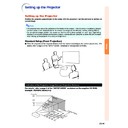Sharp PG-MB60X (serv.man31) User Manual / Operation Manual ▷ View online
-23
Connections
Connecting to a Computer
Before connecting, ensure the power cord of the projector from the AC outlet is unplugged,
and that the devices to be connected are turned off. After making all connections, turn on the
projector and then the other devices. When connecting a computer, ensure that it is the last
device to be turned on after all the connections are made.
and that the devices to be connected are turned off. After making all connections, turn on the
projector and then the other devices. When connecting a computer, ensure that it is the last
device to be turned on after all the connections are made.
Ensure the operation manuals of the devices to be connected have been read before making connections.
To audio output terminal
To RGB output terminal
To USB terminal
*
ø3.5 mm stereo or mono audio cable
(commercially available or available as Sharp service part QCNWGA038WJPZ)
USB cable
Connect to use the remote control
as a wireless computer mouse.
Connect to use the remote control
as a wireless computer mouse.
To USB terminal
To INPUT 1
terminal
terminal
Computer
To AUDIO
INPUT 1, 2 terminal
INPUT 1, 2 terminal
RGB cable
* When using the ø3.5 mm mono audio cable, the volume level will be half of when using the ø3.5 mm stereo audio cable.
Note
• When connecting with a USB cable, you can use the remote control as a mouse for controlling the cursor.
See page
24
.
• See page
67
“Computer Compatibility Chart” for a list of computer signals compatible with the projector.
Use with computer signals other than those listed may cause some of the functions to not work.
• A Macintosh adaptor may be required for use with some Macintosh computers. Contact your nearest
Macintosh Dealer.
• Depending on the computer you are using, an image may not be projected unless the signal
output setting of the computer is switched to the external output. Refer to the computer operation
manual for switching the computer signal output settings.
manual for switching the computer signal output settings.
“Plug and Play” function (when connecting to a 15-pin terminal)
■ This projector is compatible with VESA-standard DDC 1/DDC 2B. The projector and a VESA DDC com-
patible computer will communicate their setting requirements, allowing for quick and easy setup.
■ Before using the “Plug and Play” function, ensure to turn on the projector first and the connected
computer last.
Note
• The DDC “Plug and Play” function of this projector operates only when used in conjunction with a VESA
DDC compatible computer.
RGB cable
USB cable
Supplied
accessories
-24
Connecting to a Computer
Using the Remote Control as the Wireless Computer Mouse
When connecting the projector and the computer with the supplied RGB cable and USB
cable (see page
cable (see page
23
), you can use the remote control as the computer mouse.
MOUSE/Adjustment button ('/"/\/|)
R-CLICK button
L-CLICK button
The mouse pointer can be operated in
the following way after it is connected.
the following way after it is connected.
■ When moving the cursor
Press MOUSE/Adjustment button ('/"/
\/|).
■ When left-clicking
Press
.
■ When right-clicking
Press
.
■ When your computer supports only a
one-click mouse (such as Macintosh)
Press
Press
or
.
L-CLICK and
R-CLICK have common func-
tion.
Note
• You cannot use this function when displaying the
menu screen.
• Confirm that the computer recognizes the USB
connection.
• If “Resize” is displayed when signals having a
higher resolution than XGA are being input and
you have set “Dot By Dot” as the screen size,
you cannot operate the mouse function.
you have set “Dot By Dot” as the screen size,
you cannot operate the mouse function.
-25
Connections
Connecting to Video Equipment
The projector has a COMPUTER-RGB/COMPONENT terminal, an S-VIDEO terminal and VIDEO terminal for
video input. Refer to the listed illustrations on how to connect audio-visual equipment.
The image quality is highest in order of the component signal, the RGB signal, the S-video signal and the
video signal. If your audio-visual equipment has a component output terminal or RGB output terminal, use the
COMPUTER-RGB/COMPONENT terminal (INPUT 1 or INPUT 2) on the projector for video connection.
video input. Refer to the listed illustrations on how to connect audio-visual equipment.
The image quality is highest in order of the component signal, the RGB signal, the S-video signal and the
video signal. If your audio-visual equipment has a component output terminal or RGB output terminal, use the
COMPUTER-RGB/COMPONENT terminal (INPUT 1 or INPUT 2) on the projector for video connection.
When connecting video equipment with component video output terminal
(When connecting to INPUT 1)
Note
• ø3.5 mm minijack to RCA audio cable (commercially available) is required for audio input.
• When you connect video equipment with a 21-pin RGB output (Euro-scart) to the projector, use a com-
• When you connect video equipment with a 21-pin RGB output (Euro-scart) to the projector, use a com-
mercially available cable that fits in the projector terminal you want to connect.
To audio output terminal
ø3.5 mm minijack to RCA
audio cable (commercially
available)
audio cable (commercially
available)
3 RCA (Component) to
15-pin D-sub cable
(optional: AN-C3CP)
15-pin D-sub cable
(optional: AN-C3CP)
To component video output terminal
To INPUT 1 terminal
To AUDIO
INPUT 1, 2 terminal
Video Equipment
-26
When connecting video equipment with video output terminal
When connecting video equipment with S-video output terminal
Note
• ø3.5 mm minijack to RCA audio cable (commercially available) is required for audio input.
• When you connect video equipment with a 21-pin RGB output (Euro-scart) to the projector, use a com-
• When you connect video equipment with a 21-pin RGB output (Euro-scart) to the projector, use a com-
mercially available cable that fits in the projector terminal you want to connect.
ø3.5 mm minijack to RCA
audio cable (commercially
available)
audio cable (commercially
available)
To audio output terminal
To S-video output terminal
S-video cable (commercially available)
To INPUT 4 terminal
To AUDIO INPUT 3, 4 terminal
Video Equipment
ø3.5 mm minijack to RCA
audio cable (commercially
available)
audio cable (commercially
available)
To audio output terminal
To video output terminal
Composite video cable (commercially available)
To INPUT 3 terminal
To AUDIO INPUT 3, 4 terminal
Video Equipment
Connecting to Video Equipment
Click on the first or last page to see other PG-MB60X (serv.man31) service manuals if exist.