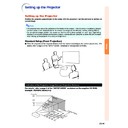Sharp PG-MB60X (serv.man31) User Manual / Operation Manual ▷ View online
-51
Useful Features
Eco Mode
Menu operation
Page
42
Example: “Options1” screen menu for
INPUT 1 (RGB) mode
Description of Eco Mode
Note
• When “Eco Mode” is set to “
” (Eco mode),
the power consumption will decrease and the
lamp life will extend. (Projection brightness de-
creases 20%.)
lamp life will extend. (Projection brightness de-
creases 20%.)
Brightness
80%
100%
Selectable items
(Eco mode)
(Standard mode)
Power consumption
(When using AC 100V)
220 W
270 W
Lamp life
Approx.
3,000 hours
3,000 hours
Approx.
2,000 hours
2,000 hours
Selecting a Startup and
Background Image
Background Image
Menu operation
Page
42
Example: “Options1” screen menu for
INPUT 1 (RGB) mode
Description of Background Images
Note
* If the input signal has interference, the screen
will be displayed during interference.
Selectable items
Logo
Blue
None
Description
SHARP default image
Blue screen
Black screen*
-52
Auto Power Off Function
Menu operation
Page
42
Example: “Options1” screen menu for
INPUT 1 (RGB) mode
Description of Auto Power Off
Note
• When the Auto Power Off function is set to “
”
(ON), 5 minutes before the projector enters the
standby mode, the message “Enter STANDBY
mode in X min.” will appear on the screen to
indicate the remaining minutes.
standby mode, the message “Enter STANDBY
mode in X min.” will appear on the screen to
indicate the remaining minutes.
Description
The projector automatically enters the
standby mode when no input signal is
detected for 15 minutes or longer.
The Auto Power Off function will be
disabled.
standby mode when no input signal is
detected for 15 minutes or longer.
The Auto Power Off function will be
disabled.
Selectable items
(ON)
(OFF)
Selecting the Menu Screen
Position
Position
Select “Menu Position” on the “Options1” menu
and the desired position for the menu screen.
and the desired position for the menu screen.
Menu operation
Page
42
Example: “Options1” screen menu for
INPUT 1 (RGB) mode
Description of Menu Positions
Description
Displayed on the center of the image.
Displayed on the upper right of the image.
Displayed on the lower right of the image.
Displayed on the upper left of the image.
Displayed on the lower left of the image.
Displayed on the upper right of the image.
Displayed on the lower right of the image.
Displayed on the upper left of the image.
Displayed on the lower left of the image.
Selectable items
Center
Upper Right
Lower Right
Upper Left
Lower Left
Upper Right
Lower Right
Upper Left
Lower Left
Using the “Options1” Menu
-53
Useful Features
Note
• If you input a wrong keycode, the cursor returns
to the first point of the “Old Code”.
• The preset keycode is 4 " buttons on the projec-
tor. If this keycode is set, the keycode input screen
does not appear when turning the power on.
does not appear when turning the power on.
3
Press the 4 buttons on the remote
control or on the projector to enter
the new keycode in “New Code”.
control or on the projector to enter
the new keycode in “New Code”.
Note
• You cannot use the following buttons for
keycode:
• ON button
• STANDBY button
• L-CLICK/ENTER button
• R-CLICK/UNDO button
• MENU button
• ZOOM/FOCUS button
• ZOOM buttons
• FOCUS buttons
• ON button
• STANDBY button
• L-CLICK/ENTER button
• R-CLICK/UNDO button
• MENU button
• ZOOM/FOCUS button
• ZOOM buttons
• FOCUS buttons
• System Lock function recognizes each but-
ton on the remote control or on the projec-
tor as an individual button, even if they share
the same button name. If you set the keycode
with the buttons on the projector, use only
those buttons on the projector. If you set the
keycode with the buttons on the remote con-
trol, use only those buttons on the remote
control.
tor as an individual button, even if they share
the same button name. If you set the keycode
with the buttons on the projector, use only
those buttons on the projector. If you set the
keycode with the buttons on the remote con-
trol, use only those buttons on the remote
control.
4
Enter the same keycode in
“Reconfirm”.
“Reconfirm”.
Note
Not displaying the keycode input screen
when turning the projector on
when turning the projector on
• Press " on the projector for four times in steps
2 and 3 above.
When the System Lock is set
• When System Lock is set, the keycode input
screen appears after the power is turned on.
When it appears, enter the right keycode to start
projection. Failure to enter the keycode will
cause images not to be projected even when
signals are entered to the projector.
When it appears, enter the right keycode to start
projection. Failure to enter the keycode will
cause images not to be projected even when
signals are entered to the projector.
System Lock Function
This function prevents unauthorized use of the pro-
jector. Once this function is activated, users must enter
the correct keycode each time the projector is turned
on. We suggest you record the keycode in a safe place
where only authorized users have access.
jector. Once this function is activated, users must enter
the correct keycode each time the projector is turned
on. We suggest you record the keycode in a safe place
where only authorized users have access.
Info
• If you lose or forget your keycode, contact your
nearest Sharp Authorized Projector Dealer or Ser-
vice Center (see page
vice Center (see page
70
). Even if the product war-
ranty is valid, the keycode reset will incur a charge.
Menu operation
Page
42
Example: “Options1” screen menu for
INPUT 1 (RGB) mode
Setting the keycode
1
Select “System Lock” on the “Op-
tions1” menu, then press
.
• A message is displayed.
• Read this message, and press
• Read this message, and press
.
2
Press the 4 buttons on the remote
control or on the projector to enter
the preset keycode in “Old Code”.
control or on the projector to enter
the preset keycode in “Old Code”.
• When setting the keycode for the first time,
press " on the projector for four times.
"
"
"
"
" On-screen Display
-54
Changing the keycode
1
Press the buttons on the remote
control or on the projector to enter
the preset keycode in “Old Code”.
control or on the projector to enter
the preset keycode in “Old Code”.
2
Press the 4 buttons on the remote
control or on the projector to enter
the new keycode in “New Code”.
control or on the projector to enter
the new keycode in “New Code”.
3
Enter the same keycode in “Recon-
firm”.
firm”.
When System Lock is set
If you have set the system lock, enter the
keycode and follow the procedure below to
release the system lock.
keycode and follow the procedure below to
release the system lock.
▼Input screen for keycode
Note
• When System Lock is set, the keycode input
screen appears after the power is turned on.
• If no keycode is entered, the image will not be
displayed, even if the projector receives the in-
put signal.
put signal.
1
Press
on the remote control or
on the projector to turn on the
projector.
2
When the keycode input screen ap-
pears, enter the right keycode to
start projection.
pears, enter the right keycode to
start projection.
Note
• System Lock function recognizes each button
on the remote control or on the projector as
an individual button, even if they share the
same button name. If you set the keycode with
the buttons on the projector, use only those
buttons on the projector. If you set the keycode
with the buttons on the remote control, use
only those buttons on the remote control.
an individual button, even if they share the
same button name. If you set the keycode with
the buttons on the projector, use only those
buttons on the projector. If you set the keycode
with the buttons on the remote control, use
only those buttons on the remote control.
Keylock Function
Use this function to lock the operation buttons on the projector.
■ Locking the Operation Buttons
Hold down on the projector for about 3 seconds while the
projector is being turned on.
projector is being turned on.
• The keylock function does not affect the operation with the re-
mote control buttons.
• You cannot use the keylock function while the projector is warming up.
■ Taking the Keylock off
Hold down on the projector for about 3 seconds.
• When the projector is in standby mode, you can release the
keylock by holding down on the projector for about 3 sec-
onds.
onds.
"
"
"
"
"On-screen Display
"
"
"
"
"On-screen Display
Using the “Options1” Menu
Click on the first or last page to see other PG-MB60X (serv.man31) service manuals if exist.