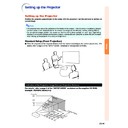Sharp PG-MB60X (serv.man31) User Manual / Operation Manual ▷ View online
-55
Useful Features
Helpful Functions Set during Installation (“Options2” menu)
Setting a Password
•••••
There is no factory preset for the password, so
the “Options2” menu is enabled.
the “Options2” menu is enabled.
•••••
If you do not want others to operate the “Op-
tions2” menu, set a password.
tions2” menu, set a password.
Menu operation
Page
42
Example: “Options2” screen menu
1
Select “Password” from the “Op-
tions2” menu, and press
.
• The screen for entering the password is displayed.
2
Press '
'
'
'
' or "
"
"
"
" to set the first digit in
“New Password” and then press |
|
|
|
|.
3
Enter the remaining 3 digits and
press
.
4
Enter the same password in “Re-
confirm” and press
.
Note
• The password must be entered to use the “Op-
tions2” menu when a password has been set.
Changing the Password
1
Press '
'
'
'
', "
"
"
"
" and |
|
|
|
| to enter the
password in “Old Password” and
press
.
2
Press '
'
'
'
', "
"
"
"
" and |
|
|
|
| to set the new
password in “New Password” and
press
.
3
Enter the same 4-digit password in
“Reconfirm” and press
.
Note
• If you do not want to set a password, leave the
fields blank in steps 2 and 3 and press
.
• To cancel the password settings, press
.
If You Forget Your Password
If you forget the password, delete it using the fol-
lowing procedure and set a new password.
lowing procedure and set a new password.
Note
• If is held down for more than 3 seconds, the op-
eration buttons on the projector will be locked. (See
page
page
54
.)
• You can only use the buttons on the projector to de-
lete the password.
Press
.
-56
Auto Keystone Setting
When the image is projected either from the top
or from the bottom towards the screen at an angle,
the image becomes distorted trapezoidally. This
trapezoidal distortion is corrected automatically.
or from the bottom towards the screen at an angle,
the image becomes distorted trapezoidally. This
trapezoidal distortion is corrected automatically.
Menu operation
Page
42
Example: “Options2” screen menu
Description of Auto Keystone
Note
• Trapezoidal distortion can be corrected with the
Auto Keystone Correction function for angles
up to about 12 degrees vertically with respect
to the screen.
up to about 12 degrees vertically with respect
to the screen.
• When the screen is slanting or the image is
deteriorated, set “Auto Keystone” to “
” (OFF).
• You can make corrections manually when you
want to make fine adjustments after the Auto
Keystone Correction function has been acti-
vated. (See page
Keystone Correction function has been acti-
vated. (See page
31
.)
Selectable items
(ON)
(OFF)
Description
The projected image is corrected trapezoi-
dal distortion automatically.
The projected image is not corrected
trapezoidal distortion automatically.
dal distortion automatically.
The projected image is not corrected
trapezoidal distortion automatically.
Helpful Functions Set during Installation (“Options2” menu)
Speaker Setting
This function allows you to set the audio output
of the internal speaker to “
of the internal speaker to “
” (ON) or “
” (OFF)
such as when the projector is connected to an
external amplifier.
external amplifier.
Menu operation
Page
42
Example: “Options2” screen menu
Description of Speaker Settings
Selectable items
(ON)
(OFF)
Description
The audio signal is output from the internal
speaker.
The audio signal is not output from the
internal speaker.
speaker.
The audio signal is not output from the
internal speaker.
-57
Useful Features
Setting the Audio Output
Type
Type
This function determines whether the audio level
output from the AUDIO OUTPUT terminal is fixed
or variable by linking with VOLUME.
output from the AUDIO OUTPUT terminal is fixed
or variable by linking with VOLUME.
Menu operation
Page
42
Example: “Options2” screen menu
Description of Audio Out Settings
Info
• When “Audio Out” has been set to “VAO”, first make
sure to lower the volume of the projector before
turning the power on or off and when switching the
input.
turning the power on or off and when switching the
input.
Description
Audio output that does not vary in
strength with the volume level of the
source projector.
Audio output that varies in strength with
the volume level of the source projector.
strength with the volume level of the
source projector.
Audio output that varies in strength with
the volume level of the source projector.
Selectable items
FAO
(Fixed Audio
Output)
VAO
(Variable
Audio Output)
FAO
(Fixed Audio
Output)
VAO
(Variable
Audio Output)
Reversing/Inverting Pro-
jected Images
jected Images
This projector is equipped with a reverse/invert
image function that allows you to reverse or in-
vert the projected image for various applications.
image function that allows you to reverse or in-
vert the projected image for various applications.
Menu operation
Page
42
Example: “Options2” screen menu
Description of PRJ Modes
Note
• This function is used for the reversed image and
ceiling-mount setups. (See page
20
.)
Description
Normal image
Inverted image
Reversed image
Reversed and inverted image
Selectable items
Front
Ceiling + Front
Rear
Ceiling + Rear
-58
Selecting the Transmis-
sion Speed (RS-232C)
sion Speed (RS-232C)
Make sure that both the projector and computer
are set for the same baud rate.
are set for the same baud rate.
Menu operation
Page
42
Example: “Options2” screen menu
Description of RS-232C
Note
• Refer to the “SETUP GUIDE” contained on the
supplied CD-ROM for RS-232C Specifications
and Command Settings.
and Command Settings.
• Refer to the computer’s operation manual for
instructions for setting the computer’s baud rate.
Description
Transmission speed is slow.
Transmission speed is rapid.
Selectable items
9600 bps
115200 bps
Monitor Output Settings
When the Monitor Out has been set to “Enable”,
the monitor output is activated and power is con-
sumed even in the standby mode. It is recom-
mended that the Monitor Out be set to “Disable”
when it is not connected. This reduces power
consumption when the projector is in the standby
mode.
the monitor output is activated and power is con-
sumed even in the standby mode. It is recom-
mended that the Monitor Out be set to “Disable”
when it is not connected. This reduces power
consumption when the projector is in the standby
mode.
Menu operation
Page
42
Example: “Options2” screen menu
Description of Monitor Out
Description
The monitor output function is activated
even if the projector is in standby mode.
The monitor output function is switched off
when the projector is in standby mode.
even if the projector is in standby mode.
The monitor output function is switched off
when the projector is in standby mode.
Selectable items
Enable
Disable
Helpful Functions Set during Installation (“Options2” menu)
Click on the first or last page to see other PG-MB60X (serv.man31) service manuals if exist.