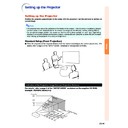Sharp PG-MB60X (serv.man31) User Manual / Operation Manual ▷ View online
-39
Useful Features
“Options1” menu
“Language” menu
“Options2” menu
Example: INPUT 3/INPUT 4
Lamp Timer(Life)
Options1
Main Menu
Sub Menu
OSD Display [ON/OFF]
Auto
PAL
NTSC3.58
SECAM
NTSC4.43
PAL-M
PAL-N
PAL-60
PAL
NTSC3.58
SECAM
NTSC4.43
PAL-M
PAL-N
PAL-60
Video System
Background
Logo
Blue
None
Blue
None
Normal
Border
Dot By Dot
Stretch
Border
Dot By Dot
Stretch
Eco Mode [Eco/Standard]
Auto Power Off [ON/OFF]
System Lock
Center
Upper Right
Lower Right
Upper Left
Lower Left
Upper Right
Lower Right
Upper Left
Lower Left
Menu Position
Page
49
Page
50
Page
49
Resize
Page
49
Page
50
Page
51
Page
51
Page
52
Page
52
Pages
53
and
54
*2
*1
*1 Item when inputting RGB signal through INPUT 1 or INPUT 2
*2 Item when selecting INPUT 3 or INPUT 4
*2 Item when selecting INPUT 3 or INPUT 4
Main Menu
English
Deutsch
Español
Nederlands
Français
Italiano
Svenska
Português
Deutsch
Español
Nederlands
Français
Italiano
Svenska
Português
Language
Page
60
Monitor Out
RS-232C
Options2
Front
Ceiling + Front
Rear
Ceiling + Rear
Ceiling + Front
Rear
Ceiling + Rear
9600 bps
115200 bps
115200 bps
Enable
Disable
Disable
Main Menu
Sub Menu
PRJ Mode
Page
55
Page
55
Page
57
FAO
VAO
VAO
Audio Out
Page
57
Page
58
Auto Keystone [ON/OFF]
Page
56
Page
58
Password
Old Password
New Password
Reconfirm
New Password
Reconfirm
Speaker [ON/OFF]
Page
56
All Reset
Page
59
-40
The menu can be operated to achieve two functions, adjustments and settings. (For setting
the menu items, see pages
the menu items, see pages
42
and
43
. )
Using the Menu Screen
Menu Selections (Adjustments)
Example: Adjusting “Bright”
• This operation can also be performed by using the buttons on the projector.
Menu icons
ENTER
button
button
MENU button
UNDO button
MOUSE/
Adjustment
button ('/"/\/|)
Adjustment
button ('/"/\/|)
Adjustment
buttons ('/"/\/|)
buttons ('/"/\/|)
MENU button
ENTER button
Example: “Picture” screen menu for
INPUT 1 (RGB) mode
1
Press
.
• The “Picture” menu screen for the se-
lected input mode is displayed.
2
Press
|
|
|
|
| or \
\
\
\
\ to display the other
menu screens.
• The menu icon for the selected menu
screen is highlighted.
Note
• The “Fine Sync” menu is not available
for selecting INPUT 3 or INPUT 4.
Menu icon
Menu screen
Picture
Fine Sync
Options1
Options2
Language
-41
Useful Features
3
Press '
'
'
'
' or "
"
"
"
" to select the item
you want to adjust.
• The selected item is highlighted.
To adjust the pro-
jected image while
viewing it
jected image while
viewing it
Press
.
• The selected single adjustment item
(e.g. “Bright”) appears instead of the
menu.
menu.
• When pressing '
'
'
'
' or "
"
"
"
", the following
item (“Red” after “Bright”) will be dis-
played.
played.
Note
• Press
to return to the previous
screen.
4
Press \
\
\
\
\ or |
|
|
|
| to adjust the item
selected.
• The adjustment is stored.
5
Press
.
• The menu screen will disappear.
Single
adjustment
items
adjustment
items
-42
MOUSE/
Adjustment button
('/"/\/|)
Adjustment button
('/"/\/|)
ENTER button
MENU button
UNDO button
Menu Selections (Settings)
Example: Setting “Menu Position”
• This operation can also be performed by using the buttons on the projector.
Menu icons
Example: “Options1” screen menu
The menu can be operated to achieve two functions, adjustments and settings. (For adjust-
ing the menu items, see pages
ing the menu items, see pages
40
and
41
.)
Example: “Picture” screen menu for
INPUT 1 (RGB) mode
1
Press
.
• The “Picture” menu screen for the se-
lected input mode is displayed.
2
Press |
|
|
|
| or \
\
\
\
\ to display the other
menu screens.
• The menu icon for the selected menu
screen is highlighted.
Note
• The “Fine Sync” menu is not available
for selecting INPUT 3 or INPUT 4.
Using the Menu Screen
Menu icon
Menu screen
Picture
Fine Sync
Options1
Options2
Language
Click on the first or last page to see other PG-MB60X (serv.man31) service manuals if exist.