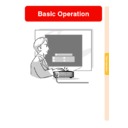Sharp PG-M25XE (serv.man30) User Manual / Operation Manual ▷ View online
Basic Operation
-37
Zoom in
Zoom out
Selecting the On-screen
Display Language
Display Language
• The on-screen display language of the pro-
jector can be set to English, German, Span-
ish, Dutch, French, Italian, Swedish, Por-
tuguese, Chinese, Korean or Japanese.
ish, Dutch, French, Italian, Swedish, Por-
tuguese, Chinese, Korean or Japanese.
• The following explanation uses operations
from the projector as example.
1
Press
.
• The menu will be displayed.
2
Press
or
to select
“Language”.
3
Press
or
to select
the desired language, and then
press
press
.
4
Press
.
• The desired language will be set as
the on-screen display.
Adjusting the Lens
The image is focused and adjusted to the
desired size using the focus ring or zoom
knob on the projector.
desired size using the focus ring or zoom
knob on the projector.
1
The focus is adjusted by rotat-
ing the focus ring.
ing the focus ring.
2
Zooming is adjusted by mov-
ing the zoom knob.
ing the zoom knob.
Zoom knob
Focus ring
Correcting the Trapezoidal Distortion (
Keystone Correction
)
Correcting the Trap-
ezoidal Distortion
ezoidal Distortion
This function allows for Keystone (On-screen
Trapezoidal Distortion) Correction.
The following explanation uses operations
from the projector as example.
Trapezoidal Distortion) Correction.
The following explanation uses operations
from the projector as example.
Note
• When the image is projected either from
top or from bottom towards the screen at
an angle, the image becomes distorted
trapezoidally.
an angle, the image becomes distorted
trapezoidally.
The function for correcting the trapezoidal
distortion is called Keystone Correction.
• The Keystone Correction can be adjusted
up to angle of approximately ± 35 degrees.
• Do not tilt the projector under 10 degrees.
1
Press
.
• Pressing
again while the BORDER,
STRETCH or SMART STRETCH
screen is displayed will start the Digital
Shift function. See
screen is displayed will start the Digital
Shift function. See
page 39
.
• You can also use
on the
GyroRemote.
2
Press
or
to
adjust the Keystone correction.
• If you want to make more detailed cor-
rections, press
to display the test
pattern, and then press
or
to make the adjustments.
• Adjustments can also be done using
the
or
button on the
GyroRemote.
Note
• Since the trapezoidal distortion of
the image can be corrected up to
an angle of approximately ±35 de-
grees, the actual screen can be di-
agonally set up to that angle as well.
an angle of approximately ±35 de-
grees, the actual screen can be di-
agonally set up to that angle as well.
• Press
to cancel Keystone
Correction.
• You can delete using the
button
on the GyroRemote.
LENS button
Adjustment
buttons
(
buttons
(
"'\ |
"'\ |
"'\ |
"'\ |
"'\ |
)
UNDO
button
button
ENTER button
Normal screen
Keystone Correction screen
Compresses upper side.
Compresses lower side.
-38
Basic Operation
-39
3
Press
.
Note
• You can use the same settings used
in NORMAL mode 4:3 for 16:9.
• Straight lines or the edges of images
may appear jagged while adjusting
the image.
the image.
When using the GyroRemote:
• You can use the button to move the screen up or down.
• Press to return to the original position.
• You can use the button to move the screen up or down.
• Press to return to the original position.
∗ The Digital Shift function works with BORDER, STRETCH or SMART STRETCH screen. For details,
see
page 83
.
Digital Shift Setting
Note
For easier viewing, this function shifts the entire image projected on
the screen up or down when projecting 16:9 images from DVD
players and DTV* decoders.
* DTV is the umbrella term used to describe the new digital television
the screen up or down when projecting 16:9 images from DVD
players and DTV* decoders.
* DTV is the umbrella term used to describe the new digital television
system in the United States.
UNDO button
Press to move the
projected image upwards.
Press to reset the
image.
Press to move the
projected image
downwards.
Press to reset the
image.
-40
Using the GyroRemote
Before Using the GyroRemote
Make sure that the antenna on the projector
is fully extended before operating the projector
with the GyroRemote.
is fully extended before operating the projector
with the GyroRemote.
Info
• The control range under actual operating
conditions may be less than optimum
depending on where the projector is
placed and the radio signal environment.
depending on where the projector is
placed and the radio signal environment.
• If the GyroRemote does not operate, press
on the GyroRemote.
Operating by Turning Your Wrist
(Selecting OSD Menus, Operat-
ing Presentation Tools)
(Selecting OSD Menus, Operat-
ing Presentation Tools)
The GyroRemote accurately tracks your wrist
movements in the air while holding it and
performs the following operations.
movements in the air while holding it and
performs the following operations.
1
1
1
1
1Bright and easy-to-see screen
pointer. (See
page 44
.)
2
2
2
2
2Operate the menu with a simple wave
of the hand. (See
pages 54
,
55
.)
3
3
3
3
3Select the function assigned using
the function buttons 1-4 by selecting
the Button Assign Function from the
5 Button Assign Function groups.
the Button Assign Function from the
5 Button Assign Function groups.
Each press of
toggles the 5 But-
ton Assign Function groups.
4
4
4
4
4With the GyroRemote you can oper-
ate your computer with the same
feeling as operating a normal mouse
by connecting the projector and a
computer using the included USB
cable. (See
feeling as operating a normal mouse
by connecting the projector and a
computer using the included USB
cable. (See
page 47
.)
Function 1
button
button
Function 2
button
button
Function 4
button
button
ASSIGN
button
button
Mouse Control
Function 3
button
button
1
1
1
1
1
2
2
2
2
2
3
3
3
3
3
4
4
4
4
4
Click on the first or last page to see other PG-M25XE (serv.man30) service manuals if exist.