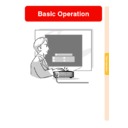Sharp PG-M25XE (serv.man30) User Manual / Operation Manual ▷ View online
Basic Operation
-45
Using the Stamp Func-
tion
tion
1
Press
on the GyroRemote
and then select “Button Assign
1/5”.
1/5”.
• The assign function is displayed at the
bottom right of the screen.
2
Press
on the GyroRemote.
• The stamp type will change every time
is pressed, as shown on the right.
3
Press on the GyroRemote to
select the color.
select the color.
• The stamp color will change every time
is pressed, as shown on the right.
4
Move the GyroRemote while
holding down
.
• The stamp will move on the screen.
5
Release
at the location
on the screen that you want to
stamp, and press
.
• The stamp will be fixed at that location.
Note
• If you want to display another stamp, re-
peat steps 2 to 5.
• Press
to delete a stamp just inserted.
• Press to clear all stamps.
• Even if the GyroRemote is moved,
will not function if it is not held down.
Red
Green
Blue
Yellow
Black
White
Purple
Light blue
Using the Line Function
Using the GyroRemote, you can draw on the
screen various shapes such as boxes, circles,
horizontal, vertical, perpendicular and free-
style lines.
screen various shapes such as boxes, circles,
horizontal, vertical, perpendicular and free-
style lines.
1
Press
on the GyroRemote and
then select “Button Assign 1/5”.
• The assign function is displayed at the
bottom right of the screen.
2
Press
on the GyroRemote.
• The type of drawing will change every time
is pressed, as shown on the right.
3
Press on the GyroRemote to
select the color.
select the color.
• The Line color will change every time
is pressed, as shown on the right.
4
Move the cursor to the starting
position while holding down
position while holding down
on the GyroRemote.
Note
• If you want to display another stamp,
repeat steps 2 to 4.
5
Release
on the Gyro-Re-
mote and press
.
6
Move the cursor to the ending
position while holding down
position while holding down
on the GyroRemote, and
press
.
Note
• If you want to draw another shape
or line, repeat steps 2 to 6.
• Press
to clear any shapes or
horizontal or vertical lines you have
just drawn in and all free lines.
just drawn in and all free lines.
• Press to clear all shapes or lines.
Diagonal
line
Horizontal
or vertical
line
Box
Circle
Free line
1
1
1
2
2
2
2
2
1
1
:
2
:
:
How to drow lines and shapes
Red
Green
Blue
Yellow
Black
White
Purple
Light blue
Using the Presentation Tools (cont.)
Starting point
Ending point
Drawing direction
-46
Basic Operation
-47
Supplied
accessory
accessory
USB cable
USB port
Computer
USB cab
le
Using the Wireless Mouse Function of the GyroRemote
The GyroRemote can perform mouse operations on a computer screen displayed on the
actual screen.
actual screen.
Using as a Wireless
Mouse
Mouse
1
Connect the projector to the
computer using the supplied
USB cable.
computer using the supplied
USB cable.
Note
• This function only works with
Microsoft Windows OS and Mac OS.
However, this function does not
work with the following operating
systems that do not support USB.
• Versions earlier than Windows 95.
However, this function does not
work with the following operating
systems that do not support USB.
• Versions earlier than Windows 95.
• Versions earlier than Windows NT
4.0.
• Versions earlier than Mac OS 8.5.
2
Move the GyroRemote while
holding down
holding down
. The LED
indicator is lit.
3
Press
or
. It functions
the same as the buttons of a
mouse connected to the com-
puter.
mouse connected to the com-
puter.
• In the case of one mouse button (such
as on a Macintosh) clicking this button
will function the same as either
and
will function the same as either
and
.
L-CLICK
button
button
LED indicator
R-CLICK button
GYRO ACTIVE
button
button
Connecting the
GyroRemote with a
Cable
GyroRemote with a
Cable
Connect the GyroRemote and projector using
a cable in places where signal reception is
weak.
a cable in places where signal reception is
weak.
Note
• GyroRemote turns itself off if detached
from the ø2.5 to ø3.5 mm wired remote
control cable. To use it again, press
to reactivate.
control cable. To use it again, press
to reactivate.
• When purchasing a ø2.5 to ø3.5 mm wired
remote cable, please contact Sharp Au-
thorized Projector Dealer or Service Cen-
ter.
thorized Projector Dealer or Service Cen-
ter.
Using the Wireless Mouse Function of the GyroRemote (Cont.)
-48
ø2.5 to ø3.5 remote
control cable
available as Sharp
service part QCNW-
5943CEZZ
control cable
available as Sharp
service part QCNW-
5943CEZZ
ø3.5 minijack cable
(commercially available or
available as Sharp service
part QCNW-4870CEZZ)
(commercially available or
available as Sharp service
part QCNW-4870CEZZ)
Click on the first or last page to see other PG-M25XE (serv.man30) service manuals if exist.