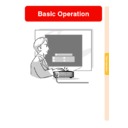Sharp PG-M25XE (serv.man30) User Manual / Operation Manual ▷ View online
Basic Operation
-53
4
Press
.
• The cursor shifts to the sub menu.
5
Press
or
to select
the setting of the item
displayed in the sub menu.
displayed in the sub menu.
6
Press
.
• The item selected is set and the ad-
justment is stored.
Note
• Some adjustment items will display
a confirmation message.
When setting an item, press
or
to select “Yes” or “OK” and then
press
.
7
Press
.
• The menu will disappear.
Sub menu
1
2
3
On-screen menu for INPUT 1 mode
MENU button
GYRO ACTIVE
button
button
GYRO ACTIVE
button
button
(Rear)
Menu Bar
(Main Menu)
(Main Menu)
-54
Using the Menu Screen (cont.)
Using the GyroRemote to
Navigate the On-screen
Menu (Adjustments)
Navigate the On-screen
Menu (Adjustments)
1
Press
.
• The menu screen is displayed.
Note
• The “Picture” menu screen is
displayed in inputs 1, 2 and 3 and
the “Memory Card” menu screen is
displayed in INPUT 4 mode.
the “Memory Card” menu screen is
displayed in INPUT 4 mode.
• The screen on the right shows the
INPUT 1 mode screen.
2
1
1
1
1
1 While holding down
,
move the GyroRemote left
and right to select the menu.
and right to select the menu.
Note
• The GyroRemote will not function if
is not held down.
• If
is pressed twice, the GYRO
ACTIVE function will remain active
without having to hold down
.
(The LED indicator will remain lit.)
If
is pressed again, the GYRO
ACTIVE function will be released
and the LED indicator will turn off.
and the LED indicator will turn off.
• You can select the menu by press-
ing
while the menu bar is
displayed.
2
2
2
2
2 While holding down
,
move the GyroRemote up or
down to select an item.
down to select an item.
3
3
3
3
3 While holding down
,
move the GyroRemote to the
right and the left to adjust
(set) the selected item.
right and the left to adjust
(set) the selected item.
Note
• The adjustment is stored.
• Pressing
can also adjust.
3
Press
.
• The display disappears.
Basic Operation
MENU button
GYRO ACTIVE
button
button
Using the GyroRemote
to Navigate the On-
screen Menu (Settings)
to Navigate the On-
screen Menu (Settings)
1
Press
.
• The menu screen is displayed.
Note
• The “Picture” menu screen is
displayed in inputs 1, 2 and 3 and
the “Memory Card” menu screen is
displayed in INPUT 4 mode.
the “Memory Card” menu screen is
displayed in INPUT 4 mode.
• The screen on the right shows the
INPUT 1 mode screen.
2
1
1
1
1
1 While holding down
,
move the GyroRemote left
and right to select the menu.
and right to select the menu.
Note
• The GyroRemote will not function if
is not held down.
• If
is pressed twice, the GYRO
ACTIVE function will remain active
without having to hold down
.
(The LED indicator will remain lit.)
If
is pressed again, the GYRO
ACTIVE function will be released
and the LED indicator will turn off.
and the LED indicator will turn off.
• You can select the menu by press-
ing
while the menu bar is
displayed.
2
2
2
2
2 While holding down
,
move the GyroRemote up or
down to select an item.
down to select an item.
3
3
3
3
3 While holding down
,
move the GyroRemote to the
right.
right.
• The cursor will move to the sub
menu.
4
4
4
4
4 While holding down
,
move the GyroRemote up or
down to select items on the
sub menu and press
down to select items on the
sub menu and press
.
•The settings are stored.
3
Press
.
• The display disappears.
-55
1
2
3
4
GYRO ACTIVE
button
button
(Rear)
On-screen menu for INPUT 1 mode
Menu Bar
(Main Menu)
(Main Menu)
-56
+30
-30
+30
-30
+30
-30
+30
-30
+30
-30
+30
-30
+30
-30
+3
-3
+150
–150
+150
–150
+30
–30
+60
–60
1
2
2
•
•
•
7
1
2
2
•
•
•
7
1
2
3
2
3
•
•
•
7
640
×
480
720
×
480
480P
Resolution
1024
×
768
800
×
600
Vert Freq
60 Hz
75 Hz
75 Hz
Resolution
1024
×
768
800
×
600
Vert Freq
60 Hz
75 Hz
75 Hz
640
×
480
31.5 KHz
60 Hz
60 Hz
English
Deutsch
Español
Nederlands
Français
Italiano
Svenska
Português
Deutsch
Español
Nederlands
Français
Italiano
Svenska
Português
Menu Bar Items
This list shows the items that can be set in the projector.
■ INPUT 1 Mode
Page 106
Note
• The resolution, vertical frequency and horizontal frequency figures displayed above are for example
purposes only.
• When DVI digital signals have been entered into INPUT 1, in “Picture” only “CLR Temp”, “Red” and “Blue”
can be adjusted and in “Fine Sync” only “Signal Info”, “Auto Sync” and “Auto Sync Disp” can be used.
• When the signal type is set as “Component”, in the “Picture” menu of INPUT 1 “Color”, “Tint” and “Sharp”
are displayed.
• Some items cannot be reset, even when “All Reset” in Options (2) has been selected. For details see
page 105
.
Picture
Page 59
Contrast
Bright
Color
Tint
Sharp
Red
Blue
CLR Temp
Reset
Signal Type
Progressive Mode
Fine Sync
Clock
Phase
H-Pos
V-Pos
Reset
Save Setting
Select Setting
Special Modes
Signal Info
Auto Sync
Auto Sync Disp [ON/OFF]
RGB
Component
Component
2D Progressive
3D Progressive
Film Mode
3D Progressive
Film Mode
Resolution Vert Freq
Resolution Vert Freq
Resolution
Hor Freq
Vert Freq
Hor Freq
Vert Freq
OFF
Normal
High Speed
Normal
High Speed
Options (1)
Pict in Pict
[ON/OFF]
Power Save
[ON/OFF]
sRGB
[ON/OFF]
Auto Search
[ON/OFF]
DNR
OSD Display
Image Capture
Background
Startup Image
Monitor Out
Auto Power Off [ON/OFF]
Options (2)
Lamp Timer
PRJ Mode
Register R/C
Password
Anti-Theft
All Reset
Break Timer
Language
OFF
Level 1
Level 1
Level 3
Normal
Level A
Level B
Level A
Level B
Save Image
Delete
Delete
Sharp
Custom
Blue
None
Custom
Blue
None
Sharp
Custom
None
Custom
None
Disable
Yes (Y Cable)
Yes (Y Cable)
Front
Ceiling + Front
Rear
Ceiling + Rear
Ceiling + Front
Rear
Ceiling + Rear
Normal
Level A
Level B
Level A
Level B
Old Password
New Password
Reconfirm
New Password
Reconfirm
Old Code
New Code
Reconfirm
New Code
Reconfirm
Page 61
Page 87
Page 96
Page 37
Status
Main menu
Sub menu
Main menu
Sub menu
Resolution
Keylock Level
Click on the first or last page to see other PG-M25XE (serv.man30) service manuals if exist.