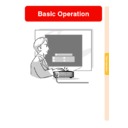Sharp PG-M25XE (serv.man30) User Manual / Operation Manual ▷ View online
Basic Operation
-41
Function Assign
The Button Assign function on the
GyroRemote, consists of 5 items (1/5 to 5/5)
and within each, there are 4 function buttons
(Function 1 to 4.)
Selecting the function buttons for assigning
items is done via the projector.
GyroRemote, consists of 5 items (1/5 to 5/5)
and within each, there are 4 function buttons
(Function 1 to 4.)
Selecting the function buttons for assigning
items is done via the projector.
1
Press
on the GyroRemote.
• Each time you press
the Button
Assign selection changes as shown
below.
→ 1/5 → 2/5 → 3/5 → 4/5 → 5/5
below.
→ 1/5 → 2/5 → 3/5 → 4/5 → 5/5
2
Press
.
• The Button Assign selection display
disappears.
Function 1 button
Function 2 button
Function 3 button
Function 4 button
Function 2 button
Function 3 button
Function 4 button
Function 1 button
Function 2
button
button
Function 3
button
button
Function 4
button
button
ASSIGN button
UNDO
button
button
All Button Assign selections
• The list can also be displayed using
.
: ASSIGN button
: LEFT-CLICK/ENTER button
: RIGHT-CLICK/UNDO button
Using the GyroRemote (cont.)
RF CH : 3
LED
indicator
indicator
RF CH+ button
Adjustment buttons
("'\ |
"'\ |
"'\ |
"'\ |
"'\ |)
ENTER button
-42
GyroRemote RF Channel
Setting or Confirming
Setting or Confirming
The GyroRemote uses radio signals, which can
receive interference under certain conditions. To
avoid interference, when using multiple
GyroRemotes, register a different channel for each
GyroRemote in the projector. The GyroRemote has
8 channels for U.S., Canada, etc. and 4 channels
for Europe, Australia, Oceania and Aisa.
receive interference under certain conditions. To
avoid interference, when using multiple
GyroRemotes, register a different channel for each
GyroRemote in the projector. The GyroRemote has
8 channels for U.S., Canada, etc. and 4 channels
for Europe, Australia, Oceania and Aisa.
1
Press
located on the
GyroRemote.
• The current channel in use is displayed on
the lower right of the screen.
You can also confirm the RF channel by the
number of times the LED indicator flashes.
(Ex: RF Channel 3 if the LED indicator
flashes 3 times.)
You can also confirm the RF channel by the
number of times the LED indicator flashes.
(Ex: RF Channel 3 if the LED indicator
flashes 3 times.)
2
Hold
for more than 1 sec.
• Each time you press for over 1 sec. the
RF channel changes as shown below.
• The switched channel is displayed at the
bottom right of the screen.
For U.S., Canada, etc.
For U.S., Canada, etc.
→ 1 → 2 → 3 → 4 → 5 → 6 → 7 → 8
For Europe, Australia, Oceania and Asia
→ 1 → 2 → 3 → 4
Registering the GyroRemote
in the Projector
in the Projector
When using one GyroRemote with multiple projectors
or one projector with multiple GyroRemotes, the
GyroRemote(s) should be stored in the projector.
or one projector with multiple GyroRemotes, the
GyroRemote(s) should be stored in the projector.
Info
• If the GyroRemote is connected to a cable,
make sure to first remove the cable before
registering the GyroRemote.
registering the GyroRemote.
1
Select “Register R/C” in the
Option (2) menu.
Option (2) menu.
2
On the “Do you want to enter the
Learn Mode?” message,
Learn Mode?” message,
select “Yes” using
or
,
and press
.
Basic Operation
-43
TEACH button
LED
indicator
indicator
Registered
TEACH button
ENTER button
3
Press
on the GyroRemote
you want to register.
• The LED indicator on the GyroRemote
blinks.
• “Registered” is displayed at the bottom
of the screen for a few seconds and
registration starts.
When storing is complete, “Learn
Mode” is displayed.
registration starts.
When storing is complete, “Learn
Mode” is displayed.
Note
• If no action is taken for more than 5
minutes, the projector exits from the
Learn mode.
Learn mode.
4
Press
• This completes the Registration mode.
Registering Multiple
GyroRemotes in One
Projector
GyroRemotes in One
Projector
A maximum of 8 GyroRemotes can be registered.
1
Set the same channel for the
RF channel of the GyroRemote
you want to register.
RF channel of the GyroRemote
you want to register.
• For details on the setting, see
page 42
.
2
Using step 3 in “Registering
the GyroRemote in the Projec-
tor”, press
the GyroRemote in the Projec-
tor”, press
on the
GyroRemotes to be registered.
• When registering other GyroRemotes
continuously, after each GyroRemote
is registered and the Registration
mode message is displayed, proceed
with the next GyroRemote.
is registered and the Registration
mode message is displayed, proceed
with the next GyroRemote.
• After 8 GyroRemotes have been reg-
istered, the Registration mode will
automatically terminate.
automatically terminate.
3
Press
when the number of
registered GyroRemotes is
fewer than 8.
fewer than 8.
• This ends the Registration mode.
Note
• Contact your nearest Sharp Autho-
rized Projector Dealer or Service
Center if you need to use an addi-
tional GyroRemote unit.
Center if you need to use an addi-
tional GyroRemote unit.
Using the Presentation Tools
The GyroRemote is equipped with the following presentation tools. These are very useful
when emphasizing a main point during the presentation.
• Pointer function
when emphasizing a main point during the presentation.
• Pointer function
• Stamp function
• Line function
Function 1 button
ENTER button
Function 3 button
Function 4 button
GYRO ACTIVE
button
button
ASSIGN button
UNDO button
POINTER button
Function 2
button
button
LED lamp
-44
Using the Pointer
1
Hold the GyroRemote and
move it while pressing
move it while pressing
.
• The pointer moves in accordance with
the GyroRemote’s movements.
• The pointer disappears when
is
released.
Note
• When operating the GyroRemote
with multiple projectors, the position
of the pointer may be slightly off in
each projector. This does not
indicate a malfunction.
of the pointer may be slightly off in
each projector. This does not
indicate a malfunction.
Info
• Hold the GyroRemote and move it
around freely in the air. The pointer
on the screen moves precisely in
concert with the movement of your
GyroRemote in hand. For best op-
erating results, hold your arm in a
fixed position and rotate your wrist
freely.
on the screen moves precisely in
concert with the movement of your
GyroRemote in hand. For best op-
erating results, hold your arm in a
fixed position and rotate your wrist
freely.
Click on the first or last page to see other PG-M25XE (serv.man30) service manuals if exist.