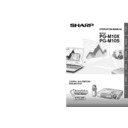Sharp PG-M10SE (serv.man21) User Manual / Operation Manual ▷ View online
43
Appendix
c. Set-Up
When giving a presentation, you need to set the stage both
figuratively and literally for success. The way you set up a
presentation room will have a great impact on the
audience’s perception of you and your message. By
manipulating the placement and use of the following tools,
you will improve the impact of your presentation.
figuratively and literally for success. The way you set up a
presentation room will have a great impact on the
audience’s perception of you and your message. By
manipulating the placement and use of the following tools,
you will improve the impact of your presentation.
Lighting—Good lighting is an important component of a
successful presentation. You should strive to create an
unequal distribution of light. An audience should always
see as much of the presenter’s face as possible, so most of
the light should be focused on you. Because it is important
for you to be able to read the audience’s faces and body
language, some light should be shed upon them. However,
no light should shine on the screen.
successful presentation. You should strive to create an
unequal distribution of light. An audience should always
see as much of the presenter’s face as possible, so most of
the light should be focused on you. Because it is important
for you to be able to read the audience’s faces and body
language, some light should be shed upon them. However,
no light should shine on the screen.
Stage— When presenting on the same level surface that
your audience is on, most people can only see the top one-
third of your body. Therefore, it is recommended that when
giving a presentation to an audience of 25 or more, you
stand on a stage or platform. As more of your body is
visible, the easier it is to communicate with an audience.
your audience is on, most people can only see the top one-
third of your body. Therefore, it is recommended that when
giving a presentation to an audience of 25 or more, you
stand on a stage or platform. As more of your body is
visible, the easier it is to communicate with an audience.
Podiums—The best presenters avoid podiums because
they hide 75% of the body and restrict movement. However,
many people feel more comfortable with a podium to hold
their notes and hide their discomfort. If you must use a
podium, angle it at 45 degrees to the audience so that you
are not completely hidden.
they hide 75% of the body and restrict movement. However,
many people feel more comfortable with a podium to hold
their notes and hide their discomfort. If you must use a
podium, angle it at 45 degrees to the audience so that you
are not completely hidden.
Visuals—It is imperative that you make sure your visuals
are large enough and projected far enough for the
audience to see. Eight times the height of an image is the
optimal viewing distance to read 24 point type. The bottom
of a screen should be at least 6´ (1.8 meters) above the
floor.
are large enough and projected far enough for the
audience to see. Eight times the height of an image is the
optimal viewing distance to read 24 point type. The bottom
of a screen should be at least 6´ (1.8 meters) above the
floor.
Screen—The screen should always be in the center of the
room so that all audience members can see it. Because
people read from left to right, you should always stand to
the audience’s left when discussing visuals.
room so that all audience members can see it. Because
people read from left to right, you should always stand to
the audience’s left when discussing visuals.
Seating—Arrange seating according to the dynamics of
your presentation. If the presentation is more than half-a-
day, use classroom style seating—a chair and a desk. If
you would like to encourage audience interaction, use
chevron seating, angling the chairs into a “V” shape. When
you have a very small audience, a “U” shaped arrangement
will increase interchange.
your presentation. If the presentation is more than half-a-
day, use classroom style seating—a chair and a desk. If
you would like to encourage audience interaction, use
chevron seating, angling the chairs into a “V” shape. When
you have a very small audience, a “U” shaped arrangement
will increase interchange.
Good
Bad
Good
Presentation from SHARP
0
5
10
15
20
25
30
Guide to Effective Presentations
44
AppendixAppendix
d. Rehearsing & Delivery
• The best time to rehearse is the day or evening before,
not a couple of hours before, and the best place to
rehearse is in the actual room. Rehearsing a speech in a
small office is not the same as standing up in front of
100 people in a hotel ballroom or classroom.
rehearse is in the actual room. Rehearsing a speech in a
small office is not the same as standing up in front of
100 people in a hotel ballroom or classroom.
• Due to varying processor speeds of computers, practice
your slide transitions for proper timing.
• Whenever possible, set up your equipment well in
advance to allow adequate time to resolve any
unexpected issues such as lighting, power, seating and
audio.
unexpected issues such as lighting, power, seating and
audio.
• Thoroughly check every piece of equipment you bring
along. Make sure you have fresh batteries in your
remote controls and laptop computer. Fully charge your
computer’s battery before the presentation and connect
your AC adaptor for added safety.
remote controls and laptop computer. Fully charge your
computer’s battery before the presentation and connect
your AC adaptor for added safety.
• Make sure you are completely familiar with the control
panel on your projector and remote controls.
• If you are using a microphone, check it out before hand
and walk around to see where you might have problems
with feedback. Avoid standing in these problem areas
during your presentation.
with feedback. Avoid standing in these problem areas
during your presentation.
e. Presentation Tips
• Before beginning, visualize yourself delivering an
outstanding presentation.
• Know your speech, memorizing at least the first three
minutes of your presentation will allow you to focus on
your rhythm and pacing.
your rhythm and pacing.
• Speak to early arrivals to help you build a rapport with
the audience and make you feel more comfortable.
• Do not be overly dependent on your visuals by reciting
what your audience is already reading. Know your
material well enough to be able to deliver the
presentation with ease. Use your visuals to emphasize
keypoints.
material well enough to be able to deliver the
presentation with ease. Use your visuals to emphasize
keypoints.
• Be sure to project your voice clearly and use eye
contact to maintain audience attention.
• Do not wait until halfway through your presentation to get
your point across. If you wait and try to create a “build-
up”, you may lose some of your audience along the way.
up”, you may lose some of your audience along the way.
• Keep your audience’s attention. As most people only
focus for 15 to 20 minutes during a one-hour
presentation, it is important to recapture their attention
periodically. Use phrases like, “This is critical to my
point” or “This is absolutely fundamental” to remind them
you are saying something they need to hear.
presentation, it is important to recapture their attention
periodically. Use phrases like, “This is critical to my
point” or “This is absolutely fundamental” to remind them
you are saying something they need to hear.
Guide to Effective Presentations
45
Appendix
Active Digital keystone correction
Function to digitally correct a distorted image when the projector is set up at an angle.
• Not only does the projector feature anti-aliasing and left-right compression but also up-down compression, maintaining the
Function to digitally correct a distorted image when the projector is set up at an angle.
• Not only does the projector feature anti-aliasing and left-right compression but also up-down compression, maintaining the
aspect ratio of 4:3 even if the viewing angle changes.
Aspect
The display frame can be set individually for each input.
The display frame can be set individually for each input.
1. REAL ............. Input signal projection without pixel replacement
2. AUTO ............ Projection after automatic input signal zoom in/zoom out
3. DIRECT ......... The original aspect ratio of the image is maintained at all times
4. 4:3
2. AUTO ............ Projection after automatic input signal zoom in/zoom out
3. DIRECT ......... The original aspect ratio of the image is maintained at all times
4. 4:3
→ 16:9 ..... 4:3 aspect ratio images are projected after conversion to 16:9 aspect ratio
Auto gain
Brightness and contrast are adjusted automatically.
Auto power off
When there is no signal input for a period of 5 minutes or more, the power in automatically turned off and standby status is
activated.
Auto source
Automatically searching the input signal.
Auto sync
Optimizes projected computer images by automatically adjusting certain characteristics.
Background
Two different background can be selected for projection when there is no signal input.
Clock
Clock adjustment is used to adjust vertical noise when clock level is incorrect.
Color temp.
Color temperature function can be used to adjust the color temperature to suit the type of image input to the projector.
Decrease the color temperature to create warmer, reddish images for natural flesh tones. Increase the color temperature to
create cooler, bluish images for a brighter picture.
Compatibility
Ability to use with various image signal modes.
DMD
Digital Micromirror Device™ (DMD™) by Texas Instruments.
Enlarge
Digitally zooms in on a portion of an image.
Filter
This function is used to set the sharpness during pixel conversion (image compression/enlargement).
Freeze
Function to freeze a moving image
Gamma
Image quality enhancement function that offers a richer image by brightening the darker portions of the image without altering
the brightness of the brighter portions.
Intelligent compression and expansion
High quality resizing of lower and higher resolution images to fit the projector’s native resolution.
Menu type
The menu viewing method can be set with this function.
Phase
Phase shift is a timing shift between isomorphic signals with the same resolution. When phase level is incorrect, the projected
image typically displays horizontal flicker.
Startup image
The image displayed when the projector is turned on.
Sync
Synchronizes the resolution and phase shift of two signals. When receiving an image with a resolution different from that of the
computer, the projected image may be distorted.
Sync on green
Video signal mode of a computer which overlaps horizontal and vertical sync signal to green color signal pin.
Wireless mouse
Function to operate the mouse control of a computer with the supplied remote control.
Brightness and contrast are adjusted automatically.
Auto power off
When there is no signal input for a period of 5 minutes or more, the power in automatically turned off and standby status is
activated.
Auto source
Automatically searching the input signal.
Auto sync
Optimizes projected computer images by automatically adjusting certain characteristics.
Background
Two different background can be selected for projection when there is no signal input.
Clock
Clock adjustment is used to adjust vertical noise when clock level is incorrect.
Color temp.
Color temperature function can be used to adjust the color temperature to suit the type of image input to the projector.
Decrease the color temperature to create warmer, reddish images for natural flesh tones. Increase the color temperature to
create cooler, bluish images for a brighter picture.
Compatibility
Ability to use with various image signal modes.
DMD
Digital Micromirror Device™ (DMD™) by Texas Instruments.
Enlarge
Digitally zooms in on a portion of an image.
Filter
This function is used to set the sharpness during pixel conversion (image compression/enlargement).
Freeze
Function to freeze a moving image
Gamma
Image quality enhancement function that offers a richer image by brightening the darker portions of the image without altering
the brightness of the brighter portions.
Intelligent compression and expansion
High quality resizing of lower and higher resolution images to fit the projector’s native resolution.
Menu type
The menu viewing method can be set with this function.
Phase
Phase shift is a timing shift between isomorphic signals with the same resolution. When phase level is incorrect, the projected
image typically displays horizontal flicker.
Startup image
The image displayed when the projector is turned on.
Sync
Synchronizes the resolution and phase shift of two signals. When receiving an image with a resolution different from that of the
computer, the projected image may be distorted.
Sync on green
Video signal mode of a computer which overlaps horizontal and vertical sync signal to green color signal pin.
Wireless mouse
Function to operate the mouse control of a computer with the supplied remote control.
Glossary
46
AppendixAppendix
Index
A
AC socket ..................................................................... 18
ASPECT ratio ................................................................ 31
Audio adjustments ....................................................... 22
Audio cable .................................................................... 8
AUDIO input terminal ................................................... 15
AUTO GAIN setting ...................................................... 32
AUTO POWER OFF setting .......................................... 33
AUTO SOURCE setting ................................................ 33
AUTO SYNC adjustment .............................................. 22
AUTO SYNC button ................................................ 10, 12
AC socket ..................................................................... 18
ASPECT ratio ................................................................ 31
Audio adjustments ....................................................... 22
Audio cable .................................................................... 8
AUDIO input terminal ................................................... 15
AUTO GAIN setting ...................................................... 32
AUTO POWER OFF setting .......................................... 33
AUTO SOURCE setting ................................................ 33
AUTO SYNC adjustment .............................................. 22
AUTO SYNC button ................................................ 10, 12
B
BACKGROUND setting ................................................ 32
BACKGROUND setting ................................................ 32
C
Carrying bag ............................................................ 8, 38
Clock ............................................................................ 28
COLOR TEMP. (Color balance) setting ........................ 30
COMPUTER button ...................................................... 20
COMPUTER input terminal .......................................... 16
Computer RGB cable ..................................................... 8
Control panel ................................................................ 10
Cooling fan (Exhaust vent) ........................................... 10
Cursor key .................................................................... 12
Carrying bag ............................................................ 8, 38
Clock ............................................................................ 28
COLOR TEMP. (Color balance) setting ........................ 30
COMPUTER button ...................................................... 20
COMPUTER input terminal .......................................... 16
Computer RGB cable ..................................................... 8
Control panel ................................................................ 10
Cooling fan (Exhaust vent) ........................................... 10
Cursor key .................................................................... 12
D
DISPLAY TIME setting .................................................. 34
DISPLAY TIME setting .................................................. 34
E
ENLARGE button ................................................... 12, 23
ENTER button ......................................................... 12, 21
ENLARGE button ................................................... 12, 23
ENTER button ......................................................... 12, 21
F
FILTER setting .............................................................. 31
Flip cover ..................................................................... 12
Focus ring .................................................................... 19
Foot release ................................................................. 19
Foot release button ...................................................... 19
FREEZE button ............................................................. 22
FILTER setting .............................................................. 31
Flip cover ..................................................................... 12
Focus ring .................................................................... 19
Foot release ................................................................. 19
Foot release button ...................................................... 19
FREEZE button ............................................................. 22
G
GAMMA setting ............................................................ 30
GAMMA setting ............................................................ 30
H
High mount projection .................................................. 14
High mount projection .................................................. 14
I
INPUT SELECT button ..................................... 10, 18, 20
INPUT SELECT button ..................................... 10, 18, 20
K
Kensington Security Standard connector .................... 11
KEYSTONE button ....................................................... 12
KEYSTONE setting ....................................................... 32
Kensington Security Standard connector .................... 11
KEYSTONE button ....................................................... 12
KEYSTONE setting ....................................................... 32
L
Lamp cage cover ......................................................... 37
Lamp cover screw ....................................................... 37
LEFT-CLICK button ................................................ 12, 21
Lens ............................................................................. 13
Lamp cage cover ......................................................... 37
Lamp cover screw ....................................................... 37
LEFT-CLICK button ................................................ 12, 21
Lens ............................................................................. 13
M
MENU button .......................................................... 12, 24
MENU TYPE setting ..................................................... 34
MOUSE buttons ..................................................... 12, 21
Mouse control cable for USB ....................................... 21
Mouse control cable PS/2 ............................................ 21
MOUSE terminal .......................................................... 21
MUTE button ................................................................ 12
MENU button .......................................................... 12, 24
MENU TYPE setting ..................................................... 34
MOUSE buttons ..................................................... 12, 21
Mouse control cable for USB ....................................... 21
Mouse control cable PS/2 ............................................ 21
MOUSE terminal .......................................................... 21
MUTE button ................................................................ 12
O
On-screen menu language .......................................... 34
ON SCREEN setting ..................................................... 34
On-screen menu language .......................................... 34
ON SCREEN setting ..................................................... 34
P
Phase ........................................................................... 28
POWER ON/OFF button ................................... 10, 18, 20
Power cord ..................................................................... 8
POWER indicator ............................................. 10, 18, 20
Phase ........................................................................... 28
POWER ON/OFF button ................................... 10, 18, 20
Power cord ..................................................................... 8
POWER indicator ............................................. 10, 18, 20
R
Rear adjuster ................................................................ 19
Rear projection ............................................................. 14
Remote control ............................................................... 9
Remote control sensor ................................................... 9
Remote control signal transmitter ............................ 9, 12
RIGHT-CLICK button ........................................ 12, 21, 26
Rear adjuster ................................................................ 19
Rear projection ............................................................. 14
Remote control ............................................................... 9
Remote control sensor ................................................... 9
Remote control signal transmitter ............................ 9, 12
RIGHT-CLICK button ........................................ 12, 21, 26
S
Signal type ................................................................... 20
Sliding lens cap ........................................................... 18
SOUND MUTE setting .................................................. 32
SOURCE CHANGE setting .......................................... 31
Speaker ............................................................ 10, 15, 22
STATUS indicator ......................................................... 36
S-VIDEO input terminal .......................................... 11, 15
Signal type ................................................................... 20
Sliding lens cap ........................................................... 18
SOUND MUTE setting .................................................. 32
SOURCE CHANGE setting .......................................... 31
Speaker ............................................................ 10, 15, 22
STATUS indicator ......................................................... 36
S-VIDEO input terminal .......................................... 11, 15
T
Terminal Panel ........................................................ 11, 15
Terminal Panel ........................................................ 11, 15
U
UNDO button ............................................................... 12
UNDO button ............................................................... 12
V
VIDEO button ......................................................... 12, 20
VIDEO input terminal ............................................. 11, 15
VIDEO TYPE setting ..................................................... 30
VOLUME button ..................................................... 12, 22
VIDEO button ......................................................... 12, 20
VIDEO input terminal ............................................. 11, 15
VIDEO TYPE setting ..................................................... 30
VOLUME button ..................................................... 12, 22
W
Wireless mouse ............................................................ 21
Wireless mouse ............................................................ 21
Click on the first or last page to see other PG-M10SE (serv.man21) service manuals if exist.