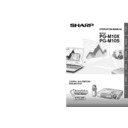Sharp PG-M10SE (serv.man21) User Manual / Operation Manual ▷ View online
39
Others
Specifications
Product type
Model
Video system
Display method
DMD panel
Lens
Projection lamp
Contrast ratio
Video input signal
S-video input signal
Horizontal resolution
Audio output
Computer RGB input signal
Pixel clock
Vertical frequency
Horizontal frequency
Speaker system
Rated voltage
Input current
Rated frequency
Power consumption
Operating temperature
Storage temperature
Cabinet
I/R carrier frequency
Dimensions (approx.)
Weight (approx.)
Supplied accessories
Replacement parts
Digital Multimedia Projector
PG-M10X/PG-M10S
NTSC/NTSC4.43/PAL/PAL M/PAL N/PAL60Hz/SECAM
Single Chip Digital Micromirror Device™ (DMD™) by Texas Instruments
Panel size: 21.8 mm (0.7˝ ), 1 chip XGA DMD
No. of dots: 786,432 dots (1,024 [H]
PG-M10X/PG-M10S
NTSC/NTSC4.43/PAL/PAL M/PAL N/PAL60Hz/SECAM
Single Chip Digital Micromirror Device™ (DMD™) by Texas Instruments
Panel size: 21.8 mm (0.7˝ ), 1 chip XGA DMD
No. of dots: 786,432 dots (1,024 [H]
× 768 [V])/PG-M10X,
480,000 dots (800 [H]
× 600[V])/PG-M10S
Manual focus fixed lens, F3.0, f = 23 mm
High Performance Compact lamp, DC130W
800:1
RCA Connector: VIDEO, composite video, 1.0 Vp-p, sync negative, 75
High Performance Compact lamp, DC130W
800:1
RCA Connector: VIDEO, composite video, 1.0 Vp-p, sync negative, 75
Ω terminated
3.5
φ mini jack: AUDIO, 0.4 Vrms more than 47 kΩ (stereo)
4-pin mini DIN connector
Y (luminance signal): 1.0 Vp-p, sync negative, 75
Y (luminance signal): 1.0 Vp-p, sync negative, 75
Ω terminated
C (chrominance signal): Burst 0.286 Vp-p, 75
Ω terminated
500 TV lines (video input)
0.5 W (monaural)
15-
0.5 W (monaural)
15-
PIN
MINI
D-S
UB
CONNECTOR
:
RGB separate/sync on green type analog input: 0–0.7 Vp-p, positive, 75
Ω terminated
3.5
φ M
INIJACK
: AUDIO, 0.4 Vrms, more than 47 k
Ω (stereo)
H
ORIZONTAL
SYNC
.
SIGNAL
: TTL level (positive/negative)
V
ERTICAL
SYNC
.
SIGNAL
: Same as above
12–157 MHz
50–85 Hz
15–91 kHz
3.5
50–85 Hz
15–91 kHz
3.5
× 2 cm (1
3
⁄
8
˝
×
13
⁄
16
˝ ) oval
AC 110–120/220–240 V
1.0 A/1.9 A
50/60 Hz
180 W (PG-M10X/PG-M10S)
41
1.0 A/1.9 A
50/60 Hz
180 W (PG-M10X/PG-M10S)
41
°F to 95°F (+5°C to +35°C)
14
°F to 140°F (–10°C to +60°C)
Magnesium alloy (Terminal panel, Lamp cover and side vent cover constructed of plastic)
38 kHz
230 (W)
38 kHz
230 (W)
× 48 (H) × 177 (D) mm (9
9
⁄
16
˝
× 1
7
⁄
8
˝
× 6
15
⁄
16
˝ ) (main body only)
231 (W)
× 61 (H) × 177 (D) mm (9
1
⁄
8
˝
× 2
3
⁄
8
˝
× 6
15
⁄
16
˝ ) (including adjustment feet and
projecting parts)
1.4 kg (3.1 lbs.)
Remote control, Two AAA size batteries, Power cord for Americas (1.8 m, 5´
1.4 kg (3.1 lbs.)
Remote control, Two AAA size batteries, Power cord for Americas (1.8 m, 5´
15
⁄
16
˝ ), Power
cord for Europe (1.8 m, 5´
15
⁄
16
˝ ), Power cord for Australia, New Zealand and Oceania
(1.8 m, 5´
15
⁄
16
˝ ), Power cord for U.K., Hong Kong and Singapore (1.8 m, 5´
15
⁄
16
˝ ), Computer
RGB cable (1 m, 3´ 3˝ ), Audio cable (1 m, 3´ 3˝ ), Audio adapter (15 cm, 6
45
⁄
64
˝ ), USB
mouse control cable (1 m, 3´ 3˝ ), PS/2 mouse control cable (1 m, 3´ 3˝ ), Video cable
(1 m, 3´ 3˝ ), S-Video cable (1 m, 3´ 3˝ ), Soft pouch, Carrying bag, Projector operation
manual, Projector quick reference
Remote control (9FU770823300), Two AAA size batteries (9FU770702000), Power cord for
Americas (9FU770726000), Power cord for Europe (9FU770727000), Power cord for
Australia, New Zealand and Oceania (9FU770729000), Power cord for U.K., Hong Kong
and Singapore (9FU770728000), Computer RGB cable (9FU770708000), Audio cable
(9FU770710000), Audio adapter (9FU770704000), USB mouse control cable
(9FU770707000), PS/2 mouse control cable (9FU770706000), Video cable
(9FU770703000), S-Video cable (9FU770709000), Soft pouch (9FU770823400), Carrying
bag (9FU770823200), Projector operation manual (9FU770822800), Projector quick
reference (9FU770822900)
(1 m, 3´ 3˝ ), S-Video cable (1 m, 3´ 3˝ ), Soft pouch, Carrying bag, Projector operation
manual, Projector quick reference
Remote control (9FU770823300), Two AAA size batteries (9FU770702000), Power cord for
Americas (9FU770726000), Power cord for Europe (9FU770727000), Power cord for
Australia, New Zealand and Oceania (9FU770729000), Power cord for U.K., Hong Kong
and Singapore (9FU770728000), Computer RGB cable (9FU770708000), Audio cable
(9FU770710000), Audio adapter (9FU770704000), USB mouse control cable
(9FU770707000), PS/2 mouse control cable (9FU770706000), Video cable
(9FU770703000), S-Video cable (9FU770709000), Soft pouch (9FU770823400), Carrying
bag (9FU770823200), Projector operation manual (9FU770822800), Projector quick
reference (9FU770822900)
This unit has some inactive pixels within acceptable tolerances which
may result in inactive dots on the picture screen. This will not affect
the picture quality or the life expectancy of the unit.
If you have any questions about this matter, please call toll free
1-888-GO-SHARP (1-888-467-4277).
may result in inactive dots on the picture screen. This will not affect
the picture quality or the life expectancy of the unit.
If you have any questions about this matter, please call toll free
1-888-GO-SHARP (1-888-467-4277).
U.S.A. ONLY
This SHARP projector uses a DMD panel. This very sophisticated
panel contains 786,432 (PG-M10X)/480,000 (PG-M10S) pixels. As
with any high technology electronic equipment such as large screen
TVs, video systems and video cameras, there are certain acceptable
tolerances that the equipment must conform to.
panel contains 786,432 (PG-M10X)/480,000 (PG-M10S) pixels. As
with any high technology electronic equipment such as large screen
TVs, video systems and video cameras, there are certain acceptable
tolerances that the equipment must conform to.
Specifications are subject to change without notice.
40
OthersOthers
Dimensions
D-Sub Pin Assignments
PC 15-Pin mini D-Sub
Pin No.
1
2
3
4
5
6
7
8
9
10
11
12
13
14
15
Signal to be connected
Red
Green
Blue
GND
GND
Red GND
Green GND
Blue GND
No Connection
Digital GND
GND
SDA
Horizontal Sync
Vertical Sync
SCL
ON/OFF
INPUT SELECT
AUTO SYNC
POWER
STATUS
230 mm/9
9
⁄
16
˝
177 mm/6
15
⁄
16
˝
27 mm/
1
1
⁄
16
˝
61 mm/2
13
⁄
32
˝
48 mm/
1
7
⁄
8
˝
11 mm/
7
⁄
16
˝
231 mm/9
15
⁄
16
˝
41
Appendix
Guide to Effective Presentations
Electronic presentations are one of the most effective tools
presenters can use to persuade an audience. There are
several ways to enhance your presentation and maximize
your effectiveness. The following are guidelines to help you
create and deliver a dynamic presentation.
presenters can use to persuade an audience. There are
several ways to enhance your presentation and maximize
your effectiveness. The following are guidelines to help you
create and deliver a dynamic presentation.
a. Types of Presentations
Computer Presentations
• To present basic information such as graphs,
spreadsheets, documents and images, use word
processing and spreadsheet applications.
processing and spreadsheet applications.
• To convey more complex information and create more
dynamic presentations which allow you to control the
pace of your delivery, utilize software such as Astound
pace of your delivery, utilize software such as Astound
®
,
Freelance
®
, Persuasion
®
or PowerPoint
®
.
• For high-end multimedia and interactive presentations,
use software such as Macromedia Director
®
.
• Astound
®
, Freelance
®
, Persuasion
®
, PowerPoint
®
and
Macromedia Director
®
are trademarks of their respective
companies.
Video Presentations
Use of video equipment, such as a VCR, DVD player and
laser disc player, can be effective for delivering
instructional or illustrative information that is difficult to
present.
laser disc player, can be effective for delivering
instructional or illustrative information that is difficult to
present.
Digital Cameras and Personal Digital Assistants
(PDAs)
(PDAs)
For highly compact and portable presentations, still
cameras, digital video cameras, document cameras and
PDAs are ideal for transferring data without cumbersome
conversions.
cameras, digital video cameras, document cameras and
PDAs are ideal for transferring data without cumbersome
conversions.
Multimedia Presentations
You can integrate all of the above methods for a full
multimedia presentation including video, audio, computer
applications and World Wide Web information.
multimedia presentation including video, audio, computer
applications and World Wide Web information.
b. Creative Presentations
Oftentimes presenters do not take advantage of the many
subtle ways they can manipulate their electronic slides to
more effectively persuade the audience.
subtle ways they can manipulate their electronic slides to
more effectively persuade the audience.
Color has a great effect on the audience during a
presentation. When used correctly and legibly, studies
show that background & foreground colors establish an
emotional tone for a presentation, help viewers understand
and retain information, and influence an audience to take a
desired course of action.
presentation. When used correctly and legibly, studies
show that background & foreground colors establish an
emotional tone for a presentation, help viewers understand
and retain information, and influence an audience to take a
desired course of action.
Color Considerations
• Choose legible colors.
• Text and graphics colors need sufficient contrast.
• Use darker colors for the background since a lighter
• Text and graphics colors need sufficient contrast.
• Use darker colors for the background since a lighter
background can create uncomfortable glare. (Yellow on
black creates an ideal contrast.)
black creates an ideal contrast.)
Yellow
on Black
on Black
0
5
10
15
20
25
30
AUTO
SYNC
INPUT SE
LECT
ON/O
FF
POWE
R
STATU
S
42
AppendixAppendix
Red
Blue
Green
Black
Presentation from
SHARP
One of th
e most co
mmon m
istakes in
any type
of
presenta
tion visu
al is the s
election o
f type fon
ts
that are to
o small, to
o thin, or h
ard to rea
d.
• Background colors can subconsciously affect the
audience:
Red—increases viewers’ pulse and breathing and
encourages risk taking but can also be associated with
financial loss.
encourages risk taking but can also be associated with
financial loss.
Blue—has a calming and conservative affect on the
audience but can also create boredom among corporate
audiences that are often inundated with this background
color.
audience but can also create boredom among corporate
audiences that are often inundated with this background
color.
Green—stimulates interaction.
Black—conveys finality and certainty. Use it as a
transitional color between slides when moving from one
idea to another.
transitional color between slides when moving from one
idea to another.
• Foreground colors create a major impact on how well an
audience understands and remembers a message.
• Use one or two bright colors for emphasis.
• Highlight important messages.
• Use one or two bright colors for emphasis.
• Highlight important messages.
• The eye has a difficult time reading certain colored text
on certain colored backgrounds. For example, text and
background colors in red and green, and blue and black
make for difficult viewing.
background colors in red and green, and blue and black
make for difficult viewing.
• Colorblind individuals may find it difficult to distinguish
between red and green, brown and green, and purple
and blue. Avoid using these colors together.
and blue. Avoid using these colors together.
Fonts
• One of the most common mistakes in any type of
presentation visual is the selection of type fonts that are
too small, too thin, or too difficult to read.
too small, too thin, or too difficult to read.
• If you are not sure how well a given font will read on a
screen at various sizes, try this: Draw a 6˝
× 8˝ box on a
piece of paper and print out several lines of text inside
the box with your computer printer at 300 or 600 dpi
resolution. Vary the sizes of text to simulate headline,
body and text call-outs for any charts or graphs. Hold
the printout at arm’s length. This is how your text will look
on a 4´ (1.2 meters)-wide screen at 10´ (3 meters), on a
7.5´ (2.3 meters)-wide screen at 20´ (6.1 meters) and a
12´ (3.7 meters)-wide screen at 30´ (9.1 meters). If you
cannot read the text easily, you should put less copy on
your visuals or use larger typefaces.
the box with your computer printer at 300 or 600 dpi
resolution. Vary the sizes of text to simulate headline,
body and text call-outs for any charts or graphs. Hold
the printout at arm’s length. This is how your text will look
on a 4´ (1.2 meters)-wide screen at 10´ (3 meters), on a
7.5´ (2.3 meters)-wide screen at 20´ (6.1 meters) and a
12´ (3.7 meters)-wide screen at 30´ (9.1 meters). If you
cannot read the text easily, you should put less copy on
your visuals or use larger typefaces.
• Design your visuals so that they are visible by the viewer
in the last row.
• Nothing will ruin your presentation faster than misspelled
words. Take the time to proofread and edit your work
before your visuals become a permanent part of your
presentation.
before your visuals become a permanent part of your
presentation.
• Mixed case text is easier to read than text which is
displayed in capital letters.
• Another important attribute of fonts is whether any
particular face is serif or sans-serif. Serifs are small,
usually horizontal cross strokes that are added to the
end of a letter’s main strokes. Because of their ability to
coax the eye along the line of type, fonts with serifs are
generally acknowledged to be more readable.
usually horizontal cross strokes that are added to the
end of a letter’s main strokes. Because of their ability to
coax the eye along the line of type, fonts with serifs are
generally acknowledged to be more readable.
Sans-serif
Serif
Guide to Effective Presentations
Click on the first or last page to see other PG-M10SE (serv.man21) service manuals if exist.