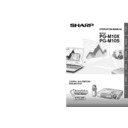Sharp PG-M10SE (serv.man21) User Manual / Operation Manual ▷ View online
23
Basic Operation
Enlarging the picture
Press the ENLARGE + button.
While the button is pressed, the picture is enlarged.
Release the button at the desired size.
Release the button at the desired size.
ENLARGE
The quality of the enlarged picture deteriorates compared
to the original size picture.
to the original size picture.
Screen Reduction
Press the ENLARGE – button.
When this button is released, the picture will return
to 90% reduction.
to 90% reduction.
ENLARGE
Original size
Enlarged picture
Enlarged
picture
Standard
picture
To move to the desired portion of the
enlarged picture
enlarged picture
Press the desired portion of the cursor key.
The available directions are indicated by the four
large triangle marks on the cursor key. The picture
will move in the direction of the mark you are
pressing.
large triangle marks on the cursor key. The picture
will move in the direction of the mark you are
pressing.
Pictures that have been reduced cannot be moved using
this function.
this function.
90% reduction
picture
Various functions while using the unit
Cursor key
ENLARGE +/–
button
button
MOUSE
ON/OFF
VIDEO
MENU
R-CLICK/UNDO
COMPUTER
AUTOSYNC FREEZE
MUTE
ENLARGE
VOLUME
KEYSTONE
Move upward
Move downward
Move leftward
Move rightward
24
Menu OperationMenu Operation
Menu Structure
The
normal menu will be
displayed when the MENU button
is pressed with the remote control
FLIP COVER closed.
is pressed with the remote control
FLIP COVER closed.
The numerals in parentheses
are reference page numbers.
Normal menu
For VIDEO, S-VIDEO and component video (YP
B
P
R
) input
The
advanced menu will be
displayed when the MENU button
is pressed with the remote control
FLIP COVER open.
is pressed with the remote control
FLIP COVER open.
Advanced menu
For VIDEO, S-VIDEO and component video (YP
B
P
R
) input
Common menu
Common menu
Menu operation
MOUSE
ON/OFF
VIDEO
MENU
DIGITAL MULTIMEDIA
PROJECTOR
R-CLICK/UNDO
COMPUTER
MENU button
MOUSE
ON/OFF
VIDEO
MENU
R-CLICK/UNDO
COMPUTER
AUTOSYNC FREEZE
MUTE
ENLARGE
VOLUME
KEYSTONE
MENU button
26
26
26
26
26
29
29
30
30
30
30
31
31
31
32
32
32
32
33
33
33
34
34
34
34
34
25
Menu Operation
Normal menu
RGB input
Advanced menu
• The Advanced menu cannot be used unless the FLIP COVER of the supplied remote control is open.
RGB input
Menu operation
30
30
30
33
34
30
30
31
31
31
32
32
26
26
28
28
28
29
29
26
Menu OperationMenu Operation
Adjusting the picture elements
The picture elements such as brightness, contrast, white balance, and so on can be adjusted individually for each input
source. The adjustable items vary depending on the input source.
source. The adjustable items vary depending on the input source.
To close the menu
Press the R-CLICK/UNDO button.
Press the R-CLICK/UNDO button.
1
Select the input source (see page 20)
2
Press the MENU button to display the menu,
hold down the cursor
hold down the cursor
씱 / 씰 keys or the
MENU button and then select “IMAGE”.
3
Press the cursor
/
keys to select
“BRIGHTNESS”.
The items that appear in the menu will differ
depending on the input.
depending on the input.
4
Press the cursor
씱 / 씰 keys to adjust the
brightness.
5
Press the cursor
/
keys to select
“CONTRAST”.
6
Press the cursor
씱 / 씰 keys to adjust the
contrast.
For VIDEO, S-VIDEO and component video
(YP
(YP
B
P
R
) input.
7
Press the cursor
/
keys to select
“COLOR”.
8
Press the cursor
씱 / 씰 keys to adjust the
color.
9
Press the cursor
/
keys to select
“TINT”.
This adjustment is not possible with the SECAM color
system.
system.
10
Press the cursor
씱 / 씰 keys to adjust the
tint.
11
Press the cursor
/
keys to select
“SHARPNESS”.
12
Press the cursor
씱 / 씰 keys to adjust the
sharpness.
Input source
BRIGHTNESS
CONTRAST
COLOR
TINT
SHARPNESS
CONTRAST
COLOR
TINT
SHARPNESS
VIDEO/S-VIDEO COMPONENT VIDEO RGB
–
–
–
–
–
(The elements marked with “ ” are adjustable.)
Click on the first or last page to see other PG-M10SE (serv.man21) service manuals if exist.