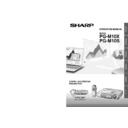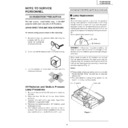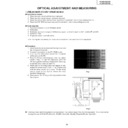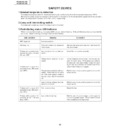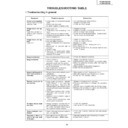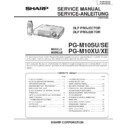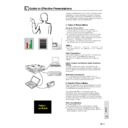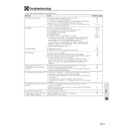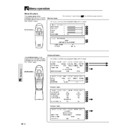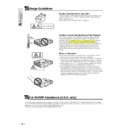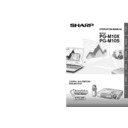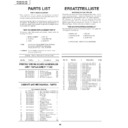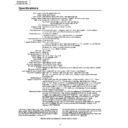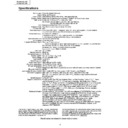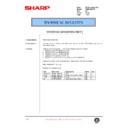Sharp PG-M10SE (serv.man14) User Manual / Operation Manual ▷ View online
3
Basic Information &
Preparations
Electrical energy can perform many useful functions. This product has been engineered and manufactured to ensure your
personal safety. But IMPROPER USE CAN RESULT IN POTENTIAL ELECTRICAL SHOCK OR FIRE HAZARD. In order not to
defeat the safeguards incorporated into this Projector, observe the following basic rules for its installation, use and servicing. For
your own protection and reliable usage of your projector, please be sure to read these “IMPORTANT SAFEGUARDS” carefully
before use.
personal safety. But IMPROPER USE CAN RESULT IN POTENTIAL ELECTRICAL SHOCK OR FIRE HAZARD. In order not to
defeat the safeguards incorporated into this Projector, observe the following basic rules for its installation, use and servicing. For
your own protection and reliable usage of your projector, please be sure to read these “IMPORTANT SAFEGUARDS” carefully
before use.
1. Read Instructions
All the safety and operating instructions should be read
before the product is operated.
before the product is operated.
2. Retain Instructions
The safety and operating instructions should be retained
for future reference.
for future reference.
3. Heed Warnings
All warnings on the product and in the operating instructions
should be adhered to.
should be adhered to.
4. Follow Instructions
All operating and use instructions should be followed.
5. Cleaning
• Unplug this product from the wall outlet before cleaning.
Do not use liquid cleaners or aerosol cleaners. Use a damp
cloth for cleaning.
cloth for cleaning.
• Never use strong detergents or solvents such as alcohol
or thinner.
• Use a blower or lens paper to clean the lens, and be
careful not to scratch or mar the lens.
6. Attachments
Do not use attachments not recommended by the product
manufacturer as they may cause hazards.
manufacturer as they may cause hazards.
7. Water and Moisture
Do not use this product near water–for example, near a
bathtub, wash bowl, kitchen sink, or laundry tub; in a wet
basement; or near a swimming pool; and the like.
bathtub, wash bowl, kitchen sink, or laundry tub; in a wet
basement; or near a swimming pool; and the like.
8. Accessories
Do not place this product on an unstable cart, stand, tripod,
bracket, or table. The product may fall, causing serious injury
to a child or adult, and serious damage to the product. Use
only with a cart, stand, tripod, bracket, or table
recommended by the manufacturer, or sold with the product.
Any mounting of the product should follow the
manufacturer’s instructions, and should use a mounting
accessory recommended by the manufacturer.
bracket, or table. The product may fall, causing serious injury
to a child or adult, and serious damage to the product. Use
only with a cart, stand, tripod, bracket, or table
recommended by the manufacturer, or sold with the product.
Any mounting of the product should follow the
manufacturer’s instructions, and should use a mounting
accessory recommended by the manufacturer.
9. Transportation
A product and cart combination
should be moved with care. Quick
stops, excessive force, and uneven
surfaces may cause the product and
cart combination to overturn.
should be moved with care. Quick
stops, excessive force, and uneven
surfaces may cause the product and
cart combination to overturn.
10. Ventilation
Slots and openings in the cabinet are provided for ventilation
to ensure reliable operation of the product and to protect it
from overheating. The openings should never be covered
or blocked by placing the product on a bed, sofa, rug, or
other similar surface. This product should not be placed in
a built-in installation such as a bookcase or rack unless
proper ventilation is provided or the manufacturer’s instruc-
tions have been adhered to.
to ensure reliable operation of the product and to protect it
from overheating. The openings should never be covered
or blocked by placing the product on a bed, sofa, rug, or
other similar surface. This product should not be placed in
a built-in installation such as a bookcase or rack unless
proper ventilation is provided or the manufacturer’s instruc-
tions have been adhered to.
11. Power Sources
This product should be operated only from the type of power
source indicated on the marking label. If you are not sure of
the type of power supply to your home, consult your product
dealer or local power company. For products intended to
operate from battery power, or other sources, refer to the
operating instructions.
source indicated on the marking label. If you are not sure of
the type of power supply to your home, consult your product
dealer or local power company. For products intended to
operate from battery power, or other sources, refer to the
operating instructions.
12. Grounding or Polarization
This product is provided with one of the following types of
plugs. If the plug should fail to fit into the power outlet, please
contact your electrician.
Do not defeat the safety purpose of the plug.
plugs. If the plug should fail to fit into the power outlet, please
contact your electrician.
Do not defeat the safety purpose of the plug.
a. Two-wire type mains plug.
b. Three-wire grounding type mains plug with a grounding
b. Three-wire grounding type mains plug with a grounding
terminal.
This plug will only fit into a grounding type power outlet.
This plug will only fit into a grounding type power outlet.
13. Power-Cord Protection
Power-supply cords should be routed so that they are not
likely to be walked on or pinched by items placed upon or
against them, paying particular attention to cords at plugs,
convenience receptacles, and the point where they exit from
the product.
likely to be walked on or pinched by items placed upon or
against them, paying particular attention to cords at plugs,
convenience receptacles, and the point where they exit from
the product.
14. Lightning
For added protection for this product during a lightning
storm, or when it is left unattended and unused for long
periods of time, unplug it from the wall outlet and disconnect
the cable system. This will prevent damage to the product
due to lightning and power-line surges.
storm, or when it is left unattended and unused for long
periods of time, unplug it from the wall outlet and disconnect
the cable system. This will prevent damage to the product
due to lightning and power-line surges.
15. Overloading
Do not overload wall outlets, extension cords, or integral
convenience receptacles as this can result in a risk of fire
or electric shock.
convenience receptacles as this can result in a risk of fire
or electric shock.
16. Object and Liquid Entry
Never push objects of any kind into this product through
openings as they may touch dangerous voltage points or
short-out parts that could result in a fire or electric shock.
Never spill liquid of any kind on the product.
openings as they may touch dangerous voltage points or
short-out parts that could result in a fire or electric shock.
Never spill liquid of any kind on the product.
17. Servicing
Do not attempt to service this product yourself as opening
or removing covers may expose you to dangerous voltage
or other hazards. Refer all servicing to qualified service
personnel.
or removing covers may expose you to dangerous voltage
or other hazards. Refer all servicing to qualified service
personnel.
18. Damage Requiring Service
Unplug this product from the wall outlet and refer servicing
to qualified service personnel under the following conditions:
to qualified service personnel under the following conditions:
a. If the power-supply cord or plug is damaged.
b. If liquid has been spilled, or objects have fallen into
b. If liquid has been spilled, or objects have fallen into
the product.
c. If the product has been exposed to rain or water.
d. If the product does not operate normally by following
d. If the product does not operate normally by following
the operating instructions. Adjust only those controls
that are covered by the operating instructions, as an
improper adjustment of other controls may result in
damage and will often require extensive work by a
qualified technician to restore the product to normal
operation.
that are covered by the operating instructions, as an
improper adjustment of other controls may result in
damage and will often require extensive work by a
qualified technician to restore the product to normal
operation.
e. If the product has been dropped or damaged in any
way.
f. If the product exhibits a distinct change in
performance, this indicates a need for service.
19. Replacement Parts
When replacement parts are required, be sure the service
technician has used replacement parts specified by the
manufacturer or with the same characteristics as the original
part. Unauthorized substitutions may result in fire, electric
shock, or other hazards.
technician has used replacement parts specified by the
manufacturer or with the same characteristics as the original
part. Unauthorized substitutions may result in fire, electric
shock, or other hazards.
20. Safety Check
Upon completion of any service or repairs to this product,
ask the service technician to perform safety checks to
determine that the product is in proper operating condition.
ask the service technician to perform safety checks to
determine that the product is in proper operating condition.
21. Heat
This product should be situated away from heat sources
such as radiators, heat registers, stoves, or other products
(including amplifiers) that produce heat.
such as radiators, heat registers, stoves, or other products
(including amplifiers) that produce heat.
IMPORTANT SAFEGUARDS
4
Basic Information &
Preparations
Installation
• For best results, use the product in a darkened room.
• Place the product on a flat, level surface in a dry area
• For best results, use the product in a darkened room.
• Place the product on a flat, level surface in a dry area
away from dust and moisture.
• Do not place the product in direct sunlight, near heaters or
heat radiating appliances.
• Exposure to direct sunlight, smoke or steam can harm
internal components.
• Handle the product carefully. Dropping or jarring can
damage internal components.
• Do not place heavy objects on top of the product.
Power Supply
• The product is designed to operate on a power supply of
• The product is designed to operate on a power supply of
110 to 120 and 220 to 240 V 50/60 Hz AC. Ensure that
your power supply fits these requirements before
attempting to use the unit.
your power supply fits these requirements before
attempting to use the unit.
• For PLUGGABLE EQUIPMENT, the socket-outlet shall be
installed near the equipment and shall be accessible.
• Handle the power cable carefully and avoid excessive
bending. A damaged cord can cause electric shock or
fire.
fire.
• Disconnect the power cable (main lead) from the power
outlet after using the product.
Before disconnecting the power cable, make sure the
POWER indicator lamp is orange and not flashing.
Before disconnecting the power cable, make sure the
POWER indicator lamp is orange and not flashing.
Lamp Replacement
• Be sure to replace the lamp when the STATUS indicator
• Be sure to replace the lamp when the STATUS indicator
comes on. If you continue to use the lamp after 1,100
hours of usage, the lamp will turn off (See page 37).
hours of usage, the lamp will turn off (See page 37).
Fire and Shock Precautions
• Ensure that there is sufficient ventilation and that vents are
• Ensure that there is sufficient ventilation and that vents are
unobstructed to prevent the buildup of heat inside the
product. Allow at least 20 cm (7
product. Allow at least 20 cm (7
7
/
8
inches) of space
between the unit and surrounding obstructions.
• Prevent foreign objects such as paper clips and bits of
paper from falling into the product. Do not attempt to
retrieve any objects that fell into the product. Do not insert
any metal objects such as a wire or screwdriver into the
product. If something should fall into the product,
immediately disconnect the power cable from the product
and have the object removed by a Sharp Authorized LCD
Projector Dealer or Service Center.
retrieve any objects that fell into the product. Do not insert
any metal objects such as a wire or screwdriver into the
product. If something should fall into the product,
immediately disconnect the power cable from the product
and have the object removed by a Sharp Authorized LCD
Projector Dealer or Service Center.
• Do not place any liquids on top of the product.
• Do not look into the lens while the product is on.
• Do not look into the lens while the product is on.
Serious damage to your eyes could result.
IMPORTANT SAFEGUARDS
5
Basic Information &
Preparations
Contents
Connections
Basic Operation
Menu Operation
Others
Appendix
Resetting ........................................................... 29
Resetting the factory defaults ............................... 29
Resetting the Lamp Usage Timer ......................... 29
Resetting the Lamp Usage Timer ......................... 29
Advanced Menu Settings ................................ 30
Set the colors as desired in accordance with the
image contents. ............................................... 30
Adjusting Color Balance ....................................... 30
Setting the Video Type .......................................... 30
Selecting the Color System ................................... 30
Setting the Video Type .......................................... 30
Selecting the Color System ................................... 30
Setting in Accordance with Image Content ... 31
Setting the COMPUTER input terminal ................. 31
Setting the Display Frame ..................................... 31
Setting Filter .......................................................... 31
Setting the Display Frame ..................................... 31
Setting Filter .......................................................... 31
Initial Settings ................................................... 32
Setting Keystone ................................................... 32
Setting the partial display position ........................ 32
Audio Muting ......................................................... 32
Selecting the Background .................................... 32
Auto Gain .............................................................. 32
Auto Source Settings ............................................ 33
Selecting a Projection Format ............................... 33
Using the Power Saving Function ......................... 33
Setting the partial display position ........................ 32
Audio Muting ......................................................... 32
Selecting the Background .................................... 32
Auto Gain .............................................................. 32
Auto Source Settings ............................................ 33
Selecting a Projection Format ............................... 33
Using the Power Saving Function ......................... 33
Setting the Menu (Option) ............................... 34
Selecting the Menu Language .............................. 34
Setting the Menu Display Position ........................ 34
Menu Viewing Settings .......................................... 34
Other Menu Settings ............................................. 34
On-screen Display ................................................ 34
Setting the Menu Display Position ........................ 34
Menu Viewing Settings .......................................... 34
Other Menu Settings ............................................. 34
On-screen Display ................................................ 34
Others
Troubleshooting ............................................... 35
When the STATUS Indicator Illuminates or
When the STATUS Indicator Illuminates or
Flashes ......................................................... 36
Replacing the Projection Lamp ...................... 37
Transporting the Projector .............................. 38
Specifications ................................................... 39
Transporting the Projector .............................. 38
Specifications ................................................... 39
Appendix
Guide to Effective Presentations .................... 41
Glossary ............................................................ 45
Index .................................................................. 46
Glossary ............................................................ 45
Index .................................................................. 46
Basic Information & Preparations
Important Safeguards ........................................ 3
Usage Guidelines ............................................... 6
For SHARP Assistance (U.S.A. only) ................ 6
Features .............................................................. 7
Supplied Accessories ........................................ 8
Preparing the Remote Control .......................... 9
Usage Guidelines ............................................... 6
For SHARP Assistance (U.S.A. only) ................ 6
Features .............................................................. 7
Supplied Accessories ........................................ 8
Preparing the Remote Control .......................... 9
Inserting the batteries ............................................. 9
Remote control effective range ............................... 9
Remote control effective range ............................... 9
Part Names ....................................................... 10
Installation ........................................................ 13
Installation ........................................................ 13
Connections
Connections ..................................................... 15
Connecting video equipment ............................... 15
Connecting Video Equipment With Component
Connecting Video Equipment With Component
Video Signal (YP
B
P
R
) Output ........................... 16
Connecting a PC or Macintosh ............................. 16
Changing the computer’s video resolutions ......... 17
Notebook computers and resolution standards ... 17
Receiving Video Output from Personal Computers .... 17
Changing the computer’s video resolutions ......... 17
Notebook computers and resolution standards ... 17
Receiving Video Output from Personal Computers .... 17
Basic Operation
Using the unit ................................................... 18
Using the Remote Control (Input Selection) .. 20
Using the Remote Control as the PC Mouse . 21
Various functions while using the unit .......... 22
Using the Remote Control (Input Selection) .. 20
Using the Remote Control as the PC Mouse . 21
Various functions while using the unit .......... 22
Automatic Screen Adjustment .............................. 22
Freezing animated images ................................... 22
Turning off the image and muting the sound
Freezing animated images ................................... 22
Turning off the image and muting the sound
temporarily ....................................................... 22
Adjusting the Volume ............................................ 22
KEYSTONE Adjustment ........................................ 22
Enlarging the picture ............................................. 23
Screen Reduction ................................................. 23
KEYSTONE Adjustment ........................................ 22
Enlarging the picture ............................................. 23
Screen Reduction ................................................. 23
Menu Operation
Menu operation ................................................ 24
Menu Structure ...................................................... 24
Adjusting the picture elements ....................... 26
Adjusting the projected image from the
Adjusting the projected image from the
computer ...................................................... 27
Manual Adjustment of Personal Computer
Images .......................................................... 28
Adjusting Clock Frequency and Phase ................ 28
Adjusting the position of the image ...................... 28
Adjusting the position of the image ...................... 28
5
Basic Information &
Preparations
Contents
Connections
Basic Operation
Menu Operation
Others
Appendix
Resetting ........................................................... 29
Resetting the factory defaults ............................... 29
Resetting the Lamp Usage Timer ......................... 29
Resetting the Lamp Usage Timer ......................... 29
Advanced Menu Settings ................................ 30
Set the colors as desired in accordance with the
image contents. ............................................... 30
Adjusting Color Balance ....................................... 30
Setting the Video Type .......................................... 30
Selecting the Color System ................................... 30
Setting the Video Type .......................................... 30
Selecting the Color System ................................... 30
Setting in Accordance with Image Content ... 31
Setting the COMPUTER input terminal ................. 31
Setting the Display Frame ..................................... 31
Setting Filter .......................................................... 31
Setting the Display Frame ..................................... 31
Setting Filter .......................................................... 31
Initial Settings ................................................... 32
Setting Keystone ................................................... 32
Setting the partial display position ........................ 32
Audio Muting ......................................................... 32
Selecting the Background .................................... 32
Auto Gain .............................................................. 32
Auto Source Settings ............................................ 33
Selecting a Projection Format ............................... 33
Using the Power Saving Function ......................... 33
Setting the partial display position ........................ 32
Audio Muting ......................................................... 32
Selecting the Background .................................... 32
Auto Gain .............................................................. 32
Auto Source Settings ............................................ 33
Selecting a Projection Format ............................... 33
Using the Power Saving Function ......................... 33
Setting the Menu (Option) ............................... 34
Selecting the Menu Language .............................. 34
Setting the Menu Display Position ........................ 34
Menu Viewing Settings .......................................... 34
Other Menu Settings ............................................. 34
On-screen Display ................................................ 34
Setting the Menu Display Position ........................ 34
Menu Viewing Settings .......................................... 34
Other Menu Settings ............................................. 34
On-screen Display ................................................ 34
Others
Troubleshooting ............................................... 35
When the STATUS Indicator Illuminates or
When the STATUS Indicator Illuminates or
Flashes ......................................................... 36
Replacing the Projection Lamp ...................... 37
Transporting the Projector .............................. 38
Specifications ................................................... 39
Transporting the Projector .............................. 38
Specifications ................................................... 39
Appendix
Guide to Effective Presentations .................... 41
Glossary ............................................................ 45
Index .................................................................. 46
Glossary ............................................................ 45
Index .................................................................. 46
Basic Information & Preparations
Important Safeguards ........................................ 3
Usage Guidelines ............................................... 6
For SHARP Assistance (U.S.A. only) ................ 6
Features .............................................................. 7
Supplied Accessories ........................................ 8
Preparing the Remote Control .......................... 9
Usage Guidelines ............................................... 6
For SHARP Assistance (U.S.A. only) ................ 6
Features .............................................................. 7
Supplied Accessories ........................................ 8
Preparing the Remote Control .......................... 9
Inserting the batteries ............................................. 9
Remote control effective range ............................... 9
Remote control effective range ............................... 9
Part Names ....................................................... 10
Installation ........................................................ 13
Installation ........................................................ 13
Connections
Connections ..................................................... 15
Connecting video equipment ............................... 15
Connecting Video Equipment With Component
Connecting Video Equipment With Component
Video Signal (YP
B
P
R
) Output ........................... 16
Connecting a PC or Macintosh ............................. 16
Changing the computer’s video resolutions ......... 17
Notebook computers and resolution standards ... 17
Receiving Video Output from Personal Computers .... 17
Changing the computer’s video resolutions ......... 17
Notebook computers and resolution standards ... 17
Receiving Video Output from Personal Computers .... 17
Basic Operation
Using the unit ................................................... 18
Using the Remote Control (Input Selection) .. 20
Using the Remote Control as the PC Mouse . 21
Various functions while using the unit .......... 22
Using the Remote Control (Input Selection) .. 20
Using the Remote Control as the PC Mouse . 21
Various functions while using the unit .......... 22
Automatic Screen Adjustment .............................. 22
Freezing animated images ................................... 22
Turning off the image and muting the sound
Freezing animated images ................................... 22
Turning off the image and muting the sound
temporarily ....................................................... 22
Adjusting the Volume ............................................ 22
KEYSTONE Adjustment ........................................ 22
Enlarging the picture ............................................. 23
Screen Reduction ................................................. 23
KEYSTONE Adjustment ........................................ 22
Enlarging the picture ............................................. 23
Screen Reduction ................................................. 23
Menu Operation
Menu operation ................................................ 24
Menu Structure ...................................................... 24
Adjusting the picture elements ....................... 26
Adjusting the projected image from the
Adjusting the projected image from the
computer ...................................................... 27
Manual Adjustment of Personal Computer
Images .......................................................... 28
Adjusting Clock Frequency and Phase ................ 28
Adjusting the position of the image ...................... 28
Adjusting the position of the image ...................... 28
Display