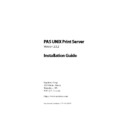Sharp PAS (serv.man5) Service Manual ▷ View online
PAS UNIX Print Server: Installation Guide
21
Creating printers on Linux
3. SM Network Monitor for Canon
4. SM Network Monitor for Lanier
5. SM Network Monitor for Kyocera Mita
6. SM Network Monitor for Aficio
7. SM Network Monitor for Sharp
Connection type [1]: 1
4. SM Network Monitor for Lanier
5. SM Network Monitor for Kyocera Mita
6. SM Network Monitor for Aficio
7. SM Network Monitor for Sharp
Connection type [1]: 1
IP Address [000.000.000.000]: 204.138.110.25
QueueName [RAW]: PORT1
QueueName [RAW]: PORT1
Select action without accounting server:
1. Do not print
2. Print, do not record
3. Print, cache results
Print without Accounting Server? [1]: 3
1. Do not print
2. Print, do not record
3. Print, cache results
Print without Accounting Server? [1]: 3
Use LPR source ports beyond RFC 1179 specifications? [f]: t
Do not wait for printer to acknowledge end of job [f]:
#
Do not wait for printer to acknowledge end of job [f]:
#
Specify the appropriate behavior in case an accounting server can-
not be reached; whether PAS should print with unrestricted LPR
source ports; and whether PAS should close the printer connection
immediately after sending the job, rather than waiting for an
acknowledgement from the printer.
not be reached; whether PAS should print with unrestricted LPR
source ports; and whether PAS should close the printer connection
immediately after sending the job, rather than waiting for an
acknowledgement from the printer.
Note that if you use one of the SM Network Monitors for the
printer connection, you must enter the printer model exactly as
listed. Use copy-and-paste for ease of selection.
printer connection, you must enter the printer model exactly as
listed. Use copy-and-paste for ease of selection.
B
Add the printer definition to the printcap
You need to edit the printcap file to add the printer definition for
the connection you just created.
the connection you just created.
Configuring printers
22
PAS UNIX Print Server: Installation Guide
Your printcap entry should look similar to the one below:
printer1 | PRINTER1:\
:sd=/var/spool/lpd/printer1:\
:lp=/dev/null:\
:af=printer1:\
:if=/usr/local/sm/sm.filter:
:lp=/dev/null:\
:af=printer1:\
:if=/usr/local/sm/sm.filter:
You should specify sm.filter as the interface filter program for the
printer, and then use /dev/null as the actual lp device.
printer, and then use /dev/null as the actual lp device.
Specify an appropriate spool directory for use on your system. This
directory must exist, and be owned by daemon.
directory must exist, and be owned by daemon.
✎
Note: If your installation directory is not /usr/local/sm, you must
specify the -d<installpath> parameter to sm.filter.
specify the -d<installpath> parameter to sm.filter.
C
Restart lpd
Finally, to restart lpd, run the following command:
kill -HUP ‘head -1/var/spool/lpd/lpd.lock’
3.4 Creating printers on Solaris
To create a printer on a Solaris server, follow the steps in this sec-
tion.
tion.
A
Configure the printer connection using SMEditDB
Run the SMEditDB -a command to add a printer. Answer each of the
prompts in turn to describe the printer connection characteristics.
prompts in turn to describe the printer connection characteristics.
The sample session below demonstrates adding an LPR printer
connection. With JetDirect connections, no queue name is
required; with SM Network Monitor connections, select the printer
model instead of the queue name to have the PAS print filter auto-
matically determine the optimum communication method with the
selected printer type.
connection. With JetDirect connections, no queue name is
required; with SM Network Monitor connections, select the printer
model instead of the queue name to have the PAS print filter auto-
matically determine the optimum communication method with the
selected printer type.
PAS UNIX Print Server: Installation Guide
23
Creating printers on Solaris
# /usr/local/sm/SMEditDB -a
Enter the printer name: printer1
Enter the printer name: printer1
Select printer connection type:
1. LPR
2. JetDirect
3. SM Network Monitor for Canon
4. SM Network Monitor for Lanier
5. SM Network Monitor for Kyocera Mita
6. SM Network Monitor for Aficio
7. SM Network Monitor for Sharp
Connection type [1]: 1
1. LPR
2. JetDirect
3. SM Network Monitor for Canon
4. SM Network Monitor for Lanier
5. SM Network Monitor for Kyocera Mita
6. SM Network Monitor for Aficio
7. SM Network Monitor for Sharp
Connection type [1]: 1
IP Address [000.000.000.000]: 204.138.110.25
QueueName [RAW]: PORT1
QueueName [RAW]: PORT1
Select action without accounting server:
1. Do not print
2. Print, do not record
3. Print, cache results
Print without Accounting Server? [1]: 3
1. Do not print
2. Print, do not record
3. Print, cache results
Print without Accounting Server? [1]: 3
Use LPR source ports beyond RFC 1179 specifications? [f]: t
Do not wait for printer to acknowledge end of job [f]:
#
Do not wait for printer to acknowledge end of job [f]:
#
Specify the appropriate behavior in case an accounting server can-
not be reached; whether PAS should print with unrestricted LPR
source ports; and whether PAS should close the printer connection
immediately after sending the job, rather than waiting for an
acknowledgement from the printer.
not be reached; whether PAS should print with unrestricted LPR
source ports; and whether PAS should close the printer connection
immediately after sending the job, rather than waiting for an
acknowledgement from the printer.
If you use one of the SM Network Monitors for the printer connec-
tion, you must enter the printer model exactly as listed. Use copy-
and-paste for ease of selection.
tion, you must enter the printer model exactly as listed. Use copy-
and-paste for ease of selection.
Configuring printers
24
PAS UNIX Print Server: Installation Guide
✎
Note: If your installation directory is not /usr/local/sm, you must
specify the -d<installpath> parameter to SMEditDB.
specify the -d<installpath> parameter to SMEditDB.
B
Use lpadmin to add the printer to Solaris
Use the Solaris lpadmin command to create the system printer defi-
nition.
nition.
You should specify sm.interface as the interface program for the
printer, and then use /dev/null as the actual device. For example,
printer, and then use /dev/null as the actual device. For example,
lpadmin -p printer1 -v /dev/null -i /usr/local/sm/sm.interface
✎
Note: If your installation directory is not /usr/local/sm, you must
specify the -d<installpath> parameter to sm.interface.
specify the -d<installpath> parameter to sm.interface.
3.5 Printer registration errors
After creating your printers, if you encounter “Printer not regis-
tered” errors, it is likely due to a mismatch in the “registered” sys-
tem name through System Manager, and the SystemName that
SMRemoteDBServer sends to the PAS accounting server on Valida-
teUser.
tered” errors, it is likely due to a mismatch in the “registered” sys-
tem name through System Manager, and the SystemName that
SMRemoteDBServer sends to the PAS accounting server on Valida-
teUser.
The name used in the Server node of System Manager (the name
used for registering a printer to the accounting server) must match
identically.
used for registering a printer to the accounting server) must match
identically.
SMRemoteDBServer reports the SystemName as the value that is
also returned if you run “hostname” on the UNIX server. If this
name is not accessible from System Manager then you must add a
hosts file entry in system32\drivers\etc\hosts, or modify the host-
name on the UNIX box.
also returned if you run “hostname” on the UNIX server. If this
name is not accessible from System Manager then you must add a
hosts file entry in system32\drivers\etc\hosts, or modify the host-
name on the UNIX box.
Click on the first or last page to see other PAS (serv.man5) service manuals if exist.