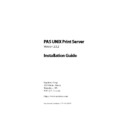Sharp PAS (serv.man5) Service Manual ▷ View online
PAS UNIX Print Server: Installation Guide
17
Creating printers on AIX
Select action without accounting server:
1. Do not print
2. Print, do not record
3. Print, cache results
Print without Accounting Server? [1]: 3
1. Do not print
2. Print, do not record
3. Print, cache results
Print without Accounting Server? [1]: 3
Use LPR source ports beyond RFC 1179 specifications? [f]: t
Do not wait for printer to acknowledge end of job [f]:
#
Do not wait for printer to acknowledge end of job [f]:
#
Specify the appropriate behavior in case an accounting server can-
not be reached; whether PAS should print with unrestricted LPR
source ports; and whether PAS should close the printer connection
immediately after sending the job, rather than waiting for an
acknowledgement from the printer.
not be reached; whether PAS should print with unrestricted LPR
source ports; and whether PAS should close the printer connection
immediately after sending the job, rather than waiting for an
acknowledgement from the printer.
If you use one of the SM Network Monitors for the printer connec-
tion, you must enter the printer model exactly as listed. Use copy-
and-paste for ease of selection.
tion, you must enter the printer model exactly as listed. Use copy-
and-paste for ease of selection.
✎
Note: If your installation directory is not /usr/local/sm, you must
specify the -d<installpath> parameter to SMEditDB.
specify the -d<installpath> parameter to SMEditDB.
B
Use smit to add the printer to AIX
Use the AIX smit management tool to create the system printer def-
inition. In the smit menus, select first
inition. In the smit menus, select first
Print Spooling
, then
Add a Print
Queue
, then
Other > User Defined Backend
from the selection list.
Specify the name of the print queue to match the one used in
SMEditDB, and specify /usr/local/sm/piosm as the backend program
pathname. Adjust the path accordingly if you installed in a location
other than /usr/local/sm.
SMEditDB, and specify /usr/local/sm/piosm as the backend program
pathname. Adjust the path accordingly if you installed in a location
other than /usr/local/sm.
You can also create the printer from the command line, as in the
following example:
following example:
Configuring printers
18
PAS UNIX Print Server: Installation Guide
/usr/sbin/piomisc_base mkpkg_other -q’printer1’ -d’printer_device1’ -b’/
usr/local/sm/piosm’ -u’TRUE
usr/local/sm/piosm’ -u’TRUE
’
✎
Note: If your installation directory is not /usr/local/sm, you must
specify the -d<installpath> parameter to piosm.
specify the -d<installpath> parameter to piosm.
3.2 Creating printers on HP-UX
To create a printer on an HP-UX server, follow the steps in this sec-
tion.
tion.
A
Configure the printer connection using SMEditDB
Run the SMEditDB -a command to add a printer. Answer each of the
prompts in turn to describe the printer connection characteristics.
prompts in turn to describe the printer connection characteristics.
The sample session below demonstrates adding an LPR printer
connection. With JetDirect connections, no queue name is
required; with SM Network Monitor connections, select the printer
model instead of the queue name to have the PAS print filter auto-
matically determine the optimum communication method with the
selected printer type.
connection. With JetDirect connections, no queue name is
required; with SM Network Monitor connections, select the printer
model instead of the queue name to have the PAS print filter auto-
matically determine the optimum communication method with the
selected printer type.
# /usr/local/sm/SMEditDB -a
Enter the printer name: printer1
Enter the printer name: printer1
Select printer connection type:
1. LPR
2. JetDirect
3. SM Network Monitor for Canon
4. SM Network Monitor for Lanier
5. SM Network Monitor for Kyocera Mita
6. SM Network Monitor for Aficio
7. SM Network Monitor for Sharp
Connection type [1]: 1
1. LPR
2. JetDirect
3. SM Network Monitor for Canon
4. SM Network Monitor for Lanier
5. SM Network Monitor for Kyocera Mita
6. SM Network Monitor for Aficio
7. SM Network Monitor for Sharp
Connection type [1]: 1
PAS UNIX Print Server: Installation Guide
19
Creating printers on HP-UX
IP Address [000.000.000.000]: 204.138.110.25
QueueName [RAW]: PORT1
QueueName [RAW]: PORT1
Select action without accounting server:
1. Do not print
2. Print, do not record
3. Print, cache results
Print without Accounting Server? [1]: 3
1. Do not print
2. Print, do not record
3. Print, cache results
Print without Accounting Server? [1]: 3
Use LPR source ports beyond RFC 1179 specifications? [f]: t
Do not wait for printer to acknowledge end of job [f]:
#
Do not wait for printer to acknowledge end of job [f]:
#
Specify the appropriate behavior in case an accounting server can-
not be reached; whether PAS should print with unrestricted LPR
source ports; and whether PAS should close the printer connection
immediately after sending the job, rather than waiting for an
acknowledgement from the printer.
not be reached; whether PAS should print with unrestricted LPR
source ports; and whether PAS should close the printer connection
immediately after sending the job, rather than waiting for an
acknowledgement from the printer.
If you use one of the SM Network Monitors for the printer connec-
tion, you must enter the printer model exactly as listed. Use copy-
and-paste for ease of selection.
tion, you must enter the printer model exactly as listed. Use copy-
and-paste for ease of selection.
✎
Note: If your installation directory is not /usr/local/sm, you must
specify the -d<installpath> parameter to SMEditDB.
specify the -d<installpath> parameter to SMEditDB.
B
Use lpadmin to add the printer to HP-UX
Use the HP-UX lpadmin command to create the system printer defi-
nition.
nition.
You should specify sm.interface as the interface program for the
printer, and then use /dev/null as the actual device. You must also
stop the spooler first, and enable the printer after creating it.
printer, and then use /dev/null as the actual device. You must also
stop the spooler first, and enable the printer after creating it.
Configuring printers
20
PAS UNIX Print Server: Installation Guide
For example:
/usr/sbin/lpshut
lpadmin -p printer1 -i /usr/local/sm/sm.interface -v/dev/null
/usr/sbin/accept printer1
/usr/sbin/enable printer1
/usr/sbin/lpsched
lpadmin -p printer1 -i /usr/local/sm/sm.interface -v/dev/null
/usr/sbin/accept printer1
/usr/sbin/enable printer1
/usr/sbin/lpsched
To verify, confirm that a copy of sm.interface now appears as /etc/
lp/interface/printer1
lp/interface/printer1
.
✎
Note: If your installation directory is not /usr/local/sm, you must
specify the -d<installpath> parameter to sm.interface.
specify the -d<installpath> parameter to sm.interface.
3.3 Creating printers on Linux
To set up a printer on a Linux server, follow the steps outlined in
this section.
this section.
A
Configure the printer connection using SMEditDB
Run the SMEditDB -a command to add a printer. Answer each of the
prompts in turn to describe the printer connection characteristics.
prompts in turn to describe the printer connection characteristics.
The sample session below demonstrates adding an LPR printer
connection. With JetDirect connections, no queue name is
required; with SM Network Monitor connections, select the printer
model instead of the queue name to have the PAS print filter auto-
matically determine the optimum communication method with the
selected printer type.
connection. With JetDirect connections, no queue name is
required; with SM Network Monitor connections, select the printer
model instead of the queue name to have the PAS print filter auto-
matically determine the optimum communication method with the
selected printer type.
# /usr/local/sm/SMEditDB -a
Enter the printer name: printer1
Enter the printer name: printer1
Select printer connection type:
1. LPR
2. JetDirect
1. LPR
2. JetDirect
Click on the first or last page to see other PAS (serv.man5) service manuals if exist.