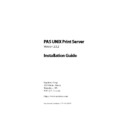Sharp PAS (serv.man5) Service Manual ▷ View online
PAS UNIX Print Server: Installation Guide
9
2.
Installation
There are four main steps to configuring a PAS UNIX print
server on your network:
server on your network:
• copying files to the UNIX server and configuring the SM
print server components
• configuring printer connections using SMEditDB
• registering printers in the PAS database using System Man-
• registering printers in the PAS database using System Man-
ager
• adding the appropriate logical printer definitions to net-
work workstations
You can run the installation as either a manual process, or as
an automated script. The following sections detail the auto-
mated process for Solaris and Linux. If you want to run the
installation manually, see “UNIX installation script” on page 29
for more details.
an automated script. The following sections detail the auto-
mated process for Solaris and Linux. If you want to run the
installation manually, see “UNIX installation script” on page 29
for more details.
2.1 AIX installation
✎
Note: PAS supports only AIX 4.3.
1. Copy the installation package (pas-unix-2.5.2-aix.bff) to a
temporary location on the system, such as the /tmp
directory.
directory.
2. Install the package using the AIX package installer.
Assuming that you copied the package to /tmp, the
appropriate command would be:
appropriate command would be:
installp -d /tmp/pas-unix-2.5.2-aix.bff
3. Run /usr/local/sm/sm_config.sh and answer the prompts as
required, including the name of the accounting server.
Ensure that the accounting server is accessible using the
Ensure that the accounting server is accessible using the
Installation
10
PAS UNIX Print Server: Installation Guide
DNS name or IP address you specify. To modify this name at
a later time, run the command: SMEditDB -c.
a later time, run the command: SMEditDB -c.
.
4. The system prompts you to create an entry in the /etc/inittab
to start the SM daemon SMRemoteDBServer automatically. If
you answer No, you must start the daemon manually for the
software to function properly.
you answer No, you must start the daemon manually for the
software to function properly.
This completes the print server configuration on the AIX server.
See Appendix A for a complete list of files installed in the /sm
directory.
See Appendix A for a complete list of files installed in the /sm
directory.
Next, you must configure printers as described in the following
chapter.
chapter.
✎
Note: The system’s root user must own SMPrintMonitor with the +s
privilege in order to enable access to the LPR ports in the RFC 1179
specifications.
privilege in order to enable access to the LPR ports in the RFC 1179
specifications.
2.2 HP-UX installation
1. Copy the installation package (pas-unix-2.5.2-hpux.depot.bff)
to a temporary location on the system, such as the /tmp
directory.
directory.
2. Install the package using the HP-UX package installer.
Assuming that you copied the package to /tmp, the appro-
priate command would be:
priate command would be:
installp -d /tmp/pas-unix-2.5.2-hpux.depot.bff
3. Run /usr/local/sm/sm_config.sh and answer the prompts as
required, including the name of the accounting server.
Ensure that the accounting server is accessible using the
DNS name or IP address you specify. To modify this name at
a later time, run the command: SMEditDB -c.
Ensure that the accounting server is accessible using the
DNS name or IP address you specify. To modify this name at
a later time, run the command: SMEditDB -c.
4. The system prompts you to create an entry in the /etc/inittab
to start the SM daemon SMRemoteDBServer automatically. If
PAS UNIX Print Server: Installation Guide
11
Linux installation
you answer No, you must start the daemon manually for the
software to function properly.
software to function properly.
This completes the print server configuration on the HP-UX server.
See Appendix A for a complete list of files installed in the /sm
directory.
See Appendix A for a complete list of files installed in the /sm
directory.
Next, you must configure printers as described in the following
chapter.
chapter.
✎
Note: The system’s root user must own SMPrintMonitor with the +s
privilege in order to enable access to the LPR ports in the RFC 1179
specifications.
privilege in order to enable access to the LPR ports in the RFC 1179
specifications.
2.3 Linux installation
1. Copy the installation package (pas-unix-2.5.2-linux-2.2.rpm) to
a temporary location on the system, such as the /tmp direc-
tory.
tory.
2. Install the package using the Linux package installer.
Assuming that you copied the package to /tmp, the appro-
priate command would be:
priate command would be:
rpm -i /tmp/pas-unix-2.5.2-linux-2.2.rpm
3. Run /usr/local/sm/sm_config.sh and answer the prompts as
required, including the name of the accounting server.
Ensure that the accounting server is accessible using the
DNS name or IP address you specify. To modify this name at
a later time, run the command: SMEditDB -c.
Ensure that the accounting server is accessible using the
DNS name or IP address you specify. To modify this name at
a later time, run the command: SMEditDB -c.
4. The system prompts you to create an entry in the /etc/inittab
to start the SM daemon SMRemoteDBServer automatically. If
you answer No, you must start the daemon manually for the
software to function properly.
you answer No, you must start the daemon manually for the
software to function properly.
Installation
12
PAS UNIX Print Server: Installation Guide
This completes the print server configuration on the Linux server.
See Appendix A for a complete list of files installed in the /sm
directory.
See Appendix A for a complete list of files installed in the /sm
directory.
Next, you must configure printers as described in the following
chapter.
chapter.
✎
Note: The system’s root user must own SMPrintMonitor with the +s
privilege in order to enable access to the LPR ports in the RFC 1179
specifications.
privilege in order to enable access to the LPR ports in the RFC 1179
specifications.
2.4 Solaris installation
1. Copy the installation package (pas-unix-2.5.2-solaris-2.6.pkg
or pas-unix-2.5.2-solaris-7.pkg) to a temporary location on the
system, such as the /tmp directory.
system, such as the /tmp directory.
2. Install the package using the Solaris package installer.
Assuming that you copied the package to /tmp, the appro-
priate command would be one of the following, depending
on the version of Solaris already in use:
priate command would be one of the following, depending
on the version of Solaris already in use:
pkgadd -d /tmp/pas-unix-2.5.2-solaris-2.6.pkg
pkgadd -d /tmp/pas-unix-2.5.2-solaris-7.pkg
✎
Note: For installation on Solaris 8, use the pas-unix-2.5.2-solaris-7.pkg
package.
package.
3. Run /usr/local/sm/sm_config.sh and answer the prompts as
required, including the name of the accounting server.
Ensure that the accounting server is accessible using the
DNS name or IP address you specify. To modify this name at
a later time, run the command: SMEditDB -c.
Ensure that the accounting server is accessible using the
DNS name or IP address you specify. To modify this name at
a later time, run the command: SMEditDB -c.
4. The system prompts you to create an entry in the /etc/inittab
to start the SM daemon SMRemoteDBServer automatically. If
Click on the first or last page to see other PAS (serv.man5) service manuals if exist.